Is your internet browser redirected to different site named Startwebsearch.com ? This problem can be caused by hijacker. The browser hijacker is a type of malicious software that is made to alter settings of all your typical web browsers. If you get it on your personal computer, then you can experience any of the following problems: tons of pop ups, multiple toolbars on your web-browser that you didn’t install, web pages load slowly, homepage, newtab page and default search provider is changed without your permission. The step-by-step instructions which follow, we will tell you about how to solve these problems, remove browser hijacker infection and thereby delete Startwebsearch.com startpage from the Mozilla Firefox, Chrome, Internet Explorer and Microsoft Edge forever.
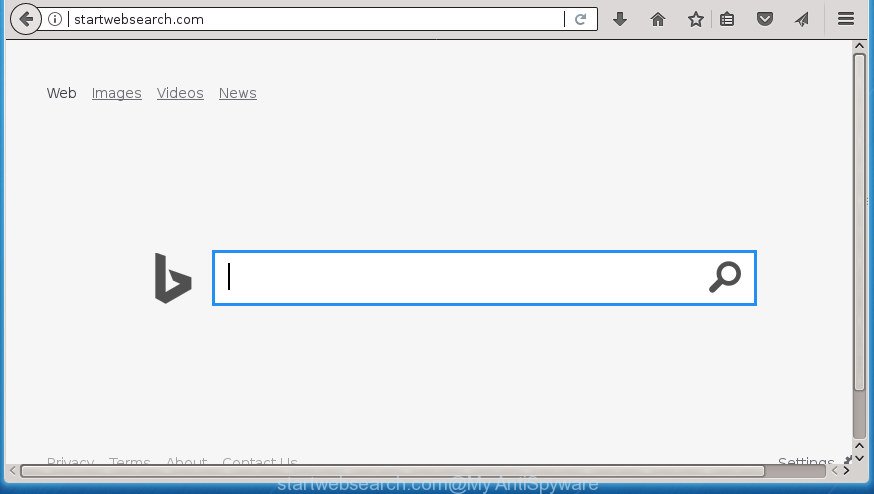
http://startwebsearch.com/
Table of contents
- What is Startwebsearch.com
- How to remove Startwebsearch.com homepage
- Stop Startwebsearch.com start page and other intrusive sites
- How to Startwebsearch.com hijacker infection get installed onto machine
- To sum up
Besides the fact that Startwebsearch.com hijacker modifies your home page, this intrusive web page may set yourself as your search engine. But, obviously, it does not give you a good search results, as they will consist of a large amount of ads, links to unwanted and ad web sites and only the remaining part is search results for your query from the major search engines. Of course, the very fact that you encounter with the inability to properly search the Net, is an unpleasant moment. Moreover, the Startwebsearch.com hijacker infection may gather a wide variety of personal info, and in the future to transfer it to third parties. What creates the risk of theft of your personal data.
Although, Startwebsearch.com hijacker infection is not a virus, but it does bad things, and it makes certain changes to settings of all your typical internet browsers. Moreover, an ‘ad-supported’ software (also known as adware) may be additionally installed on to your personal computer with this hijacker, which will show a huge number of advertisements, or even massive full page ads that blocks surfing the Internet. Often such these advertisements may recommend to install other unknown and unwanted applications or visit malicious web sites.
Most often, the Startwebsearch.com browser hijacker infection affects most common browsers like Google Chrome, Firefox, Microsoft Edge and Microsoft Internet Explorer. But such hijacker infections as well can infect other browsers by changing its shortcuts (adding ‘http://site.address’ into Target field of internet browser’s shortcut). So every time you run the web-browser, it will display Startwebsearch.com page. Even if you setup your start page again, the undesired Startwebsearch.com web page will be the first thing that you see when you start the browser.
We strongly suggest that you perform the few simple steps below that will help you to get rid of Startwebsearch.com search using the standard features of Windows and some proven freeware.
How to remove Startwebsearch.com homepage
There are a simple manual tutorial below that will assist you to remove Startwebsearch.com from your Windows machine. The most effective solution to remove this hijacker infection is to complete the manual removal guide and then use Zemana AntiMalware, Malwarebytes or AdwCleaner automatic tools (all are free). The manual way will assist to weaken this browser hijacker and these malware removal utilities will completely remove Startwebsearch.com and revert back the FF, Google Chrome, Microsoft Internet Explorer and MS Edge settings to default.
Get rid of Startwebsearch.com redirect without any tools
The following instructions is a step-by-step guide, which will help you manually get rid of Startwebsearch.com homepage from the Chrome, Firefox, IE and Edge.
Remove PUPs through the Windows Control Panel
Some potentially unwanted applications, browser hijacking software and ad supported software can be uninstalled by uninstalling the free programs they came with. If this way does not succeed, then looking them up in the list of installed software in Microsoft Windows Control Panel. Use the “Uninstall” command in order to remove them.
- If you are using Windows 8, 8.1 or 10 then press Windows button, next click Search. Type “Control panel”and press Enter.
- If you are using Windows XP, Vista, 7, then click “Start” button and click “Control Panel”.
- It will display the Windows Control Panel.
- Further, press “Uninstall a program” under Programs category.
- It will open a list of all applications installed on the computer.
- Scroll through the all list, and uninstall suspicious and unknown applications. To quickly find the latest installed software, we recommend sort applications by date.
See more details in the video guidance below.
Fix infected web-browsers shortcuts to remove Startwebsearch.com start page
Once installed, this hijacker infection may add an argument similar “http://site.address” into the Target property of the desktop shortcut for the Google Chrome, Firefox, MS Edge and Microsoft Internet Explorer. Due to this, every time you run the internet browser, it will open the undesired start page.
Right click on the shortcut of infected web-browser as shown on the screen below.

Select the “Properties” option and it will open a shortcut’s properties. Next, press the “Shortcut” tab and then delete the “http://site.address” string from Target field as shown below.

Then click OK to save changes. Repeat the step for all web-browsers that are redirected to the Startwebsearch.com unwanted web site.
Remove Startwebsearch.com home page from Chrome
If your Chrome internet browser is redirected to annoying Startwebsearch.com web page, it may be necessary to completely reset your browser program to its default settings.

- First, run the Chrome and click the Menu icon (icon in the form of three horizontal stripes).
- It will show the Chrome main menu, click the “Settings” menu.
- Next, press “Show advanced settings” link, which located at the bottom of the Settings page.
- On the bottom of the “Advanced settings” page, press the “Reset settings” button.
- The Google Chrome will display the reset settings prompt as on the image above.
- Confirm the web-browser’s reset by clicking on the “Reset” button.
- To learn more, read the article How to reset Google Chrome settings to default.
Remove Startwebsearch.com search from FF
The Firefox reset will keep your personal information like bookmarks, passwords, web form auto-fill data and remove unwanted search provider and startpage such as Startwebsearch.com, modified preferences, extensions and security settings.
First, open the Firefox and click ![]() button. It will display the drop-down menu on the right-part of the internet browser. Further, click the Help button (
button. It will display the drop-down menu on the right-part of the internet browser. Further, click the Help button (![]() ) as displayed below
) as displayed below
.

In the Help menu, select the “Troubleshooting Information” option. Another way to open the “Troubleshooting Information” screen – type “about:support” in the web browser adress bar and press Enter. It will open the “Troubleshooting Information” page as shown on the image below. In the upper-right corner of this screen, click the “Refresh Firefox” button.

It will display the confirmation dialog box. Further, press the “Refresh Firefox” button. The Mozilla Firefox will start a procedure to fix your problems that caused by the Startwebsearch.com hijacker. When, it’s done, press the “Finish” button.
Delete Startwebsearch.com from Microsoft Internet Explorer
First, launch the Internet Explorer. Next, click the button in the form of gear (![]() ). It will show the Tools drop-down menu, click the “Internet Options” as shown below.
). It will show the Tools drop-down menu, click the “Internet Options” as shown below.

In the “Internet Options” window click on the Advanced tab, then click the Reset button. The Internet Explorer will show the “Reset Internet Explorer settings” window as displayed on the image below. Select the “Delete personal settings” check box, then click “Reset” button.

You will now need to reboot your PC for the changes to take effect.
Startwebsearch.com automatic removal
If your PC system is still infected with the Startwebsearch.com hijacker, then the best method of detection and removal is to run an anti malware scan on the machine. Download free malware removal utilities below and run a full system scan. It will allow you get rid of all components of the browser hijacker from hardisk and Windows registry.
How to remove Startwebsearch.com with Zemana
You can get rid of Startwebsearch.com automatically with a help of Zemana Anti-Malware. We suggest this malicious software removal tool because it can easily remove browser hijackers, potentially unwanted software, adware and toolbars with all their components such as folders, files and registry entries.
Download Zemana AntiMalware (ZAM) on your PC system from the link below.
164780 downloads
Author: Zemana Ltd
Category: Security tools
Update: July 16, 2019
After the download is complete, start it and follow the prompts. Once installed, the Zemana will try to update itself and when this task is done, click the “Scan” button to perform a system scan for the Startwebsearch.com browser hijacker infection and other malware and adware.

This task can take some time, so please be patient. While the tool is checking, you can see how many objects it has identified as being infected by malicious software. When you’re ready, click “Next” button.

The Zemana Anti-Malware (ZAM) will get rid of Startwebsearch.com browser hijacker and other kinds of potential threats like malware and ad supported software and move items to the program’s quarantine.
Scan and free your system of browser hijacker with Malwarebytes
We suggest using the Malwarebytes Free. You may download and install Malwarebytes to find and remove Startwebsearch.com redirect from your personal computer. When installed and updated, the free malicious software remover will automatically scan and detect all threats present on the computer.
Download Malwarebytes on your Windows Desktop from the following link.
327040 downloads
Author: Malwarebytes
Category: Security tools
Update: April 15, 2020
When the downloading process is finished, close all programs and windows on your machine. Open a directory in which you saved it. Double-click on the icon that’s called mb3-setup as displayed on the image below.
![]()
When the install begins, you will see the “Setup wizard” which will help you install Malwarebytes on your computer.

Once install is done, you will see window as shown in the figure below.

Now click the “Scan Now” button to start scanning your PC for the Startwebsearch.com hijacker and other web-browser’s harmful addons. A system scan can take anywhere from 5 to 30 minutes, depending on your system. During the scan it will detect all threats exist on your system.

Once the system scan is finished, it will show you the results. You may move threats to Quarantine (all selected by default) by simply click “Quarantine Selected” button.

The Malwarebytes will now delete hijacker that cause Startwebsearch.com site to appear and add items to the Quarantine. When the process is done, you may be prompted to restart your system.
The following video explains step-by-step instructions on how to remove browser hijacker, ad-supported software and other malicious software with Malwarebytes Anti-malware.
Scan and clean your computer of hijacker with AdwCleaner
AdwCleaner is a free portable program that scans your personal computer for ad-supported software, PUPs and browser hijacker infections such as Startwebsearch.com and allows remove them easily. Moreover, it will also help you get rid of any harmful internet browser extensions and add-ons.

- Download AdwCleaner from the following link. Save it on your Windows desktop.
AdwCleaner download
225533 downloads
Version: 8.4.1
Author: Xplode, MalwareBytes
Category: Security tools
Update: October 5, 2024
- Select the directory in which you saved it as Desktop, and then click Save.
- After the download is done, start the AdwCleaner, double-click the adwcleaner_xxx.exe file.
- If the “User Account Control” prompts, click Yes to continue.
- Read the “Terms of use”, and press Accept.
- In the AdwCleaner window, click the “Scan” . This will begin scanning the whole personal computer to find out hijacker infection which cause a redirect to Startwebsearch.com web page. A system scan can take anywhere from 5 to 30 minutes, depending on your PC.
- When that process is finished, you may check all threats detected on your computer. Make sure all items have ‘checkmark’ and click “Clean”. If the AdwCleaner will ask you to restart your system, click “OK”.
The step-by-step instructions shown in detail in the following video.
Stop Startwebsearch.com start page and other intrusive sites
In order to increase your security and protect your machine against new annoying advertisements and harmful pages, you need to use ad blocking program that stops an access to harmful ads and pages. Moreover, the application can stop the open of intrusive advertising, which also leads to faster loading of web pages and reduce the consumption of web traffic.
- Download AdGuard program from the link below and save it directly to your Windows Desktop.
Adguard download
26839 downloads
Version: 6.4
Author: © Adguard
Category: Security tools
Update: November 15, 2018
- After the download is done, run the downloaded file. You will see the “Setup Wizard” program window. Follow the prompts.
- After the installation is done, press “Skip” to close the install application and use the default settings, or press “Get Started” to see an quick tutorial that will help you get to know AdGuard better.
- In most cases, the default settings are enough and you do not need to change anything. Each time, when you start your machine, AdGuard will run automatically and block popup advertisements, web pages such Startwebsearch.com, as well as other malicious or misleading web pages. For an overview of all the features of the program, or to change its settings you can simply double-click on the icon named AdGuard, which can be found on your desktop.
How to Startwebsearch.com hijacker infection get installed onto machine
These days some free programs developers bundle additional applications which could be PUPs like the Startwebsearch.com hijacker infection, with a view to making some money. These are not free software as install an unwanted programs on to your MS Windows PC system. So whenever you install a new free application that downloaded from the Internet, be very careful during installation. Carefully read the EULA (a text with I ACCEPT/I DECLINE button), select custom or manual install mode, uncheck all optional software.
To sum up
Now your machine should be clean of the Startwebsearch.com startpage. Uninstall AdwCleaner. We suggest that you keep AdGuard (to help you stop unwanted advertisements and undesired malicious web sites) and Malwarebytes (to periodically scan your PC for new malware, browser hijackers and ad-supported software). Make sure that you have all the Critical Updates recommended for Windows OS. Without regular updates you WILL NOT be protected when new hijacker infections, malicious applications and ad supported software are released.
If you are still having problems while trying to remove Startwebsearch.com search from your internet browser, then ask for help in our Spyware/Malware removal forum.




















