The appearance of Videoconvertsearch.com startpage in your web browser means that your web-browser has become the victim of unwanted software from the browser hijacker family, which may impose certain unwanted changes to settings of all your typical web browsers by changing the new tab page, homepage and search engine by default. So, if you find that when you start your web browser, it opens this annoying web page, then you don’t need to wait , you need to perform the guidance below and remove Videoconvertsearch.com search as soon as possible.
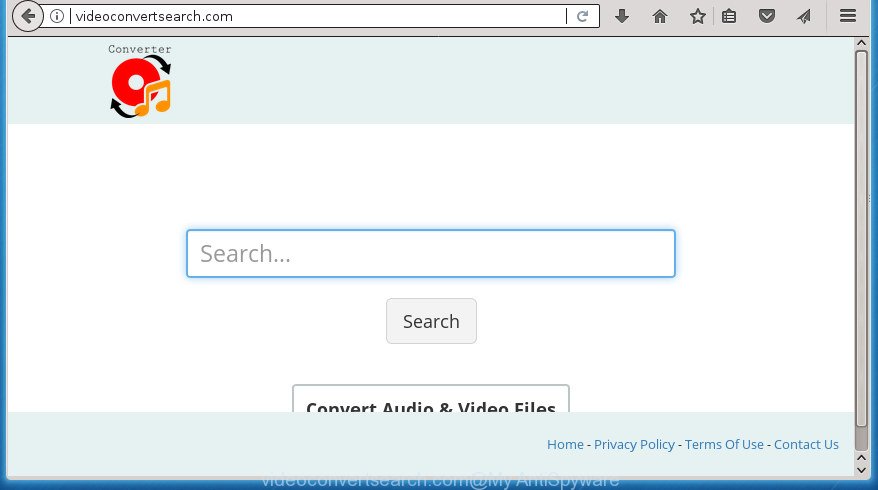
http://videoconvertsearch.com/
In order to force you to use Videoconvertsearch.com as often as possible this browser hijacker can change your browsers’ search provider. You may even find that your PC system’s internet browser shortcuts and Microsoft Windows HOSTS file are hijacked without your knowledge and conscious permission. The developers of this browser hijacker do so in order to generate revenue via Google AdSence or another third-party ad network. Thus every your click on ads that placed on the Videoconvertsearch.com generates revenue for them.
Table of contents
- What is Videoconvertsearch.com
- Videoconvertsearch.com removal instructions
- How to block Videoconvertsearch.com homepage
- How did you get infected with Videoconvertsearch.com browser hijacker
- To sum up
Although, Videoconvertsearch.com browser hijacker is not a virus, but it does bad things, and it can make changes to current settings of installed browsers. Moreover, an adware (sometimes named ‘ad-supported’ software) may be additionally installed on to your machine with this hijacker, which will show tons of advertisements, or even massive full page ads that blocks surfing the Internet. Often such these ads may recommend to install other unknown and unwanted applications or visit harmful web pages.
The Videoconvertsearch.com browser hijacker usually affects only the Chrome, Firefox, Edge and IE. However, possible situations, when any other web browsers will be affected too. The hijacker will perform a scan of the PC system for internet browser shortcuts and change them without your permission. When it infects the web-browser shortcuts, it’ll add the argument like ‘http://site.address’ into Target property. So, each time you launch the web-browser, you will see the Videoconvertsearch.com unwanted site.
Therefore it is very important to free your machine of hijacker as quickly as possible. Follow the guidance below to remove Videoconvertsearch.com homepage, as well as other malicious software and adware, which can be installed onto your machine along with it.
Videoconvertsearch.com removal instructions
We can assist you delete Videoconvertsearch.com, without the need to take your computer to a professional. Simply follow the removal guidance below if you currently have the annoying hijacker on your machine and want to get rid of it. If you’ve any difficulty while trying to remove the hijacker infection, feel free to ask for our assist in the comment section below. Some of the steps will require you to restart your machine or close the page. So, read this guide carefully, then bookmark or print it for later reference.
Manual Videoconvertsearch.com removal
Read this section to know how to manually get rid of the Videoconvertsearch.com hijacker infection. Even if the step by step guide does not work for you, there are several free malware removers below that can easily handle such hijackers.
Delete Videoconvertsearch.com related software through the Control Panel of your system
First, go to Windows Control Panel and remove suspicious software, all applications you do not remember installing. It’s important to pay the most attention to applications you installed just before Videoconvertsearch.com browser hijacker appeared on your web browser. If you do not know what a program does, look for the answer on the Internet.
Windows 8, 8.1, 10
First, click the Windows button
Windows XP, Vista, 7
First, press “Start” and select “Control Panel”.
It will display the Windows Control Panel like below.

Next, click “Uninstall a program” ![]()
It will display a list of all applications installed on your computer. Scroll through the all list, and delete any suspicious and unknown software. To quickly find the latest installed programs, we recommend sort programs by date in the Control panel.
Fix internet browser shortcuts
Important to know, most anti-malware applications that are able to get rid of browser hijacker, but unable to scan for and recover modified shortcuts. So, you need to fix the desktop shortcuts for your Google Chrome, Firefox, Internet Explorer and Edge browsers manually.
To clear the internet browser shortcut, right-click to it and select Properties. On the Shortcut tab, locate the Target field. Click inside, you will see a vertical line – arrow pointer, move it (using -> arrow key on your keyboard) to the right as possible. You will see a text similar “http://site.address” which has been added here. You need to delete it.

When the text is removed, press the OK button. You need to clean all shortcuts of all your web-browsers, as they may be infected too.
Get rid of Videoconvertsearch.com redirect from FF
First, launch the Firefox and click ![]() button. It will open the drop-down menu on the right-part of the browser. Further, press the Help button (
button. It will open the drop-down menu on the right-part of the browser. Further, press the Help button (![]() ) as shown on the screen below
) as shown on the screen below
.

In the Help menu, select the “Troubleshooting Information” option. Another way to open the “Troubleshooting Information” screen – type “about:support” in the browser adress bar and press Enter. It will display the “Troubleshooting Information” page as shown in the following example. In the upper-right corner of this screen, click the “Refresh Firefox” button.

It will display the confirmation prompt. Further, click the “Refresh Firefox” button. The Firefox will begin a procedure to fix your problems that caused by the Videoconvertsearch.com hijacker. When, it’s finished, click the “Finish” button.
Delete Videoconvertsearch.com from Chrome
Run the Reset browser utility of the Chrome to reset all its settings such as start page, new tab page and default search engine to original defaults. This is a very useful tool to use, in the case of internet browser hijacks such as Videoconvertsearch.com.
First start the Google Chrome. Next, press the button in the form of three horizontal stripes (![]() ). It will open the main menu. Further, click the option named “Settings”. Another way to open the Chrome’s settings – type chrome://settings in the web-browser adress bar and press Enter.
). It will open the main menu. Further, click the option named “Settings”. Another way to open the Chrome’s settings – type chrome://settings in the web-browser adress bar and press Enter.

The web browser will display the settings screen. Scroll down to the bottom of the page and press the “Show advanced settings” link. Now scroll down until the “Reset settings” section is visible, as displayed on the image below and click the “Reset settings” button.

The Google Chrome will open the confirmation prompt. You need to confirm your action, click the “Reset” button. The web browser will start the process of cleaning. Once it is complete, the web-browser’s settings including start page, new tab and default search engine back to the values that have been when the Chrome was first installed on your computer.
Remove Videoconvertsearch.com from Internet Explorer
The Microsoft Internet Explorer reset is great if your web browser is hijacked or you have unwanted plugins or toolbars on your web browser, which installed by a malicious software.
First, open the IE, click ![]() ) button. Next, press “Internet Options” as shown below.
) button. Next, press “Internet Options” as shown below.

In the “Internet Options” screen select the Advanced tab. Next, press Reset button. The Microsoft Internet Explorer will display the Reset Internet Explorer settings prompt. Select the “Delete personal settings” check box and press Reset button.

You will now need to restart your machine for the changes to take effect. It will delete Videoconvertsearch.com hijacker infection, disable malicious and ad-supported internet browser’s extensions and restore the Microsoft Internet Explorer’s settings like homepage, newtab and default search engine to default state.
Run free malware removal tools to completely get rid of Videoconvertsearch.com redirect
If your PC system is still infected with the Videoconvertsearch.com browser hijacker, then the best way of detection and removal is to use an anti malware scan on the personal computer. Download free malicious software removal tools below and start a full system scan. It will help you remove all components of the browser hijacker infection from hardisk and Windows registry.
Automatically remove Videoconvertsearch.com with Zemana Anti Malware (ZAM)
We advise using the Zemana Anti Malware (ZAM). You may download and install Zemana Anti Malware to find and get rid of Videoconvertsearch.com redirect from your computer. When installed and updated, the malicious software remover will automatically scan and detect all threats exist on the personal computer.

- Download Zemana Free on your PC by clicking on the link below.
Zemana AntiMalware
164780 downloads
Author: Zemana Ltd
Category: Security tools
Update: July 16, 2019
- Once the downloading process is done, close all programs and windows on your machine. Open a directory in which you saved it. Double-click on the icon that’s named Zemana.AntiMalware.Setup.
- Further, click Next button and follow the prompts.
- Once installation is done, press the “Scan” button to start scanning your computer for the Videoconvertsearch.com hijacker and other malware and ad-supported software. While the utility is checking, you may see how many objects it has identified either as being malware.
- When the scan is finished, it’ll open a screen that contains a list of malicious software that has been detected. Make sure all threats have ‘checkmark’ and click “Next”. When disinfection is finished, you can be prompted to restart your PC.
Use Malwarebytes to remove browser hijacker
Get rid of Videoconvertsearch.com browser hijacker manually is difficult and often the browser hijacker is not completely removed. Therefore, we suggest you to use the Malwarebytes Free that are completely clean your PC. Moreover, the free application will allow you to delete malware, potentially unwanted programs, toolbars and adware that your PC system can be infected too.

- Please download Malwarebytes by clicking on the following link.
Malwarebytes Anti-malware
327040 downloads
Author: Malwarebytes
Category: Security tools
Update: April 15, 2020
- At the download page, click on the Download button. Your browser will display the “Save as” prompt. Please save it onto your Windows desktop.
- Once downloading is complete, please close all programs and open windows on your PC system. Double-click on the icon that’s named mb3-setup.
- This will run the “Setup wizard” of Malwarebytes onto your PC. Follow the prompts and do not make any changes to default settings.
- When the Setup wizard has finished installing, the Malwarebytes will run and display the main window.
- Further, click the “Scan Now” button to perform a system scan for the hijacker which redirects your internet browser to annoying Videoconvertsearch.com web site. Depending on your computer, the scan can take anywhere from a few minutes to close to an hour. While the program is checking, you can see number of objects it has identified as threat.
- Once finished, the results are displayed in the scan report.
- Make sure all items have ‘checkmark’ and press the “Quarantine Selected” button. When the procedure is finished, you may be prompted to reboot the computer.
- Close the Anti-Malware and continue with the next step.
Video instruction, which reveals in detail the steps above.
If the problem with Videoconvertsearch.com homepage is still remained
If MalwareBytes antimalware or Zemana anti-malware cannot get rid of this hijacker infection, then we recommends to run the AdwCleaner. AdwCleaner is a free removal tool for hijackers, ad supported software, PUPs and toolbars.
Download AdwCleaner on your Windows Desktop by clicking on the following link.
225533 downloads
Version: 8.4.1
Author: Xplode, MalwareBytes
Category: Security tools
Update: October 5, 2024
Once downloading is done, open the directory in which you saved it. You will see an icon like below.
![]()
Double click the AdwCleaner desktop icon. When the utility is opened, you will see a screen as shown in the figure below.

Further, click “Scan” button to perform a system scan with this utility for the browser hijacker which made to reroute your web-browser to the Videoconvertsearch.com web-site. This task can take some time, so please be patient. After it has finished scanning, you may check all threats found on your system as displayed below.

In order to remove all threats, simply click “Clean” button. It will open a dialog box as shown in the figure below.

You need to click “OK”. Once disinfection is complete, the AdwCleaner may ask you to restart your machine. When your personal computer is started, you will see an AdwCleaner log.
These steps are shown in detail in the following video guide.
How to block Videoconvertsearch.com homepage
Enabling an ad-blocker program such as AdGuard is an effective way to alleviate the risks. Additionally, ad blocker applications will also protect you from harmful ads and pages, and, of course, stop redirection chain to Videoconvertsearch.com and similar web-sites.
Download AdGuard application by clicking on the link below and save it directly to your Windows Desktop.
26839 downloads
Version: 6.4
Author: © Adguard
Category: Security tools
Update: November 15, 2018
After the downloading process is complete, start the downloaded file. You will see the “Setup Wizard” screen as shown on the screen below.

Follow the prompts. Once the installation is done, you will see a window like below.

You can press “Skip” to close the installation application and use the default settings, or press “Get Started” button to see an quick tutorial that will assist you get to know AdGuard better.
In most cases, the default settings are enough and you don’t need to change anything. Each time, when you start your personal computer, AdGuard will run automatically and block popups, web-pages such Videoconvertsearch.com, as well as other malicious or misleading pages. For an overview of all the features of the application, or to change its settings you can simply double-click on the AdGuard icon, that is located on your desktop.
How did you get infected with Videoconvertsearch.com browser hijacker
The Videoconvertsearch.com browser hijacker infection usually gets onto personal computer by being attached to various free software. Most commonly, it can be bundled within the setup files from Softonic, Cnet, Soft32, Brothersoft or other similar web pages. So, you should run any files downloaded from the World Wide Web with great caution, read the User agreement, Software license and Terms of use. In the process of installing a new application, you should select a Manual, Advanced or Custom setup mode to control what components and additional programs to be installed, otherwise you run the risk of infecting your personal computer with an browser hijacker like Videoconvertsearch.com.
To sum up
Now your PC system should be clean of the Videoconvertsearch.com . Uninstall AdwCleaner. We suggest that you keep AdGuard (to help you block unwanted popup advertisements and unwanted harmful web sites) and Malwarebytes (to periodically scan your computer for new malware, browser hijackers and ad supported software). Make sure that you have all the Critical Updates recommended for Windows OS. Without regular updates you WILL NOT be protected when new browser hijackers, malicious programs and ad supported software are released.
If you are still having problems while trying to get rid of Videoconvertsearch.com from your internet browser, then ask for help in our Spyware/Malware removal forum.




















