The appearance of unwanted Ssp.zryydi.com pop-up ads in your internet browser means that your Windows or Mac system can be infected with an adware (also known as ‘ad-supported’ software). It makes changes to the computer settings and configures itself so as to start automatically each time the personal computer is turned on. Immediately after startup, the adware virus begins to monitor the user’s actions and insert advertisements directly into the open windows of the FF, Chrome, IE, Safari and Edge. So, if you notice that your internet browser has become open a ton of unwanted popups, then you do not need to wait , you need to perform the steps below and remove Ssp.zryydi.com adware ASAP.
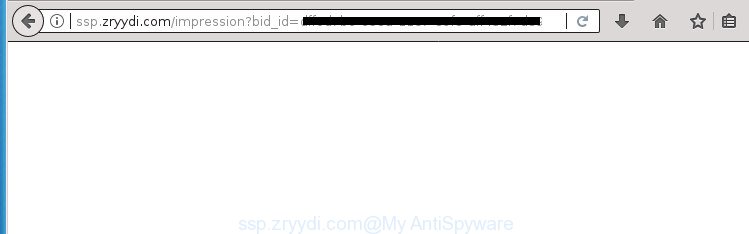
http://ssp.zryydi.com/impression?bid_id= …
What is more, the adware virus may display advertisements depend on a page that you are visiting. That is, it’s clear that this virus, without your permission, steals your private information such as: your ip address, what is a web page you are viewing now, what you are looking for on the Internet, which links you are clicking, and much, much more. The adware virus may monetize its functionality by collecting data from your browsing sessions and selling it to third party companies. This puts your personal information at a security risk.
Table of contents
The virus often change all internet browser shortcuts that located on your Desktop to force you visit some unwanted ad web-sites. As a result, your browser can still redirect you to an intrusive ad web-page despite your machine is actually clean of adware virus and other malware.
It’s important, do not use Ssp.zryydi.com web-site and don’t click on advertisements placed on it, as they can lead you to a more harmful or misleading web-sites. The best option is to use the step by step guidance posted below to clean your system of adware and thereby delete Ssp.zryydi.com adware.
How to remove Ssp.zryydi.com
Without a doubt, the virus is harmful to your system. So you need to quickly and completely get rid of this Ssp.zryydi.com adware virus that made to redirect your web browser to various ad web sites. To get rid of this virus, you may use the manual removal steps which are given below or free malicious software removal utility like Zemana Anti-malware, Malwarebytes or AdwCleaner (all are free). We recommend you use automatic removal method that will help you to remove Ssp.zryydi.com virus easily and safely. Manual removal is best used only if you’re well versed in PC system or in the case where adware virus is not removed automatically. Read this manual carefully, bookmark or print it, because you may need to exit your internet browser or reboot your computer.
Delete Ssp.zryydi.com adware virus without any tools
The useful removal tutorial for the Ssp.zryydi.com . The detailed procedure can be followed by anyone as it really does take you step-by-step. If you follow this process to remove Ssp.zryydi.com virus let us know how you managed by sending us your comments please.
Delete adware virus through the MS Windows Control Panel
Some potentially unwanted applications, browser hijacking programs and virus can be uninstalled by uninstalling the freeware they came with. If this way does not succeed, then looking them up in the list of installed software in Microsoft Windows Control Panel. Use the “Uninstall” command in order to remove them.
Press Windows button ![]() , then click Search
, then click Search ![]() . Type “Control panel”and press Enter. If you using Windows XP or Windows 7, then click “Start” and select “Control Panel”. It will open the Windows Control Panel as shown below.
. Type “Control panel”and press Enter. If you using Windows XP or Windows 7, then click “Start” and select “Control Panel”. It will open the Windows Control Panel as shown below.

Further, press “Uninstall a program” ![]()
It will open a list of all software installed on your personal computer. Scroll through the all list, and uninstall any suspicious and unknown software.
Clean up the web-browsers shortcuts
Important to know, most antimalware applications which are able to get rid of adware, but unable to find and recover changed shortcuts. So, you need to fix the desktop shortcuts for your Chrome, IE, Firefox and Microsoft Edge web-browsers manually.
Right click on the shortcut of infected web browser as shown on the image below.

Select the “Properties” option and it’ll display a shortcut’s properties. Next, click the “Shortcut” tab and then delete the “http://site.address” string from Target field as shown on the screen below.

Then click OK to save changes. Repeat the step for all web browsers that are rerouted to the Ssp.zryydi.com annoying web page.
Remove Ssp.zryydi.com adware virus from Firefox
If the FF settings such as new tab, startpage and search provider by default have been modified by the adware, then resetting it to the default state can help.
Click the Menu button (looks like three horizontal lines), and click the blue Help icon located at the bottom of the drop down menu as on the image below.

A small menu will appear, click the “Troubleshooting Information”. On this page, click “Refresh Firefox” button as shown on the image below.

Follow the onscreen procedure to revert back your Firefox internet browser settings to its original state.
Remove Ssp.zryydi.com virus from Internet Explorer
In order to restore all web-browser home page, new tab page and default search engine you need to reset the Microsoft Internet Explorer to the state, which was when the MS Windows was installed on your computer.
First, launch the Internet Explorer, then press ‘gear’ icon ![]() . It will show the Tools drop-down menu on the right part of the web browser, then press the “Internet Options” as shown on the image below.
. It will show the Tools drop-down menu on the right part of the web browser, then press the “Internet Options” as shown on the image below.

In the “Internet Options” screen, select the “Advanced” tab, then click the “Reset” button. The Microsoft Internet Explorer will show the “Reset Internet Explorer settings” prompt. Further, press the “Delete personal settings” check box to select it. Next, press the “Reset” button as shown on the image below.

After the task is done, press “Close” button. Close the IE and reboot your computer for the changes to take effect. This step will help you to restore your web browser’s start page, new tab and default search provider to default state.
Remove Ssp.zryydi.com adware from Google Chrome
Run the Reset web-browser utility of the Chrome to reset all its settings like home page, new tab page and default search provider to original defaults. This is a very useful utility to use, in the case of web-browser redirects to unwanted ad web sites like Ssp.zryydi.com.

- First, run the Google Chrome and click the Menu icon (icon in the form of three horizontal stripes).
- It will show the Google Chrome main menu, press the “Settings” menu.
- Next, press “Show advanced settings” link, that located at the bottom of the Settings page.
- On the bottom of the “Advanced settings” page, click the “Reset settings” button.
- The Chrome will show the reset settings dialog box as shown on the screen above.
- Confirm the web browser’s reset by clicking on the “Reset” button.
- To learn more, read the article How to reset Chrome settings to default.
Remove unwanted Scheduled Tasks
If the unwanted Ssp.zryydi.com page opens automatically on Windows startup or at equal time intervals, then you need to check the Task Scheduler Library and remove all the tasks that have been created by ‘ad-supported’ applications.
Press Windows and R keys on the keyboard together. This opens a dialog box that called Run. In the text field, type “taskschd.msc” (without the quotes) and click OK. Task Scheduler window opens. In the left-hand side, click “Task Scheduler Library”, as shown in the figure below.

Task scheduler
In the middle part you will see a list of installed tasks. Please choose the first task, its properties will be display just below automatically. Next, click the Actions tab. Pay attention to that it launches on your personal computer. Found something like “explorer.exe http://site.address” or “chrome.exe http://site.address”, then remove this malicious task. If you are not sure that executes the task, check it through a search engine. If it’s a component of the adware, then this task also should be removed.
Having defined the task that you want to delete, then press on it with the right mouse button and choose Delete as shown below.

Delete a task
Repeat this step, if you have found a few tasks that have been created by ‘ad-supported’ program. Once is done, close the Task Scheduler window.
Get rid of Ssp.zryydi.com with free software
In order to completely delete Ssp.zryydi.com, you not only need to remove ad supported software from your computer, but also delete all its components in your PC system including Windows registry entries. We suggest to download and run free removal tools to automatically free your PC of Ssp.zryydi.com adware that reroutes your web-browser to intrusive ad pages.
Run Zemana Anti-malware to get rid of Ssp.zryydi.com adware
You can get rid of Ssp.zryydi.com virus automatically with a help of Zemana Anti-malware. We recommend this malicious software removal tool because it may easily delete browser hijackers, potentially unwanted applications, adware which reroutes your internet browser to Ssp.zryydi.com web site with all their components such as folders, files and registry entries.
Download Zemana AntiMalware by clicking on the link below.
164777 downloads
Author: Zemana Ltd
Category: Security tools
Update: July 16, 2019
Once downloading is complete, launch it and follow the prompts. Once installed, the Zemana Anti-Malware will try to update itself and when this task is done, click the “Scan” button to perform a system scan with this tool for the Ssp.zryydi.com adware virus which made to redirect your web browser to various ad web pages.

This task may take some time, so please be patient. Next, you need to press “Next” button.

The Zemana Anti Malware will delete Ssp.zryydi.com virus that causes a huge number of intrusive pop up ads and move threats to the program’s quarantine.
Remove Ssp.zryydi.com virus with Malwarebytes
Get rid of Ssp.zryydi.com adware manually is difficult and often the virus is not completely removed. Therefore, we recommend you to run the Malwarebytes Free that are completely clean your computer. Moreover, the free program will help you to get rid of malicious software, PUPs, toolbars and hijackers that your PC system may be infected too.
Download Malwarebytes by clicking on the link below.
327039 downloads
Author: Malwarebytes
Category: Security tools
Update: April 15, 2020
After the downloading process is finished, close all applications and windows on your computer. Open a directory in which you saved it. Double-click on the icon that’s named mb3-setup as shown below.
![]()
When the installation begins, you will see the “Setup wizard” that will help you install Malwarebytes on your PC.

Once installation is finished, you will see window as shown on the screen below.

Now press the “Scan Now” button for scanning your PC for the Ssp.zryydi.com adware virus which causes annoying popup ads. While the tool is checking, you can see how many objects it has identified as being infected by malicious software.

Once it completes the scan, it’ll display a screen that contains a list of malware that has been found. You may move threats to Quarantine (all selected by default) by simply click “Quarantine Selected” button.

The Malwarebytes will now start to delete Ssp.zryydi.com adware that causes web-browsers to display intrusive popup ads. When that process is finished, you may be prompted to reboot your computer.
The following video explains step-by-step guide on how to get rid of browser hijacker infection, ‘ad supported’ software and other malicious software with Malwarebytes Anti-malware.
If the problem with Ssp.zryydi.com is still remained
If MalwareBytes antimalware or Zemana anti malware cannot delete this adware virus, then we recommends to run the AdwCleaner. AdwCleaner is a free removal tool for browser hijackers, PUPs, toolbars and Ssp.zryydi.com adware virus that causes browsers to display intrusive popup ads.

- Download AdwCleaner by clicking on the link below.
AdwCleaner download
225533 downloads
Version: 8.4.1
Author: Xplode, MalwareBytes
Category: Security tools
Update: October 5, 2024
- Once the download is complete, double click the AdwCleaner icon. Once this utility is started, press “Scan” button to perform a system scan for the Ssp.zryydi.com adware virus that causes browsers to show intrusive popup ads. While the tool is checking, you can see number of objects it has identified either as being malware.
- When finished, the results are displayed in the scan report. Next, you need to click “Clean” button. It will open a prompt, click “OK”.
These few simple steps are shown in detail in the following video guide.
Stop Ssp.zryydi.com redirect and other unwanted web-pages
We recommend to install an ad-blocker application that can stop Ssp.zryydi.com and other annoying web sites. The ad blocker tool such as AdGuard is a application that basically removes advertising from the Web and blocks access to malicious pages. Moreover, security experts says that using ad-blocker applications is necessary to stay safe when surfing the Internet.
Download AdGuard program from the following link.
26839 downloads
Version: 6.4
Author: © Adguard
Category: Security tools
Update: November 15, 2018
When the downloading process is finished, start the downloaded file. You will see the “Setup Wizard” screen as on the image below.

Follow the prompts. Once the install is complete, you will see a window as shown on the screen below.

You can press “Skip” to close the setup application and use the default settings, or press “Get Started” button to see an quick tutorial which will allow you get to know AdGuard better.
In most cases, the default settings are enough and you do not need to change anything. Each time, when you start your computer, AdGuard will launch automatically and block pop-ups, Ssp.zryydi.com redirect, as well as other harmful or misleading pages. For an overview of all the features of the application, or to change its settings you can simply double-click on the AdGuard icon, that is located on your desktop.
How to prevent Ssp.zryydi.com adware from getting inside your computer
These days certain free programs creators bundle third-party applications that could be potentially unwanted programs like this adware virus, with a view to making some money. These are not free applications as install an unwanted software on to your Windows computer. So whenever you install a new free application that downloaded from the World Wide Web, be very careful during setup. Carefully read the EULA (a text with I ACCEPT/I DECLINE button), choose custom or manual setup mode, uncheck all additional applications.
Finish words
Now your PC should be free of the Ssp.zryydi.com adware which redirects your internet browser to undesired ad web pages. Delete AdwCleaner. We suggest that you keep AdGuard (to help you stop unwanted pop ups and unwanted malicious sites) and Zemana Anti-malware (to periodically scan your PC system for new malware, hijackers and adware). Make sure that you have all the Critical Updates recommended for Windows OS. Without regular updates you WILL NOT be protected when new hijacker infections, malicious software and adware are released.
If you are still having problems while trying to remove Ssp.zryydi.com adware virus from your browser, then ask for help in our Spyware/Malware removal forum.




















