If you are reading this article, the chances are, you are doing so through the browser which has been hijacked by something named Powerofsearches.com. Powerofsearches.com is defined as web browser hijacker (sometimes called hijackware). Most often it is installed without your permission. It takes control of your browser and changes your start page, newtab page and default search provider to its own. So, you will find a new startpage and search provider installed in the Chrome, Internet Explorer, Firefox and Edge web browsers.
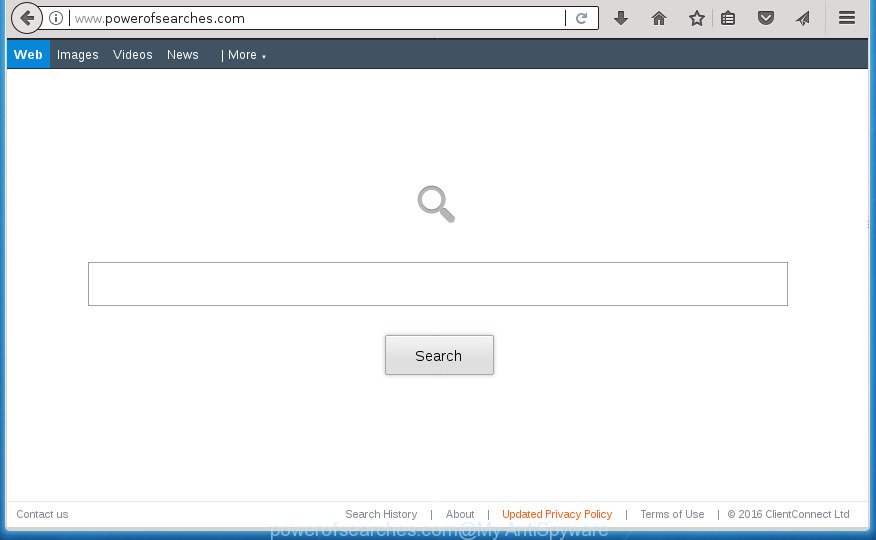
http://www.powerofsearches.com/
The Powerofsearches.com hijacker will modify your web browser’s search engine so that all searches are sent via Powerofsearches.com, that redirects to Bing, Yahoo or Google Custom Search engine that displays the search results for your query. The creators of this browser hijacker are using legitimate search provider as they may earn revenue from the ads which are opened in the search results.
Table of contents
- What is Powerofsearches.com
- How to remove Powerofsearches.com from system
- Manual Powerofsearches.com removal
- Uninstall Powerofsearches.com related software through the Control Panel of your computer
- Disinfect the web browser’s shortcuts to remove Powerofsearches.com
- Get rid of Powerofsearches.com from Firefox by resetting web-browser settings
- Delete Powerofsearches.com from Chrome
- Remove Powerofsearches.com redirect from IE
- How to automatically delete Powerofsearches.com browser hijacker infection
- Manual Powerofsearches.com removal
- How to block Powerofsearches.com homepage
- How can you prevent the Powerofsearches.com hijacker
- Finish words
Often, the computer which has been infected by Powerofsearches.com browser hijacker, will be also infected by adware (sometimes named ‘ad-supported’ software) which opens a large amount of various ads. It can be pop-ups, text links in the pages, banners where they never had. What is more, the ad-supported software can replace the legitimate advertisements with malicious ads that will offer to download and install malicious software and unwanted applications or visit the various dangerous and misleading web pages.
The Powerofsearches.com browser hijacker may alter settings of web browsers, but often that the unwanted software can also infect all types of browsers by modifying their desktop shortcuts. Thus forcing the user to see Powerofsearches.com undesired page every time open the web-browser.
Thus, it is clear that the presence of browser hijacker infection on your personal computer is not desirable, and you need to clean up your PC system as soon as possible. Follow the steps below in order to remove Powerofsearches.com from Google Chrome, IE, FF and MS Edge.
How to remove Powerofsearches.com from system
We can assist you remove Powerofsearches.com, without the need to take your PC to a professional. Simply follow the removal guide below if you currently have the intrusive hijacker on your PC and want to remove it. If you have any difficulty while trying to remove the hijacker, feel free to ask for our help in the comment section below. Some of the steps will require you to restart your PC system or close the web-site. So, read this guidance carefully, then bookmark or print it for later reference.
Manual Powerofsearches.com removal
Read this section to know how to manually get rid of the Powerofsearches.com hijacker infection. Even if the few simple steps does not work for you, there are several free malicious software removers below that can easily handle such hijackers.
Uninstall Powerofsearches.com related software through the Control Panel of your computer
Some PUPs, browser hijacking software and ad supported software may be removed by uninstalling the free applications they came with. If this way does not succeed, then looking them up in the list of installed applications in Microsoft Windows Control Panel. Use the “Uninstall” command in order to delete them.
- If you are using Windows 8, 8.1 or 10 then press Windows button, next click Search. Type “Control panel”and press Enter.
- If you are using Windows XP, Vista, 7, then click “Start” button and click “Control Panel”.
- It will open the Windows Control Panel.
- Further, press “Uninstall a program” under Programs category.
- It will open a list of all applications installed on the PC.
- Scroll through the all list, and uninstall suspicious and unknown applications. To quickly find the latest installed programs, we recommend sort programs by date.
See more details in the video guidance below.
Disinfect the web browser’s shortcuts to remove Powerofsearches.com
Unfortunately, the browser hijacker can also hijack Windows shortcuts (mostly, your browsers shortcuts), so that the Powerofsearches.com start page will be shown when you run the Firefox, Chrome, Internet Explorer and Microsoft Edge or another web browser.
Right click to a desktop shortcut for your web browser. Choose the “Properties” option. It will open the Properties window. Select the “Shortcut” tab here, after that, look at the “Target” field. The hijacker infection can replace it. If you are seeing something similar “…exe http://site.address” then you need to remove “http…” and leave only, depending on the web browser you are using:
- Google Chrome: chrome.exe
- Opera: opera.exe
- Firefox: firefox.exe
- Internet Explorer: iexplore.exe
Look at the example as shown in the figure below.

Once is finished, press the “OK” button to save the changes. Please repeat this step for browser shortcuts which redirects to an unwanted sites. When you have completed, go to next step.
Get rid of Powerofsearches.com from Firefox by resetting web-browser settings
Resetting your FF is good initial troubleshooting step for any issues with your browser program, including the redirect to Powerofsearches.com site.
First, start the FF. Next, click the button in the form of three horizontal stripes (![]() ). It will open the drop-down menu. Next, press the Help button (
). It will open the drop-down menu. Next, press the Help button (![]() ).
).

In the Help menu click the “Troubleshooting Information”. In the upper-right corner of the “Troubleshooting Information” page click on “Refresh Firefox” button as shown on the image below.

Confirm your action, click the “Refresh Firefox”.
Delete Powerofsearches.com from Chrome
Like other modern web-browsers, the Chrome has the ability to reset the settings to their default values and thereby restore the internet browser startpage, newtab page and search provider by default that have been changed by the Powerofsearches.com browser hijacker.

- First, launch the Chrome and press the Menu icon (icon in the form of three horizontal stripes).
- It will display the Chrome main menu, press the “Settings” menu.
- Next, press “Show advanced settings” link, that located at the bottom of the Settings page.
- On the bottom of the “Advanced settings” page, press the “Reset settings” button.
- The Google Chrome will display the reset settings prompt as shown on the image above.
- Confirm the web browser’s reset by clicking on the “Reset” button.
- To learn more, read the blog post How to reset Google Chrome settings to default.
Remove Powerofsearches.com redirect from IE
By resetting Microsoft Internet Explorer web-browser you revert back your web browser settings to its default state. This is basic when troubleshooting problems that might have been caused by hijacker like Powerofsearches.com.
First, open the Internet Explorer, then click ‘gear’ icon ![]() . It will show the Tools drop-down menu on the right part of the web-browser, then press the “Internet Options” as displayed below.
. It will show the Tools drop-down menu on the right part of the web-browser, then press the “Internet Options” as displayed below.

In the “Internet Options” screen, select the “Advanced” tab, then click the “Reset” button. The Internet Explorer will display the “Reset Internet Explorer settings” dialog box. Further, click the “Delete personal settings” check box to select it. Next, press the “Reset” button as on the image below.

When the task is finished, press “Close” button. Close the Internet Explorer and reboot your computer for the changes to take effect. This step will help you to restore your browser’s newtab, homepage and search engine by default to default state.
How to automatically delete Powerofsearches.com browser hijacker infection
There are not many good free anti-malware applications with high detection ratio. The effectiveness of malware removal tools depends on various factors, mostly on how often their virus/malware signatures DB are updated in order to effectively detect modern malicious software, adware, hijackers and other potentially unwanted applications. We recommend to use several programs, not just one. These programs which listed below will help you delete all components of the hijacker infection from your disk and Windows registry and thereby delete Powerofsearches.com redirect.
How to automatically delete Powerofsearches.com with Zemana AntiMalware
We suggest using the Zemana Free which are completely clean your personal computer of the hijacker. The utility is an advanced malicious software removal application developed by (c) Zemana lab. It’s able to help you remove PUPs, hijackers, ad supported software, malicious software, toolbars, ransomware and other security threats from your computer for free.

- Download Zemana on your personal computer from the link below.
Zemana AntiMalware
164753 downloads
Author: Zemana Ltd
Category: Security tools
Update: July 16, 2019
- When the downloading process is finished, close all applications and windows on your machine. Open a file location. Double-click on the icon that’s named Zemana.AntiMalware.Setup.
- Further, click Next button and follow the prompts.
- Once installation is finished, click the “Scan” button to begin checking your computer for the Powerofsearches.com hijacker and other kinds of potential threats like malware and ad supported software. While the utility is checking, you may see count of objects it has identified as being infected by malware.
- After the scan is complete, a list of all threats detected is produced. You may move threats to Quarantine (all selected by default) by simply click “Next”. Once disinfection is finished, you may be prompted to reboot your personal computer.
How to remove Powerofsearches.com with Malwarebytes
Manual Powerofsearches.com search removal requires some computer skills. Some files and registry entries that created by the hijacker infection can be not completely removed. We suggest that run the Malwarebytes Free that are completely clean your PC of browser hijacker infection. Moreover, the free program will help you to remove malware, potentially unwanted software, ad supported software and toolbars that your PC may be infected too.
Download Malwarebytes by clicking on the following link and save it directly to your Windows Desktop.
327020 downloads
Author: Malwarebytes
Category: Security tools
Update: April 15, 2020
When the downloading process is complete, close all programs and windows on your machine. Open a directory in which you saved it. Double-click on the icon that’s named mb3-setup as displayed on the image below.
![]()
When the install begins, you will see the “Setup wizard” that will help you install Malwarebytes on your machine.

Once install is finished, you will see window as displayed in the figure below.

Now press the “Scan Now” button . This will begin scanning the whole PC system to find out hijacker that changes internet browser settings to replace your homepage, new tab page and default search engine with Powerofsearches.com site. When a threat is found, the number of the security threats will change accordingly.

Once the scan is complete, a list of all items found is produced. You may move items to Quarantine (all selected by default) by simply click “Quarantine Selected” button.

The Malwarebytes will now delete hijacker infection which redirects your web browser to intrusive Powerofsearches.com web site. When the clean up is done, you may be prompted to restart your system.
The following video explains instructions on how to delete hijacker, ad supported software and other malicious software with Malwarebytes Anti-malware.
Double-check for potentially unwanted programs with AdwCleaner
The AdwCleaner tool is free and easy to use. It can scan and get rid of browser hijacker such as Powerofsearches.com, malicious software, PUPs and ad-supported software in Chrome, Microsoft Internet Explorer, Firefox and Edge web-browsers and thereby revert back their default settings (new tab, home page and search engine by default). AdwCleaner is powerful enough to find and remove malicious registry entries and files that are hidden on the PC.

- Download AdwCleaner on your MS Windows Desktop from the link below.
AdwCleaner download
225519 downloads
Version: 8.4.1
Author: Xplode, MalwareBytes
Category: Security tools
Update: October 5, 2024
- Select the folder in which you saved it as Desktop, and then click Save.
- When downloading is complete, start the AdwCleaner, double-click the adwcleaner_xxx.exe file.
- If the “User Account Control” prompts, click Yes to continue.
- Read the “Terms of use”, and press Accept.
- In the AdwCleaner window, click the “Scan” . This will start scanning the whole personal computer to find out hijacker which redirects your web browser to unwanted Powerofsearches.com web site. This procedure can take some time, so please be patient. When a malicious software, adware or potentially unwanted applications are detected, the number of the security threats will change accordingly.
- When it has completed scanning your PC system, it will show a list of all items detected by this utility. You may move threats to Quarantine (all selected by default) by simply press “Clean”. If the AdwCleaner will ask you to reboot your computer, press “OK”.
The step by step guide shown in detail in the following video.
How to block Powerofsearches.com homepage
It is also critical to protect your web browsers from harmful sites and ads by using an adblocker application like AdGuard. Security experts says that it will greatly reduce the risk of malicious software, and potentially save lots of money. Additionally, the AdGuard may also protect your privacy by blocking almost all trackers.
Installing the AdGuard ad blocker program is simple. First you will need to download AdGuard by clicking on the following link. Save it to your Desktop so that you can access the file easily.
26831 downloads
Version: 6.4
Author: © Adguard
Category: Security tools
Update: November 15, 2018
After downloading is complete, double-click the downloaded file to launch it. The “Setup Wizard” window will show up on the computer screen like below.

Follow the prompts. AdGuard will then be installed and an icon will be placed on your desktop. A window will show up asking you to confirm that you want to see a quick instructions as on the image below.

Click “Skip” button to close the window and use the default settings, or click “Get Started” to see an quick tutorial which will allow you get to know AdGuard better.
Each time, when you start your computer, AdGuard will start automatically and block pop up advertisements, web-pages such Powerofsearches.com, as well as other malicious or misleading web-sites. For an overview of all the features of the program, or to change its settings you can simply double-click on the AdGuard icon, that is located on your desktop.
How can you prevent the Powerofsearches.com hijacker
The Powerofsearches.com hijacker usually is bundled with another program in the same install package. The risk of this is especially high for the various free applications downloaded from the Internet. The authors of the programs are hoping that users will use the quick installation mode, that is simply to press the Next button, without paying attention to the information on the screen and do not carefully considering every step of the installation procedure. Thus, the hijacker can infiltrate your computer without your knowledge. Therefore, it’s very important to read all the information that tells the program during install, including the ‘Terms of Use’ and ‘Software license’. Use only the Manual, Custom or Advanced installation mode. This mode will allow you to disable all optional and unwanted programs and components.
Finish words
Now your machine should be clean of the Powerofsearches.com start page. Delete AdwCleaner. We suggest that you keep AdGuard (to help you stop unwanted pop-ups and unwanted harmful sites) and Malwarebytes (to periodically scan your personal computer for new hijacker infections, malware and ‘ad supported’ software). Probably you are running an older version of Java or Adobe Flash Player. This can be a security risk, so download and install the latest version right now.
If you are still having problems while trying to remove Powerofsearches.com start page from the Firefox, Google Chrome, Internet Explorer and MS Edge, then ask for help in our Spyware/Malware removal forum.




















