The Nextlnk12.com is a web page that shows unwanted advertisements and can redirect to other ad web sites. If the Chrome, Internet Explorer, FF and MS Edge opens this web page then it could mean that your PC system is infected with an adware (also known as ‘ad-supported’ software). The adware is an unwanted software that is going to display you tons of popup ads and deals. Of course, it’s not a malware or virus in the “general meaning” of this word. It’ll not delete or damage your files, but it can modify some system’s settings or download and install other malicious programs. So, you’d better to get rid of ‘ad supported’ software using the steps below and thereby remove Nextlnk12.com advertisements.
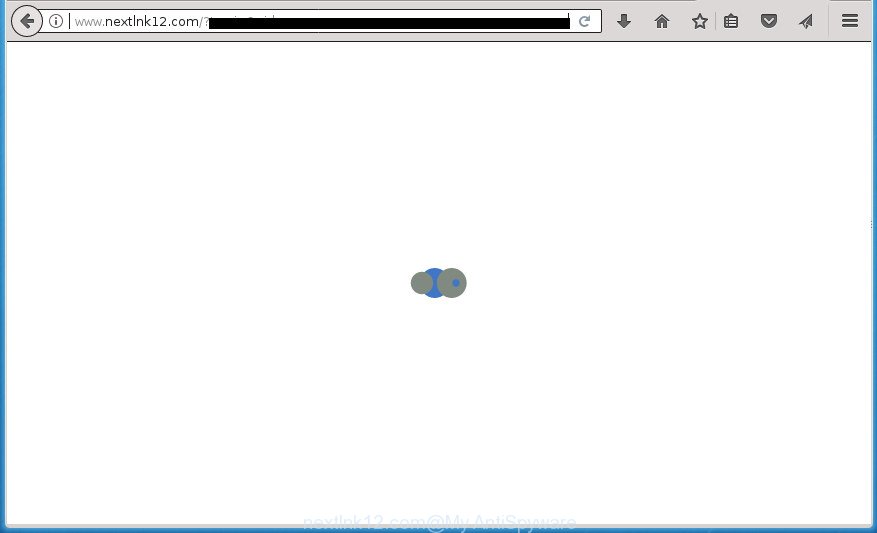
http://www.nextlnk12.com/?tp=iw&cid …
The ‘ad supported’ software may insert lots of ads directly to the pages that you visit, creating a sense that the advertising banners has been added by the creators of the page. Moreover, a legal advertisements may be replaced on the fake advertisements, that will offer to download and install various unnecessary and malicious applications.
Table of contents
- What is Nextlnk12.com
- How to remove Nextlnk12.com redirect
- How to manually get rid of Nextlnk12.com
- Uninstall potentially unwanted applications using Windows Control Panel
- Fix web-browser shortcuts, changed by adware
- Remove Nextlnk12.com popup advertisements from Internet Explorer
- Remove Nextlnk12.com popups from Firefox
- Remove Nextlnk12.com advertisements from Google Chrome
- Get rid of unwanted Scheduled Tasks
- How to automatically remove Nextlnk12.com advertisements
- How to manually get rid of Nextlnk12.com
- Run AdBlocker to stop Nextlnk12.com and stay safe online
- Method of Nextlnk12.com pop ups intrusion into your machine
- To sum up
The ad supported software has the ability to collect tons of personal information about you (your ip address, what is a web page you are viewing now, what you are looking for on the Web, which links you are clicking), which can later transfer to third parties.
Most often, the adware affects the most common web-browsers like the Chrome, Internet Explorer, Mozilla Firefox and MS Edge. But such the malicious software as well may infect another browsers by changing its shortcuts (adding an argument like ‘http://site.address’ into Target field of a web-browser’s shortcut). So every time you open the browser, it will redirect to the annoying Nextlnk12.com web-site. Even if you setup a new home page, an undesired site will be the first thing you see when you start the Mozilla Firefox, Google Chrome, Microsoft Internet Explorer and MS Edge.
We advise you to remove adware and clean your PC system from Nextlnk12.com advertisements as soon as possible, until the presence of the adware has not led to even worse consequences. You need to follow the tutorial below that will allow you to completely remove the redirect to Nextlnk12.com undesired page, using only the built-in Microsoft Windows features and a few of specialized free malicious software removal utilities.
How to remove Nextlnk12.com redirect
Even if you have the up-to-date classic antivirus installed, and you’ve checked your PC for malware and removed anything found, you need to do the tutorial below. The Nextlnk12.com ads removal is not simple as installing another antivirus. Classic antivirus applications are not developed to run together and will conflict with each other, or possibly crash Windows. Instead we recommend complete the manual steps below after that use Zemana Anti-malware, Malwarebytes or AdwCleaner, which are free software dedicated to scan for and remove adware that causes multiple intrusive advertisements and pop ups. Run these tools to ensure the ad supported software is removed.
How to manually get rid of Nextlnk12.com
The useful removal guide for the Nextlnk12.com popup ads. The detailed procedure can be followed by anyone as it really does take you step-by-step. If you follow this process to delete Nextlnk12.com pop-up ads let us know how you managed by sending us your comments please.
Uninstall potentially unwanted applications using Windows Control Panel
The process of adware removal is generally the same across all versions of Microsoft Windows OS from 10 to XP. To start with, it’s necessary to check the list of installed applications on your computer and uninstall all unused, unknown and suspicious programs.
Press Windows button ![]() , then click Search
, then click Search ![]() . Type “Control panel”and press Enter. If you using Windows XP or Windows 7, then press “Start” and select “Control Panel”. It will show the Windows Control Panel as shown in the figure below.
. Type “Control panel”and press Enter. If you using Windows XP or Windows 7, then press “Start” and select “Control Panel”. It will show the Windows Control Panel as shown in the figure below.

Further, press “Uninstall a program” ![]()
It will show a list of all software installed on your computer. Scroll through the all list, and uninstall any suspicious and unknown software.
Fix web-browser shortcuts, changed by adware
After installed, this ad-supported software may add an argument similar “http://site.address” into the Target property of the desktop shortcut for the Firefox, Chrome, Microsoft Internet Explorer and Edge. Due to this, every time you open the web-browser, it will open an annoying ad web-site.
Open the properties of the web browser shortcut. Right click on the shortcut of infected web-browser and choose the “Properties” option and it’ll show the properties of the shortcut. Next, select the “Shortcut” tab and have a look at the Target field as shown below.

Normally, if the last word in the Target field is chrome.exe, iexplore.exe, firefox.exe. Be sure to pay attention to the extension, should be “exe”! All shortcuts that have been changed by adware such as Nextlnk12.com usually point to .bat, .cmd or .url files instead of .exe as shown on the screen below

Another variant, an address has been added at the end of the line. In this case the Target field looks such as …Application\chrome.exe” http://site.address as on the image below.

In order to fix a shortcut, you need to insert right path to the Target field or remove an address (if it has been added at the end). You can use the following information to fix your shortcuts that have been altered by adware.
| Google Chrome | C:\Program Files (x86)\Google\Chrome\Application\chrome.exe |
| C:\Program Files\Google\Chrome\Application\chrome.exe | |
| Firefox | C:\Program Files\Mozilla Firefox\firefox.exe |
| Microsoft Internet Explorer | C:\Program Files (x86)\Internet Explorer\iexplore.exe |
| C:\Program Files\Internet Explorer\iexplore.exe | |
| Opera | C:\Program Files (x86)\Opera\launcher.exe |
| C:\Program Files\Opera\launcher.exe |
Once is complete, click OK to save changes. Repeat the step for all web-browsers which are redirected to the Nextlnk12.com unwanted page.
Remove Nextlnk12.com popup advertisements from Internet Explorer
By resetting Internet Explorer web-browser you restore your web browser settings to its default state. This is good initial when troubleshooting problems that might have been caused by adware which redirects your web browser to undesired Nextlnk12.com web-site.
First, launch the Internet Explorer, click ![]() ) button. Next, click “Internet Options” as displayed in the figure below.
) button. Next, click “Internet Options” as displayed in the figure below.

In the “Internet Options” screen select the Advanced tab. Next, press Reset button. The IE will open the Reset Internet Explorer settings prompt. Select the “Delete personal settings” check box and click Reset button.

You will now need to restart your system for the changes to take effect. It will get rid of Nextlnk12.com pop up ads, disable malicious and ad-supported internet browser’s extensions and restore the Internet Explorer’s settings like start page, newtab and search provider by default to default state.
Remove Nextlnk12.com popups from Firefox
If the Mozilla Firefox web-browser application is hijacked, then resetting its settings can help. The Reset feature is available on all modern version of Firefox. A reset can fix many issues by restoring Firefox settings like home page, newtab page and search provider by default to its default state. It will save your personal information such as saved passwords, bookmarks, and open tabs.
Start the Mozilla Firefox and press the menu button (it looks like three stacked lines) at the top right of the web browser screen. Next, click the question-mark icon at the bottom of the drop-down menu. It will open the slide-out menu.

Select the “Troubleshooting information”. If you’re unable to access the Help menu, then type “about:support” in your address bar and press Enter. It bring up the “Troubleshooting Information” page as displayed on the image below.

Click the “Refresh Firefox” button at the top right of the Troubleshooting Information page. Select “Refresh Firefox” in the confirmation prompt. The Firefox will begin a process to fix your problems that caused by the adware. When, it is done, press the “Finish” button.
Remove Nextlnk12.com advertisements from Google Chrome
Reset Google Chrome settings is a simple way to remove the adware, malicious and adware extensions, as well as to recover the web-browser’s start page, new tab and default search engine that have been replaced by ad-supported software that causes multiple undesired advertisements and popups.
Open the Google Chrome menu by clicking on the button in the form of three horizontal stripes (![]() ). It will show the drop-down menu. Next, click to “Settings” option.
). It will show the drop-down menu. Next, click to “Settings” option.

Scroll down to the bottom of the page and click on the “Show advanced settings” link. Now scroll down until the Reset settings section is visible, as displayed on the image below and click the “Reset settings” button.

Confirm your action, press the “Reset” button.
Get rid of unwanted Scheduled Tasks
If the undesired Nextlnk12.com web site opens automatically on Windows startup or at equal time intervals, then you need to check the Task Scheduler Library and delete all the tasks that have been created by malicious software.
Press Windows and R keys on your keyboard at the same time. It will open a prompt which called Run. In the text field, type “taskschd.msc” (without the quotes) and click OK. Task Scheduler window opens. In the left-hand side, press “Task Scheduler Library”, as displayed on the screen below.

Task scheduler, list of tasks
In the middle part you will see a list of installed tasks. Select the first task, its properties will be display just below automatically. Next, click the Actions tab. Necessary to look at the text which is written under Details. Found something like “explorer.exe http://site.address” or “chrome.exe http://site.address” or “firefox.exe http://site.address”, then you need remove this task. If you are not sure that executes the task, then google it. If it is a component of the malicious software, then this task also should be removed.
Further click on it with the right mouse button and select Delete as displayed below.

Task scheduler, delete a task
Repeat this step, if you have found a few tasks that have been created by ‘ad-supported’ programs. Once is finished, close the Task Scheduler window.
How to automatically remove Nextlnk12.com advertisements
There are not many good free anti-malware applications with high detection ratio. The effectiveness of malware removal tools depends on various factors, mostly on how often their virus/malware signatures DB are updated in order to effectively detect modern malware, ad-supported software, browser hijackers and other potentially unwanted programs. We advise to run several applications, not just one. These programs which listed below will help you remove all components of the adware from your disk and Windows registry and thereby delete Nextlnk12.com pop up ads.
Use Zemana Anti-malware to get rid of Nextlnk12.com redirect
We recommend you to use the Zemana Anti-malware that are completely clean your computer of Nextlnk12.com popup ads. Moreover, the tool will allow you to remove potentially unwanted applications, malicious software, toolbars and browser hijackers that your computer can be infected too.

- Download Zemana Anti Malware on your MS Windows Desktop by clicking on the link below.
Zemana AntiMalware
164806 downloads
Author: Zemana Ltd
Category: Security tools
Update: July 16, 2019
- After downloading is complete, close all applications and windows on your system. Open a file location. Double-click on the icon that’s named Zemana.AntiMalware.Setup.
- Further, click Next button and follow the prompts.
- Once install is done, click the “Scan” button It will scan through the whole machine for the adware which developed to reroute your web browser to various ad pages like Nextlnk12.com. A system scan may take anywhere from 5 to 30 minutes, depending on your personal computer.
- Once it completes the scan, a list of all items detected is produced. Review the scan results and then click “Next”. When the process is finished, you can be prompted to reboot your PC.
Get rid of Nextlnk12.com pop-ups with Malwarebytes
Remove Nextlnk12.com redirect manually is difficult and often the ad-supported software is not completely removed. Therefore, we recommend you to run the Malwarebytes Free that are completely clean your computer. Moreover, the free program will allow you to get rid of malware, potentially unwanted applications, toolbars and browser hijackers that your PC can be infected too.
Download Malwarebytes from the following link. Save it on your Desktop.
327057 downloads
Author: Malwarebytes
Category: Security tools
Update: April 15, 2020
Once the download is finished, close all programs and windows on your personal computer. Double-click the set up file named mb3-setup. If the “User Account Control” prompt pops up as displayed on the image below, click the “Yes” button.

It will open the “Setup wizard” that will help you install Malwarebytes on your computer. Follow the prompts and don’t make any changes to default settings.

Once install is complete successfully, click Finish button. Malwarebytes will automatically start and you can see its main screen as displayed on the screen below.

Now press the “Scan Now” button to perform a system scan for the ‘ad supported’ software that cause intrusive Nextlnk12.com advertisements to appear. Depending on your machine, the scan may take anywhere from a few minutes to close to an hour. While the tool is checking, you can see how many objects it has identified either as being malicious software.

Once the scan is finished, the results are displayed in the scan report. In order to remove all threats, simply click “Quarantine Selected” button. The Malwarebytes will remove ad-supported software that causes a ton of intrusive Nextlnk12.com pop-up ads and add threats to the Quarantine. After finished, you may be prompted to reboot the computer.
We suggest you look at the following video, which completely explains the procedure of using the Malwarebytes to remove ad-supported software, hijacker and other malware.
Double-check for potentially unwanted programs with AdwCleaner
AdwCleaner is a free removal tool that can be downloaded and run to delete adware that causes lots of undesired Nextlnk12.com advertisements, hijackers, malicious software, PUPs, toolbars and other threats from your machine. You can run this tool to detect threats even if you have an antivirus or any other security program.

- Download AdwCleaner by clicking on the link below and save it directly to your Microsoft Windows Desktop.
AdwCleaner download
225542 downloads
Version: 8.4.1
Author: Xplode, MalwareBytes
Category: Security tools
Update: October 5, 2024
- After the downloading process is complete, double click the AdwCleaner icon. Once this utility is started, click “Scan” button to perform a system scan for the adware that causes web-browsers to display unwanted Nextlnk12.com advertisements. Depending on your personal computer, the scan can take anywhere from a few minutes to close to an hour. During the scan it’ll detect all threats present on your computer.
- Once the system scan is complete, it’ll open you the results. When you’re ready, click “Clean” button. It will display a prompt, click “OK”.
These few simple steps are shown in detail in the following video guide.
Run AdBlocker to stop Nextlnk12.com and stay safe online
Use an ad blocking utility such as AdGuard will protect you from malicious advertisements and content. Moreover, you can find that the AdGuard have an option to protect your privacy and block phishing and spam web sites. Additionally, ad-blocking software will help you to avoid unwanted pop up advertisements and unverified links that also a good way to stay safe online.
- Download AdGuard program from the following link. Save it on your Desktop.
Adguard download
26841 downloads
Version: 6.4
Author: © Adguard
Category: Security tools
Update: November 15, 2018
- When downloading is done, start the downloaded file. You will see the “Setup Wizard” program window. Follow the prompts.
- Once the setup is done, press “Skip” to close the installation program and use the default settings, or click “Get Started” to see an quick tutorial which will help you get to know AdGuard better.
- In most cases, the default settings are enough and you do not need to change anything. Each time, when you run your computer, AdGuard will start automatically and block popup advertisements, pages such Nextlnk12.com, as well as other malicious or misleading web pages. For an overview of all the features of the program, or to change its settings you can simply double-click on the icon named AdGuard, which is located on your desktop.
Method of Nextlnk12.com pop ups intrusion into your machine
Usually, ‘ad supported’ software gets into your PC as part of a bundle with free programs, sharing files and other unsafe programs which you downloaded from the World Wide Web. The creators of this ad supported software pays software authors for distributing adware within their programs. So, additional programs is often included as part of the setup package. In order to avoid the setup of any ad supported software which redirects your browser to annoying Nextlnk12.com web-page: choose only Manual, Custom or Advanced installation method and uncheck all additional programs in which you are unsure.
To sum up
Now your machine should be free of the ‘ad supported’ software which reroutes your web browser to annoying Nextlnk12.com web-site. Delete AdwCleaner. We suggest that you keep AdGuard (to help you stop unwanted ads and unwanted malicious web-sites) and Zemana Anti-malware (to periodically scan your PC system for new malware, hijackers and ad-supported software). Make sure that you have all the Critical Updates recommended for Windows OS. Without regular updates you WILL NOT be protected when new hijacker infections, malicious software and adware are released.
If you are still having problems while trying to delete Nextlnk12.com pop ups from your web-browser, then ask for help in our Spyware/Malware removal forum.




















