Computer security experts have confirmed that the PDF Convert Search is a browser hijacker. When downloaded and opened onto a computer, this browser hijacker quickly alters the Google Chrome, Firefox, MS Edge and IE browser’s settings like home page, new tab page and search provider by default to its own web-page without any permission. For this reason, every time you run the affected web browser, it being redirected to the PDF Convert Search web page. Even though you have removed its address from your web-browser’s settings, after restart your web browser, the unwanted site still appears.
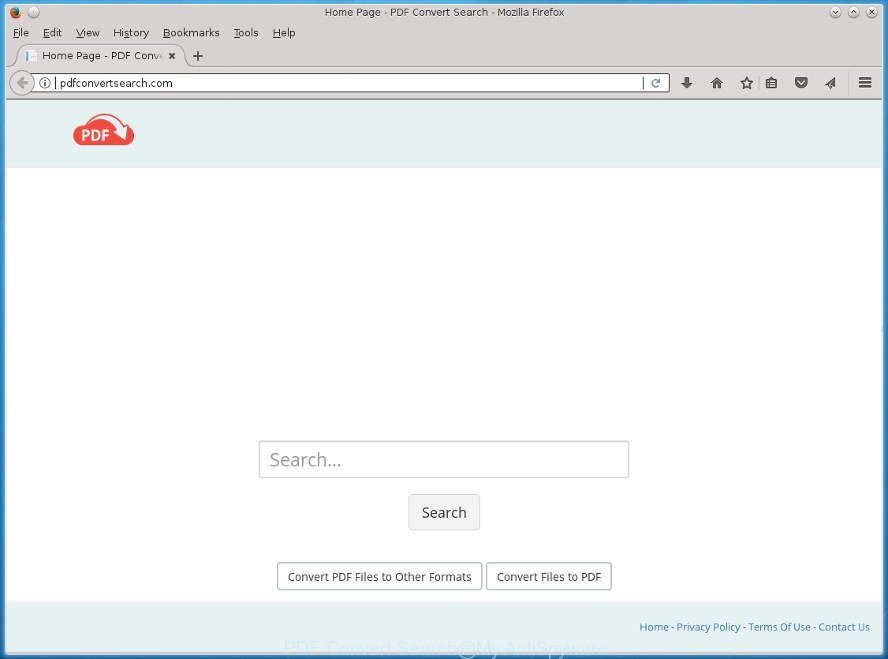
Table of contents
- What is PDF Convert Search
- Remove PDF Convert Search startpage
- Manual PDF Convert Search removal
- Remove potentially unwanted applications using Microsoft Windows Control Panel
- Get rid of PDF Convert Search from Mozilla Firefox by resetting web browser settings
- Remove PDF Convert Search homepage from Chrome
- Remove PDF Convert Search from Internet Explorer
- Clean up the web browsers shortcuts which have been hijacked
- How to delete PDF Convert Search redirect with free software
- Manual PDF Convert Search removal
- How to block PDF Convert Search
- Where the PDF Convert Search browser hijacker infection comes from
- To sum up
The PDF Convert Search browser hijacker infection takes over your web browser’s default search provider and controls what will be displayed to you whenever you do a searching. Other than the search results, it also provides a large amount of annoying advertisements on the search page. Some of these advertisements created to mislead you into buying certain questionable products and software. Moreover, sometimes, those advertisements could redirect you to misleading or harmful sites.
Although, PDF Convert Search browser hijacker infection is not a virus, but it does bad things, and it modifies browsers settings. Moreover, an adware (sometimes named ‘ad-supported’ software) can be additionally installed on to your personal computer by this hijacker infection, which will open tons of advertisements, or even massive full page ads that blocks surfing the Net. Often such these ads may recommend to install other unknown and unwanted applications or visit malicious web-sites.
The PDF Convert Search browser hijacker infection commonly affects only the Chrome, Mozilla Firefox, Edge and Internet Explorer. However, possible situations, when any other web-browsers will be affected too. The hijacker will perform a scan of the PC for browser shortcuts and modify them without your permission. When it infects the browser shortcuts, it will add the argument like ‘http://site.address’ into Target property. So, each time you run the web browser, you will see the PDF Convert Search undesired page.
Thus, it is clear that the presence of hijacker on your computer is not desirable, and you need to clean up your system as soon as possible. Follow the step-by-step guide below in order to remove PDF Convert Search from Google Chrome, Firefox, Microsoft Internet Explorer and Microsoft Edge.
Remove PDF Convert Search startpage
Fortunately, we have an effective solution which will assist you manually or/and automatically remove PDF Convert Search from your machine and bring your web browser settings, including startpage, newtab and search engine by default, back to normal. Below you will find a removal steps with all the steps you may need to successfully delete this browser hijacker infection and its components. Read it once, after doing so, please print this page as you may need to close your internet browser or reboot your computer.
Manual PDF Convert Search removal
The following instructions is a step-by-step guide, which will help you manually delete PDF Convert Search start page from the Google Chrome, Mozilla Firefox, MS Edge and IE.
Windows 8, 8.1, 10
First, click Windows button

After the ‘Control Panel’ opens, press the ‘Uninstall a program’ link under Programs category as on the image below.

You will see the ‘Uninstall a program’ panel as displayed on the image below.

Very carefully look around the entire list of applications installed on your computer. Most likely, one or more of them are responsible for the appearance of pop-ups and browser redirect to the annoying PDF Convert Search web site. If you have many programs installed, you can help simplify the search of malicious software by sort the list by date of installation. Once you have found a suspicious, unwanted or unused program, right click to it, after that click ‘Uninstall’.
Windows XP, Vista, 7
First, click ‘Start’ button and select ‘Control Panel’ at right panel as displayed below.

When the Windows ‘Control Panel’ opens, you need to click ‘Uninstall a program’ under ‘Programs’ as shown on the screen below.

You will see a list of software installed on your computer. We recommend to sort the list by date of installation to quickly find the software that were installed last. Most likely they responsibility for the appearance of pop up ads and browser redirect. If you are in doubt, you can always check the application by doing a search for her name in Google, Yahoo or Bing. When the program which you need to remove is found, simply press on its name, and then click ‘Uninstall’ as displayed in the following example.

Get rid of PDF Convert Search from Mozilla Firefox by resetting web browser settings
If your FF browser startpage has modified to PDF Convert Search without your permission or an unknown search engine displays results for your search, then it may be time to perform the web-browser reset.
First, run the Firefox and click ![]() button. It will display the drop-down menu on the right-part of the internet browser. Further, click the Help button (
button. It will display the drop-down menu on the right-part of the internet browser. Further, click the Help button (![]() ) as shown in the figure below
) as shown in the figure below
.

In the Help menu, select the “Troubleshooting Information” option. Another way to open the “Troubleshooting Information” screen – type “about:support” in the web browser adress bar and press Enter. It will show the “Troubleshooting Information” page like below. In the upper-right corner of this screen, click the “Refresh Firefox” button.

It will open the confirmation dialog box. Further, click the “Refresh Firefox” button. The Firefox will begin a process to fix your problems that caused by the browser hijacker infection which cause PDF Convert Search web-page to appear. When, it’s finished, click the “Finish” button.
Remove PDF Convert Search homepage from Chrome
Like other modern web-browsers, the Chrome has the ability to reset the settings to their default values and thereby recover the internet browser new tab, homepage and search provider by default that have been replaced by the PDF Convert Search hijacker infection.
Open the Google Chrome menu by clicking on the button in the form of three horizontal stripes (![]() ). It will show the drop-down menu. Next, click to “Settings” option.
). It will show the drop-down menu. Next, click to “Settings” option.

Scroll down to the bottom of the page and click on the “Show advanced settings” link. Now scroll down until the Reset settings section is visible, as shown in the figure below and press the “Reset settings” button.

Confirm your action, press the “Reset” button.
Remove PDF Convert Search from Internet Explorer
The IE reset is great if your browser is hijacked or you’ve unwanted extensions or toolbars on your web-browser, which installed by a malicious software.
First, start the Microsoft Internet Explorer, press ![]() ) button. Next, press “Internet Options” as displayed below.
) button. Next, press “Internet Options” as displayed below.

In the “Internet Options” screen select the Advanced tab. Next, click Reset button. The Internet Explorer will display the Reset Internet Explorer settings dialog box. Select the “Delete personal settings” check box and press Reset button.

You will now need to reboot your computer for the changes to take effect. It will remove browser hijacker that changes browser settings to replace your start page, newtab page and default search provider with PDF Convert Search web-site, disable malicious and ad-supported internet browser’s extensions and restore the IE’s settings such as start page, newtab and default search provider to default state.
Clean up the web browsers shortcuts which have been hijacked
A hijacker infection can hijack various Windows shortcuts on your desktop (most often, all web-browsers shortcuts), so in this step you need to check and clean them by removing the argument like http://site.address/.
Open the properties of the web-browser shortcut. Right click on the shortcut of infected web browser and choose the “Properties” option and it will display the properties of the shortcut. Next, select the “Shortcut” tab and have a look at the Target field like below.

Normally, if the last word in the Target field is chrome.exe, iexplore.exe, firefox.exe. Be sure to pay attention to the extension, should be “exe”! All shortcuts that have been modified by hijacker infection such as PDF Convert Search usually point to .bat, .cmd or .url files instead of .exe as on the image below

Another variant, an address has been added at the end of the line. In this case the Target field looks such as …Application\chrome.exe” http://site.address as displayed in the figure below.

In order to fix a shortcut, you need to insert right path to the Target field or remove an address (if it has been added at the end). You can use the following information to fix your shortcuts that have been modified by hijacker.
| Google Chrome | C:\Program Files (x86)\Google\Chrome\Application\chrome.exe |
| C:\Program Files\Google\Chrome\Application\chrome.exe | |
| Mozilla Firefox | C:\Program Files\Mozilla Firefox\firefox.exe |
| Microsoft Internet Explorer | C:\Program Files (x86)\Internet Explorer\iexplore.exe |
| C:\Program Files\Internet Explorer\iexplore.exe | |
| Opera | C:\Program Files (x86)\Opera\launcher.exe |
| C:\Program Files\Opera\launcher.exe |
Once is finished, click OK to save changes. Repeat the step for all web-browsers which are rerouted to the PDF Convert Search unwanted web-page.
How to delete PDF Convert Search redirect with free software
Manual removal guide does not always allow to completely remove the hijacker, as it is not easy to identify and delete components of hijacker and all malicious files from hard disk. Therefore, it’s recommended that you use malicious software removal utility to completely delete PDF Convert Search off your PC system. Several free malware removal tools are currently available that may be used against the browser hijacker. The optimum way would be to run Zemana, Malwarebytes Free and AdwCleaner.
Run Zemana Free to remove browser hijacker
You can delete PDF Convert Search automatically with a help of Zemana Anti Malware. We advise this malicious software removal tool because it may easily remove browser hijackers, PUPs, ‘ad supported’ software and toolbars with all their components such as folders, files and registry entries.

- Download Zemana Free on your MS Windows Desktop by clicking on the link below.
Zemana AntiMalware
165499 downloads
Author: Zemana Ltd
Category: Security tools
Update: July 16, 2019
- When downloading is done, close all software and windows on your PC system. Open a directory in which you saved it. Double-click on the icon that’s named Zemana.AntiMalware.Setup.
- Further, click Next button and follow the prompts.
- Once install is finished, click the “Scan” button to perform a system scan with this utility for the browser hijacker which reroutes your internet browser to unwanted PDF Convert Search site. While the Zemana AntiMalware program is scanning, you can see number of objects it has identified as threat.
- Once finished, Zemana Free will open a list of detected threats. Make sure all threats have ‘checkmark’ and press “Next”. After that process is finished, you can be prompted to restart your computer.
Automatically delete PDF Convert Search with Malwarebytes
We recommend using the Malwarebytes Free that are completely clean your personal computer of the hijacker. The free utility is an advanced malicious software removal program developed by (c) Malwarebytes lab. This program uses the world’s most popular anti malware technology. It is able to help you remove hijacker infections, PUPs, malicious software, adware, toolbars, ransomware and other security threats from your computer for free.
Download MalwareBytes Free from the following link. Save it on your Windows desktop.
327717 downloads
Author: Malwarebytes
Category: Security tools
Update: April 15, 2020
Once the download is finished, close all windows on your personal computer. Further, run the file named mb3-setup. If the “User Account Control” prompt pops up as displayed in the following example, click the “Yes” button.

It will open the “Setup wizard” that will allow you set up MalwareBytes Free on the computer. Follow the prompts and don’t make any changes to default settings.

Once installation is complete successfully, click Finish button. Then MalwareBytes will automatically run and you can see its main window as displayed in the following example.

Next, click the “Scan Now” button to perform a system scan with this tool for the hijacker infection that causes internet browsers to open intrusive PDF Convert Search web site. A system scan can take anywhere from 5 to 30 minutes, depending on your personal computer. When a threat is found, the number of the security threats will change accordingly.

When that process is finished, MalwareBytes will show a screen that contains a list of malware that has been found. Review the report and then click “Quarantine Selected” button.

The MalwareBytes AntiMalware will delete hijacker that changes web-browser settings to replace your start page, newtab page and search engine by default with PDF Convert Search page and add threats to the Quarantine. When the task is finished, you may be prompted to restart your machine. We suggest you look at the following video, which completely explains the procedure of using the MalwareBytes AntiMalware (MBAM) to get rid of hijackers, adware and other malicious software.
Get rid of PDF Convert Search hijacker infection and malicious extensions with AdwCleaner
If MalwareBytes antimalware or Zemana cannot remove this hijacker, then we suggests to run the AdwCleaner. AdwCleaner is a free removal utility for hijackers, adware, PUPs and toolbars.
Download AdwCleaner by clicking on the link below. Save it on your Desktop.
225788 downloads
Version: 8.4.1
Author: Xplode, MalwareBytes
Category: Security tools
Update: October 5, 2024
Once the downloading process is complete, open the file location. You will see an icon like below.
![]()
Double click the AdwCleaner desktop icon. Once the utility is opened, you will see a screen as displayed below.

Further, click “Scan” button .AdwCleaner program will scan through the whole computer for the hijacker which made to redirect your web browser to the PDF Convert Search site. A scan can take anywhere from 10 to 30 minutes, depending on the number of files on your computer and the speed of your system. Once AdwCleaner has completed scanning your PC system, you will be displayed the list of all found items on your machine as displayed on the image below.

You may move threats to Quarantine (all selected by default) by simply click “Clean” button. It will show a prompt as shown in the figure below.

You need to press “OK”. When the task is finished, the AdwCleaner may ask you to reboot your computer. When your system is started, you will see an AdwCleaner log.
These steps are shown in detail in the following video guide.
How to block PDF Convert Search
By installing an ad-blocking application such as AdGuard, you’re able to stop PDF Convert Search, autoplaying video ads and remove a huge number of distracting and undesired ads on web-pages.
- Download AdGuard program from the following link. Save it on your Windows desktop or in any other place.
Adguard download
27035 downloads
Version: 6.4
Author: © Adguard
Category: Security tools
Update: November 15, 2018
- Once the downloading process is done, launch the downloaded file. You will see the “Setup Wizard” program window. Follow the prompts.
- Once the setup is complete, click “Skip” to close the installation application and use the default settings, or click “Get Started” to see an quick tutorial that will help you get to know AdGuard better.
- In most cases, the default settings are enough and you don’t need to change anything. Each time, when you start your PC system, AdGuard will launch automatically and block popup advertisements, web pages such PDF Convert Search, as well as other malicious or misleading web-sites. For an overview of all the features of the program, or to change its settings you can simply double-click on the icon named AdGuard, that is located on your desktop.
Where the PDF Convert Search browser hijacker infection comes from
The PDF Convert Search browser hijacker spreads with a simple but quite effective way. It is integrated into the setup file of various free programs. Thus on the process of setup, it will infect your web-browser and change it’s settings on the PDF Convert Search. To avoid browser hijacker, you just need to follow a few simple rules: carefully read the Terms of Use and the license, select only a Manual, Custom or Advanced installation mode, which enables you to make sure that the application you want to install, thereby protect your PC from the hijacker such as the PDF Convert Search.
To sum up
Now your machine should be free of the PDF Convert Search browser hijacker and other web browser’s harmful addons. Delete AdwCleaner. We suggest that you keep AdGuard (to help you stop unwanted pop-up advertisements and annoying harmful sites) and Zemana Anti Malware (to periodically scan your computer for new browser hijackers and other malware). Probably you are running an older version of Java or Adobe Flash Player. This can be a security risk, so download and install the latest version right now.
If you are still having problems while trying to delete PDF Convert Search startpage from the Firefox, Google Chrome, Internet Explorer and Edge, then ask for help in our Spyware/Malware removal forum.


















