The Pdfconvertsearch.com web site appeared on your system without any notice? After that, you’re faced with the fact that your web browser is now rerouted to this annoying sites every time when you press internet browser’s home button, create a new tab or perform an Web search. The cause of all your problems with your machine is browser hijacker that has been installed on many computers around the world without users permission, so you are one of many. Most probably, you do not even know how and where this browser hijacker has got into your PC system. In the guide below, we will explain all the general features of the browser hijacker and it’s typical behavior on the computer, as well as effective methods for manually removing it from your machine.
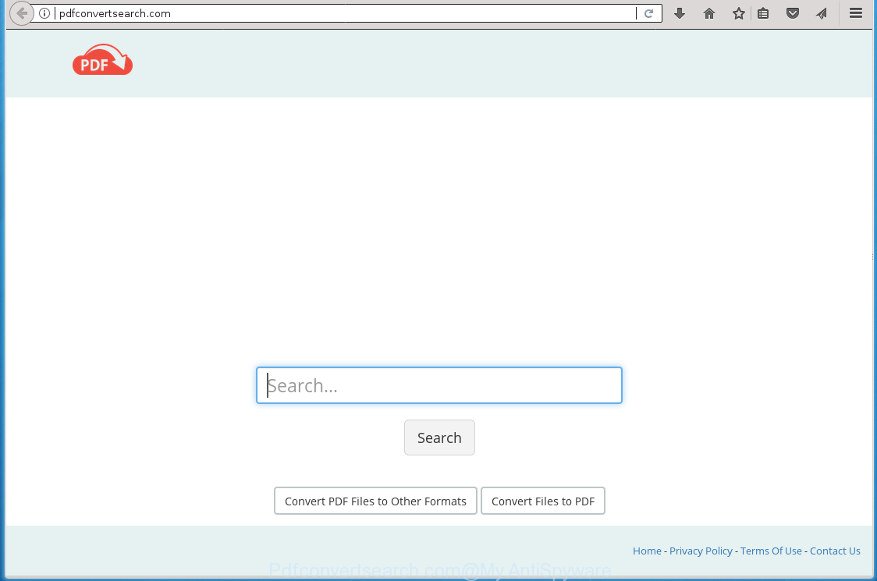
http://pdfconvertsearch.com/
Table of contents
- What is Pdfconvertsearch.com
- How to remove Pdfconvertsearch.com from computer
- Delete Pdfconvertsearch.com homepage without any tools
- Uninstall potentially unwanted applications using MS Windows Control Panel
- Get rid of Pdfconvertsearch.com redirect from IE
- Get rid of Pdfconvertsearch.com from Firefox
- Delete Pdfconvertsearch.com redirect from Google Chrome
- Fix infected web browsers shortcuts to get rid of Pdfconvertsearch.com startpage
- Scan your machine and get rid of Pdfconvertsearch.com with free tools
- Delete Pdfconvertsearch.com homepage without any tools
- Stop Pdfconvertsearch.com redirect and other undesired pages
- How does your computer get infected with Pdfconvertsearch.com hijacker
- To sum up
If your PC is infected with Pdfconvertsearch.com browser hijacker infection you will be forced to use its own search engine. It could seem not to be dangerous, but you still should be very careful, since it may display unwanted and harmful advertisements developed to trick you into buying certain questionable applications or products, provide search results that may reroute your web browser to some deceptive, misleading or malicious web-pages. We suggest that you use only the reliable search provider like Google, Yahoo or Bing.
Also, ‘ad-supported’ software (also known as adware) can be installed on the machine together with Pdfconvertsearch.com browser hijacker. It will insert tons of ads directly to the web-sites that you view, creating a sense that ads has been added by the authors of the web-site. Moreover, legal advertisements can be replaced on fake advertisements that will offer to download and install various unnecessary and harmful applications. Moreover, the Pdfconvertsearch.com browser hijacker infection has the ability to collect personal information about you that may be later transferred to third parties.
In addition to that, as was mentioned earlier, certain hijackers such as Pdfconvertsearch.com to also change all web-browsers shortcuts that located on your Desktop or Start menu. So, every infected shortcut will try to redirect your browser to undesired sites, certain of which might be harmful. It can make the whole computer more vulnerable to hacker attacks.
Thus, it’s clear that the presence of hijacker infection on your machine is not desirable, and you need to clean up your computer ASAP. Follow the step by step instructions below in order to get rid of Pdfconvertsearch.com from FF, Chrome, Internet Explorer and Edge.
How to remove Pdfconvertsearch.com from computer
Most often browser hijackers requires more than a simple uninstall through the use of MS Windows Control panel in order to be fully removed. For that reason, our team made several removal methods that we’ve combined in a detailed guidance. Therefore, if you have the annoying Pdfconvertsearch.com hijacker on your PC system and are currently trying to have it uninstalled then feel free to follow the tutorial below in order to resolve your problem. Some of the steps will require you to reboot your machine or close the web site. So, read this instructions carefully, then bookmark or print it for later reference.
Delete Pdfconvertsearch.com homepage without any tools
The useful removal steps for the Pdfconvertsearch.com home page. The detailed procedure can be followed by anyone as it really does take you step-by-step. If you follow this process to remove Pdfconvertsearch.com let us know how you managed by sending us your comments please.
Uninstall potentially unwanted applications using MS Windows Control Panel
We advise that you begin the PC cleaning process by checking the list of installed software and uninstall all unknown or suspicious programs. This is a very important step, as mentioned above, very often the harmful programs such as adware and browser hijackers may be bundled with free applications. Delete the unwanted programs can get rid of the annoying advertisements or web browser redirect.
Windows 10, 8.1, 8
Click the MS Windows logo, and then click Search ![]() . Type ‘Control panel’and press Enter as shown on the screen below.
. Type ‘Control panel’and press Enter as shown on the screen below.

When the ‘Control Panel’ opens, press the ‘Uninstall a program’ link under Programs category as shown on the image below.

Windows 7, Vista, XP
Open Start menu and select the ‘Control Panel’ at right as shown on the screen below.

Then go to ‘Add/Remove Programs’ or ‘Uninstall a program’ (Windows 7 or Vista) as displayed on the screen below.

Carefully browse through the list of installed programs and remove all applications which has the name like “Pdfconvertsearch.com”. We suggest to press ‘Installed programs’ and even sorts all installed applications by date. After you have found anything suspicious that may be the browser hijacker, ‘ad supported’ software or PUPs, then select this application and click ‘Uninstall’ in the upper part of the window. If the suspicious program blocked from removal, then run Revo Uninstaller Freeware to fully remove it from your computer.
Get rid of Pdfconvertsearch.com redirect from IE
If you find that Microsoft Internet Explorer internet browser settings such as startpage, new tab and default search engine having been hijacked, then you may return your settings, via the reset web-browser procedure.
First, run the IE, click ![]() ) button. Next, click “Internet Options” as shown in the figure below.
) button. Next, click “Internet Options” as shown in the figure below.

In the “Internet Options” screen select the Advanced tab. Next, click Reset button. The Internet Explorer will open the Reset Internet Explorer settings prompt. Select the “Delete personal settings” check box and click Reset button.

You will now need to restart your computer for the changes to take effect. It will delete Pdfconvertsearch.com browser hijacker infection and other web-browser’s harmful extensions, disable malicious and ad-supported internet browser’s extensions and restore the Internet Explorer’s settings like homepage, new tab and default search engine to default state.
Get rid of Pdfconvertsearch.com from Firefox
If the Mozilla Firefox web browser application is hijacked, then resetting its settings can help. The Reset feature is available on all modern version of Firefox. A reset can fix many issues by restoring FF settings such as home page, new tab page and search provider by default to its default state. It will save your personal information like saved passwords, bookmarks, and open tabs.
Press the Menu button (looks like three horizontal lines), and click the blue Help icon located at the bottom of the drop down menu as displayed in the figure below.

A small menu will appear, press the “Troubleshooting Information”. On this page, press “Refresh Firefox” button like below.

Follow the onscreen procedure to restore your Mozilla Firefox web-browser settings to its original state.
Delete Pdfconvertsearch.com redirect from Google Chrome
Like other modern browsers, the Google Chrome has the ability to reset the settings to their default values and thereby recover the web browser startpage, newtab page and search provider by default that have been modified by the Pdfconvertsearch.com hijacker.

- First start the Google Chrome and click Menu button (small button in the form of three horizontal stripes).
- It will show the Chrome main menu. Select “Settings” option.
- You will see the Google Chrome’s settings page. Scroll down and press “Show advanced settings” link.
- Scroll down again and press the “Reset settings” button.
- The Chrome will display the reset profile settings page as shown on the image above.
- Next click the “Reset” button.
- Once this task is finished, your internet browser’s homepage, newtab and search engine by default will be restored to their original defaults.
- To learn more, read the article How to reset Chrome settings to default.
Fix infected web browsers shortcuts to get rid of Pdfconvertsearch.com startpage
Unfortunately, the hijacker can also hijack Windows shortcuts (mostly, your browsers shortcuts), so that the Pdfconvertsearch.com start page will be displayed when you start the Chrome, Mozilla Firefox, Internet Explorer and Microsoft Edge or another web-browser.
Click the right mouse button to a desktop shortcut that you use to start your internet browser. Next, select the “Properties” option. Important: necessary to click on the desktop shortcut for the internet browser that is redirected to the Pdfconvertsearch.com or other annoying web page.
Further, necessary to look at the text which is written in the “Target” field. The browser hijacker infection can rewrite the contents of this field, which describes the file to be run when you start your web browser. Depending on the browser you are using, there should be:
- Google Chrome: chrome.exe
- Opera: opera.exe
- Firefox: firefox.exe
- Internet Explorer: iexplore.exe
If you are seeing an unknown text like “http://site.addres” which has been added here, then you should remove it, as displayed in the figure below.

Next, click the “OK” button to save the changes. Now, when you launch the browser from this desktop shortcut, it does not occur automatically redirect on the Pdfconvertsearch.com site or any other intrusive pages. Once the step is complete, we recommend to go to the next step.
Scan your machine and get rid of Pdfconvertsearch.com with free tools
In order to completely get rid of Pdfconvertsearch.com, you not only need to uninstall it from the internet browsers, but also remove all its components in your personal computer including Windows registry entries. We recommend to download and run free removal tools to automatically clean your system of Pdfconvertsearch.com hijacker.
Use Zemana Free to remove browser hijacker
You can remove Pdfconvertsearch.com startpage automatically with a help of Zemana. We recommend this malicious software removal utility because it can easily remove hijacker infections, potentially unwanted programs, ad-supported software and toolbars with all their components such as folders, files and registry entries.
Download Zemana AntiMalware by clicking on the following link and save it directly to your MS Windows Desktop.
164720 downloads
Author: Zemana Ltd
Category: Security tools
Update: July 16, 2019
When downloading is done, close all programs and windows on your system. Open a directory in which you saved it. Double-click on the icon that’s called Zemana.AntiMalware.Setup like below.
![]()
When the install begins, you will see the “Setup wizard” that will help you install Zemana AntiMalware (ZAM) on your computer.

Once installation is complete, you will see window as shown on the image below.

Now press the “Scan” button to begin scanning your PC for the hijacker that modifies internet browser settings to replace your start page, new tab and default search provider with Pdfconvertsearch.com web page. This task can take some time, so please be patient. While the tool is checking, you can see number of objects and files has already scanned.

Once the checking is complete, Zemana Free will open a scan report. When you are ready, click “Next” button.

The Zemana Anti-Malware (ZAM) will begin to delete hijacker which cause Pdfconvertsearch.com web-site to appear.
Get rid of Pdfconvertsearch.com home page with Malwarebytes
You can get rid of Pdfconvertsearch.com redirect automatically with a help of Malwarebytes Free. We advise this free malicious software removal tool because it may easily get rid of hijackers, adware, PUPs and toolbars with all their components such as files, folders and registry entries.

- Please download MalwareBytes AntiMalware by clicking on the link below and save it directly to your Windows Desktop.
Malwarebytes Anti-malware
326995 downloads
Author: Malwarebytes
Category: Security tools
Update: April 15, 2020
- At the download page, click on the Download button. Your internet browser will open the “Save as” prompt. Please save it onto your Windows desktop.
- When the downloading process is done, please close all applications and open windows on your computer. Double-click on the icon that’s called mb3-setup.
- This will run the “Setup wizard” of MalwareBytes Anti Malware onto your machine. Follow the prompts and don’t make any changes to default settings.
- When the Setup wizard has finished installing, the MalwareBytes will run and display the main window.
- Further, click the “Scan Now” button . MalwareBytes Free utility will start scanning the whole computer to find out browser hijacker that causes internet browsers to open intrusive Pdfconvertsearch.com web site. Depending on your PC, the scan can take anywhere from a few minutes to close to an hour. While the tool is checking, you can see how many objects and files has already scanned.
- After MalwareBytes Anti Malware (MBAM) has completed scanning your computer, the results are displayed in the scan report.
- When you are ready, press the “Quarantine Selected” button. After the clean-up is finished, you may be prompted to reboot the computer.
- Close the AntiMalware and continue with the next step.
Video instruction, which reveals in detail the steps above.
Delete Pdfconvertsearch.com browser hijacker and malicious extensions with AdwCleaner
AdwCleaner is a free removal tool which can check your machine for a wide range of security threats like ‘ad supported’ software, hijacker infections such as Pdfconvertsearch.com, potentially unwanted applications as well as other malware. It will perform a deep scan of your computer including hard drives and Microsoft Windows registry. Once a malicious software is found, it will allow you to get rid of all found threats from your PC system with a simple click.

- Download AdwCleaner from the following link. Save it on your Windows desktop or in any other place.
AdwCleaner download
225508 downloads
Version: 8.4.1
Author: Xplode, MalwareBytes
Category: Security tools
Update: October 5, 2024
- Select the directory in which you saved it as Desktop, and then press Save.
- When downloading is complete, launch the AdwCleaner, double-click the adwcleaner_xxx.exe file.
- If the “User Account Control” prompts, click Yes to continue.
- Read the “Terms of use”, and click Accept.
- In the AdwCleaner window, press the “Scan” . AdwCleaner utility will begin scanning the whole computer to find out hijacker that changes browser settings to replace your startpage, newtab page and search provider by default with Pdfconvertsearch.com web-site. Depending on your system, the scan can take anywhere from a few minutes to close to an hour. When a threat is detected, the count of the security threats will change accordingly.
- Once finished, you’ll be shown the list of all detected items on your PC system. Make sure all items have ‘checkmark’ and click “Clean”. If the AdwCleaner will ask you to reboot your PC, click “OK”.
The steps shown in detail in the following video.
Stop Pdfconvertsearch.com redirect and other undesired pages
In order to increase your security and protect your computer against new unwanted advertisements and malicious web-pages, you need to run ad-blocker program that stops an access to harmful ads and web pages. Moreover, the program may block the open of intrusive advertising, which also leads to faster loading of web-pages and reduce the consumption of web traffic.
Installing the AdGuard ad-blocker program is simple. First you will need to download AdGuard from the following link.
26824 downloads
Version: 6.4
Author: © Adguard
Category: Security tools
Update: November 15, 2018
Once the downloading process is complete, double-click the downloaded file to start it. The “Setup Wizard” window will show up on the computer screen as displayed below.

Follow the prompts. AdGuard will then be installed and an icon will be placed on your desktop. A window will show up asking you to confirm that you want to see a quick guide like below.

Press “Skip” button to close the window and use the default settings, or click “Get Started” to see an quick instructions which will assist you get to know AdGuard better.
Each time, when you launch your machine, AdGuard will launch automatically and stop advertisements, web sites such Pdfconvertsearch.com, as well as other malicious or misleading sites. For an overview of all the features of the program, or to change its settings you can simply double-click on the AdGuard icon, that is located on your desktop.
How does your computer get infected with Pdfconvertsearch.com hijacker
Many browser hijackers such as Pdfconvertsearch.com are included in the free applications installation package. Most commonly, a user have a chance to disable all included “offers”, but some installers are designed to confuse the average users, in order to trick them into installing an adware or potentially unwanted applications. Anyway, easier to prevent the browser hijacker infection rather than clean up your PC system after one. So, keep the browser updated (turn on automatic updates), use a good antivirus programs, double check a free programs before you start it (do a google search, scan a downloaded file with VirusTotal), avoid malicious and unknown web pages.
To sum up
Now your PC should be clean of the Pdfconvertsearch.com browser hijacker and other internet browser’s malicious extensions. Remove AdwCleaner. We suggest that you keep Zemana (to periodically scan your system for new browser hijacker infections and other malicious software) and AdGuard (to help you stop annoying advertisements and malicious web pages). Moreover, to prevent hijacker infections, please stay clear of unknown and third party software, make sure that your antivirus program, turn on the option to find PUPs (potentially unwanted programs).
If you need more help with Pdfconvertsearch.com redirect related issues, go to our Spyware/Malware removal forum.




















