The Speed Dial is an one of the many unwanted sites that may be shown automatically each time you start the browser. Cause of this is a browser hijacker infection that was set on your computer without your consent. Once started, the hijacker infection changes some FF, Google Chrome, Microsoft Internet Explorer and Edge’s new tab page, homepage and search engine by default to redirect you on an unknown or ad page. Because, the owners of such pages don’t disdain to use any methods to promote their web-pages and attract new users. Below we explain how to delete Speed Dial from the Chrome, Firefox, IE and Microsoft Edge thereby return your favorite start page, newtab page and default search engine to normal state.
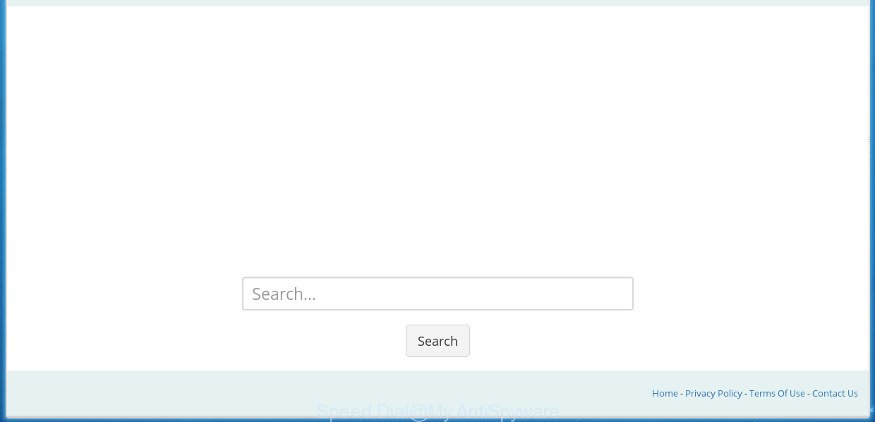
When you are performing searches using the internet browser that has been affected by Speed Dial, the search results will be returned from Bing, Yahoo or Google Custom Search. The devs behind Speed Dial browser hijacker infection are most probably doing this to make advertisement money from the ads shown in the search results.
The Speed Dial hijacker infection is not a virus, but the virus behaves similarly. As a rootkit hides in the system, can impose changes to current settings of installed browsers, and blocks them from changing. Also this browser hijacker may install additional internet browser addons and modules that will display ads and popups. And finally, the Speed Dial hijacker can collect a wide variety of personal information such as what web-sites you’re opening, what you are looking for the Internet and so on. This information, in the future, can be transferred to third parties.
A malicious software which changes settings of installed browsers on Speed Dial mostly affects only FF, Google Chrome, Internet Explorer and Microsoft Edge. However, possible situations, when any other internet browsers will be affected too. The Speed Dial browser hijacker can change the Target property of web browser’s shortcuts, so every time you start the web-browser, instead of your startpage, you will see a completely different page.
Thus, it is clear that the presence of browser hijacker on your PC system is not desirable, and you need to clean up your machine ASAP. Follow the step-by-step guide below in order to remove Speed Dial from Google Chrome, Internet Explorer, FF and Microsoft Edge.
Speed Dial removal guide
There are a simple manual guide below that will assist you to delete Speed Dial from your Microsoft Windows system. The most effective way to get rid of this browser hijacker is to perform the manual removal guide and then use Zemana Anti-Malware, Malwarebytes or AdwCleaner automatic tools (all are free). The manual method will help to weaken this browser hijacker infection and these malicious software removal utilities will completely delete Speed Dial and return the Chrome, Mozilla Firefox, MS Edge and IE settings to default.
Get rid of Speed Dial home page without any tools
The following instructions is a step-by-step guide, which will help you manually remove Speed Dial homepage from the Google Chrome, Mozilla Firefox, Internet Explorer and Edge.
Delete potentially unwanted programs using MS Windows Control Panel
Some potentially unwanted programs, browser hijacking programs and adware can be uninstalled by uninstalling the freeware they came with. If this way does not succeed, then looking them up in the list of installed programs in Microsoft Windows Control Panel. Use the “Uninstall” command in order to delete them.
Windows 10, 8.1, 8
Click the Windows logo, and then click Search ![]() . Type ‘Control panel’and press Enter as shown on the image below.
. Type ‘Control panel’and press Enter as shown on the image below.

Once the ‘Control Panel’ opens, click the ‘Uninstall a program’ link under Programs category as displayed on the image below.

Windows 7, Vista, XP
Open Start menu and choose the ‘Control Panel’ at right as shown in the following example.

Then go to ‘Add/Remove Programs’ or ‘Uninstall a program’ (Windows 7 or Vista) as shown in the following example.

Carefully browse through the list of installed software and remove all programs that has the name like “Speed Dial”. We suggest to click ‘Installed programs’ and even sorts all installed software by date. Once you have found anything suspicious that may be the browser hijacker, ‘ad supported’ software or potentially unwanted programs, then choose this application and click ‘Uninstall’ in the upper part of the window. If the suspicious application blocked from removal, then use Revo Uninstaller Freeware to fully remove it from your computer.
Remove Speed Dial from Firefox by resetting internet browser settings
If your Mozilla Firefox browser startpage has changed to Speed Dial without your permission or an unknown search provider shows results for your search, then it may be time to perform the web-browser reset.
First, open the FF. Next, click the button in the form of three horizontal stripes (![]() ). It will open the drop-down menu. Next, click the Help button (
). It will open the drop-down menu. Next, click the Help button (![]() ).
).

In the Help menu click the “Troubleshooting Information”. In the upper-right corner of the “Troubleshooting Information” page click on “Refresh Firefox” button as displayed on the image below.

Confirm your action, click the “Refresh Firefox”.
Delete Speed Dial homepage from Microsoft Internet Explorer
By resetting IE internet browser you revert back your web browser settings to its default state. This is good initial when troubleshooting problems that might have been caused by hijacker like Speed Dial.
First, start the Internet Explorer. Next, press the button in the form of gear (![]() ). It will display the Tools drop-down menu, click the “Internet Options” as shown on the screen below.
). It will display the Tools drop-down menu, click the “Internet Options” as shown on the screen below.

In the “Internet Options” window click on the Advanced tab, then click the Reset button. The IE will open the “Reset Internet Explorer settings” window as on the image below. Select the “Delete personal settings” check box, then press “Reset” button.

You will now need to restart your machine for the changes to take effect.
Delete Speed Dial from Chrome
Like other modern web-browsers, the Google Chrome has the ability to reset the settings to their default values and thereby recover the browser start page, new tab page and default search provider that have been changed by the Speed Dial hijacker.

- First launch the Google Chrome and click Menu button (small button in the form of three horizontal stripes).
- It will display the Google Chrome main menu. Select “Settings” option.
- You will see the Chrome’s settings page. Scroll down and click “Show advanced settings” link.
- Scroll down again and click the “Reset settings” button.
- The Chrome will display the reset profile settings page as on the image above.
- Next click the “Reset” button.
- Once this procedure is finished, your web-browser’s new tab page, startpage and search provider by default will be restored to their original defaults.
- To learn more, read the post How to reset Chrome settings to default.
Fix infected browsers shortcuts to remove Speed Dial home page
Important to know, most anti-malware programs which are able to get rid of browser hijacker infection, but unable to scan for and recover changed shortcuts. So, you need to fix the desktop shortcuts for your Google Chrome, Internet Explorer, Mozilla Firefox and MS Edge browsers manually.
Open the properties of the web-browser shortcut. Right click on the shortcut of infected web browser and select the “Properties” option and it’ll open the properties of the shortcut. Next, choose the “Shortcut” tab and have a look at the Target field as displayed on the screen below.

Normally, if the last word in the Target field is chrome.exe, iexplore.exe, firefox.exe. Be sure to pay attention to the extension, should be “exe”! All shortcuts that have been modified by hijacker like Speed Dial usually point to .bat, .cmd or .url files instead of .exe as shown on the image below

Another variant, an address has been added at the end of the line. In this case the Target field looks like …Application\chrome.exe” http://site.address as displayed in the figure below.

In order to fix a shortcut, you need to insert right path to the Target field or remove an address (if it has been added at the end). You can use the following information to fix your shortcuts which have been changed by browser hijacker.
| Chrome | C:\Program Files (x86)\Google\Chrome\Application\chrome.exe |
| C:\Program Files\Google\Chrome\Application\chrome.exe | |
| FF | C:\Program Files\Mozilla Firefox\firefox.exe |
| IE | C:\Program Files (x86)\Internet Explorer\iexplore.exe |
| C:\Program Files\Internet Explorer\iexplore.exe | |
| Opera | C:\Program Files (x86)\Opera\launcher.exe |
| C:\Program Files\Opera\launcher.exe |
Once is complete, press OK to save changes. Repeat the step for all web-browsers which are re-directed to the Speed Dial unwanted site.
Speed Dial startpage automatic removal
If your PC system is still infected with the Speed Dial browser hijacker, then the best method of detection and removal is to use an anti malware scan on the computer. Download free malware removal utilities below and launch a full system scan. It will help you delete all components of the browser hijacker infection from hardisk and Windows registry.
Use Zemana Anti Malware to delete Speed Dial home page
We suggest using the Zemana Free. You can download and install Zemana Free to detect and remove Speed Dial search from your PC system. When installed and updated, the malware remover will automatically scan and detect all threats present on the personal computer.
Download Zemana by clicking on the following link and save it directly to your Windows Desktop.
164806 downloads
Author: Zemana Ltd
Category: Security tools
Update: July 16, 2019
After downloading is finished, close all windows on your machine. Further, run the install file named Zemana.AntiMalware.Setup. If the “User Account Control” dialog box pops up as on the image below, press the “Yes” button.

It will open the “Setup wizard” which will help you install Zemana Anti Malware on the computer. Follow the prompts and do not make any changes to default settings.

Once installation is complete successfully, Zemana Anti Malware (ZAM) will automatically run and you can see its main window as shown on the screen below.

Next, press the “Scan” button to perform a system scan with this tool for the Speed Dial browser hijacker and other internet browser’s malicious add-ons. A scan may take anywhere from 10 to 30 minutes, depending on the number of files on your machine and the speed of your PC system. When a threat is found, the number of the security threats will change accordingly.

Once that process is finished, you’ll be displayed the list of all detected threats on your system. Review the scan results and then click “Next” button.

The Zemana Anti-Malware (ZAM) will delete browser hijacker that causes web-browsers to open intrusive Speed Dial web-site and add threats to the Quarantine. Once the task is finished, you can be prompted to restart your system.
Scan and clean your computer of hijacker with Malwarebytes
Remove Speed Dial browser hijacker manually is difficult and often the browser hijacker is not completely removed. Therefore, we suggest you to use the Malwarebytes Free which are completely clean your PC system. Moreover, the free program will allow you to delete malicious software, PUPs, toolbars and ad supported software that your PC can be infected too.

- Please download MalwareBytes Free from the link below. Save it on your MS Windows desktop or in any other place.
Malwarebytes Anti-malware
327059 downloads
Author: Malwarebytes
Category: Security tools
Update: April 15, 2020
- At the download page, click on the Download button. Your internet browser will display the “Save as” dialog box. Please save it onto your Windows desktop.
- Once the download is done, please close all applications and open windows on your PC. Double-click on the icon that’s named mb3-setup.
- This will launch the “Setup wizard” of MalwareBytes Anti Malware onto your system. Follow the prompts and don’t make any changes to default settings.
- When the Setup wizard has finished installing, the MalwareBytes AntiMalware will run and open the main window.
- Further, click the “Scan Now” button for scanning your PC system for the hijacker infection that redirects your browser to unwanted Speed Dial web-site. This task can take quite a while, so please be patient. When a malware, ad-supported software or PUPs are found, the number of the security threats will change accordingly.
- When MalwareBytes AntiMalware has finished scanning your PC, MalwareBytes Free will open a list of all threats found by the scan.
- All detected threats will be marked. You can get rid of them all by simply press the “Quarantine Selected” button. When that process is finished, you may be prompted to reboot the personal computer.
- Close the Anti Malware and continue with the next step.
Video instruction, which reveals in detail the steps above.
Run AdwCleaner to remove Speed Dial start page
AdwCleaner is a free removal tool that can check your machine for a wide range of security threats such as adware, hijackers such as Speed Dial, potentially unwanted applications as well as other malicious software. It will perform a deep scan of your computer including hard drives and Windows registry. When a malware is detected, it will help you to get rid of all detected threats from your PC system with a simple click.

- Download AdwCleaner by clicking on the following link and save it to your Desktop.
AdwCleaner download
225542 downloads
Version: 8.4.1
Author: Xplode, MalwareBytes
Category: Security tools
Update: October 5, 2024
- After the downloading process is finished, double click the AdwCleaner icon. Once this utility is started, click “Scan” button for checking your machine for the Speed Dial hijacker and other web browser’s harmful plugins. A scan can take anywhere from 10 to 30 minutes, depending on the number of files on your personal computer and the speed of your computer. When a malware, adware or potentially unwanted programs are found, the count of the security threats will change accordingly.
- After the checking is finished, you will be shown the list of all detected items on your PC. When you are ready, press “Clean” button. It will display a prompt, press “OK”.
These few simple steps are shown in detail in the following video guide.
Stop Speed Dial homepage and other unwanted web-pages
We recommend to install an ad-blocking program that can stop Speed Dial and other undesired sites. The ad blocking tool such as AdGuard is a program which basically removes advertising from the Internet and stops access to malicious web pages. Moreover, security experts says that using ad-blocker applications is necessary to stay safe when surfing the Internet.
Installing the AdGuard ad-blocker program is simple. First you’ll need to download AdGuard by clicking on the following link. Save it on your Desktop.
26841 downloads
Version: 6.4
Author: © Adguard
Category: Security tools
Update: November 15, 2018
When downloading is complete, double-click the downloaded file to start it. The “Setup Wizard” window will show up on the computer screen as displayed on the image below.

Follow the prompts. AdGuard will then be installed and an icon will be placed on your desktop. A window will show up asking you to confirm that you want to see a quick guide as displayed below.

Press “Skip” button to close the window and use the default settings, or press “Get Started” to see an quick tutorial which will help you get to know AdGuard better.
Each time, when you launch your personal computer, AdGuard will run automatically and block ads, pages such Speed Dial, as well as other malicious or misleading sites. For an overview of all the features of the program, or to change its settings you can simply double-click on the AdGuard icon, that can be found on your desktop.
How to Speed Dial browser hijacker get installed onto personal computer
The hijacker come as a part of certain free applications. So always read carefully the installation screens, disclaimers, ‘Terms of Use’ and ‘Software license’ appearing during the install process. Additionally pay attention for third-party software that are being installed along with the main application. Ensure that you unchecked all of them! Also, run an ad-blocking application that will help to block malicious, misleading, illegitimate or untrustworthy web-sites.
To sum up
After completing the step by step tutorial above, your PC should be free from browser hijacker infection which modifies web browser settings to replace your home page, new tab and search engine by default with Speed Dial site and other malware. The Firefox, Google Chrome, Internet Explorer and Microsoft Edge will no longer display intrusive Speed Dial home page on startup. Unfortunately, if the step by step guide does not help you, then you have caught a new browser hijacker, and then the best way – ask for help in our Spyware/Malware removal forum.
















