The Interesting20news17.com page appeared on your personal computer without any notice? After that, you are faced with the fact that your browser is now redirected to other undesired sites and filled with a variety of advertisements and banners. The cause of all your problems with your PC system is adware (sometimes named ‘ad-supported’ software) that has been installed on many computers around the world without users permission, so you are one of many. Most probably, you do not even know how and where this adware has got into your machine. In the tutorial below, we will explain all the general features of ad-supported software and its typical behavior on the PC system, as well as effective methods for manually removing it from your computer.
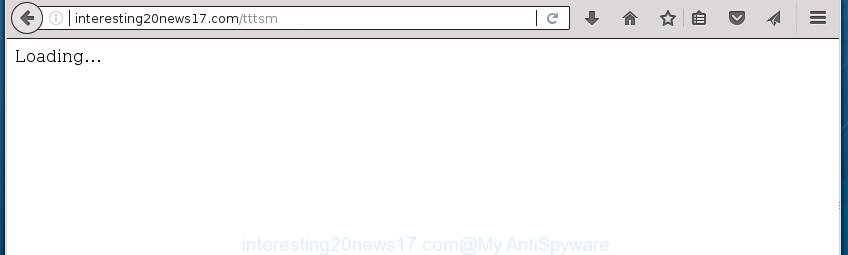
http://interesting20news17.com/tttsm
While your PC system is infected with the ad-supported software, the Chrome, IE, FF and Edge may be re-directed to Interesting20news17.com undesired web-page. Of course, the adware may not cause damages to your files or Windows system, but it may open lots of undesired ads. These ads will be injected within the content of web-sites that are you opening in your browser and can be varied: pop-up ads, in-text ads, different sized banners, offers to install an questionable software. The ads will appear on all web pages, including web-sites where previously you have never seen any advertisements.
Table of contents
- What is Interesting20news17.com
- Remove Interesting20news17.com pop ups
- How to block Interesting20news17.com
- How can you prevent the Interesting20news17.com pop-ups
The ‘ad supported’ software often alter all browser shortcuts that located on your Desktop to force you visit various intrusive ad sites. As a result, your web browser can still reroute you to an annoying ad site despite your machine is actually free of ad supported software and other malicious software.
So, obviously, you need to remove the ‘ad supported’ software ASAP. Use the free few simple steps below. This guide will help you clean your PC of ‘ad supported’ software and thereby delete the Interesting20news17.com intrusive pop up advertisements.
Remove Interesting20news17.com pop ups
The answer is right here on this web page. We have put together simplicity and efficiency. It will help you easily to free your machine of ad-supported software that created to reroute your internet browser to various ad web pages like Interesting20news17.com. Moreover, you can select manual or automatic removal way. If you are familiar with the computer then use manual removal, otherwise run the free antimalware utility created specifically to remove adware. Of course, you can combine both methods. Some of the steps will require you to restart your personal computer or exit the page. So, read this instructions carefully, then bookmark or print it for later reference.
How to remove Interesting20news17.com pop ups without any software
The useful removal guide for the Interesting20news17.com redirect. The detailed procedure can be followed by anyone as it really does take you step-by-step. If you follow this process to remove Interesting20news17.com ads let us know how you managed by sending us your comments please.
Remove suspicious software by using Control Panel
First, you should try to identify and delete the application that causes the appearance of undesired ads or web browser redirect, using the ‘Uninstall a program’ which is located in the ‘Control panel’.
Press Windows button ![]() , then click Search
, then click Search ![]() . Type “Control panel”and press Enter. If you using Windows XP or Windows 7, then click “Start” and select “Control Panel”. It will open the Windows Control Panel as displayed on the screen below.
. Type “Control panel”and press Enter. If you using Windows XP or Windows 7, then click “Start” and select “Control Panel”. It will open the Windows Control Panel as displayed on the screen below.

Further, click “Uninstall a program” ![]()
It will show a list of all applications installed on your computer. Scroll through the all list, and uninstall any suspicious and unknown programs.
Get rid of Interesting20news17.com from Firefox by resetting internet browser settings
Resetting your Firefox is first troubleshooting step for any issues with your browser program, including the redirect to Interesting20news17.com web page.
Start the Firefox and click the menu button (it looks like three stacked lines) at the top right of the web-browser screen. Next, click the question-mark icon at the bottom of the drop-down menu. It will display the slide-out menu.

Select the “Troubleshooting information”. If you are unable to access the Help menu, then type “about:support” in your address bar and press Enter. It bring up the “Troubleshooting Information” page as displayed below.

Click the “Refresh Firefox” button at the top right of the Troubleshooting Information page. Select “Refresh Firefox” in the confirmation prompt. The Firefox will start a process to fix your problems that caused by the adware that causes multiple unwanted advertisements and pop ups. Once, it’s done, press the “Finish” button.
Remove Interesting20news17.com popup advertisements from IE
If you find that Internet Explorer internet browser settings like newtab, homepage and search engine by default having been modified by ad-supported software that causes multiple intrusive ads and pop-ups, then you may return your settings, via the reset internet browser procedure.
First, run the Internet Explorer. Next, press the button in the form of gear (![]() ). It will open the Tools drop-down menu, click the “Internet Options” as shown in the figure below.
). It will open the Tools drop-down menu, click the “Internet Options” as shown in the figure below.

In the “Internet Options” window click on the Advanced tab, then press the Reset button. The Internet Explorer will open the “Reset Internet Explorer settings” window as shown on the screen below. Select the “Delete personal settings” check box, then click “Reset” button.

You will now need to restart your PC system for the changes to take effect.
Remove Interesting20news17.com popups from Google Chrome
Like other modern web browsers, the Chrome has the ability to reset the settings to their default values and thereby restore the internet browser’s settings such as home page, new tab and search engine by default that have been replaced by the adware that causes a ton of undesired Interesting20news17.com advertisements.

- First launch the Chrome and press Menu button (small button in the form of three horizontal stripes).
- It will show the Google Chrome main menu. Select “Settings” option.
- You will see the Chrome’s settings page. Scroll down and click “Show advanced settings” link.
- Scroll down again and click the “Reset settings” button.
- The Chrome will display the reset profile settings page as on the image above.
- Next press the “Reset” button.
- Once this process is finished, your web browser’s home page, newtab page and search engine by default will be restored to their original defaults.
- To learn more, read the article How to reset Chrome settings to default.
Get rid of unwanted Scheduled Tasks
If the intrusive Interesting20news17.com web site opens automatically on Windows startup or at equal time intervals, then you need to check the Task Scheduler Library and get rid of all the tasks that have been created by ‘ad-supported’ program.
Press Windows and R keys on the keyboard at the same time. This opens a dialog box that titled as Run. In the text field, type “taskschd.msc” (without the quotes) and click OK. Task Scheduler window opens. In the left-hand side, click “Task Scheduler Library”, as displayed below.

Task scheduler
In the middle part you will see a list of installed tasks. Please select the first task, its properties will be display just below automatically. Next, press the Actions tab. Pay attention to that it launches on your machine. Found something like “explorer.exe http://site.address” or “chrome.exe http://site.address”, then remove this harmful task. If you are not sure that executes the task, check it through a search engine. If it is a component of the adware, then this task also should be removed.
Having defined the task that you want to get rid of, then click on it with the right mouse button and choose Delete as shown below.

Delete a task
Repeat this step, if you have found a few tasks that have been created by ‘ad-supported’ application. Once is finished, close the Task Scheduler window.
Fix internet browser shortcuts, modified by adware
Now you need to clean up the web-browser shortcuts. Check that the shortcut referring to the right exe-file of the web browser, and not on any unknown file.
Right click to a desktop shortcut for your browser. Choose the “Properties” option. It will open the Properties window. Select the “Shortcut” tab here, after that, look at the “Target” field. The adware can change it. If you are seeing something similar to “…exe http://site.address” then you need to remove “http…” and leave only, depending on the web-browser you are using:
- Google Chrome: chrome.exe
- Opera: opera.exe
- Firefox: firefox.exe
- Internet Explorer: iexplore.exe
Look at the example as on the image below.

Once is complete, press the “OK” button to save the changes. Please repeat this step for browser shortcuts which redirects to an intrusive pages. When you have completed, go to next step.
How to get rid of Interesting20news17.com advertisements with freeware
There are not many good free anti-malware programs with high detection ratio. The effectiveness of malware removal utilities depends on various factors, mostly on how often their virus/malware signatures DB are updated in order to effectively detect modern malicious software, ad supported software, hijackers and other potentially unwanted programs. We suggest to run several programs, not just one. These applications that listed below will allow you remove all components of the ad-supported software from your disk and Windows registry and thereby remove Interesting20news17.com advertisements.
Remove Interesting20news17.com pop-up ads with Zemana Anti-malware
You can remove Interesting20news17.com pop up ads automatically with a help of Zemana Anti-malware. We suggest this malicious software removal tool because it can easily remove hijackers, potentially unwanted programs, ad supported software which redirects your browser to Interesting20news17.com web-site with all their components such as folders, files and registry entries.
Download Zemana Free by clicking on the following link and save it to your Desktop.
164806 downloads
Author: Zemana Ltd
Category: Security tools
Update: July 16, 2019
After downloading is finished, close all windows on your PC. Further, run the setup file called Zemana.AntiMalware.Setup. If the “User Account Control” prompt pops up as displayed below, click the “Yes” button.

It will open the “Setup wizard” which will help you install Zemana Free on the computer. Follow the prompts and do not make any changes to default settings.

Once installation is complete successfully, Zemana AntiMalware will automatically launch and you can see its main window as shown on the image below.

Next, click the “Scan” button . Zemana tool will begin scanning the whole PC system to find out adware that causes internet browsers to open intrusive Interesting20news17.com popup ads. This task can take some time, so please be patient. While the Zemana Anti-Malware (ZAM) tool is scanning, you can see how many objects it has identified as being infected by malicious software.

After that process is complete, Zemana Anti-Malware (ZAM) will display a list of found items. All found items will be marked. You can get rid of them all by simply click “Next” button.

The Zemana Free will delete ‘ad supported’ software that redirects your web browser to undesired Interesting20news17.com page and add items to the Quarantine. After the clean up is done, you can be prompted to reboot your computer.
Use Malwarebytes to delete Interesting20news17.com popup advertisements
Remove Interesting20news17.com popup advertisements manually is difficult and often the ‘ad supported’ software is not completely removed. Therefore, we recommend you to run the Malwarebytes Free that are completely clean your computer. Moreover, the free application will help you to delete malware, PUPs, toolbars and hijackers that your computer can be infected too.
Download MalwareBytes AntiMalware from the link below. Save it on your MS Windows desktop or in any other place.
327060 downloads
Author: Malwarebytes
Category: Security tools
Update: April 15, 2020
Once the downloading process is complete, close all applications and windows on your PC. Double-click the setup file called mb3-setup. If the “User Account Control” prompt pops up like below, click the “Yes” button.

It will open the “Setup wizard” which will help you install MalwareBytes on your PC. Follow the prompts and don’t make any changes to default settings.

Once setup is complete successfully, click Finish button. MalwareBytes AntiMalware (MBAM) will automatically start and you can see its main screen as displayed in the following example.

Now click the “Scan Now” button .MalwareBytes AntiMalware program will scan through the whole PC for the adware that causes a large amount of unwanted Interesting20news17.com ads. Depending on your computer, the scan may take anywhere from a few minutes to close to an hour.

When MalwareBytes Anti Malware has finished scanning your computer, MalwareBytes Anti Malware will display a scan report. When you are ready, press “Quarantine Selected” button. The MalwareBytes Anti Malware will delete ad supported software that causes web browsers to open intrusive Interesting20news17.com popup advertisements and add threats to the Quarantine. After the clean up is finished, you may be prompted to restart the system.
We advise you look at the following video, which completely explains the process of using the MalwareBytes AntiMalware (MBAM) to remove ‘ad supported’ software, hijacker and other malware.
Run AdwCleaner to remove Interesting20news17.com advertisements from web-browser
AdwCleaner is a free portable program that scans your PC for adware that causes a ton of annoying Interesting20news17.com popup ads, PUPs and browser hijackers and allows get rid of them easily. Moreover, it’ll also help you delete any malicious web browser extensions and add-ons.

- Download AdwCleaner from the following link. Save it to your Desktop so that you can access the file easily.
AdwCleaner download
225542 downloads
Version: 8.4.1
Author: Xplode, MalwareBytes
Category: Security tools
Update: October 5, 2024
- After the download is finished, double click the AdwCleaner icon. Once this utility is started, click “Scan” button to perform a system scan for the ad-supported software that redirects your web-browser to unwanted Interesting20news17.com page. This procedure can take some time, so please be patient. During the scan AdwCleaner will detect all threats exist on your machine.
- After the scan get finished, AdwCleaner will show a list of detected threats. In order to remove all threats, simply click “Clean” button. It will display a prompt, press “OK”.
These few simple steps are shown in detail in the following video guide.
How to block Interesting20news17.com redirect
Use an ad-blocking tool like AdGuard will protect you from harmful ads and content. Moreover, you can find that the AdGuard have an option to protect your privacy and block phishing and spam web pages. Additionally, ad-blocking applications will help you to avoid unwanted pop-up ads and unverified links that also a good way to stay safe online.
Installing the AdGuard ad blocker program is simple. First you will need to download AdGuard from the following link and save it to your Desktop.
26841 downloads
Version: 6.4
Author: © Adguard
Category: Security tools
Update: November 15, 2018
When downloading is done, double-click the downloaded file to start it. The “Setup Wizard” window will show up on the computer screen like below.

Follow the prompts. AdGuard will then be installed and an icon will be placed on your desktop. A window will show up asking you to confirm that you want to see a quick guide as shown on the image below.

Click “Skip” button to close the window and use the default settings, or click “Get Started” to see an quick guidance that will assist you get to know AdGuard better.
Each time, when you launch your PC, AdGuard will run automatically and block popups, web-sites such Interesting20news17.com, as well as other malicious or misleading sites. For an overview of all the features of the application, or to change its settings you can simply double-click on the AdGuard icon, that can be found on your desktop.
How can you prevent the Interesting20news17.com pop-ups
In many cases, the free software installer includes additional applications like this adware which redirects your internet browser to annoying Interesting20news17.com web-page. So, be very careful when you agree to install anything. The best way – is to choose a Custom, Advanced or Manual installation mode. Here disable (uncheck) all third-party applications in which you are unsure or that causes even a slightest suspicion. The main thing you should remember, you do not need to install any additional software which you don’t trust! The only one thing I want to add. Once the free software is installed, if you uninstall this software, the intrusive Interesting20news17.com advertisements will not be removed. This must be done by yourself. Just follow the step-by-step guidance above.
Finish words
Now your system should be free of the adware which causes intrusive Interesting20news17.com popup advertisements. Delete AdwCleaner. We suggest that you keep AdGuard (to help you stop unwanted popups and undesired malicious web pages) and Zemana Anti-Malware (to periodically scan your personal computer for new malware, browser hijackers and adware). Make sure that you have all the Critical Updates recommended for Windows OS. Without regular updates you WILL NOT be protected when new adwares, harmful programs and ad-supported software are released.
If you are still having problems while trying to get rid of Interesting20news17.com pop-up ads from your browser, then ask for help in our Spyware/Malware removal forum.


















