Is your browser redirected to Redirectro hosted search? This problem can be caused due to a browser hijacker. The browser hijacker is a type of malicious software which is created to change your certain settings of installed browsers. You may experience any of the following behaviors: your new tab page, home page and search engine by default is changed to Redirectro hosted search, web sites load slowly, you see multiple toolbars on the Google Chrome, FF, Microsoft Edge and Internet Explorer that you didn’t install, you get lots of popup ads.
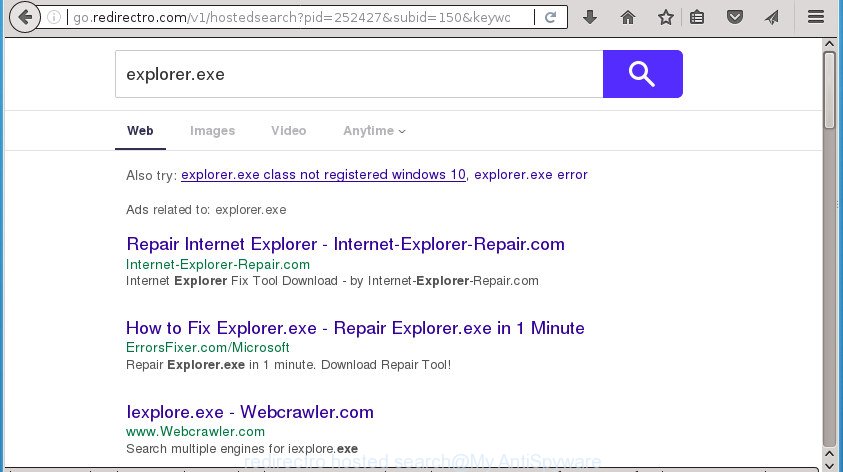
The browser hijacker, which set the Redirectro hosted search as your home page can also set this intrusive page as your search engine. You will encounter the fact that the search in the web-browser has become uncomfortable to use, because the search results will consist of lots of advertisements, links to ad and unwanted web-pages and a small amount of regular links, which are obtained from a search in the major search providers. Therefore, look for something using Redirectro hosted search would be a waste of time or worse, it may lead to even more infected machine.
Table of contents
- What is Redirectro hosted search
- How to remove Redirectro hosted search from personal computer
- Use AdBlocker to stop Redirectro hosted search and stay safe online
- How can you prevent your personal computer from the attack of Redirectro hosted search hijacker
- Finish words
Some browser hijackers also contain adware (also known as ‘ad-supported’ software) which may be used to open undesired advertisements and or collect lots of user data that may be used for marketing purposes. These unwanted ads can be displayed in the form of pop-unders, pop-ups, in-text ads, video advertisements, text links or banners or even massive full page advertisements. Most of the ad supported software is developed to display advertisements, but some adware is form of spyware that often used to track users to gather lots of personal data.
Most often, the Redirectro hosted search hijacker infection affects most common browsers like Google Chrome, Internet Explorer, FF and Microsoft Edge. But such browser hijacker infections as well can infect other web browsers by modifying its shortcuts (adding ‘http://site.address’ into Target field of browser’s shortcut). So every time you start the web-browser, it’ll display Redirectro hosted search web-site. Even if you setup your start page again, the unwanted Redirectro hosted search will be the first thing that you see when you run the internet browser.
We recommend you to free your personal computer of hijacker as soon as possible. Use the tutorial below that will assist to remove Redirectro hosted search and malicious applications, that can be installed onto your computer along with it.
How to remove Redirectro hosted search from personal computer
The answer is right here on this page. We have put together simplicity and efficiency. It will allow you easily to free your PC system of browser hijacker infection. Moreover, you can choose manual or automatic removal method. If you are familiar with the PC system then use manual removal, otherwise run the free antimalware tool developed specifically to get rid of hijacker infection like Redirectro hosted search. Of course, you may combine both methods. Certain of the steps below will require you to close the site. So, please read the step-by-step guide carefully, after that bookmark or print it for later reference.
How to manually get rid of Redirectro hosted search
Read this section to know how to manually delete the Redirectro hosted search hijacker. Even if the step by step instructions does not work for you, there are several free malware removers below that can easily handle such browser hijackers.
Remove potentially unwanted programs using Microsoft Windows Control Panel
First, you should try to identify and uninstall the program that causes the appearance of undesired ads or browser redirect, using the ‘Uninstall a program’ which is located in the ‘Control panel’.
Windows 8, 8.1, 10
First, click the Windows button
Windows XP, Vista, 7
First, click “Start” and select “Control Panel”.
It will show the Windows Control Panel as on the image below.

Next, click “Uninstall a program” ![]()
It will open a list of all programs installed on your PC system. Scroll through the all list, and uninstall any suspicious and unknown applications. To quickly find the latest installed applications, we recommend sort programs by date in the Control panel.
Remove Redirectro hosted search from IE
By resetting Internet Explorer browser you return your browser settings to its default state. This is first when troubleshooting problems that might have been caused by Redirectro hosted search browser hijacker.
First, launch the IE, click ![]() ) button. Next, click “Internet Options” like below.
) button. Next, click “Internet Options” like below.

In the “Internet Options” screen select the Advanced tab. Next, click Reset button. The IE will display the Reset Internet Explorer settings prompt. Select the “Delete personal settings” check box and press Reset button.

You will now need to restart your computer for the changes to take effect. It will get rid of browser hijacker infection which cause Redirectro hosted search to appear, disable malicious and ad-supported web-browser’s extensions and restore the Internet Explorer’s settings such as start page, newtab and default search provider to default state.
Remove Redirectro hosted search from Google Chrome
Run the Reset web-browser utility of the Google Chrome to reset all its settings such as startpage, new tab and search provider by default to original defaults. This is a very useful tool to use, in the case of browser hijacks like Redirectro hosted search.
Open the Chrome menu by clicking on the button in the form of three horizontal stripes (![]() ). It will show the drop-down menu. Next, click to “Settings” option.
). It will show the drop-down menu. Next, click to “Settings” option.

Scroll down to the bottom of the page and click on the “Show advanced settings” link. Now scroll down until the Reset settings section is visible, as on the image below and click the “Reset settings” button.

Confirm your action, click the “Reset” button.
Remove Redirectro hosted search from Firefox
If the FF browser program is hijacked, then resetting its settings can help. The Reset feature is available on all modern version of Firefox. A reset can fix many issues by restoring FF settings such as homepage, newtab and search provider by default to its default state. It’ll save your personal information like saved passwords, bookmarks, and open tabs.
First, start the Firefox. Next, click the button in the form of three horizontal stripes (![]() ). It will open the drop-down menu. Next, press the Help button (
). It will open the drop-down menu. Next, press the Help button (![]() ).
).

In the Help menu click the “Troubleshooting Information”. In the upper-right corner of the “Troubleshooting Information” page click on “Refresh Firefox” button as displayed on the image below.

Confirm your action, press the “Refresh Firefox”.
Fix infected browsers shortcuts to get rid of Redirectro hosted search redirect
Important to know, most antimalware programs that are able to remove browser hijacker, but unable to find and recover altered shortcuts. So, you need to fix the desktop shortcuts for your Firefox, Chrome, Internet Explorer and Microsoft Edge browsers manually.
Right click on the browser’s shortcut, click Properties option. On the Shortcut tab, locate the Target field. Click inside, you will see a vertical line – arrow pointer, move it (using -> arrow key on your keyboard) to the right as possible. You will see a text “http://site.address” that has been added here. Remove everything after .exe. An example, for Google Chrome you should remove everything after chrome.exe.

To save changes, click OK . You need to clean all web-browser’s shortcuts. So, repeat this step for the Google Chrome, Mozilla Firefox, Edge and Microsoft Internet Explorer.
Redirectro hosted search automatic removal
There are not many good free anti malware programs with high detection ratio. The effectiveness of malware removal utilities depends on various factors, mostly on how often their virus/malware signatures DB are updated in order to effectively detect modern malicious software, adware, browser hijackers and other potentially unwanted software. We recommend to use several applications, not just one. These programs which listed below will help you remove all components of the hijacker from your disk and Windows registry and thereby delete Redirectro hosted search.
Scan and free your system of Redirectro hosted search with Zemana Free
We suggest you to run the Zemana Anti-Malware (ZAM) which are completely clean your machine. Moreover, the utility will help you to get rid of potentially unwanted programs, malicious software, toolbars and ad supported software that your computer may be infected too.
Now you can set up and use Zemana Anti-Malware (ZAM) to get rid of Redirectro hosted search from your internet browser by following the steps below:
Click the link below to download Zemana Free install package named Zemana.AntiMalware.Setup on your PC system.
164806 downloads
Author: Zemana Ltd
Category: Security tools
Update: July 16, 2019
Launch the installer after it has been downloaded successfully and then follow the prompts to set up this tool on your PC.

During installation you can change some settings, but we suggest you do not make any changes to default settings.
When installation is finished, this malware removal utility will automatically launch and update itself. You will see its main window as on the image below.

Now click the “Scan” button for scanning your computer for the browser hijacker infection that cause a reroute to Redirectro hosted search. Depending on your system, the scan may take anywhere from a few minutes to close to an hour. While the Zemana Free is scanning, you can see count of objects it has identified either as being malware.

As the scanning ends, the results are displayed in the scan report. All found items will be marked. You can delete them all by simply press “Next” button.

The Zemana Anti-Malware will begin to remove hijacker infection that causes web browsers to open unwanted Redirectro hosted search. After the procedure is done, you can be prompted to restart your personal computer to make the change take effect.
Automatically remove Redirectro hosted search with Malwarebytes
We recommend using the Malwarebytes Free. You can download and install Malwarebytes to detect and delete Redirectro hosted search from your system. When installed and updated, the free malicious software remover will automatically scan and detect all threats present on the system.

- Please download MalwareBytes on your Microsoft Windows Desktop by clicking on the link below.
Malwarebytes Anti-malware
327059 downloads
Author: Malwarebytes
Category: Security tools
Update: April 15, 2020
- At the download page, click on the Download button. Your web-browser will open the “Save as” prompt. Please save it onto your Windows desktop.
- After the download is complete, please close all programs and open windows on your system. Double-click on the icon that’s called mb3-setup.
- This will run the “Setup wizard” of MalwareBytes Free onto your machine. Follow the prompts and don’t make any changes to default settings.
- When the Setup wizard has finished installing, the MalwareBytes Free will run and open the main window.
- Further, click the “Scan Now” button for checking your computer for the hijacker infection which cause a redirect to Redirectro hosted search. Depending on your system, the scan may take anywhere from a few minutes to close to an hour. When a threat is detected, the count of the security threats will change accordingly.
- Once the system scan is finished, MalwareBytes Free will show a screen that contains a list of malicious software that has been found.
- Review the results once the utility has finished the system scan. If you think an entry should not be quarantined, then uncheck it. Otherwise, simply click the “Quarantine Selected” button. When disinfection is finished, you may be prompted to reboot the personal computer.
- Close the Anti-Malware and continue with the next step.
Video instruction, which reveals in detail the steps above.
Run AdwCleaner to remove Redirectro hosted search from the machine
AdwCleaner is a free removal tool that can be downloaded and use to remove browser hijacker infections, ad-supported software, malicious software, potentially unwanted applications, toolbars and other threats from your PC. You can run this utility to find threats even if you have an antivirus or any other security program.

- Download AdwCleaner from the following link and save it to your Desktop.
AdwCleaner download
225542 downloads
Version: 8.4.1
Author: Xplode, MalwareBytes
Category: Security tools
Update: October 5, 2024
- Once the downloading process is finished, double click the AdwCleaner icon. Once this utility is opened, click “Scan” button to perform a system scan for the browser hijacker that causes web browsers to show annoying Redirectro hosted search. This procedure can take some time, so please be patient. During the scan AdwCleaner will detect all threats exist on your computer.
- When the checking is complete, AdwCleaner will display you the results. Make sure all items have ‘checkmark’ and press “Clean” button. It will open a prompt, click “OK”.
These few simple steps are shown in detail in the following video guide.
Use AdBlocker to stop Redirectro hosted search and stay safe online
Run adblocker program such as AdGuard in order to block advertisements, malvertisements, pop-ups and online trackers, avoid having to install malicious and adware browser plug-ins and add-ons which affect your machine performance and impact your PC system security. Surf the World Wide Web anonymously and stay safe online!
Installing the AdGuard adblocker program is simple. First you’ll need to download AdGuard by clicking on the following link. Save it on your MS Windows desktop.
26841 downloads
Version: 6.4
Author: © Adguard
Category: Security tools
Update: November 15, 2018
After downloading is finished, double-click the downloaded file to launch it. The “Setup Wizard” window will show up on the computer screen as shown below.

Follow the prompts. AdGuard will then be installed and an icon will be placed on your desktop. A window will show up asking you to confirm that you want to see a quick instructions as shown on the image below.

Press “Skip” button to close the window and use the default settings, or press “Get Started” to see an quick tutorial which will assist you get to know AdGuard better.
Each time, when you launch your personal computer, AdGuard will run automatically and block popup ads, web sites such Redirectro hosted search, as well as other harmful or misleading sites. For an overview of all the features of the program, or to change its settings you can simply double-click on the AdGuard icon, which may be found on your desktop.
How can you prevent your personal computer from the attack of Redirectro hosted search hijacker
The majority of hijackers such as Redirectro hosted search is bundled with free software or even paid software which World Wide Web users can easily download online. The installers of such software, most often, clearly indicate that they will install additional software. The option is given to users to block the installation of any optional software. So, in order to avoid the setup of any browser hijackers: read all disclaimers and install screens very carefully, choose only Custom or Advanced setup method and uncheck all third-party programs in which you are unsure.
Finish words
Now your computer should be free of the Redirectro hosted search hijacker and other web browser’s harmful plugins. Delete AdwCleaner. We suggest that you keep Zemana Anti-Malware (ZAM) (to periodically scan your machine for new browser hijacker infections and other malicious software) and AdGuard (to help you block intrusive popup advertisements and harmful web-pages). Moreover, to prevent browser hijackers, please stay clear of unknown and third party programs, make sure that your antivirus application, turn on the option to detect PUPs (potentially unwanted programs).
If you need more help with Redirectro hosted search related issues, go to our Spyware/Malware removal forum.


















