Probably you are one of those people, who are facing Saerch.net and its harmful changes to web browser settings, may think that there is something wrong with your PC system. The constant home page and search engine redirects may cause the difficulty of surfing the Internet. Your attempts to return your favorite web-browser’s new tab page, home page and search provider by default are usually in vain because returning the Firefox, Google Chrome, IE and Microsoft Edge settings to default states becomes impossible unless you fully remove Saerch.net hijacker infection from your system.
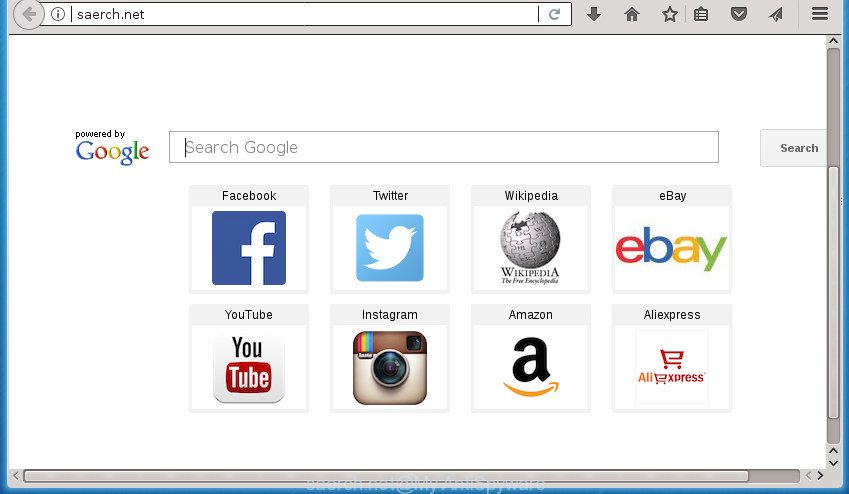
http://saerch.net/
Besides the fact that Saerch.net hijacker rewrites your homepage, this intrusive web-page can set yourself as your search provider. But, obviously, it does not give you a good search results, as they will consist of a large number of ads, links to unwanted and ad web sites and only the remaining part is search results for your query from the major search engines.
The Saerch.net hijacker infection is not a virus, but the virus behaves similarly. As a rootkit hides in the system, can impose changes to certain settings of all your typical internet browsers, and blocks them from changing. Also this browser hijacker can install additional browser extensions and modules that will show ads and pop ups. And finally, the Saerch.net hijacker can gather lots of user data such as what pages you are opening, what you’re looking for the World Wide Web and so on. This information, in the future, can be transferred to third parties.
A malicious software which can introduce changes to web-browsers settings on Saerch.net commonly affects only Mozilla Firefox, Google Chrome, Microsoft Internet Explorer and Microsoft Edge. However, possible situations, when any other web-browsers will be affected too. The Saerch.net hijacker can modify the Target property of web-browser’s shortcuts, so every time you open the web browser, instead of your startpage, you will see a completely different web-site.
We strongly advise you to complete the few simple steps which follow below. We’ll show you how to delete browser hijacker and thereby get rid of Saerch.net from your Google Chrome, Mozilla Firefox, Internet Explorer and MS Edge forever.
Saerch.net home page removal steps
In the instructions below we will have a look at the hijacker infection and how to remove Saerch.net from Firefox, Google Chrome, Microsoft Internet Explorer and MS Edge internet browsers for MS Windows OS, natively or by using a few free removal tools. Some of the steps below will require you to exit the web page. So, please read the few simple steps carefully, after that bookmark or print it for later reference.
Remove Saerch.net redirect without any tools
The useful removal guidance for the Saerch.net home page. The detailed procedure can be followed by anyone as it really does take you step-by-step. If you follow this process to get rid of Saerch.net start page let us know how you managed by sending us your comments please.
Delete Saerch.net related software through the Control Panel of your personal computer
It’s of primary importance to first identify and remove all PUPs, ad supported software programs and browser hijackers through ‘Add/Remove Programs’ (Windows XP) or ‘Uninstall a program’ (Windows 10, 8, 7) section of your Windows Control Panel.
Windows 8, 8.1, 10
First, click the Windows button
Windows XP, Vista, 7
First, press “Start” and select “Control Panel”.
It will show the Windows Control Panel as shown below.

Next, click “Uninstall a program” ![]()
It will show a list of all applications installed on your personal computer. Scroll through the all list, and delete any suspicious and unknown software. To quickly find the latest installed applications, we recommend sort applications by date in the Control panel.
Clean up the internet browsers shortcuts that have been hijacked by Saerch.net
Once the hijacker is started, it can also alter the web-browser’s shortcuts, adding an argument such as “http://site.address” into the Target field. Due to this, every time you run the internet browser, it will open an unwanted web-page.
Right click on the shortcut of infected browser as displayed on the image below.

Select the “Properties” option and it will show a shortcut’s properties. Next, click the “Shortcut” tab and then delete the “http://site.address” string from Target field as displayed in the figure below.

Then click OK to save changes. Repeat the step for all web-browsers that are rerouted to the Saerch.net undesired web-site.
Delete Saerch.net startpage from Internet Explorer
In order to recover all web-browser startpage, new tab and search provider by default you need to reset the Internet Explorer to the state, which was when the Windows was installed on your computer.
First, open the Internet Explorer, click ![]() ) button. Next, click “Internet Options” as shown below.
) button. Next, click “Internet Options” as shown below.

In the “Internet Options” screen select the Advanced tab. Next, press Reset button. The IE will open the Reset Internet Explorer settings prompt. Select the “Delete personal settings” check box and click Reset button.

You will now need to reboot your computer for the changes to take effect. It will delete hijacker which cause a redirect to Saerch.net web-page, disable malicious and ad-supported web-browser’s extensions and restore the Internet Explorer’s settings such as startpage, new tab and search engine by default to default state.
Remove Saerch.net from Google Chrome
Reset Chrome settings is a simple way to get rid of the hijacker, harmful and adware extensions, as well as to recover the internet browser’s home page, newtab page and default search provider that have been replaced by hijacker infection.

- First start the Chrome and click Menu button (small button in the form of three horizontal stripes).
- It will display the Chrome main menu. Select “Settings” option.
- You will see the Google Chrome’s settings page. Scroll down and press “Show advanced settings” link.
- Scroll down again and press the “Reset settings” button.
- The Chrome will show the reset profile settings page as shown on the image above.
- Next click the “Reset” button.
- Once this task is complete, your internet browser’s newtab, startpage and search engine by default will be restored to their original defaults.
- To learn more, read the blog post How to reset Google Chrome settings to default.
Get rid of Saerch.net redirect from Firefox
First, launch the Firefox. Next, click the button in the form of three horizontal stripes (![]() ). It will show the drop-down menu. Next, click the Help button (
). It will show the drop-down menu. Next, click the Help button (![]() ).
).

In the Help menu press the “Troubleshooting Information”. In the upper-right corner of the “Troubleshooting Information” page press on “Refresh Firefox” button as on the image below.

Confirm your action, press the “Refresh Firefox”.
Scan your system and remove Saerch.net with free tools
Many antivirus companies have made applications that help detect and get rid of browser hijacker, and thereby return browsers settings. Below is a a few of the free programs you may want to run. Your machine can have lots of potentially unwanted applications, adware and hijackers installed at the same time, so we advise, if any unwanted or harmful program returns after rebooting the machine, then boot your PC system into Safe Mode and use the anti-malware utility again.
Run Zemana AntiMalware (ZAM) to remove Saerch.net home page
Zemana Free is a utility which can remove ad supported software, potentially unwanted applications, browser hijacker infections and other malicious software from your computer easily and for free. Zemana Anti-Malware is compatible with most antivirus software. It works under Windows (10 – XP, 32 and 64 bit) and uses minimum of computer resources.
Now you can install and run Zemana AntiMalware to remove Saerch.net from your web browser by following the steps below:
Click the following link to download Zemana installer called Zemana.AntiMalware.Setup on your system.
164806 downloads
Author: Zemana Ltd
Category: Security tools
Update: July 16, 2019
Start the setup file after it has been downloaded successfully and then follow the prompts to install this tool on your personal computer.

During install you can change certain settings, but we recommend you don’t make any changes to default settings.
When installation is done, this malware removal tool will automatically start and update itself. You will see its main window as displayed below.

Now click the “Scan” button . Zemana Free utility will begin scanning the whole PC to find out browser hijacker that causes internet browsers to display intrusive Saerch.net site. This task can take some time, so please be patient. When a threat is detected, the number of the security threats will change accordingly.

Once Zemana Free completes the scan, Zemana Anti Malware (ZAM) will show a scan report. Review the scan results and then press “Next” button.

The Zemana Anti Malware (ZAM) will begin to remove Saerch.net hijacker and other web-browser’s harmful add-ons. Once the clean up is complete, you can be prompted to reboot your PC system to make the change take effect.
Run Malwarebytes to get rid of browser hijacker
Delete Saerch.net browser hijacker infection manually is difficult and often the hijacker infection is not completely removed. Therefore, we recommend you to use the Malwarebytes Free which are completely clean your PC system. Moreover, the free application will help you to delete malware, PUPs, toolbars and ad supported software that your personal computer can be infected too.
Download MalwareBytes Anti-Malware by clicking on the following link. Save it to your Desktop so that you can access the file easily.
327059 downloads
Author: Malwarebytes
Category: Security tools
Update: April 15, 2020
Once the downloading process is finished, close all programs and windows on your machine. Double-click the install file called mb3-setup. If the “User Account Control” prompt pops up as displayed on the image below, click the “Yes” button.

It will open the “Setup wizard” which will help you install MalwareBytes AntiMalware (MBAM) on your machine. Follow the prompts and do not make any changes to default settings.

Once install is done successfully, click Finish button. MalwareBytes Free will automatically start and you can see its main screen as shown in the figure below.

Now press the “Scan Now” button to perform a system scan for the browser hijacker that made to redirect your web-browser to the Saerch.net web-page. This task can take some time, so please be patient. While the MalwareBytes Free tool is scanning, you may see how many objects it has identified as being infected by malicious software.

When MalwareBytes Anti-Malware completes the scan, MalwareBytes Anti-Malware (MBAM) will open a scan report. All found items will be marked. You can remove them all by simply press “Quarantine Selected” button. The MalwareBytes Free will delete hijacker that redirects your web browser to undesired Saerch.net site. Once disinfection is finished, you may be prompted to reboot the machine.
We recommend you look at the following video, which completely explains the procedure of using the MalwareBytes Free to get rid of ad supported software, browser hijacker and other malicious software.
Run AdwCleaner to delete Saerch.net from the machine
AdwCleaner is a free removal tool that can check your personal computer for a wide range of security threats like adware, hijacker infections like Saerch.net, PUPs as well as other malware. It will perform a deep scan of your system including hard drives and Windows registry. Once a malicious software is detected, it will help you to remove all found threats from your computer by a simple click.
Download AdwCleaner from the following link. Save it on your Microsoft Windows desktop.
225542 downloads
Version: 8.4.1
Author: Xplode, MalwareBytes
Category: Security tools
Update: October 5, 2024
After the downloading process is complete, open the file location. You will see an icon like below.
![]()
Double click the AdwCleaner desktop icon. After the tool is opened, you will see a screen as shown on the image below.

Further, click “Scan” button . AdwCleaner utility will start scanning the whole PC system to find out Saerch.net browser hijacker and other web browser’s harmful extensions. After AdwCleaner has finished scanning, AdwCleaner will display a list of all items detected by the scan as on the image below.

Next, you need to click “Clean” button. It will open a dialog box as on the image below.

You need to click “OK”. Once the cleaning procedure is done, the AdwCleaner may ask you to restart your PC system. When your machine is started, you will see an AdwCleaner log.
These steps are shown in detail in the following video guide.
How to block Saerch.net search
If you surf the Internet, you can’t avoid malicious advertising. But you can protect your web browser against it. Download and run an ad-blocker program. AdGuard is an ad blocking which can filter out lots of of the malvertising, stoping dynamic scripts from loading harmful content.
- Download AdGuard application by clicking on the following link and save it directly to your Microsoft Windows Desktop.
Adguard download
26841 downloads
Version: 6.4
Author: © Adguard
Category: Security tools
Update: November 15, 2018
- After the download is done, start the downloaded file. You will see the “Setup Wizard” program window. Follow the prompts.
- After the setup is done, click “Skip” to close the installation program and use the default settings, or press “Get Started” to see an quick tutorial that will assist you get to know AdGuard better.
- In most cases, the default settings are enough and you don’t need to change anything. Each time, when you start your system, AdGuard will start automatically and stop pop-ups, web sites such Saerch.net, as well as other harmful or misleading web-sites. For an overview of all the features of the program, or to change its settings you can simply double-click on the icon named AdGuard, which can be found on your desktop.
How does your system get infected with Saerch.net hijacker
The browser hijacker is bundled within some free software. So always read carefully the installation screens, disclaimers, ‘Terms of Use’ and ‘Software license’ appearing during the install process. Additionally pay attention for optional software that are being installed along with the main program. Ensure that you unchecked all of them! Also, run an ad blocking program that will help to stop malicious, misleading, illegitimate or untrustworthy pages.
To sum up
Once you have complete the guide shown above, your machine should be clean from this browser hijacker infection and other malicious software. The Google Chrome, IE, Firefox and Edge will no longer open intrusive Saerch.net start page on startup. Unfortunately, if the step-by-step guide does not help you, then you have caught a new browser hijacker, and then the best way – ask for help.
Please start a new thread by using the “New Topic” button in the Spyware Removal forum. When posting your HJT log, try to give us some details about your problems, so we can try to help you more accurately. Wait for one of our trained “Security Team” or Site Administrator to provide you with knowledgeable assistance tailored to your problem with the annoying Saerch.net home page.

















