The cause of unwanted Terraclicks pop ups on your screen is adware (also known as ‘ad-supported’ software). Technically, the adware that opens a large amount of pop up ads or redirects on an undesired web-page, is not a virus. It’s is developed to make a money. Once started, the adware virus injects a small code within the content of web-pages that you visit. The malicious code may pop-up a new web browser window with Terraclicks site or insert a lot of advertising links directly into the web sites you are viewing.
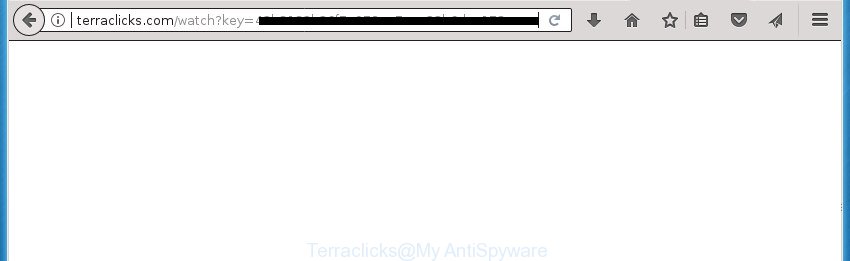
While your computer is infected with the Terraclicks adware virus, the Chrome, Internet Explorer, Firefox and Microsoft Edge may be re-directed to Terraclicks unwanted site. Of course, the adware may not cause damages to your files or Windows system, but it may display lots of unwanted ads. These advertisements will be injected within the content of sites that are you opening in your internet browser and can be varied: pop-up ads, in-text ads, different sized banners, offers to install an questionable software. The advertisements will appear on all web-pages, including web sites where previously you have never seen any advertising banners.
The Terraclicks virus usually affects only the Google Chrome, Firefox, Edge and Microsoft Internet Explorer by changing the internet browser’s settings or installing a malicious add-ons. Moreover, possible situations, when any other web-browsers will be affected too. The adware will perform a scan of the PC system for internet browser shortcuts and modify them without your permission. When it infects the web browser shortcuts, it will add the argument such as ‘http://site.address’ into Target property. So, each time you launch the internet browser, you will see the annoying Terraclicks site.
The tutorial below explaining steps to get rid of Terraclicks adware problem. Feel free to use it for removal of the virus that may attack Firefox, Google Chrome, IE and MS Edge and other popular internet browsers. The instructions will help you remove virus and thereby clean your browser from all unwanted advertisements.
How to remove Terraclicks adware
There are a simple manual guidance below which will help you to remove Terraclicks virus from your Windows machine. The most effective method to delete this virus is to perform the manual removal steps and then use Zemana Anti-Malware, MalwareBytes or AdwCleaner automatic tools (all are free). The manual way will help to weaken this adware and these malicious software removal tools will completely remove Terraclicks adware and return the Chrome, Firefox, Edge and Internet Explorer settings to default.
Manual Terraclicks virus removal
The useful removal guidance for the Terraclicks . The detailed procedure can be followed by anyone as it really does take you step-by-step. If you follow this process to remove Terraclicks let us know how you managed by sending us your comments please.
Uninstall potentially unwanted programs through the Windows Control Panel
Some of potentially unwanted applications such as Terraclicks, adware and browser hijackers can be deleted using the Add/Remove programs tool that is located in the MS Windows Control Panel. So, if you’re running any version of Windows and you have noticed an unwanted application, then first try to delete it through Add/Remove programs.
Press Windows button ![]() , then click Search
, then click Search ![]() . Type “Control panel”and press Enter. If you using Windows XP or Windows 7, then click “Start” and select “Control Panel”. It will open the Windows Control Panel as on the image below.
. Type “Control panel”and press Enter. If you using Windows XP or Windows 7, then click “Start” and select “Control Panel”. It will open the Windows Control Panel as on the image below.

Further, press “Uninstall a program” ![]()
It will display a list of all software installed on your system. Scroll through the all list, and uninstall any suspicious and unknown programs.
Delete Terraclicks virus from Microsoft Internet Explorer
In order to recover all web browser start page, newtab and search provider by default you need to reset the Microsoft Internet Explorer to the state, that was when the Windows was installed on your system.
First, open the Internet Explorer, click ![]() ) button. Next, click “Internet Options” as shown in the figure below.
) button. Next, click “Internet Options” as shown in the figure below.

In the “Internet Options” screen select the Advanced tab. Next, click Reset button. The Internet Explorer will display the Reset Internet Explorer settings dialog box. Select the “Delete personal settings” check box and press Reset button.

You will now need to reboot your machine for the changes to take effect. It will remove Terraclicks adware virus which created to redirect your internet browser to various ad web-sites, disable malicious and ad-supported internet browser’s extensions and restore the Internet Explorer’s settings like homepage, newtab and search provider by default to default state.
Remove Terraclicks adware from Google Chrome
Like other modern web browsers, the Chrome has the ability to reset the settings to their default values and thereby restore the browser’s settings such as new tab, home page and search provider by default that have been replaced by the Terraclicks adware which causes intrusive pop-ups.
First start the Google Chrome. Next, click the button in the form of three horizontal stripes (![]() ). It will open the main menu. Further, press the option named “Settings”. Another way to open the Chrome’s settings – type chrome://settings in the browser adress bar and press Enter.
). It will open the main menu. Further, press the option named “Settings”. Another way to open the Chrome’s settings – type chrome://settings in the browser adress bar and press Enter.

The web-browser will open the settings screen. Scroll down to the bottom of the page and click the “Show advanced settings” link. Now scroll down until the “Reset settings” section is visible, as shown in the following example and click the “Reset settings” button.

The Google Chrome will open the confirmation prompt. You need to confirm your action, press the “Reset” button. The browser will run the process of cleaning. After it is finished, the web-browser’s settings including startpage, new tab and default search engine back to the values that have been when the Chrome was first installed on your machine.
Get rid of Terraclicks adware from FF
If your FF web-browser is redirected to Terraclicks without your permission or an unknown search provider displays results for your search, then it may be time to perform the web browser reset.
First, run the Firefox. Next, click the button in the form of three horizontal stripes (![]() ). It will display the drop-down menu. Next, press the Help button (
). It will display the drop-down menu. Next, press the Help button (![]() ).
).

In the Help menu click the “Troubleshooting Information”. In the upper-right corner of the “Troubleshooting Information” page click on “Refresh Firefox” button as displayed in the following example.

Confirm your action, click the “Refresh Firefox”.
Remove unwanted Scheduled Tasks
Once installed, the virus can add a task in to the Windows Task Scheduler Library. Due to this, every time when you start your PC system, it will display Terraclicks undesired site. So, you need to check the Task Scheduler Library and delete all harmful tasks that have been created by unwanted applications.
Press Windows and R keys on your keyboard together. It will open a prompt that called Run. In the text field, type “taskschd.msc” (without the quotes) and click OK. Task Scheduler window opens. In the left-hand side, click “Task Scheduler Library”, like below.

Task scheduler, list of tasks
In the middle part you will see a list of installed tasks. Select the first task, its properties will be open just below automatically. Next, click the Actions tab. Necessary to look at the text which is written under Details. Found something like “explorer.exe http://site.address” or “chrome.exe http://site.address” or “firefox.exe http://site.address”, then you need remove this task. If you are not sure that executes the task, then google it. If it is a component of the adware, then this task also should be removed.
Further click on it with the right mouse button and select Delete as displayed on the image below.

Task scheduler, delete a task
Repeat this step, if you have found a few tasks that have been created by unwanted applications. Once is done, close the Task Scheduler window.
Fix internet browser shortcuts, changed by adware
The adware may hijack various Windows shortcuts on your desktop (most often, all browsers shortcuts), so in this step you need to check and clean them by removing the argument like http://site.address/.
Right click on the shortcut of infected internet browser as shown on the screen below.

Select the “Properties” option and it will display a shortcut’s properties. Next, press the “Shortcut” tab and then delete the “http://site.address” string from Target field as shown in the following example.

Then press OK to save changes. Repeat the step for all web browsers that are redirected to the Terraclicks intrusive web-site.
Terraclicks virus automatic removal
The easiest solution to remove Terraclicks is to use an antimalware program capable of detecting this Terraclicks virus that causes multiple undesired ads and pop ups. We suggest try Zemana Anti-malware or another free malicious software remover which listed below. It has excellent detection rate when it comes to ad supported software, hijackers and other PUPs.
Use Zemana Anti-malware to get rid of Terraclicks
You can remove Terraclicks adware virus automatically with a help of Zemana Anti-malware. We advise this malware removal tool because it may easily get rid of hijacker infections, potentially unwanted programs, adware that reroutes your internet browser to Terraclicks page with all their components such as folders, files and registry entries.
Download Zemana Anti-Malware (ZAM) by clicking on the link below. Save it to your Desktop so that you can access the file easily.
164806 downloads
Author: Zemana Ltd
Category: Security tools
Update: July 16, 2019
Once the downloading process is done, close all windows on your PC. Further, launch the install file named Zemana.AntiMalware.Setup. If the “User Account Control” dialog box pops up as shown on the screen below, click the “Yes” button.

It will display the “Setup wizard” which will help you install Zemana on the PC system. Follow the prompts and do not make any changes to default settings.

Once installation is done successfully, Zemana will automatically run and you can see its main window as shown in the figure below.

Next, click the “Scan” button to perform a system scan with this utility for the Terraclicks adware that causes web browsers to display annoying popup ads. A scan can take anywhere from 10 to 30 minutes, depending on the number of files on your personal computer and the speed of your system. During the scan Zemana will detect all threats present on your PC.

Once that process is finished, you can check all items found on your computer. Review the results once the utility has finished the system scan. If you think an entry should not be quarantined, then uncheck it. Otherwise, simply click “Next” button.

The Zemana Anti-Malware will begin to remove Terraclicks virus that causes browsers to display intrusive pop up advertisements. After the cleaning procedure is complete, you may be prompted to reboot your PC system.
How to automatically remove Terraclicks with Malwarebytes
We suggest using the Malwarebytes Free which are completely clean your PC system of the adware. The free tool is an advanced malware removal application made by (c) Malwarebytes lab. This application uses the world’s most popular antimalware technology. It’s able to help you remove intrusive Terraclicks adware virus from your browsers, PUPs, malicious software, browser hijacker infections, toolbars, ransomware and other security threats from your PC for free.
Download MalwareBytes Anti-Malware (MBAM) from the following link. Save it on your MS Windows desktop or in any other place.
327060 downloads
Author: Malwarebytes
Category: Security tools
Update: April 15, 2020
When the downloading process is done, close all applications and windows on your system. Double-click the install file called mb3-setup. If the “User Account Control” prompt pops up as shown on the image below, click the “Yes” button.

It will open the “Setup wizard” which will help you set up MalwareBytes on your computer. Follow the prompts and do not make any changes to default settings.

Once installation is done successfully, press Finish button. MalwareBytes Anti Malware will automatically start and you can see its main screen as shown in the following example.

Now click the “Scan Now” button . MalwareBytes Anti-Malware tool will start scanning the whole machine to find out Terraclicks adware which causes undesired popups. This process can take some time, so please be patient. During the scan MalwareBytes will detect all threats present on your computer.

When MalwareBytes Anti Malware has finished scanning your personal computer, MalwareBytes Anti-Malware will display a list of all items found by the scan. Make sure all items have ‘checkmark’ and click “Quarantine Selected” button. The MalwareBytes will get rid of Terraclicks adware which causes intrusive pop up ads. When that process is done, you may be prompted to reboot the personal computer.
We suggest you look at the following video, which completely explains the procedure of using the MalwareBytes Anti Malware (MBAM) to get rid of adware, hijacker infection and other malware.
Remove Terraclicks adware virus from web-browsers with AdwCleaner
If MalwareBytes anti-malware or Zemana Anti Malware cannot remove this virus, then we suggests to use the AdwCleaner. AdwCleaner is a free removal tool for hijackers, PUPs, toolbars and Terraclicks adware which causes undesired pop-up ads.
Download AdwCleaner tool from the following link. Save it on your Desktop.
225542 downloads
Version: 8.4.1
Author: Xplode, MalwareBytes
Category: Security tools
Update: October 5, 2024
Once the downloading process is complete, open the file location and double-click the AdwCleaner icon. It will start the AdwCleaner utility and you will see a screen as shown in the figure below. If the User Account Control prompt will ask you want to start the application, click Yes button to continue.

Next, click “Scan” for scanning your system for the Terraclicks adware that cause annoying pop up ads to appear. A scan can take anywhere from 10 to 30 minutes, depending on the number of files on your computer and the speed of your PC system. While the AdwCleaner is scanning, you can see number of objects it has identified either as being malicious software.

As the scanning ends, AdwCleaner will display you the results as shown in the following example.

Review the report and then click “Clean” button. It will open a dialog box. Click “OK” button. The AdwCleaner will delete Terraclicks virus that redirects your web browser to unwanted ad web-pages and add items to the Quarantine. When finished, the tool may ask you to reboot your computer. After restart, the AdwCleaner will open the log file.
All the above steps are shown in detail in the following video instructions.
Run AdBlocker to stop Terraclicks and stay safe online
It’s important to use adblocker programs such as AdGuard to protect your PC system from harmful pages. Most security experts says that it is okay to block ads. You should do so just to stay safe! And, of course, the AdGuard can to block Terraclicks and other undesired web-pages.
Download AdGuard program by clicking on the link below. Save it on your Desktop.
26841 downloads
Version: 6.4
Author: © Adguard
Category: Security tools
Update: November 15, 2018
When the downloading process is finished, launch the downloaded file. You will see the “Setup Wizard” screen as shown below.

Follow the prompts. Once the install is done, you will see a window as displayed in the following example.

You can click “Skip” to close the installation program and use the default settings, or press “Get Started” button to see an quick tutorial which will help you get to know AdGuard better.
In most cases, the default settings are enough and you do not need to change anything. Each time, when you start your PC, AdGuard will start automatically and stop popups, web-pages such Terraclicks, as well as other harmful or misleading pages. For an overview of all the features of the program, or to change its settings you can simply double-click on the AdGuard icon, that can be found on your desktop.
How to Terraclicks get installed onto personal computer
Many virus are included in the free programs setup file. In many cases, a user have a chance to disable all included “offers”, but certain installers are made to confuse the average users, in order to trick them into installing the Terraclicks virus that causes web-browsers to show unwanted advertisements. Anyway, easier to prevent the virus rather than clean up your personal computer after one. So, keep the web browser updated (turn on automatic updates), run a good antivirus applications, double check a freeware before you open it (do a google search, scan a downloaded file with VirusTotal), avoid malicious and unknown web sites.
To sum up
Now your computer should be free of the Terraclicks virus that created to redirect your internet browser to various ad web pages. Uninstall AdwCleaner. We suggest that you keep AdGuard (to help you block unwanted pop-ups and intrusive malicious sites) and Zemana (to periodically scan your PC for new adwares and other malware). Probably you are running an older version of Java or Adobe Flash Player. This can be a security risk, so download and install the latest version right now.
If you are still having problems while trying to remove Terraclicks virus from the Google Chrome, Firefox, MS Edge and Internet Explorer, then ask for help in our Spyware/Malware removal forum.


















