The DownloadMuze Search Plus is an unwanted extension from the browser hijacker family. Once started, it’ll change current settings of internet browsers. So, every time when you run the Chrome, Mozilla Firefox, Edge and Internet Explorer, it will always be forced to display unknown page, even as your startpage has been set to a completely different web page. On current date, DownloadMuze Search Plus continues to increase the number of PC systems that have been affected.
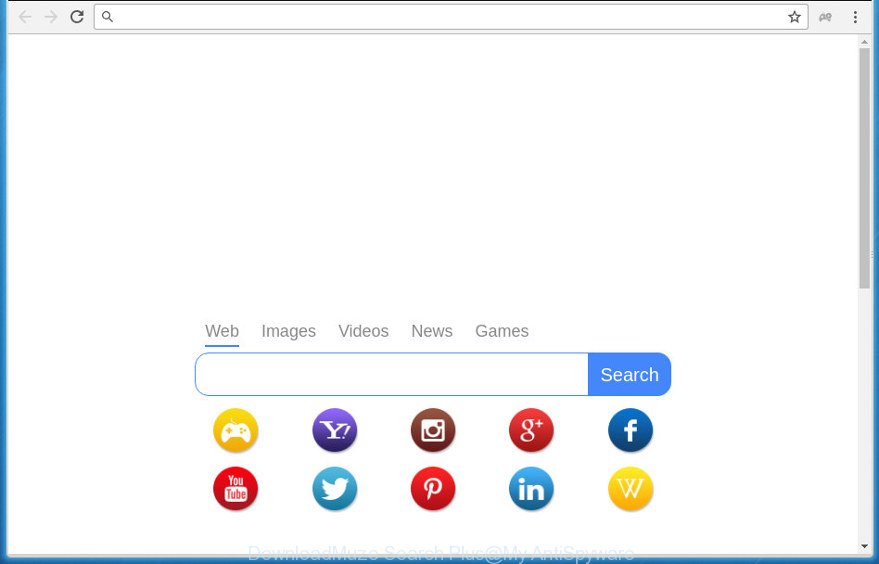
When you’re performing searches using the web-browser that has been affected with DownloadMuze Search Plus, the search results will be returned from Bing, Yahoo or Google Custom Search. The devs behind DownloadMuze Search Plus plugin are most likely doing this to earn advertisement revenue from the ads displayed in the search results.
Table of contents
- What is DownloadMuze Search Plus
- DownloadMuze Search Plus removal guidance
- Run AdBlocker to stay safe online
- How does your PC system get affected with DownloadMuze Search Plus
- Finish words
Although, DownloadMuze Search Plus addon is not a virus, but it does bad things, and it may impose some undesired changes to settings of installed internet browsers. Moreover, an ‘ad-supported’ software (also known as adware) can be additionally installed on to your computer by this add-on, that will display lots of advertisements, or even massive full page ads that blocks surfing the Web. Often such these advertisements can recommend to install other unknown and unwanted software or visit malicious web pages.
Most often, the DownloadMuze Search Plus extension affects most common internet browsers such as Chrome, Firefox, MS Edge and Internet Explorer. But such browser hijackers as well may infect other browsers by changing its shortcuts (adding ‘http://site.address’ into Target field of web-browser’s shortcut). So every time you start the browser, it will display an unwanted web site. Even if you setup your startpage again, an undesired web site will be the first thing that you see when you run the web browser.
We recommend you to remove DownloadMuze Search Plus and free your machine of browser hijacker ASAP, until the presence of the add-on has not led to even worse consequences. Use the step by step guide below that will assist you to completely get rid of DownloadMuze Search Plus addon, using only the built-in Windows features and a few of specialized free tools.
DownloadMuze Search Plus removal guidance
As with uninstalling ad-supported software, malware or potentially unwanted applications, there are few steps you can do. We recommend trying them all. If you do only one part of the instructions, then it should be run malicious software removal utility, because it should get rid of extension and block any further infection. But to completely remove the DownloadMuze Search Plus you’ll have to at least reset your web browser settings such as homepage, new tab page and default search engine to default state, disinfect internet browsers shortcuts, uninstall all unwanted and suspicious software, and delete extension by malicious software removal utilities. Certain of the steps below will require you to close the web-site. So, please read the few simple steps carefully, after that bookmark or print it for later reference.
Delete DownloadMuze Search Plus extension without any utilities
The following instructions is a step-by-step guide, which will help you manually delete DownloadMuze Search Plus addon from the Google Chrome, Internet Explorer, Firefox and MS Edge.
Delete PUPs through the Control Panel of your computer
First, go to Windows Control Panel and remove suspicious programs, all applications you don’t remember installing. It is important to pay the most attention to software you installed just before DownloadMuze Search Plus extension appeared on your internet browser. If you do not know what a program does, look for the answer on the World Wide Web.
Windows 8, 8.1, 10
First, press Windows button

After the ‘Control Panel’ opens, press the ‘Uninstall a program’ link under Programs category like below.

You will see the ‘Uninstall a program’ panel as displayed below.

Very carefully look around the entire list of applications installed on your personal computer. Most likely, one or more of them are responsible for the appearance of popups and browser redirect to the intrusive DownloadMuze Search Plus site. If you have many programs installed, you can help simplify the search of malicious programs by sort the list by date of installation. Once you have found a suspicious, unwanted or unused program, right click to it, after that press ‘Uninstall’.
Windows XP, Vista, 7
First, click ‘Start’ button and select ‘Control Panel’ at right panel as shown in the following example.

Once the Windows ‘Control Panel’ opens, you need to click ‘Uninstall a program’ under ‘Programs’ as displayed on the screen below.

You will see a list of software installed on your computer. We recommend to sort the list by date of installation to quickly find the programs that were installed last. Most likely they responsibility for the appearance of pop ups and internet browser redirect. If you are in doubt, you can always check the application by doing a search for her name in Google, Yahoo or Bing. When the program which you need to uninstall is found, simply click on its name, and then click ‘Uninstall’ as shown in the following example.

Get rid of DownloadMuze Search Plus extension from Chrome
Reset Google Chrome settings is a simple way to delete the plugin, malicious and adware extensions, as well as to recover the browser’s startpage, new tab and default search provider that have been changed by plugin.
First start the Chrome. Next, click the button in the form of three horizontal stripes (![]() ). It will display the main menu. Further, click the option named “Settings”. Another way to display the Chrome’s settings – type chrome://settings in the web-browser adress bar and press Enter.
). It will display the main menu. Further, click the option named “Settings”. Another way to display the Chrome’s settings – type chrome://settings in the web-browser adress bar and press Enter.

The browser will display the settings screen. Scroll down to the bottom of the page and click the “Show advanced settings” link. Now scroll down until the “Reset settings” section is visible, like below and click the “Reset settings” button.

The Google Chrome will display the confirmation dialog box. You need to confirm your action, press the “Reset” button. The web-browser will start the procedure of cleaning. When it’s finished, the internet browser’s settings including start page, new tab page and default search provider back to the values that have been when the Google Chrome was first installed on your machine.
Remove DownloadMuze Search Plus plugin from IE
By resetting Internet Explorer web-browser you revert back your web browser settings to its default state. This is first when troubleshooting problems that might have been caused by plugin such as DownloadMuze Search Plus.
First, start the IE, then click ‘gear’ icon ![]() . It will open the Tools drop-down menu on the right part of the web-browser, then click the “Internet Options” as on the image below.
. It will open the Tools drop-down menu on the right part of the web-browser, then click the “Internet Options” as on the image below.

In the “Internet Options” screen, select the “Advanced” tab, then press the “Reset” button. The Internet Explorer will show the “Reset Internet Explorer settings” dialog box. Further, click the “Delete personal settings” check box to select it. Next, press the “Reset” button like below.

Once the procedure is finished, click “Close” button. Close the IE and restart your computer for the changes to take effect. This step will help you to restore your web browser’s home page, newtab and default search provider to default state.
Remove DownloadMuze Search Plus from FF
If the Mozilla Firefox settings like start page, new tab and default search provider have been replaced by the addon, then resetting it to the default state can help.
Click the Menu button (looks like three horizontal lines), and press the blue Help icon located at the bottom of the drop down menu like below.

A small menu will appear, press the “Troubleshooting Information”. On this page, click “Refresh Firefox” button as on the image below.

Follow the onscreen procedure to return your Firefox internet browser settings to its original state.
DownloadMuze Search Plus add-on automatic removal
If your system is still infected with the DownloadMuze Search Plus add-on, then the best solution of detection and removal is to run an anti malware scan on the system. Download free malicious software removal tools below and start a full system scan. It will help you delete all components of the addon from hardisk and Windows registry.
How to remove DownloadMuze Search Plus with Zemana AntiMalware (ZAM)
Zemana Anti Malware (ZAM) is a utility that can get rid of adware, potentially unwanted programs, browser hijackers and other malicious software from your PC system easily and for free. Zemana is compatible with most antivirus software. It works under Windows (10 – XP, 32 and 64 bit) and uses minimum of personal computer resources.

- Download Zemana on your machine by clicking on the following link.
Zemana AntiMalware
164806 downloads
Author: Zemana Ltd
Category: Security tools
Update: July 16, 2019
- Once downloading is finished, close all programs and windows on your PC. Open a folder in which you saved it. Double-click on the icon that’s named Zemana.AntiMalware.Setup.
- Further, press Next button and follow the prompts.
- Once setup is done, click the “Scan” button .Zemana Anti-Malware application will scan through the whole computer for the DownloadMuze Search Plus extension that reroutes your internet browser to intrusive web pages. This procedure can take quite a while, so please be patient. When a threat is found, the count of the security threats will change accordingly. Wait until the the scanning is finished.
- When Zemana has completed scanning your computer, you will be displayed the list of all detected items on your system. You may move threats to Quarantine (all selected by default) by simply click “Next”. When disinfection is complete, you may be prompted to reboot your PC.
Delete DownloadMuze Search Plus addon with Malwarebytes
We recommend using the Malwarebytes Free that are completely clean your personal computer of the plugin. The free tool is an advanced malware removal application designed by (c) Malwarebytes lab. This program uses the world’s most popular anti malware technology. It’s able to help you delete add-ons, potentially unwanted programs, malware, adware, toolbars, ransomware and other security threats from your PC system for free.
Download MalwareBytes from the following link. Save it to your Desktop so that you can access the file easily.
327060 downloads
Author: Malwarebytes
Category: Security tools
Update: April 15, 2020
Once the download is complete, close all software and windows on your computer. Double-click the install file named mb3-setup. If the “User Account Control” dialog box pops up as shown in the figure below, click the “Yes” button.

It will open the “Setup wizard” which will help you install MalwareBytes Free on your machine. Follow the prompts and don’t make any changes to default settings.

Once setup is done successfully, click Finish button. MalwareBytes will automatically start and you can see its main screen as on the image below.

Now click the “Scan Now” button to perform a system scan with this tool for the DownloadMuze Search Plus addon and other malicious software and adware. A system scan can take anywhere from 5 to 30 minutes, depending on your PC. While the MalwareBytes Free utility is checking, you can see number of objects it has identified as being infected by malware.

Once the scan is finished, MalwareBytes will open a screen that contains a list of malicious software that has been found. When you’re ready, click “Quarantine Selected” button. The MalwareBytes will delete DownloadMuze Search Plus addon that made to redirect your browser to an undesired web-site and move items to the program’s quarantine. Once finished, you may be prompted to restart the PC system.
We recommend you look at the following video, which completely explains the process of using the MalwareBytes to remove ‘ad supported’ software, browser hijacker and other malicious software.
Double-check for potentially unwanted applications with AdwCleaner
AdwCleaner is a free removal utility that can be downloaded and run to remove extensions, ‘ad supported’ software, malicious software, potentially unwanted programs, toolbars and other threats from your system. You can use this tool to scan for threats even if you have an antivirus or any other security program.
Download AdwCleaner tool by clicking on the link below.
225542 downloads
Version: 8.4.1
Author: Xplode, MalwareBytes
Category: Security tools
Update: October 5, 2024
Once the downloading process is finished, open the file location and double-click the AdwCleaner icon. It will launch the AdwCleaner utility and you will see a screen as displayed in the figure below. If the User Account Control dialog box will ask you want to open the program, click Yes button to continue.

Next, click “Scan” . AdwCleaner utility will begin scanning the whole computer to find out DownloadMuze Search Plus extension which alters web-browser settings to replace your startpage, new tab and default search provider. This process can take some time, so please be patient. When a malware, adware or PUPs are found, the count of the security threats will change accordingly.

When the system scan is finished, AdwCleaner will show a list of detected threats as shown on the screen below.

In order to delete all threats, simply click “Clean” button. It will open a prompt. Click “OK” button. The AdwCleaner will start to delete DownloadMuze Search Plus plugin and other kinds of potential threats such as malware and adware. After disinfection is done, the utility may ask you to reboot your PC. After reboot, the AdwCleaner will open the log file.
All the above steps are shown in detail in the following video instructions.
Run AdBlocker to stay safe online
Use ad blocker program like AdGuard in order to block ads, malvertisements, pop-ups and online trackers, avoid having to install harmful and adware browser plug-ins and add-ons that affect your PC performance and impact your personal computer security. Browse the World Wide Web anonymously and stay safe online!
Download AdGuard application by clicking on the following link. Save it on your Desktop.
26841 downloads
Version: 6.4
Author: © Adguard
Category: Security tools
Update: November 15, 2018
When the download is complete, start the downloaded file. You will see the “Setup Wizard” screen as displayed in the figure below.

Follow the prompts. When the installation is finished, you will see a window as displayed in the following example.

You can click “Skip” to close the setup application and use the default settings, or click “Get Started” button to see an quick tutorial which will allow you get to know AdGuard better.
In most cases, the default settings are enough and you don’t need to change anything. Each time, when you run your PC, AdGuard will start automatically and block popup advertisements, as well as other harmful or misleading sites. For an overview of all the features of the application, or to change its settings you can simply double-click on the AdGuard icon, that is located on your desktop.
How does your PC system get infected with DownloadMuze Search Plus add-on
Most often, the free programs setup file includes the optional adware or PUPs such as this extension. So, be very careful when you agree to install anything. The best way – is to select a Custom, Advanced or Manual installation mode. Here disable (uncheck) all optional programs in which you are unsure or that causes even a slightest suspicion. The main thing you should remember, you don’t need to install the third-party software which you do not trust! The only thing I want to add. Once the free software is installed, if you uninstall this software, the startpage, newtab and default search engine of your favorite web browser will not be restored. This must be done by yourself. Just follow the instructions above.
Finish words
Now your PC system should be clean of the DownloadMuze Search Plus addon that alters web-browser settings to replace your startpage, newtab page and search provider by default. Remove AdwCleaner. We suggest that you keep AdGuard (to help you stop unwanted pop-up advertisements and undesired harmful web sites) and Zemana (to periodically scan your personal computer for new plugins and other malware). Probably you are running an older version of Java or Adobe Flash Player. This can be a security risk, so download and install the latest version right now.
If you are still having problems while trying to remove DownloadMuze Search Plus addon from the Firefox, Chrome, Microsoft Internet Explorer and Edge, then ask for help in our Spyware/Malware removal forum.


















