The Adware.StartPage is a potentially unwanted program (PUP) from the category of browser hijackers. It’s a type of malware that imposes changes to your machine’s browser settings such as startpage, newtab page and search engine by default. Once started, Adware.StartPage will change settings of web browsers to an unwanted site. Please ignore this web site and refrain from clicking to any links on it and going to any web pages mentioned on it. We advise you to free your computer of Adware.StartPage hijacker infection and thereby revert back your startpage ASAP . Use the step-by-step instructions below. The detailed removal tutorial will allow you delete the Adware.StartPage browser hijacker and protect your PC from more dangerous malware and trojans.
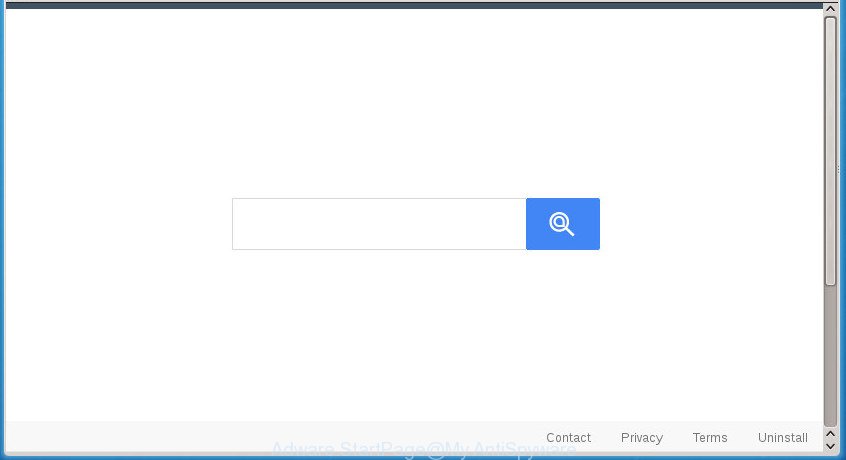
The Adware.StartPage browser hijacker can also set up an unwanted site as the Firefox, Chrome, Internet Explorer and Microsoft Edge default search provider that cause search redirects via the site. In this way, developers of the browser hijacker have an opportunity to display various ads together with the search results for your query. These unwanted ads will be combined in the redirected web-page. This can bring lots of revenue for makers of the Adware.StartPage.
The Adware.StartPage browser hijacker infection is not a virus, but the virus behaves similarly. As a rootkit hides in the system, can introduce changes to settings of all your typical web browsers, and blocks them from changing. Also this hijacker can install additional web browser extensions and modules that will show ads and pop-ups. And finally, the Adware.StartPage may collect lots of personal information about you such as what web pages you’re opening, what you’re looking for the Internet and so on. This information, in the future, can be sold to third parties.
The Adware.StartPage browser hijacker infection commonly affects only the Google Chrome, Internet Explorer, FF and Edge. However, possible situations, when any other internet browsers will be affected too. The browser hijacker infection will perform a scan of the machine for browser shortcuts and alter them without your permission. When it infects the web browser shortcuts, it’ll add the argument such as ‘http://site.address’ into Target property. So, each time you launch the internet browser, you will see an undesired web-page.
Thus, it is clear that the presence of hijacker infection on your system is not desirable, and you need to clean up your computer as soon as possible. Follow the instructions below in order to delete Adware.StartPage from your computer.
Remove Adware.StartPage
Fortunately, we have an effective method that will help you manually or/and automatically remove Adware.StartPage from your computer and bring your web-browser settings, including startpage, new tab and search engine by default, back to normal. Below you will find a removal guide with all the steps you may need to successfully remove this hijacker infection and its components. Read it once, after doing so, please print this page as you may need to close your browser or reboot your personal computer.
Manual Adware.StartPage removal
Most common hijacker infections may be removed without any antivirus software. The manual browser hijacker infection removal is instructions that will teach you how to delete the Adware.StartPage hijacker.
Uninstall PUPs through the Control Panel of your PC
First method for manual hijacker removal is to go into the Windows “Control Panel”, then “Uninstall a program” console. Take a look at the list of software on your computer and see if there are any suspicious and unknown software. If you see any, you need to delete them. Of course, before doing so, you can do an World Wide Web search to find details on the application. If it is a potentially unwanted application, adware or malicious software, you will likely find information that says so.
Windows 8, 8.1, 10
First, press the Windows button
Windows XP, Vista, 7
First, click “Start” and select “Control Panel”.
It will show the Windows Control Panel as shown on the image below.

Next, press “Uninstall a program” ![]()
It will open a list of all applications installed on your system. Scroll through the all list, and remove any suspicious and unknown programs. To quickly find the latest installed software, we recommend sort programs by date in the Control panel.
Fix infected web browsers shortcuts to delete Adware.StartPage hijacker
Important to know, most anti-malware applications that are able to remove browser hijacker, but unable to scan for and recover altered shortcuts. So, you need to fix the desktop shortcuts for your Google Chrome, Mozilla Firefox, Microsoft Edge and IE web browsers manually.
Right click on the shortcut of infected web browser as shown in the following example.

Select the “Properties” option and it will display a shortcut’s properties. Next, click the “Shortcut” tab and then delete the “http://site.address” string from Target field as on the image below.

Then press OK to save changes. Repeat the step for all browsers which are rerouted to unwanted web-sites.
Delete Adware.StartPage browser hijacker from Internet Explorer
By resetting Internet Explorer web-browser you return your web browser settings to its default state. This is good initial when troubleshooting problems that might have been caused by browser hijacker such as Adware.StartPage.
First, start the IE. Next, click the button in the form of gear (![]() ). It will open the Tools drop-down menu, click the “Internet Options” as displayed below.
). It will open the Tools drop-down menu, click the “Internet Options” as displayed below.

In the “Internet Options” window click on the Advanced tab, then click the Reset button. The Internet Explorer will show the “Reset Internet Explorer settings” window as displayed in the figure below. Select the “Delete personal settings” check box, then click “Reset” button.

You will now need to restart your computer for the changes to take effect.
Remove Adware.StartPage from Chrome
In order to be sure that there is nothing left behind, we suggest you to reset Google Chrome web-browser. It’ll restore Chrome settings including homepage, newtab and default search engine to defaults.

- First run the Google Chrome and press Menu button (small button in the form of three horizontal stripes).
- It will open the Chrome main menu. Select “Settings” option.
- You will see the Google Chrome’s settings page. Scroll down and click “Show advanced settings” link.
- Scroll down again and click the “Reset settings” button.
- The Chrome will open the reset profile settings page as on the image above.
- Next click the “Reset” button.
- Once this procedure is done, your web browser’s newtab page, startpage and search provider by default will be restored to their original defaults.
- To learn more, read the blog post How to reset Chrome settings to default.
Remove Adware.StartPage browser hijacker from FF
Click the Menu button (looks like three horizontal lines), and press the blue Help icon located at the bottom of the drop down menu as shown in the figure below.

A small menu will appear, press the “Troubleshooting Information”. On this page, press “Refresh Firefox” button as displayed on the screen below.

Follow the onscreen procedure to restore your Mozilla Firefox browser settings to its original state.
Run free malware removal tools to completely remove Adware.StartPage hijacker
After completing the manual removal guide above all unwanted programs and internet browser’s plugins that causes browser redirects to the Adware.StartPage web-page should be removed. If the problem with Adware.StartPage hijacker is still remained, then we recommend to check your computer for any remaining malicious components. Use recommended free hijacker removal applications below.
Run Zemana AntiMalware to remove Adware.StartPage hijacker infection
Zemana Anti-Malware is a utility that can get rid of ad-supported software, PUPs, browser hijacker infections and other malware from your computer easily and for free. Zemana AntiMalware (ZAM) is compatible with most antivirus software. It works under Windows (10 – XP, 32 and 64 bit) and uses minimum of machine resources.
Download Zemana on your PC from the link below.
164806 downloads
Author: Zemana Ltd
Category: Security tools
Update: July 16, 2019
Once the downloading process is complete, close all programs and windows on your PC. Open a directory in which you saved it. Double-click on the icon that’s named Zemana.AntiMalware.Setup as displayed in the following example.
![]()
When the installation begins, you will see the “Setup wizard” that will allow you install Zemana Anti-Malware on your machine.

Once installation is finished, you will see window like below.

Now press the “Scan” button for checking your personal computer for the Adware.StartPage browser hijacker related files, folders and registry keys. This process can take some time, so please be patient. When a threat is found, the number of the security threats will change accordingly.

Once the scan get finished, a list of all items found is produced. Review the results once the tool has done the system scan. If you think an entry should not be quarantined, then uncheck it. Otherwise, simply press “Next” button.

The Zemana Free will delete Adware.StartPage hijacker infection that redirects your web-browser to undesired web pages.
Use Malwarebytes to remove Adware.StartPage browser hijacker
We suggest using the Malwarebytes Free that are completely clean your PC system of the browser hijacker. The free utility is an advanced malicious software removal program made by (c) Malwarebytes lab. This program uses the world’s most popular anti malware technology. It is able to help you remove browser hijackers, potentially unwanted applications, malware, ad-supported software, toolbars, ransomware and other security threats from your machine for free.

- Please download MalwareBytes AntiMalware on your personal computer by clicking on the following link.
Malwarebytes Anti-malware
327060 downloads
Author: Malwarebytes
Category: Security tools
Update: April 15, 2020
- At the download page, click on the Download button. Your web browser will display the “Save as” dialog box. Please save it onto your Windows desktop.
- Once downloading is done, please close all software and open windows on your PC. Double-click on the icon that’s called mb3-setup.
- This will launch the “Setup wizard” of MalwareBytes Free onto your PC. Follow the prompts and do not make any changes to default settings.
- When the Setup wizard has finished installing, the MalwareBytes Anti Malware (MBAM) will open and show the main window.
- Further, press the “Scan Now” button to perform a system scan for the Adware.StartPage browser hijacker that cause an intrusive web site to appear. Depending on your PC, the scan can take anywhere from a few minutes to close to an hour. While the tool is scanning, you can see count of objects and files has already scanned.
- After finished, MalwareBytes Anti Malware (MBAM) will display a list of found items.
- Review the scan results and then click the “Quarantine Selected” button. Once finished, you may be prompted to reboot the personal computer.
- Close the Anti Malware and continue with the next step.
Video instruction, which reveals in detail the steps above.
Delete Adware.StartPage hijacker infection and malicious extensions with AdwCleaner
AdwCleaner is a free portable program that scans your personal computer for ‘ad supported’ software, potentially unwanted software and browser hijacker infections such as Adware.StartPage and allows delete them easily. Moreover, it’ll also help you remove any harmful browser extensions and add-ons.
Download AdwCleaner utility by clicking on the link below and save it directly to your MS Windows Desktop.
225542 downloads
Version: 8.4.1
Author: Xplode, MalwareBytes
Category: Security tools
Update: October 5, 2024
When the download is complete, open the file location and double-click the AdwCleaner icon. It will start the AdwCleaner utility and you will see a screen like below. If the User Account Control dialog box will ask you want to launch the program, press Yes button to continue.

Next, press “Scan” for scanning your computer for the Adware.StartPage browser hijacker which alters internet browser settings to replace your homepage, newtab page and search engine by default. This procedure can take some time, so please be patient.

Once the scan get completed, a list of all items found is produced as shown in the figure below.

All detected threats will be marked. You can remove them all by simply press “Clean” button. It will display a dialog box. Click “OK” button. The AdwCleaner will remove Adware.StartPage hijacker which modifies web browser settings to replace your new tab page, start page and search provider by default and add items to the Quarantine. Once that process is finished, the utility may ask you to reboot your personal computer. After restart, the AdwCleaner will open the log file.
All the above steps are shown in detail in the following video instructions.
Use AdBlocker to stay safe online
If you browse the Internet, you cannot avoid malvertising. But you can protect your internet browser against it. Download and run an ad blocking application. AdGuard is an ad-blocking which can filter out a lot of of the malicious advertising, blocking dynamic scripts from loading malicious content.
Installing the AdGuard ad-blocking program is simple. First you’ll need to download AdGuard by clicking on the following link and save it to your Desktop.
26841 downloads
Version: 6.4
Author: © Adguard
Category: Security tools
Update: November 15, 2018
When downloading is complete, double-click the downloaded file to start it. The “Setup Wizard” window will show up on the computer screen as on the image below.

Follow the prompts. AdGuard will then be installed and an icon will be placed on your desktop. A window will show up asking you to confirm that you want to see a quick tutorial as shown on the image below.

Click “Skip” button to close the window and use the default settings, or click “Get Started” to see an quick guidance which will assist you get to know AdGuard better.
Each time, when you start your personal computer, AdGuard will start automatically and block popup advertisements, as well as other harmful or misleading sites. For an overview of all the features of the program, or to change its settings you can simply double-click on the AdGuard icon, that is located on your desktop.
Tips to prevent Adware.StartPage and other unwanted programs
Usually, Adware.StartPage hijacker gets into your PC as part of a bundle with freeware, sharing files and other unsafe software which you downloaded from the Web. The developers of this hijacker pays software creators for distributing Adware.StartPage within their programs. So, optional programs is often included as part of the installer. In order to avoid the install of any hijackers such as Adware.StartPage: select only Manual, Custom or Advanced setup method and uncheck all optional programs in which you are unsure.
To sum up
After completing the steps shown above, your computer should be clean from Adware.StartPage browser hijacker infection related files, folders and registry keys and other malicious software. The Google Chrome, Firefox, Internet Explorer and MS Edge will no longer open an intrusive home page on startup. Unfortunately, if the tutorial does not help you, then you have caught a new browser hijacker, and then the best way – ask for help in our Spyware/Malware removal forum.


















