If you keep receiving the Theadgateway.com popup ads, when you browse the Web with the Chrome, Firefox, Microsoft Edge and Internet Explorer, then it could mean your PC system is infected with adware (sometimes called ‘ad-supported’ software) from the big malware family. Once started, it may install a harmful internet browser’s extension which generates lots of advertisements or modify the internet browser’s settings to show ads on all web pages that you are opening in the web-browser, even on those web sites where before you did not see any advertisements. We recommend you to clean you computer from adware and thereby remove Theadgateway.com popups. Use the step-by-step tutorial below ASAP. It’ll delete all undesired pop up advertisements and protect your computer from more malicious programs and trojans.
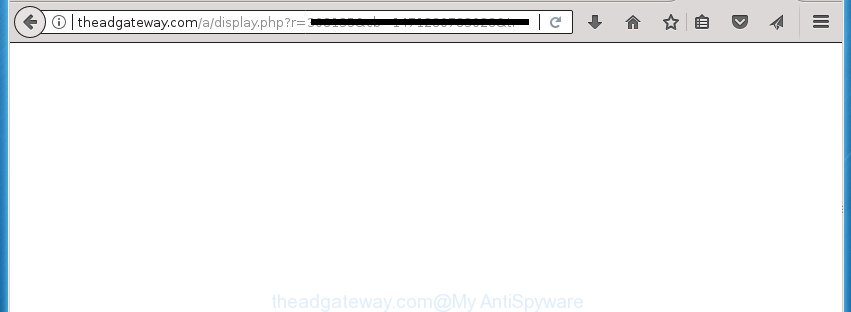
http://theadgateway.com/a/display.php? …
What is more, the adware may open advertisements depend on a web page that you are visiting. That is, it is clear that this adware, without your permission, steals your private information such as: your ip address, what is a web page you are viewing now, what you are looking for on the Internet, which links you are clicking, and much, much more. The adware may monetize its functionality by collecting data from your browsing sessions and selling it to third party companies. This puts your personal information at a security risk.
Table of contents
- What is Theadgateway.com
- Remove Theadgateway.com
- Manual Theadgateway.com removal
- Delete suspicious software using Microsoft Windows Control Panel
- Remove Theadgateway.com popup advertisements from Google Chrome
- Delete Theadgateway.com popup ads from Internet Explorer
- Delete Theadgateway.com from FF by resetting web-browser settings
- Clean up the internet browsers shortcuts that have been hijacked by ‘ad supported’ software
- Delete unwanted Scheduled Tasks
- Delete Theadgateway.com pop-ups with free applications
- Manual Theadgateway.com removal
- How to block Theadgateway.com popup advertisements
- Don’t know how your internet browser has been hijacked by Theadgateway.com redirect?
- To sum up
Most often, the ad-supported software affects the most common browsers such as the Google Chrome, Internet Explorer, FF and Microsoft Edge. But such the harmful software as well may infect another web browsers by changing its shortcuts (adding an argument such as ‘http://site.address’ into Target field of a web browser’s shortcut). So every time you start the web browser, it will redirect to the unwanted Theadgateway.com web-site. Even if you setup a new start page, an undesired web site will be the first thing you see when you open the Google Chrome, Firefox, IE and MS Edge.
Thus, it is clear that the presence of adware on your computer is not desirable, and you need to clean up your PC system as soon as possible. Follow the step-by-step tutorial below in order to get rid of Theadgateway.com pop-up ads.
Theadgateway.com popup advertisements removal guidance
Fortunately, it is not hard to get rid of adware that redirects your browser to undesired Theadgateway.com site. In the following guide, we will provide two methods to free your personal computer of this ad-supported software. One is the manual removal solution and the other is automatic removal way. You can select the method that best fits you. Please follow the removal tutorial below to delete Theadgateway.com pop up ads right now!
How to manually delete Theadgateway.com
The following instructions is a step-by-step guide, which will help you manually remove Theadgateway.com pop up ads from the Google Chrome, Firefox, Internet Explorer and MS Edge.
Delete suspicious software using Microsoft Windows Control Panel
Check out the MS Windows Control Panel (Programs and Features section) to see all installed programs. We recommend to click on the “Date Installed” in order to sort the list of software by the date you installed them. If you see any unknown and suspicious applications, they are the ones you need to remove.
Press Windows button ![]() , then click Search
, then click Search ![]() . Type “Control panel”and press Enter. If you using Windows XP or Windows 7, then press “Start” and select “Control Panel”. It will display the Windows Control Panel like below.
. Type “Control panel”and press Enter. If you using Windows XP or Windows 7, then press “Start” and select “Control Panel”. It will display the Windows Control Panel like below.

Further, click “Uninstall a program” ![]()
It will show a list of all software installed on your system. Scroll through the all list, and uninstall any suspicious and unknown software.
Remove Theadgateway.com popup advertisements from Google Chrome
Like other modern browsers, the Chrome has the ability to reset the settings to their default values and thereby restore the internet browser’s settings like homepage, new tab and default search engine that have been changed by the ad-supported software that causes annoying Theadgateway.com advertisements.

- First, start the Google Chrome and press the Menu icon (icon in the form of three horizontal stripes).
- It will display the Google Chrome main menu, press the “Settings” menu.
- Next, click “Show advanced settings” link, which located at the bottom of the Settings page.
- On the bottom of the “Advanced settings” page, press the “Reset settings” button.
- The Google Chrome will display the reset settings dialog box as shown on the image above.
- Confirm the web-browser’s reset by clicking on the “Reset” button.
- To learn more, read the article How to reset Google Chrome settings to default.
Delete Theadgateway.com popup ads from Internet Explorer
In order to recover all web-browser home page, newtab page and default search engine you need to reset the Internet Explorer to the state, which was when the Windows was installed on your system.
First, open the IE. Next, click the button in the form of gear (![]() ). It will show the Tools drop-down menu, press the “Internet Options” as shown in the figure below.
). It will show the Tools drop-down menu, press the “Internet Options” as shown in the figure below.

In the “Internet Options” window click on the Advanced tab, then click the Reset button. The Internet Explorer will open the “Reset Internet Explorer settings” window as displayed in the figure below. Select the “Delete personal settings” check box, then click “Reset” button.

You will now need to reboot your computer for the changes to take effect.
Delete Theadgateway.com from FF by resetting web-browser settings
Resetting your Firefox is basic troubleshooting step for any issues with your browser application, including the redirect to Theadgateway.com web-page.
First, run the Firefox and press ![]() button. It will show the drop-down menu on the right-part of the internet browser. Further, press the Help button (
button. It will show the drop-down menu on the right-part of the internet browser. Further, press the Help button (![]() ) as shown on the image below
) as shown on the image below
.

In the Help menu, select the “Troubleshooting Information” option. Another way to open the “Troubleshooting Information” screen – type “about:support” in the web-browser adress bar and press Enter. It will show the “Troubleshooting Information” page as shown in the following example. In the upper-right corner of this screen, press the “Refresh Firefox” button.

It will display the confirmation prompt. Further, click the “Refresh Firefox” button. The Mozilla Firefox will begin a task to fix your problems that caused by the ‘ad supported’ software which cause annoying Theadgateway.com pop-up ads to appear. After, it is complete, press the “Finish” button.
Clean up the internet browsers shortcuts that have been hijacked by ‘ad supported’ software
Once installed, this adware may add an argument similar to “http://site.address” into the Target property of the desktop shortcut for the Firefox, Chrome, Internet Explorer and Edge. Due to this, every time you start the browser, it will show an intrusive ad web-page.
Right click on the internet browser’s shortcut, click Properties option. On the Shortcut tab, locate the Target field. Click inside, you will see a vertical line – arrow pointer, move it (using -> arrow key on your keyboard) to the right as possible. You will see a text “http://site.address” that has been added here. Remove everything after .exe. An example, for Google Chrome you should remove everything after chrome.exe.

To save changes, click OK . You need to clean all web-browser’s shortcuts. So, repeat this step for the Mozilla Firefox, Chrome, Internet Explorer and Microsoft Edge.
Delete unwanted Scheduled Tasks
If the intrusive Theadgateway.com web page opens automatically on Windows startup or at equal time intervals, then you need to check the Task Scheduler Library and delete all the tasks which have been created by ‘ad-supported’ software.
Press Windows and R keys on the keyboard at the same time. This shows a prompt that called Run. In the text field, type “taskschd.msc” (without the quotes) and click OK. Task Scheduler window opens. In the left-hand side, press “Task Scheduler Library”, as shown in the following example.

Task scheduler
In the middle part you will see a list of installed tasks. Please select the first task, its properties will be display just below automatically. Next, press the Actions tab. Pay attention to that it launches on your system. Found something like “explorer.exe http://site.address” or “chrome.exe http://site.address”, then remove this malicious task. If you are not sure that executes the task, check it through a search engine. If it is a component of the adware, then this task also should be removed.
Having defined the task that you want to delete, then press on it with the right mouse button and select Delete as displayed on the image below.

Delete a task
Repeat this step, if you have found a few tasks that have been created by ‘ad-supported’ applications. Once is finished, close the Task Scheduler window.
Delete Theadgateway.com pop-ups with free applications
After completing the manual removal steps above all unwanted software and browser’s extensions which causes web browser redirects to the Theadgateway.com web site should be deleted. If the problem with Theadgateway.com redirect is still remained, then we suggest to scan your PC system for any remaining malicious components. Use recommended free ad supported software removal software below.
Use Zemana Anti-malware to get rid of Theadgateway.com ads
We suggest you to run the Zemana Anti-malware which are completely clean your computer of Theadgateway.com pop-up advertisements. Moreover, the tool will help you to remove PUPs, malicious software, toolbars and browser hijackers that your computer can be infected too.
Download Zemana Free on your computer from the following link.
164807 downloads
Author: Zemana Ltd
Category: Security tools
Update: July 16, 2019
Once downloading is complete, close all programs and windows on your system. Double-click the setup file named Zemana.AntiMalware.Setup. If the “User Account Control” prompt pops up as displayed in the following example, click the “Yes” button.

It will open the “Setup wizard” that will help you install Zemana Anti-Malware (ZAM) on your PC. Follow the prompts and do not make any changes to default settings.

Once installation is finished successfully, Zemana Anti-Malware (ZAM) will automatically start and you can see its main screen as shown below.

Now click the “Scan” button to perform a system scan for the ad supported software that causes multiple annoying advertisements and pop ups.

When the scanning is finished, Zemana will show a screen which contains a list of malware that has been found. Review the scan results and then press “Next” button. The Zemana AntiMalware will get rid of adware that causes undesired Theadgateway.com advertisements and add items to the Quarantine. Once disinfection is finished, you may be prompted to restart the personal computer.
Remove Theadgateway.com pop-up advertisements with Malwarebytes
Remove Theadgateway.com redirect manually is difficult and often the adware is not completely removed. Therefore, we recommend you to use the Malwarebytes Free which are completely clean your PC. Moreover, the free program will allow you to get rid of malicious software, potentially unwanted software, toolbars and hijacker infections that your machine can be infected too.
Download MalwareBytes Anti Malware (MBAM) on your MS Windows Desktop from the following link.
327064 downloads
Author: Malwarebytes
Category: Security tools
Update: April 15, 2020
Once downloading is complete, close all programs and windows on your computer. Open a directory in which you saved it. Double-click on the icon that’s called mb3-setup as displayed in the following example.
![]()
When the setup starts, you will see the “Setup wizard” which will help you setup Malwarebytes on your computer.

Once installation is finished, you will see window as displayed on the image below.

Now press the “Scan Now” button to perform a system scan for the adware that causes web-browsers to display annoying Theadgateway.com popup advertisements. When a threat is found, the number of the security threats will change accordingly.

When finished, MalwareBytes Anti Malware will display you the results. Review the results once the utility has finished the system scan. If you think an entry should not be quarantined, then uncheck it. Otherwise, simply click “Quarantine Selected” button.

The Malwarebytes will now start to delete adware that made to reroute your internet browser to various ad web sites like Theadgateway.com. When disinfection is complete, you may be prompted to restart your PC.
The following video explains few simple steps on how to delete hijacker, ‘ad supported’ software and other malware with MalwareBytes.
Use AdwCleaner to delete Theadgateway.com pop-ups from browser
AdwCleaner is a free removal tool that may be downloaded and use to get rid of adware that cause undesired Theadgateway.com advertisements to appear, browser hijacker infections, malware, PUPs, toolbars and other threats from your system. You may run this tool to find threats even if you have an antivirus or any other security application.

- Download AdwCleaner by clicking on the following link and save it directly to your Windows Desktop.
AdwCleaner download
225542 downloads
Version: 8.4.1
Author: Xplode, MalwareBytes
Category: Security tools
Update: October 5, 2024
- Select the directory in which you saved it as Desktop, and then press Save.
- When the download is finished, launch the AdwCleaner, double-click the adwcleaner_xxx.exe file.
- If the “User Account Control” prompts, click Yes to continue.
- Read the “Terms of use”, and click Accept.
- In the AdwCleaner window, press the “Scan” to begin scanning your computer for the adware that redirects your web browser to undesired Theadgateway.com web-site. While the utility is scanning, you can see number of objects and files has already scanned.
- After AdwCleaner completes the scan, AdwCleaner will show a list of all items found by the scan. In order to remove all threats, simply click “Clean”. If the AdwCleaner will ask you to reboot your computer, click “OK”.
The steps shown in detail in the following video.
How to block Theadgateway.com popup advertisements
By installing an ad blocking program like AdGuard, you’re able to stop Theadgateway.com, autoplaying video ads and remove a huge number of distracting and intrusive ads on sites.
Download AdGuard program from the following link. Save it on your Desktop.
26841 downloads
Version: 6.4
Author: © Adguard
Category: Security tools
Update: November 15, 2018
When the downloading process is done, launch the downloaded file. You will see the “Setup Wizard” screen as shown below.

Follow the prompts. Once the installation is complete, you will see a window as displayed in the following example.

You can click “Skip” to close the setup program and use the default settings, or click “Get Started” button to see an quick tutorial that will allow you get to know AdGuard better.
In most cases, the default settings are enough and you don’t need to change anything. Each time, when you start your PC, AdGuard will start automatically and stop pop ups, web-sites such Theadgateway.com, as well as other harmful or misleading pages. For an overview of all the features of the application, or to change its settings you can simply double-click on the AdGuard icon, that may be found on your desktop.
Don’t know how your internet browser has been hijacked by Theadgateway.com redirect?
The ad-supported software usually is bundled within freeware which downloaded from the Internet. Which means that you need to be proactive and carefully read the Terms of use and the License agreement properly. For the most part, the adware will be clearly described, so take the time to carefully read all the information about the software that you downloaded and want to install on your personal computer. In the Setup wizard, you should choose the Advanced, Custom or Manual installation mode to control what components and third-party software to be installed, otherwise you run the risk of infecting your system with an ad-supported software like the ad-supported software that causes intrusive Theadgateway.com pop ups.
To sum up
Once you’ve complete the tutorial outlined above, your PC system should be free from ad-supported software that cause unwanted Theadgateway.com popups to appear and other malicious software. The Chrome, Microsoft Internet Explorer, Firefox and Microsoft Edge will no longer reroute you to various intrusive web-sites such as Theadgateway.com. Unfortunately, if the step by step guide does not help you, then you have caught a new ad supported software, and then the best way – ask for help in our Spyware/Malware removal forum.


















