The appearance of undesired Zz106855.com site in your internet browser means that your machine can be infected with an ‘ad-supported’ software (also known as adware). It makes changes to the machine settings and configures itself so as to launch automatically each time the system is turned on. Immediately after startup, the ad supported software begins to monitor the user’s actions and insert advertisements directly into the open windows of the Google Chrome, FF, Microsoft Edge and Internet Explorer. So, if you notice that your browser has become display a large amount of undesired advertisements, then you do not need to wait . Complete the instructions below and remove Zz106855.com pop up advertisements as soon as possible.
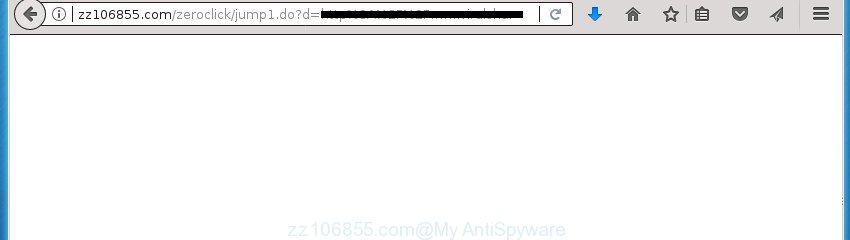
http://zz106855.com/zeroclick/jump1.do …
The adware is the part of the software that is used as an online promotional tool. It’s developed with the sole purpose to display dozens of advertisements, and thus to promote the goods and services in an open web browser window. So, the Zz106855.com is just one of the many pages of the so-called ‘ad’ type. It’s designed to fill the web browser’s constant stream of advertisements, or reroute the internet browser to not expected and intrusive advertising pages. Moreover, the adware can substitute the legitimate advertising links on misleading or even banners that can offer to visit malicious web sites. The reason is simple, many advertisers agree on any ways to attract users to their web sites, so the creators of ad supported software, often forcing users to click on an advertising link. For each click on a link, the authors of the ‘ad supported’ software receive income. It’s the so-called ‘Pay-Per-Click’ method.
Table of contents
- What is Zz106855.com
- How to remove Zz106855.com popup advertisements
- Block Zz106855.com pop ups and other undesired sites
- How did you get infected with Zz106855.com pop-up advertisements
- To sum up
Most often, the ‘ad supported’ software affects the most common internet browsers such as the Google Chrome, Internet Explorer, Mozilla Firefox and Edge. But such the malicious software as well may infect another browsers by changing its shortcuts (adding an argument like ‘http://site.address’ into Target field of a internet browser’s shortcut). So every time you launch the internet browser, it’ll reroute to the intrusive Zz106855.com web page. Even if you setup a new homepage, an undesired web-site will be the first thing you see when you run the Mozilla Firefox, Chrome, Internet Explorer and Edge.
The instructions below explaining steps to delete Zz106855.com redirect problem. Feel free to use it for removal of the adware that may attack Google Chrome, Firefox, Edge and IE and other popular internet browsers. The step by step guidance will help you remove adware and thereby clean your web browser from all unwanted advertisements.
How to remove Zz106855.com popup advertisements
Fortunately, we’ve an effective way which will help you manually or/and automatically remove Zz106855.com from your web browser and bring your internet browser settings, including start page, new tab and default search provider, back to normal. Below you will find a removal guide with all the steps you may need to successfully delete adware and its components. Some of the steps will require you to restart your personal computer or exit the web-page. So, read this tutorial carefully, then bookmark or print it for later reference.
Manual Zz106855.com popup ads removal
The steps will help you get rid of Zz106855.com popup advertisements. These Zz106855.com removal steps work for the Chrome, Mozilla Firefox, Internet Explorer and Microsoft Edge, as well as every version of MS Windows operating system.
Remove suspicious software using Microsoft Windows Control Panel
First, you should try to identify and uninstall the program that causes the appearance of intrusive ads or browser redirect, using the ‘Uninstall a program’ which is located in the ‘Control panel’.
Windows 8, 8.1, 10
First, click Windows button

When the ‘Control Panel’ opens, press the ‘Uninstall a program’ link under Programs category as displayed on the image below.

You will see the ‘Uninstall a program’ panel as shown on the image below.

Very carefully look around the entire list of software installed on your personal computer. Most likely, one or more of them are responsible for the appearance of pop-up advertisements and web-browser redirect to the annoying Zz106855.com web-site. If you have many programs installed, you can help simplify the search of harmful software by sort the list by date of installation. Once you have found a suspicious, unwanted or unused application, right click to it, after that press ‘Uninstall’.
Windows XP, Vista, 7
First, press ‘Start’ button and select ‘Control Panel’ at right panel as displayed below.

When the Windows ‘Control Panel’ opens, you need to press ‘Uninstall a program’ under ‘Programs’ as displayed on the image below.

You will see a list of programs installed on your computer. We recommend to sort the list by date of installation to quickly find the programs that were installed last. Most likely they responsibility for the appearance of popups and internet browser redirect. If you are in doubt, you can always check the program by doing a search for her name in Google, Yahoo or Bing. Once the application which you need to remove is found, simply press on its name, and then click ‘Uninstall’ like below.

Delete Zz106855.com pop-up ads from FF
If the Mozilla Firefox internet browser program is hijacked, then resetting its settings can help. The Reset feature is available on all modern version of Firefox. A reset can fix many issues by restoring FF settings such as home page, new tab and default search provider to its default state. It will save your personal information like saved passwords, bookmarks, and open tabs.
Launch the Firefox and press the menu button (it looks like three stacked lines) at the top right of the web browser screen. Next, press the question-mark icon at the bottom of the drop-down menu. It will open the slide-out menu.

Select the “Troubleshooting information”. If you’re unable to access the Help menu, then type “about:support” in your address bar and press Enter. It bring up the “Troubleshooting Information” page as shown in the following example.

Click the “Refresh Firefox” button at the top right of the Troubleshooting Information page. Select “Refresh Firefox” in the confirmation dialog box. The Mozilla Firefox will start a task to fix your problems that caused by the adware that causes web browsers to show undesired Zz106855.com pop up advertisements. When, it’s finished, click the “Finish” button.
Remove Zz106855.com popup ads from Chrome
Like other modern internet browsers, the Chrome has the ability to reset the settings to their default values and thereby recover the browser’s settings like startpage, new tab and search engine by default that have been replaced by the ad-supported software which developed to redirect your browser to various ad web-sites such as Zz106855.com.
First start the Google Chrome. Next, click the button in the form of three horizontal stripes (![]() ). It will open the main menu. Further, click the option named “Settings”. Another way to display the Chrome’s settings – type chrome://settings in the internet browser adress bar and press Enter.
). It will open the main menu. Further, click the option named “Settings”. Another way to display the Chrome’s settings – type chrome://settings in the internet browser adress bar and press Enter.

The web-browser will display the settings screen. Scroll down to the bottom of the page and press the “Show advanced settings” link. Now scroll down until the “Reset settings” section is visible, as displayed on the image below and press the “Reset settings” button.

The Google Chrome will open the confirmation prompt. You need to confirm your action, press the “Reset” button. The internet browser will run the procedure of cleaning. When it is complete, the web-browser’s settings including startpage, new tab page and default search engine back to the values that have been when the Google Chrome was first installed on your PC system.
Delete Zz106855.com pop-ups from Internet Explorer
In order to recover all browser start page, newtab page and search provider by default you need to reset the Internet Explorer to the state, which was when the Windows was installed on your PC.
First, start the Internet Explorer. Next, click the button in the form of gear (![]() ). It will display the Tools drop-down menu, click the “Internet Options” as displayed on the image below.
). It will display the Tools drop-down menu, click the “Internet Options” as displayed on the image below.

In the “Internet Options” window click on the Advanced tab, then click the Reset button. The Internet Explorer will open the “Reset Internet Explorer settings” window as shown on the image below. Select the “Delete personal settings” check box, then press “Reset” button.

You will now need to reboot your PC for the changes to take effect.
Delete unwanted Scheduled Tasks
If the undesired Zz106855.com web page opens automatically on Windows startup or at equal time intervals, then you need to check the Task Scheduler Library and remove all the tasks which have been created by adware.
Press Windows and R keys on the keyboard simultaneously. This shows a prompt that called Run. In the text field, type “taskschd.msc” (without the quotes) and click OK. Task Scheduler window opens. In the left-hand side, click “Task Scheduler Library”, like below.

Task scheduler
In the middle part you will see a list of installed tasks. Please choose the first task, its properties will be show just below automatically. Next, press the Actions tab. Pay attention to that it launches on your computer. Found something like “explorer.exe http://site.address” or “chrome.exe http://site.address”, then remove this harmful task. If you are not sure that executes the task, check it through a search engine. If it is a component of the malicious programs, then this task also should be removed.
Having defined the task that you want to remove, then click on it with the right mouse button and choose Delete as displayed in the figure below.

Delete a task
Repeat this step, if you have found a few tasks that have been created by malicious software. Once is finished, close the Task Scheduler window.
Disinfect the internet browser’s shortcuts to remove Zz106855.com redirect
Unfortunately, the adware can also hijack Windows shortcuts (mostly, your internet browsers shortcuts), so that the Zz106855.com ad web-page will be shown when you start the Google Chrome, Microsoft Internet Explorer, Mozilla Firefox and Edge or another internet browser.
Open the properties of the web browser shortcut. Right click on the shortcut of infected web browser and select the “Properties” option and it’ll show the properties of the shortcut. Next, select the “Shortcut” tab and have a look at the Target field like below.

Normally, if the last word in the Target field is chrome.exe, iexplore.exe, firefox.exe. Be sure to pay attention to the extension, should be “exe”! All shortcuts that have been altered by adware like Zz106855.com usually point to .bat, .cmd or .url files instead of .exe as displayed in the figure below

Another variant, an address has been added at the end of the line. In this case the Target field looks like …Application\chrome.exe” http://site.address as displayed in the following example.

In order to fix a shortcut, you need to insert right path to the Target field or remove an address (if it has been added at the end). You can use the following information to fix your shortcuts that have been altered by ad-supported software.
| Google Chrome | C:\Program Files (x86)\Google\Chrome\Application\chrome.exe |
| C:\Program Files\Google\Chrome\Application\chrome.exe | |
| FF | C:\Program Files\Mozilla Firefox\firefox.exe |
| Internet Explorer | C:\Program Files (x86)\Internet Explorer\iexplore.exe |
| C:\Program Files\Internet Explorer\iexplore.exe | |
| Opera | C:\Program Files (x86)\Opera\launcher.exe |
| C:\Program Files\Opera\launcher.exe |
Once is finished, click OK to save changes. Repeat the step for all web browsers which are redirected to the Zz106855.com undesired web-page.
Scan your machine and remove Zz106855.com advertisements with free tools
Manual removal tutorial does not always allow to completely get rid of the ‘ad supported’ software, as it is not easy to identify and remove components of adware and all malicious files from hard disk. Therefore, it’s recommended that you use malware removal utility to completely remove Zz106855.com off your web-browser. Several free malicious software removal utilities are currently available that can be used against the ad-supported software. The optimum solution would be to run Zemana Anti-malware, Malwarebytes Free and AdwCleaner.
Scan and free your web browser of Zz106855.com pop-up ads with Zemana Anti-malware
Zemana Anti-malware is a tool which can remove adware, potentially unwanted applications, browser hijacker infections and other malware from your computer easily and for free. Zemana Anti-malware is compatible with most antivirus software. It works under Windows (10 – XP, 32 and 64 bit) and uses minimum of personal computer resources.

- Download Zemana Anti-Malware by clicking on the link below and save it directly to your MS Windows Desktop.
Zemana AntiMalware
164810 downloads
Author: Zemana Ltd
Category: Security tools
Update: July 16, 2019
- Once downloading is finished, close all software and windows on your PC. Open a file location. Double-click on the icon that’s named Zemana.AntiMalware.Setup.
- Further, click Next button and follow the prompts.
- Once installation is done, click the “Scan” button to begin scanning your machine for the adware which reroutes your web browser to annoying Zz106855.com web page. Depending on your personal computer, the scan can take anywhere from a few minutes to close to an hour. While the Zemana Free application is checking, you may see how many objects it has identified as threat.
- Once Zemana AntiMalware has finished scanning, Zemana Free will show a list of found items. All detected threats will be marked. You can remove them all by simply click “Next”. Once finished, you can be prompted to restart your system.
Scan and clean your computer of ad-supported software with Malwarebytes
You can delete Zz106855.com pop up advertisements automatically with a help of Malwarebytes Free. We suggest this free malware removal utility because it can easily remove browser hijackers, adware, potentially unwanted software and toolbars with all their components such as files, folders and registry entries.
Download MalwareBytes Free on your system by clicking on the following link.
327067 downloads
Author: Malwarebytes
Category: Security tools
Update: April 15, 2020
After the download is done, close all applications and windows on your computer. Open a directory in which you saved it. Double-click on the icon that’s called mb3-setup as displayed on the screen below.
![]()
When the install starts, you’ll see the “Setup wizard” that will help you install Malwarebytes on your personal computer.

Once installation is done, you will see window as displayed in the figure below.

Now press the “Scan Now” button for checking your personal computer for the ad supported software that cause annoying Zz106855.com pop up advertisements to appear. This procedure can take some time, so please be patient. When a threat is found, the number of the security threats will change accordingly.

After the checking is finished, MalwareBytes Anti-Malware will show a list of all threats found by the scan. Next, you need to press “Quarantine Selected” button.

The Malwarebytes will now begin to delete adware that redirects your browser to undesired Zz106855.com web-page. When disinfection is done, you may be prompted to restart your PC system.
The following video explains steps on how to delete browser hijacker infection, ad supported software and other malware with MalwareBytes.
Delete Zz106855.com redirect from web-browsers with AdwCleaner
The AdwCleaner tool is free and easy to use. It can check and delete malware, PUPs and adware in Chrome, Internet Explorer, Firefox and Edge internet browsers and thereby remove all intrusive Zz106855.com pop-up ads. AdwCleaner is powerful enough to find and remove harmful registry entries and files that are hidden on the PC.

- Download AdwCleaner by clicking on the following link. Save it on your MS Windows desktop or in any other place.
AdwCleaner download
225542 downloads
Version: 8.4.1
Author: Xplode, MalwareBytes
Category: Security tools
Update: October 5, 2024
- Select the file location as Desktop, and then click Save.
- When the download is complete, run the AdwCleaner, double-click the adwcleaner_xxx.exe file.
- If the “User Account Control” prompts, press Yes to continue.
- Read the “Terms of use”, and press Accept.
- In the AdwCleaner window, click the “Scan” to perform a system scan for the adware that causes multiple unwanted advertisements and popups. A system scan can take anywhere from 5 to 30 minutes, depending on your system. When a threat is detected, the number of the security threats will change accordingly.
- After finished, you’ll be shown the list of all detected threats on your PC. All detected items will be marked. You can delete them all by simply click “Clean”. If the AdwCleaner will ask you to reboot your computer, click “OK”.
The instructions shown in detail in the following video.
Block Zz106855.com pop ups and other undesired sites
We suggest to install an adblocker program which can block Zz106855.com and other intrusive pages. The ad-blocking utility like AdGuard is a program which basically removes advertising from the Web and blocks access to malicious web-sites. Moreover, security experts says that using adblocker applications is necessary to stay safe when surfing the Web.
- Download AdGuard program on your Microsoft Windows Desktop from the following link.
Adguard download
26841 downloads
Version: 6.4
Author: © Adguard
Category: Security tools
Update: November 15, 2018
- When the download is done, start the downloaded file. You will see the “Setup Wizard” program window. Follow the prompts.
- After the setup is finished, click “Skip” to close the install program and use the default settings, or press “Get Started” to see an quick tutorial which will assist you get to know AdGuard better.
- In most cases, the default settings are enough and you do not need to change anything. Each time, when you run your personal computer, AdGuard will launch automatically and stop pop up advertisements, sites such Zz106855.com, as well as other harmful or misleading web-pages. For an overview of all the features of the program, or to change its settings you can simply double-click on the icon named AdGuard, which is located on your desktop.
How did you get infected with Zz106855.com pop-up advertisements
The adware is usually spreads as a part of freeware and install themselves, with or without your knowledge, on your PC system. This happens especially when you are installing a freeware. The program installer tricks you into accepting the installation of additional applications, which you do not really want. Moreover, certain paid applications can also install optional programs which you don’t want! Therefore, always download freeware and paid software from reputable download pages. Use ONLY custom or manual installation mode and never blindly press Next button.
To sum up
Now your personal computer should be clean of the adware that created to reroute your web browser to various ad pages such as Zz106855.com. Delete AdwCleaner. We suggest that you keep AdGuard (to help you stop unwanted pop-up advertisements and annoying harmful web sites) and Zemana Anti-Malware (to periodically scan your PC for new ad supported softwares and other malware). Probably you are running an older version of Java or Adobe Flash Player. This can be a security risk, so download and install the latest version right now.
If you are still having problems while trying to delete Zz106855.com pop-up ads from the Chrome, Microsoft Internet Explorer, FF and MS Edge, then ask for help in our Spyware/Malware removal forum.


















