Are you start your favorite web browser and do not see usual homepage, which is set earlier? Or, the Congratulations.com-ib.info is the first thing that pop up once you run your internet browser? It means that your computer has become the victim of malware from the group of ‘ad-supported’ software (also known as adware). If you get it on your computer, this adware can modify the browser’s settings such as newtab, home page and search engine by default and install harmful add-on that will display a huge count of intrusive popup ads within the Chrome, Firefox, MS Edge and Internet Explorer screen. It’s important, do not click on these Congratulations.com-ib.info ads, as they can lead you to more harmful or misleading sites. The best option is to use the tutorial posted below to clean your PC system of ‘ad supported’ software and thereby get rid of Congratulations.com-ib.info pop up advertisements.
Quick Links
- Remove Congratulations.com-ib.info pop-ups
- Get rid of Congratulations.com-ib.info ads from Firefox
- Remove Congratulations.com-ib.info popup ads from Chrome
- Run Zemana Anti-malware to delete Congratulations.com-ib.info
- Scan and clean your PC of ‘ad supported’ software with Malwarebytes
- Stop Congratulations.com-ib.info pop up ads and other undesired pages
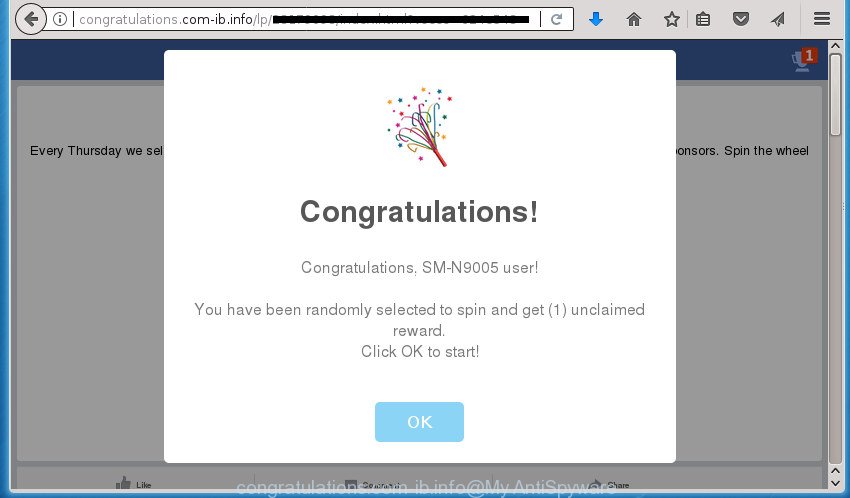
http://congratulations.com-ib.info/lp/ …
Technically, the ‘ad supported’ software is not a virus, but it does bad things, it generates lots of pop ups. It may download and install on to your PC other harmful and unwanted programs without your permission, force you to visit misleading or harmful web sites. Moreover, the ad-supported software can install web-browser hijacker. Once installed, it will modify your web-browser setting like new tab page, start page and search engine by default with an unwanted web site.
The malicious software from the adware family that alters the settings of web-browsers usually affects only the Chrome, FF, Internet Explorer and Edge. However, possible situations, when any other web-browsers will be affected too. The adware may change the Target property of a web-browser’s shortcut, so every time you start the internet browser, instead of your startpage, you will see the unwanted Congratulations.com-ib.info advertisements.
So, obviously, you need to remove the ad-supported software ASAP. Use the free guide below. This guide will help you clean your PC of adware and thereby get rid of the Congratulations.com-ib.info annoying pop up ads.
Remove Congratulations.com-ib.info pop-ups
There are a few ways that can be used to remove Congratulations.com-ib.info pop-up advertisements. But, not all PUPs like this ad supported software can be completely uninstalled using only manual solutions. Most often you’re not able to remove any ad supported software utilizing standard Microsoft Windows options. In order to remove Congratulations.com-ib.info popup advertisements you need complete a few manual steps and use reliable removal utilities. Most IT security professionals states that Zemana, MalwareBytes Anti Malware (MBAM) or AdwCleaner tools are a right choice. These free programs are able to scan for and delete Congratulations.com-ib.info pop ups from your computer and restore your web-browser settings to defaults.
Get rid of Congratulations.com-ib.info pop-up advertisements without any utilities
The useful removal steps for the Congratulations.com-ib.info redirect. The detailed procedure can be followed by anyone as it really does take you step-by-step. If you follow this process to remove Congratulations.com-ib.info pop up ads let us know how you managed by sending us your comments please.
Delete potentially unwanted programs through the MS Windows Control Panel
The best way to start the computer cleanup is to remove unknown and suspicious software. Using the Windows Control Panel you can do this quickly and easily. This step, in spite of its simplicity, should not be ignored, because the removing of unneeded applications can clean up the FF, Google Chrome, Internet Explorer and Edge from pop up ads hijackers and so on.
Press Windows button ![]() , then click Search
, then click Search ![]() . Type “Control panel”and press Enter. If you using Windows XP or Windows 7, then click “Start” and select “Control Panel”. It will display the Windows Control Panel as on the image below.
. Type “Control panel”and press Enter. If you using Windows XP or Windows 7, then click “Start” and select “Control Panel”. It will display the Windows Control Panel as on the image below.

Further, click “Uninstall a program” ![]()
It will display a list of all software installed on your PC system. Scroll through the all list, and uninstall any suspicious and unknown applications.
Get rid of Congratulations.com-ib.info advertisements from Firefox
If the Firefox settings such as startpage, new tab page and default search engine have been replaced by the ad-supported software, then resetting it to the default state can help.
Click the Menu button (looks like three horizontal lines), and click the blue Help icon located at the bottom of the drop down menu as displayed below.

A small menu will appear, click the “Troubleshooting Information”. On this page, click “Refresh Firefox” button as shown in the figure below.

Follow the onscreen procedure to revert back your Firefox web-browser settings to its original state.
Remove Congratulations.com-ib.info popup advertisements from Chrome
If your Google Chrome web browser is redirected to undesired Congratulations.com-ib.info web page, it may be necessary to completely reset your internet browser application to its default settings.

- First, launch the Google Chrome and press the Menu icon (icon in the form of three horizontal stripes).
- It will display the Google Chrome main menu, click the “Settings” menu.
- Next, click “Show advanced settings” link, that located at the bottom of the Settings page.
- On the bottom of the “Advanced settings” page, click the “Reset settings” button.
- The Google Chrome will open the reset settings dialog box as shown on the screen above.
- Confirm the browser’s reset by clicking on the “Reset” button.
- To learn more, read the blog post How to reset Chrome settings to default.
Get rid of Congratulations.com-ib.info popup ads from Microsoft Internet Explorer
If you find that Microsoft Internet Explorer internet browser settings such as newtab page, start page and search engine by default having been modified by ad-supported software that causes multiple annoying advertisements and popups, then you may revert back your settings, via the reset web browser procedure.
First, launch the Internet Explorer, then click ‘gear’ icon ![]() . It will open the Tools drop-down menu on the right part of the browser, then press the “Internet Options” as shown on the image below.
. It will open the Tools drop-down menu on the right part of the browser, then press the “Internet Options” as shown on the image below.

In the “Internet Options” screen, select the “Advanced” tab, then press the “Reset” button. The Internet Explorer will display the “Reset Internet Explorer settings” prompt. Further, click the “Delete personal settings” check box to select it. Next, click the “Reset” button as on the image below.

Once the procedure is done, click “Close” button. Close the IE and reboot your personal computer for the changes to take effect. This step will help you to restore your web browser’s new tab, startpage and search engine by default to default state.
Fix infected internet browsers shortcuts to remove Congratulations.com-ib.info redirect
Important to know, most anti malware software that are able to get rid of adware, but unable to find and recover modified shortcuts. So, you need to fix the desktop shortcuts for your Firefox, Chrome, Internet Explorer and Microsoft Edge web browsers manually.
Right click to a desktop shortcut for your browser. Choose the “Properties” option. It will open the Properties window. Select the “Shortcut” tab here, after that, look at the “Target” field. The adware can replace it. If you are seeing something similar to “…exe http://site.address” then you need to remove “http…” and leave only, depending on the web browser you are using:
- Google Chrome: chrome.exe
- Opera: opera.exe
- Firefox: firefox.exe
- Internet Explorer: iexplore.exe
Look at the example as displayed on the image below.

Once is complete, click the “OK” button to save the changes. Please repeat this step for internet browser shortcuts which redirects to an undesired web pages. When you have completed, go to next step.
Delete unwanted Scheduled Tasks
Once installed, the ‘ad supported’ software can add a task in to the Windows Task Scheduler Library. Due to this, every time when you run your computer, it will show Congratulations.com-ib.info undesired web-site. So, you need to check the Task Scheduler Library and remove all malicious tasks which have been created by ‘ad-supported’ application.
Press Windows and R keys on your keyboard at the same time. It will show a dialog box that titled with Run. In the text field, type “taskschd.msc” (without the quotes) and click OK. Task Scheduler window opens. In the left-hand side, click “Task Scheduler Library”, as on the image below.

Task scheduler, list of tasks
In the middle part you will see a list of installed tasks. Select the first task, its properties will be display just below automatically. Next, click the Actions tab. Necessary to look at the text which is written under Details. Found something like “explorer.exe http://site.address” or “chrome.exe http://site.address” or “firefox.exe http://site.address”, then you need remove this task. If you are not sure that executes the task, then google it. If it is a component of the malicious programs, then this task also should be removed.
Further press on it with the right mouse button and select Delete as displayed below.

Task scheduler, delete a task
Repeat this step, if you have found a few tasks that have been created by adware. Once is complete, close the Task Scheduler window.
Scan your machine and get rid of Congratulations.com-ib.info pop ups with free tools
The adware can hide its components which are difficult for you to find out and remove completely. This can lead to the fact that after some time, the ‘ad supported’ software again infect your personal computer and redirect your browser to Congratulations.com-ib.info site. Moreover, We want to note that it is not always safe to remove ‘ad supported’ software manually, if you don’t have much experience in setting up and configuring the MS Windows operating system. The best method to scan for and remove ad supported software is to run free malware removal applications.
Run Zemana Anti-malware to delete Congratulations.com-ib.info
We suggest you to run the Zemana Anti-malware which are completely clean your machine of Congratulations.com-ib.info redirect. Moreover, the tool will help you to remove potentially unwanted programs, malicious software, toolbars and hijacker infections that your PC system can be infected too.

- Download Zemana AntiMalware from the link below. Save it to your Desktop so that you can access the file easily.
Zemana AntiMalware
164807 downloads
Author: Zemana Ltd
Category: Security tools
Update: July 16, 2019
- Once the download is finished, close all applications and windows on your computer. Open a file location. Double-click on the icon that’s named Zemana.AntiMalware.Setup.
- Further, press Next button and follow the prompts.
- Once install is complete, click the “Scan” button to perform a system scan with this tool for the ad-supported software that cause unwanted Congratulations.com-ib.info pop up ads to appear. Depending on your personal computer, the scan may take anywhere from a few minutes to close to an hour. While the Zemana Anti-Malware (ZAM) is checking, you can see number of objects it has identified either as being malicious software.
- As the scanning ends, Zemana Anti Malware (ZAM) will open a list of all items detected by the scan. You may move threats to Quarantine (all selected by default) by simply press “Next”. Once that process is finished, you can be prompted to reboot your system.
Scan and clean your PC of ‘ad supported’ software with Malwarebytes
We suggest using the Malwarebytes Free that are completely clean your machine of the ‘ad supported’ software. The free tool is an advanced malware removal application created by (c) Malwarebytes lab. This program uses the world’s most popular anti malware technology. It’s able to help you remove undesired Congratulations.com-ib.info pop up advertisements from your internet browsers, potentially unwanted programs, malware, hijackers, toolbars, ransomware and other security threats from your system for free.
Download MalwareBytes AntiMalware by clicking on the following link. Save it on your Windows desktop.
327062 downloads
Author: Malwarebytes
Category: Security tools
Update: April 15, 2020
After the downloading process is finished, close all programs and windows on your computer. Open a directory in which you saved it. Double-click on the icon that’s named mb3-setup as displayed below.
![]()
When the install starts, you’ll see the “Setup wizard” which will help you install Malwarebytes on your PC system.

Once installation is done, you’ll see window like below.

Now click the “Scan Now” button . MalwareBytes Free tool will start scanning the whole PC to find out adware that causes multiple intrusive ads and pop ups. A scan can take anywhere from 10 to 30 minutes, depending on the number of files on your computer and the speed of your machine. While the MalwareBytes tool is scanning, you can see how many objects it has identified as being infected by malicious software.

As the scanning ends, a list of all items detected is produced. Next, you need to click “Quarantine Selected” button.

The Malwarebytes will now get rid of ‘ad supported’ software which cause undesired Congratulations.com-ib.info pop-ups to appear and move items to the program’s quarantine. When the task is complete, you may be prompted to reboot your system.
The following video explains guide on how to remove hijacker, ad supported software and other malware with MalwareBytes.
Scan your PC and remove Congratulations.com-ib.info pop-up advertisements with AdwCleaner
AdwCleaner is a free removal tool that can scan your machine for a wide range of security threats such as malicious software, adwares, potentially unwanted software as well as ad-supported software that causes multiple intrusive ads and pop-ups. It will perform a deep scan of your computer including hard drives and MS Windows registry. Once a malicious software is detected, it will help you to get rid of all found threats from your system by a simple click.

- Download AdwCleaner on your PC by clicking on the following link.
AdwCleaner download
225542 downloads
Version: 8.4.1
Author: Xplode, MalwareBytes
Category: Security tools
Update: October 5, 2024
- Once the download is finished, double click the AdwCleaner icon. Once this tool is opened, click “Scan” button for checking your machine for the ‘ad supported’ software that causes multiple intrusive ads and popups. This task can take some time, so please be patient. While the AdwCleaner tool is checking, you can see number of objects it has identified as being infected by malware.
- As the scanning ends, AdwCleaner will show a screen that contains a list of malicious software that has been detected. You may move items to Quarantine (all selected by default) by simply click “Clean” button. It will show a prompt, click “OK”.
These few simple steps are shown in detail in the following video guide.
Stop Congratulations.com-ib.info pop up ads and other undesired pages
By installing an ad blocking application such as AdGuard, you’re able to block Congratulations.com-ib.info, autoplaying video ads and remove lots of distracting and intrusive ads on web-sites.
- Download AdGuard program by clicking on the following link.
Adguard download
26841 downloads
Version: 6.4
Author: © Adguard
Category: Security tools
Update: November 15, 2018
- Once the download is finished, start the downloaded file. You will see the “Setup Wizard” program window. Follow the prompts.
- After the installation is finished, click “Skip” to close the setup application and use the default settings, or click “Get Started” to see an quick tutorial that will allow you get to know AdGuard better.
- In most cases, the default settings are enough and you do not need to change anything. Each time, when you run your PC system, AdGuard will run automatically and block pop up advertisements, web sites such Congratulations.com-ib.info, as well as other malicious or misleading web-pages. For an overview of all the features of the program, or to change its settings you can simply double-click on the icon named AdGuard, that is located on your desktop.
Prevent Congratulations.com-ib.info redirect from installing
The adware usually come bundled with free programs which downloaded from the Internet. Which means that you need to be proactive and carefully read the Terms of use and the License agreement properly. For the most part, the adware will be clearly described, so take the time to carefully read all the information about the software that you downloaded and want to install on your computer. In the Setup wizard, you should choose the Advanced, Custom or Manual installation mode to control what components and optional programs to be installed, otherwise you run the risk of infecting your system with an ad supported software like the adware which causes annoying Congratulations.com-ib.info popup advertisements.
Finish words
Once you have done the step-by-step instructions shown above, your machine should be clean from this ad-supported software and other malicious software. The Chrome, Internet Explorer, FF and Edge will no longer open annoying Congratulations.com-ib.info web site when you browse the Net. Unfortunately, if the few simple steps does not help you, then you have caught a new ‘ad supported’ software, and then the best way – ask for help.
Please start a new thread by using the “New Topic” button in the Spyware Removal forum. When posting your HJT log, try to give us some details about your problems, so we can try to help you more accurately. Wait for one of our trained “Security Team” or Site Administrator to provide you with knowledgeable assistance tailored to your problem with the intrusive Congratulations.com-ib.info popups.

















