The Google Chrome Fatal Error page appeared on your machine without any notice? After that, you are faced with the fact that your web-browser is now re-directed to other unwanted web sites and filled with a variety of ads and banners. The cause of all your problems with your system is adware (sometimes named ‘ad-supported’ software) that has been installed on many computers around the world without users permission, so you’re one of many. Most probably, you do not even know how and where this adware has got into your computer. In the step-by-step tutorial below, we will explain all the general features of ‘ad supported’ software and its typical behavior on the system, as well as effective methods for manually removing it and Google Chrome Fatal Error pop-up scam from your machine.
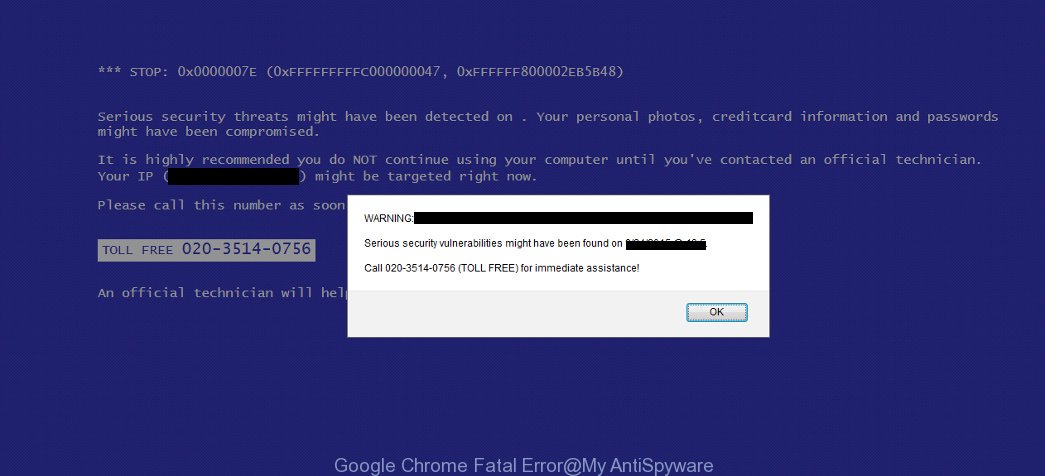
Most often, the adware affects the most common browsers such as the Chrome, Microsoft Internet Explorer, Firefox and MS Edge. But such the malicious software as well may infect another web browsers by changing its shortcuts (adding an argument such as ‘http://site.address’ into Target field of a web-browser’s shortcut). So every time you run the browser, it’ll reroute to the annoying Google Chrome Fatal Error site. Even if you setup a new start page, an unwanted web-page will be the first thing you see when you start the Google Chrome, FF, Edge and Internet Explorer.
Thus, it’s clear that the presence of ad supported software on your PC system is not desirable, and you need to clean up your computer as quickly as possible. Follow the instructions below in order to remove Google Chrome Fatal Error pop up scam.
Remove Google Chrome Fatal Error
The following step by step tutorial will allow you to remove Google Chrome Fatal Error pop up error from the Chrome, Firefox, Internet Explorer and MS Edge. Moreover, the step by step tutorial below will help you to get rid of malware, hijackers, PUPs and toolbars that your PC may be infected. Please do the tutorial step by step. If you need assist or have any questions, then ask for our assistance or type a comment below. Read this manual carefully, bookmark or print it, because you may need to close your internet browser or reboot your computer.
How to manually remove Google Chrome Fatal Error
Read this “How to remove” section to know how to manually get rid of adware which shows misleading Google Chrome Fatal Error pop-up scam on your computer. Even if the step by step guide does not work for you, there are several free malware removers below that can easily handle such ad supported software that developed to display misleading Google Chrome Fatal Error popup error within your web browser.
Deleting the Google Chrome Fatal Error, check the list of installed software first
It is of primary importance to first identify and remove all PUPs, adware programs and hijackers through ‘Add/Remove Programs’ (Windows XP) or ‘Uninstall a program’ (Windows 10, 8, 7) section of your MS Windows Control Panel.
Windows 8, 8.1, 10
First, click the Windows button
Windows XP, Vista, 7
First, click “Start” and select “Control Panel”.
It will display the Windows Control Panel as shown on the screen below.

Next, click “Uninstall a program” ![]()
It will display a list of all software installed on your system. Scroll through the all list, and uninstall any suspicious and unknown applications. To quickly find the latest installed programs, we recommend sort software by date in the Control panel.
Get rid of Google Chrome Fatal Error from Firefox by resetting internet browser settings
If the Firefox browser program is hijacked, then resetting its settings can help. The Reset feature is available on all modern version of Firefox. A reset can fix many issues by restoring Firefox settings like home page, new tab and search engine by default to its default state. It will save your personal information such as saved passwords, bookmarks, and open tabs.
Run the Mozilla Firefox and press the menu button (it looks like three stacked lines) at the top right of the internet browser screen. Next, press the question-mark icon at the bottom of the drop-down menu. It will show the slide-out menu.

Select the “Troubleshooting information”. If you’re unable to access the Help menu, then type “about:support” in your address bar and press Enter. It bring up the “Troubleshooting Information” page like below.

Click the “Refresh Firefox” button at the top right of the Troubleshooting Information page. Select “Refresh Firefox” in the confirmation dialog box. The FF will begin a process to fix your problems that caused by the ‘ad supported’ software that causes browsers to display misleading Google Chrome Fatal Error pop up scam. Once, it’s finished, press the “Finish” button.
Remove Google Chrome Fatal Error pop-up from Chrome
Use the Reset browser utility of the Google Chrome to reset all its settings like newtab, home page and search provider by default to original defaults. This is a very useful utility to use, in the case of web browser redirects to annoying ad web-sites like Google Chrome Fatal Error.
First run the Chrome. Next, click the button in the form of three horizontal stripes (![]() ). It will open the main menu. Further, click the option named “Settings”. Another way to open the Chrome’s settings – type chrome://settings in the browser adress bar and press Enter.
). It will open the main menu. Further, click the option named “Settings”. Another way to open the Chrome’s settings – type chrome://settings in the browser adress bar and press Enter.

The browser will display the settings screen. Scroll down to the bottom of the page and click the “Show advanced settings” link. Now scroll down until the “Reset settings” section is visible, as displayed below and click the “Reset settings” button.

The Google Chrome will show the confirmation dialog box. You need to confirm your action, press the “Reset” button. The web browser will run the procedure of cleaning. When it’s done, the web browser’s settings including newtab, homepage and search provider by default back to the values that have been when the Google Chrome was first installed on your machine.
Delete Google Chrome Fatal Error popup error from IE
In order to recover all browser new tab page, homepage and search provider by default you need to reset the Internet Explorer to the state, that was when the Windows was installed on your system.
First, start the Internet Explorer, then press ‘gear’ icon ![]() . It will show the Tools drop-down menu on the right part of the internet browser, then click the “Internet Options” as on the image below.
. It will show the Tools drop-down menu on the right part of the internet browser, then click the “Internet Options” as on the image below.

In the “Internet Options” screen, select the “Advanced” tab, then click the “Reset” button. The Microsoft Internet Explorer will display the “Reset Internet Explorer settings” prompt. Further, press the “Delete personal settings” check box to select it. Next, press the “Reset” button as shown on the screen below.

Once the procedure is done, press “Close” button. Close the Internet Explorer and reboot your computer for the changes to take effect. This step will help you to restore your web browser’s startpage, new tab page and default search engine to default state.
Fix web-browser shortcuts, altered by ad supported software
After installed, this adware may add an argument such as “http://site.address” into the Target property of the desktop shortcut for the Chrome, Firefox, IE and MS Edge. Due to this, every time you open the web-browser, it will open an intrusive ad web-site.
Click the right mouse button to a desktop shortcut that you use to run your browser. Next, select the “Properties” option. Important: necessary to click on the desktop shortcut for the web browser which is re-directed to the Google Chrome Fatal Error or other undesired web site.
Further, necessary to look at the text which is written in the “Target” field. The ‘ad supported’ software can replace the contents of this field, which describes the file to be launch when you start your internet browser. Depending on the internet browser you are using, there should be:
- Google Chrome: chrome.exe
- Opera: opera.exe
- Firefox: firefox.exe
- Internet Explorer: iexplore.exe
If you are seeing an unknown text such as “http://site.addres” which has been added here, then you should remove it, as shown on the image below.

Next, press the “OK” button to save the changes. Now, when you run the browser from this desktop shortcut, it does not occur automatically redirect on the Google Chrome Fatal Error page or any other annoying web sites. Once the step is complete, we recommend to go to the next step.
Remove unwanted Scheduled Tasks
If the intrusive Google Chrome Fatal Error page opens automatically on Windows startup or at equal time intervals, then you need to check the Task Scheduler Library and get rid of all the tasks which have been created by adware.
Press Windows and R keys on your keyboard at the same time. It will display a prompt which titled with Run. In the text field, type “taskschd.msc” (without the quotes) and click OK. Task Scheduler window opens. In the left-hand side, click “Task Scheduler Library”, as displayed below.

Task scheduler, list of tasks
In the middle part you will see a list of installed tasks. Select the first task, its properties will be show just below automatically. Next, press the Actions tab. Necessary to look at the text which is written under Details. Found something like “explorer.exe http://site.address” or “chrome.exe http://site.address” or “firefox.exe http://site.address”, then you need remove this task. If you are not sure that executes the task, then google it. If it’s a component of the adware, then this task also should be removed.
Further press on it with the right mouse button and select Delete like below.

Task scheduler, delete a task
Repeat this step, if you have found a few tasks that have been created by malicious program. Once is finished, close the Task Scheduler window.
Scan your computer and remove Google Chrome Fatal Error pop-up with free utilities
The easiest method to delete Google Chrome Fatal Error pop-up scam is to use an anti malware application capable of detecting this ad-supported software that causes browsers to open misleading Google Chrome Fatal Error pop up error. We recommend try Zemana Anti-malware or another free malware remover which listed below. It has excellent detection rate when it comes to ad supported software, hijacker infections and other PUPs.
Remove Google Chrome Fatal Error pop up error with Zemana
We advise using the Zemana Anti-malware. You can download and install Zemana Anti-malware to scan for ‘ad supported’ software and thereby get rid of Google Chrome Fatal Error pop-up scam from the Chrome, IE, FF and MS Edge web browsers. When installed and updated, the malicious software remover will automatically check and detect all threats exist on your PC.
Download Zemana Free by clicking on the following link. Save it on your MS Windows desktop.
165500 downloads
Author: Zemana Ltd
Category: Security tools
Update: July 16, 2019
Once the download is finished, close all applications and windows on your machine. Open a directory in which you saved it. Double-click on the icon that’s named Zemana.AntiMalware.Setup as displayed in the figure below.
![]()
When the installation begins, you will see the “Setup wizard” that will help you setup Zemana Free on your personal computer.

Once install is complete, you will see window as shown below.

Now press the “Scan” button to perform a system scan for the ad supported software which shows misleading Google Chrome Fatal Error popup on your system. This procedure can take quite a while, so please be patient. During the scan Zemana will detect all threats exist on your computer.

When that process is finished, a list of all items detected is produced. Next, you need to click “Next” button.

The Zemana AntiMalware will remove adware which causes misleading Google Chrome Fatal Error pop up scam on your browser and move threats to the program’s quarantine.
Automatically remove Google Chrome Fatal Error popup error with Malwarebytes
Delete Google Chrome Fatal Error popup error manually is difficult and often the ‘ad supported’ software is not completely removed. Therefore, we suggest you to use the Malwarebytes Free which are completely clean your PC. Moreover, the free application will help you to delete malware, potentially unwanted software, toolbars and browser hijackers that your PC may be infected too.
Download MalwareBytes Free by clicking on the following link.
327717 downloads
Author: Malwarebytes
Category: Security tools
Update: April 15, 2020
When downloading is complete, close all windows on your personal computer. Further, run the file named mb3-setup. If the “User Account Control” dialog box pops up as displayed below, click the “Yes” button.

It will display the “Setup wizard” which will help you setup MalwareBytes Anti Malware (MBAM) on the system. Follow the prompts and do not make any changes to default settings.

Once installation is finished successfully, click Finish button. Then MalwareBytes Free will automatically run and you can see its main window as displayed in the following example.

Next, press the “Scan Now” button to perform a system scan with this tool for the adware which designed to display misleading Google Chrome Fatal Error pop up within your browser. This process can take some time, so please be patient. During the scan MalwareBytes Anti Malware will detect all threats exist on your machine.

Once the scan is complete, you’ll be shown the list of all detected items on your computer. You may move threats to Quarantine (all selected by default) by simply press “Quarantine Selected” button.

The MalwareBytes Anti Malware (MBAM) will remove adware which causes misleading Google Chrome Fatal Error popup error on your web browser and move items to the program’s quarantine. When the procedure is done, you can be prompted to restart your PC system. We recommend you look at the following video, which completely explains the procedure of using the MalwareBytes Free to get rid of hijackers, ad supported software and other malware.
If the problem with Google Chrome Fatal Error pop-up scam is still remained
AdwCleaner is a free removal utility which can check your computer for a wide range of security threats such as malware, adwares, PUPs as well as adware that causes multiple misleading Google Chrome Fatal Error alerts and popups. It will perform a deep scan of your system including hard drives and Microsoft Windows registry. Once a malware is found, it will allow you to delete all found threats from your system with a simple click.
Download AdwCleaner tool by clicking on the link below and save it to your Desktop.
225788 downloads
Version: 8.4.1
Author: Xplode, MalwareBytes
Category: Security tools
Update: October 5, 2024
After the downloading process is complete, open the directory in which you saved it and double-click the AdwCleaner icon. It will start the AdwCleaner utility and you will see a screen as displayed in the following example. If the User Account Control prompt will ask you want to launch the application, click Yes button to continue.

Next, press “Scan” to start checking your computer for the adware which causes misleading Google Chrome Fatal Error pop up error on your web browser. Depending on your personal computer, the scan may take anywhere from a few minutes to close to an hour. When a threat is found, the number of the security threats will change accordingly.

Once the system scan is finished, a list of all items found is produced like below.

Make sure all items have ‘checkmark’ and click “Clean” button. It will display a dialog box. Click “OK” button. The AdwCleaner will get rid of ad-supported software that causes multiple misleading Google Chrome Fatal Error alerts and popups. Once the process is done, the tool may ask you to reboot your machine. After reboot, the AdwCleaner will open the log file.
All the above steps are shown in detail in the following video instructions.
Use AdBlocker to stop Google Chrome Fatal Error and stay safe online
By installing an ad blocker program such as AdGuard, you’re able to stop Google Chrome Fatal Error, autoplaying video ads and remove a lot of distracting and unwanted ads on web-sites.
Download AdGuard application from the link below. Save it to your Desktop so that you can access the file easily.
27035 downloads
Version: 6.4
Author: © Adguard
Category: Security tools
Update: November 15, 2018
When the download is complete, start the downloaded file. You will see the “Setup Wizard” screen as on the image below.

Follow the prompts. Once the install is done, you will see a window as shown on the image below.

You can click “Skip” to close the install program and use the default settings, or click “Get Started” button to see an quick tutorial which will allow you get to know AdGuard better.
In most cases, the default settings are enough and you don’t need to change anything. Each time, when you run your system, AdGuard will start automatically and block pop ups, web sites such Google Chrome Fatal Error, as well as other harmful or misleading web pages. For an overview of all the features of the program, or to change its settings you can simply double-click on the AdGuard icon, which is located on your desktop.
Don’t know how your web-browser has been hijacked by Google Chrome Fatal Error pop-up scam?
The ad supported software usually is bundled with another program in the same setup file. The risk of this is especially high for the various free software downloaded from the Internet. The makers of the software are hoping that users will use the quick installation mode, that is simply to press the Next button, without paying attention to the information on the screen and do not carefully considering every step of the installation procedure. Thus, the ad-supported software can infiltrate your machine without your knowledge. Therefore, it is very important to read all the information that tells the application during installation, including the ‘Terms of Use’ and ‘Software license’. Use only the Manual, Custom or Advanced setup mode. This mode will help you to disable all optional and unwanted applications and components.
Finish words
Now your PC system should be free of the ‘ad supported’ software that shows misleading Google Chrome Fatal Error popup on your personal computer. Remove AdwCleaner. We suggest that you keep Zemana Free (to periodically scan your system for new adwares and other malware) and AdGuard (to help you block undesired pop-up ads and harmful pages). Moreover, to prevent ad supported softwares, please stay clear of unknown and third party programs, make sure that your antivirus program, turn on the option to scan for PUPs (potentially unwanted programs).
If you need more help with Google Chrome Fatal Error pop up scam related issues, go to our Spyware/Malware removal forum.


















