If you find that your web browser has become display the intrusive Mco.onebodybox.com site then it is possible that your computer is infected with harmful software from the adware family. The adware (sometimes named ‘ad-supported’ software) is a form of unwanted software that can display a lot of pop-ups without a user’s permission. Moreover, it can reroute the internet browser on malicious and misleading web pages. Also, if you seeing that the Google Chrome, Internet Explorer, FF and Edge tries to load an unknown web page, when you try to open a long-known web page, then you do not need to wait! Press the stop button in web-browser’s address bar. You need to perform the few simple steps below and clean your system from adware as soon as possible. It’ll allow you to delete redirect to Mco.onebodybox.com advertisements and any annoying ad sites.
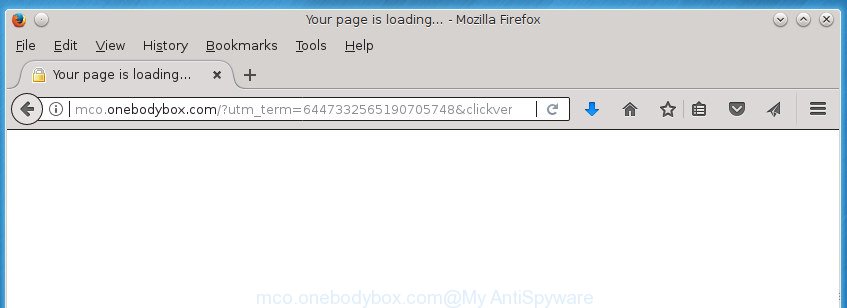
Technically, the adware is not a virus, but it does bad things, it generates lots of popup advertisements. It may download and install on to your machine other malicious and unwanted programs without your permission, force you to visit misleading or harmful web-pages. Moreover, the adware can install web browser hijacker. Once installed, it’ll modify your internet browser setting like newtab, home page and search engine by default with an unwanted web page.
Most often, the adware affects the most common internet browsers like the Google Chrome, Firefox, MS Edge and Microsoft Internet Explorer. But such the harmful software as well may infect another web browsers by changing its shortcuts (adding an argument such as ‘http://site.address’ into Target field of a browser’s shortcut). So every time you launch the web-browser, it’ll redirect to the intrusive Mco.onebodybox.com site. Even if you setup a new homepage, an undesired web-site will be the first thing you see when you start the FF, Chrome, Internet Explorer and Edge.
Thus, it is clear that the presence of ‘ad supported’ software on your computer is not desirable, and you need to clean up your system as quickly as possible. Follow the few simple steps below in order to remove Mco.onebodybox.com advertisements.
Remove Mco.onebodybox.com redirect
Most commonly ‘ad supported’ software requires more than a simple uninstall through the use of MS Windows Control panel in order to be fully deleted. For that reason, our team made several removal solutions which we’ve combined in a detailed tutorial. Therefore, if you’ve the intrusive Mco.onebodybox.com pop-up ads on your system and are currently trying to have it uninstalled then feel free to follow the step by step guidance below in order to resolve your problem. Certain of the steps below will require you to exit the page. So, please read the step-by-step guidance carefully, after that bookmark or print it for later reference.
How to delete Mco.onebodybox.com pop up ads without any software
If you perform exactly the few simple steps below you should be able to get rid of the Mco.onebodybox.com pop-up ads from the Google Chrome, Firefox, Edge and Microsoft Internet Explorer internet browsers.
Delete Mco.onebodybox.com associated software by using Windows Control Panel
We suggest that you begin the system cleaning process by checking the list of installed applications and remove all unknown or suspicious programs. This is a very important step, as mentioned above, very often the harmful applications such as adware and browser hijackers may be bundled with free software. Remove the unwanted software can remove the annoying ads or web-browser redirect.
Windows 8, 8.1, 10
First, click the Windows button
Windows XP, Vista, 7
First, press “Start” and select “Control Panel”.
It will show the Windows Control Panel as displayed below.

Next, click “Uninstall a program” ![]()
It will display a list of all applications installed on your PC system. Scroll through the all list, and uninstall any suspicious and unknown programs. To quickly find the latest installed applications, we recommend sort software by date in the Control panel.
Clean up the web-browsers shortcuts which have been hijacked by ad supported software
Important to know, most antimalware programs which are able to delete adware, but unable to scan for and recover changed shortcuts. So, you need to fix the desktop shortcuts for your Chrome, Firefox, Microsoft Internet Explorer and MS Edge browsers manually.
Right click to a desktop shortcut for your web browser. Choose the “Properties” option. It will open the Properties window. Select the “Shortcut” tab here, after that, look at the “Target” field. The adware can modify it. If you are seeing something such as “…exe http://site.address” then you need to remove “http…” and leave only, depending on the web-browser you are using:
- Google Chrome: chrome.exe
- Opera: opera.exe
- Firefox: firefox.exe
- Internet Explorer: iexplore.exe
Look at the example like below.

Once is complete, press the “OK” button to save the changes. Please repeat this step for internet browser shortcuts which redirects to an annoying web-pages. When you have completed, go to next step.
Delete unwanted Scheduled Tasks
If the annoying Mco.onebodybox.com site opens automatically on Windows startup or at equal time intervals, then you need to check the Task Scheduler Library and remove all the tasks which have been created by ‘ad-supported’ program.
Press Windows and R keys on your keyboard at the same time. It will display a prompt which called Run. In the text field, type “taskschd.msc” (without the quotes) and click OK. Task Scheduler window opens. In the left-hand side, press “Task Scheduler Library”, as displayed on the image below.

Task scheduler, list of tasks
In the middle part you will see a list of installed tasks. Select the first task, its properties will be open just below automatically. Next, press the Actions tab. Necessary to look at the text which is written under Details. Found something such as “explorer.exe http://site.address” or “chrome.exe http://site.address” or “firefox.exe http://site.address”, then you need remove this task. If you are not sure that executes the task, then google it. If it is a component of the adware, then this task also should be removed.
Further press on it with the right mouse button and select Delete as shown in the figure below.

Task scheduler, delete a task
Repeat this step, if you have found a few tasks that have been created by ‘ad-supported’ program. Once is complete, close the Task Scheduler window.
Remove Mco.onebodybox.com pop-up ads from Mozilla Firefox
If the Firefox browser application is hijacked, then resetting its settings can help. The Reset feature is available on all modern version of Firefox. A reset can fix many issues by restoring Firefox settings such as startpage, newtab page and search engine by default to its default state. It will save your personal information like saved passwords, bookmarks, and open tabs.
Click the Menu button (looks like three horizontal lines), and press the blue Help icon located at the bottom of the drop down menu like below.

A small menu will appear, click the “Troubleshooting Information”. On this page, press “Refresh Firefox” button as displayed in the figure below.

Follow the onscreen procedure to restore your Mozilla Firefox web-browser settings to its original state.
Delete Mco.onebodybox.com redirect from Microsoft Internet Explorer
If you find that Internet Explorer internet browser settings like startpage, new tab and search engine by default having been replaced by adware that created to redirect your web browser to various ad web pages like Mco.onebodybox.com, then you may revert back your settings, via the reset web browser procedure.
First, launch the Internet Explorer, then click ‘gear’ icon ![]() . It will open the Tools drop-down menu on the right part of the internet browser, then click the “Internet Options” like below.
. It will open the Tools drop-down menu on the right part of the internet browser, then click the “Internet Options” like below.

In the “Internet Options” screen, select the “Advanced” tab, then click the “Reset” button. The Internet Explorer will open the “Reset Internet Explorer settings” dialog box. Further, click the “Delete personal settings” check box to select it. Next, click the “Reset” button as shown in the following example.

After the process is finished, click “Close” button. Close the IE and restart your PC for the changes to take effect. This step will help you to restore your internet browser’s home page, new tab page and default search engine to default state.
Remove Mco.onebodybox.com redirect from Google Chrome
Reset Google Chrome settings is a easy way to remove the hijackers, malicious and ‘ad-supported’ extensions, as well as to recover the browser’s new tab, startpage and search provider by default that have been replaced by adware which cause annoying Mco.onebodybox.com pop up advertisements to appear.

- First, start the Google Chrome and click the Menu icon (icon in the form of three horizontal stripes).
- It will show the Chrome main menu, click the “Settings” menu.
- Next, press “Show advanced settings” link, which located at the bottom of the Settings page.
- On the bottom of the “Advanced settings” page, click the “Reset settings” button.
- The Google Chrome will display the reset settings dialog box as on the image above.
- Confirm the web browser’s reset by clicking on the “Reset” button.
- To learn more, read the blog post How to reset Google Chrome settings to default.
Delete Mco.onebodybox.com redirect with free programs
There are not many good free anti malware programs with high detection ratio. The effectiveness of malicious software removal tools depends on various factors, mostly on how often their virus/malware signatures DB are updated in order to effectively detect modern malware, adware, browser hijackers and other PUPs. We suggest to use several applications, not just one. These programs that listed below will help you remove all components of the ad supported software from your disk and Windows registry and thereby get rid of Mco.onebodybox.com advertisements.
Delete Mco.onebodybox.com pop ups with Zemana Anti-malware
You can get rid of Mco.onebodybox.com popup ads automatically with a help of Zemana Anti-malware. We recommend this malicious software removal tool because it may easily delete hijacker infections, PUPs, ad supported software that redirects your web-browser to Mco.onebodybox.com web page with all their components such as folders, files and registry entries.

- Please download Zemana Anti-Malware by clicking on the following link. Save it on your MS Windows desktop.
Zemana AntiMalware
164806 downloads
Author: Zemana Ltd
Category: Security tools
Update: July 16, 2019
- At the download page, click on the Download button. Your internet browser will show the “Save as” dialog box. Please save it onto your Windows desktop.
- After the download is finished, please close all software and open windows on your PC system. Next, start a file called Zemana.AntiMalware.Setup.
- This will open the “Setup wizard” of Zemana Free onto your PC. Follow the prompts and don’t make any changes to default settings.
- When the Setup wizard has finished installing, the Zemana Anti Malware (ZAM) will start and show the main window.
- Further, click the “Scan” button to perform a system scan for the adware which created to reroute your web browser to various ad web sites such as Mco.onebodybox.com.
- As the scanning ends, a list of all items detected is produced.
- Review the scan results and then click the “Next” button. The utility will begin to remove ad-supported software that redirects your web-browser to undesired Mco.onebodybox.com web-site. Once that process is done, you may be prompted to restart the computer.
- Close the Zemana Anti Malware and continue with the next step.
How to automatically delete Mco.onebodybox.com with Malwarebytes
You can remove Mco.onebodybox.com redirect automatically with a help of Malwarebytes Free. We suggest this free malicious software removal tool because it can easily remove hijackers, ad-supported software, potentially unwanted software and toolbars with all their components such as files, folders and registry entries.

Download MalwareBytes Anti Malware (MBAM) on your personal computer from the following link.
327062 downloads
Author: Malwarebytes
Category: Security tools
Update: April 15, 2020
After the downloading process is finished, run it and follow the prompts. Once installed, the MalwareBytes will try to update itself and when this process is complete, click the “Scan Now” button . MalwareBytes Anti Malware tool will start scanning the whole PC to find out ad supported software that made to redirect your internet browser to various ad pages such as Mco.onebodybox.com. This task can take quite a while, so please be patient. During the scan MalwareBytes Anti Malware (MBAM) will detect all threats present on your PC system. When you are ready, press “Quarantine Selected” button.
The MalwareBytes Anti-Malware (MBAM) is a free program that you can use to remove all detected folders, files, services, registry entries and so on. To learn more about this malware removal utility, we suggest you to read and follow the tutorial or the video guide below.
Get rid of Mco.onebodybox.com advertisements and harmful extensions with AdwCleaner
The AdwCleaner utility is free and easy to use. It can scan and delete malware, PUPs and adware in FF, Chrome, Internet Explorer and Edge browsers and thereby remove all unwanted Mco.onebodybox.com popups. AdwCleaner is powerful enough to find and delete harmful registry entries and files that are hidden on the computer.
Download AdwCleaner tool by clicking on the following link. Save it on your Microsoft Windows desktop.
225542 downloads
Version: 8.4.1
Author: Xplode, MalwareBytes
Category: Security tools
Update: October 5, 2024
When downloading is finished, open the file location and double-click the AdwCleaner icon. It will launch the AdwCleaner tool and you will see a screen as displayed below. If the User Account Control prompt will ask you want to launch the program, press Yes button to continue.

Next, press “Scan” to begin checking your PC for the ad supported software that redirects your web-browser to intrusive Mco.onebodybox.com web-page. While the AdwCleaner program is scanning, you may see how many objects it has identified as threat.

As the scanning ends, AdwCleaner will open a list of all items detected by the scan as displayed below.

Review the scan results and then click “Clean” button. It will show a prompt. Click “OK” button. The AdwCleaner will get rid of ‘ad supported’ software that cause annoying Mco.onebodybox.com pop-ups to appear and add items to the Quarantine. Once the cleaning procedure is done, the utility may ask you to restart your computer. After reboot, the AdwCleaner will open the log file.
All the above steps are shown in detail in the following video instructions.
How to stop Mco.onebodybox.com popup ads
Using an ad blocker program such as AdGuard is an effective way to alleviate the risks. Additionally, ad-blocking applications will also protect you from harmful ads and web sites, and, of course, stop redirection chain to Mco.onebodybox.com and similar web sites.
Installing the AdGuard adblocker application is simple. First you will need to download AdGuard by clicking on the following link. Save it on your MS Windows desktop.
26841 downloads
Version: 6.4
Author: © Adguard
Category: Security tools
Update: November 15, 2018
Once the download is complete, double-click the downloaded file to start it. The “Setup Wizard” window will show up on the computer screen as displayed in the following example.

Follow the prompts. AdGuard will then be installed and an icon will be placed on your desktop. A window will show up asking you to confirm that you want to see a quick guidance as on the image below.

Press “Skip” button to close the window and use the default settings, or click “Get Started” to see an quick instructions that will help you get to know AdGuard better.
Each time, when you run your personal computer, AdGuard will run automatically and stop ads, web-sites such Mco.onebodybox.com, as well as other malicious or misleading web-pages. For an overview of all the features of the program, or to change its settings you can simply double-click on the AdGuard icon, which is located on your desktop.
How to Mco.onebodybox.com pop up ads get installed onto computer
Most of unwanted pop-up ads such as Mco.onebodybox.com ads come from web-browser toolbars, internet browser extensions, BHOs (browser helper objects) and optional software. Most often, these items claim itself as programs which improve your experience on the Internet by providing a fast and interactive start page or a search engine that does not track you. Remember, how to avoid the unwanted software. Be cautious, start only reputable software which download from reputable sources. NEVER install any unknown and suspicious programs.
Finish words
Once you’ve finished the instructions shown above, your PC system should be clean from this adware and other malware. The Firefox, Google Chrome, IE and MS Edge will no longer open unwanted Mco.onebodybox.com web page when you surf the Web. Unfortunately, if the guide does not help you, then you have caught a new adware, and then the best way – ask for help.
Please start a new thread by using the “New Topic” button in the Spyware Removal forum. When posting your HJT log, try to give us some details about your problems, so we can try to help you more accurately. Wait for one of our trained “Security Team” or Site Administrator to provide you with knowledgeable assistance tailored to your problem with the annoying Mco.onebodybox.com advertisements.

















