Have you become that your internet browser randomly displays Mobytize.mobi, instead of the one you want to see? It’s a sign that you have an installed ‘ad-supported’ software (also known as adware) on your personal computer. The ad supported software is a part of malicious software that developed to open tons of annoying advertisements. Perform the few simple steps below as quickly as possible. It’ll clear your personal computer from ‘ad supported’ software that generates a large number of popups in the internet browser and thereby remove the reroute to Mobytize.mobi web page.
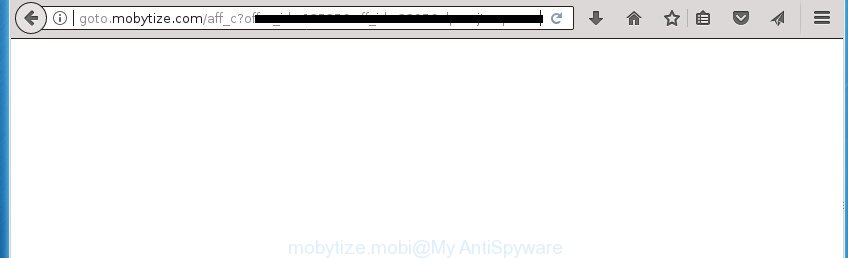
http://goto.mobytize.com/aff_c?offer_id= …
The ad-supported software is the part of the software that is used as an online promotional tool. It’s made with the sole purpose to show dozens of pop-ups, and thus to promote the goods and services in an open browser window. So, the Mobytize.mobi is just one of the many web pages of the so-called ‘ad’ type. It is designed to fill the web browser’s constant stream of advertisements, or redirect the web browser to not expected and intrusive advertising web sites.
In addition to that, as was mentioned earlier, some adware to also alter all web browsers shortcuts which located on your Desktop or Start menu. So, every infected shortcut will try to redirect your browser to unwanted ad web-sites such as Mobytize.mobi, certain of which might be harmful. It can make the whole computer more vulnerable to hacker attacks.
We recommend to get rid of the ad supported software that causes a ton of undesired Mobytize.mobi pop up ads, as soon as you found this problem, as it can direct you to web-resources which may load other harmful software on your machine.
Remove Mobytize.mobi redirect
There are a simple manual tutorial below which will assist you to get rid of Mobytize.mobi ads from your MS Windows computer. The most effective method to get rid of this adware is to perform the manual removal tutorial and then use Zemana, MalwareBytes Free or AdwCleaner automatic tools (all are free). The manual method will assist to weaken this adware and these malicious software removal utilities will completely remove Mobytize.mobi pop-up advertisements and return the Chrome, Internet Explorer, Mozilla Firefox and Edge settings to default.
How to manually get rid of Mobytize.mobi
The following instructions is a step-by-step guide, which will help you manually delete Mobytize.mobi pop ups from the Mozilla Firefox, Chrome, Internet Explorer and Edge.
Uninstall potentially unwanted software through the MS Windows Control Panel
In order to get rid of potentially unwanted programs like this adware, open the Windows Control Panel and click on “Uninstall a program”. Check the list of installed programs. For the ones you do not know, run an Internet search to see if they are ad-supported software, hijacker or PUPs. If yes, uninstall them off. Even if they are just a programs which you do not use, then uninstalling them off will increase your personal computer start up time and speed dramatically.
Windows 10, 8.1, 8
Click the Microsoft Windows logo, and then click Search ![]() . Type ‘Control panel’and press Enter as displayed on the image below.
. Type ‘Control panel’and press Enter as displayed on the image below.

When the ‘Control Panel’ opens, click the ‘Uninstall a program’ link under Programs category like below.

Windows 7, Vista, XP
Open Start menu and select the ‘Control Panel’ at right as displayed in the following example.

Then go to ‘Add/Remove Programs’ or ‘Uninstall a program’ (Windows 7 or Vista) as on the image below.

Carefully browse through the list of installed programs and remove all programs which has the name such as “Mobytize.mobi”. We recommend to press ‘Installed programs’ and even sorts all installed software by date. When you have found anything suspicious that may be the adware, adware or potentially unwanted software, then choose this program and press ‘Uninstall’ in the upper part of the window. If the suspicious program blocked from removal, then run Revo Uninstaller Freeware to fully delete it from your computer.
Remove Mobytize.mobi pop-up advertisements from Internet Explorer
The IE reset is great if your web-browser is hijacked or you have unwanted addo-ons or toolbars on your browser, which installed by an malicious software.
First, launch the Microsoft Internet Explorer, then press ‘gear’ icon ![]() . It will open the Tools drop-down menu on the right part of the browser, then click the “Internet Options” as displayed below.
. It will open the Tools drop-down menu on the right part of the browser, then click the “Internet Options” as displayed below.

In the “Internet Options” screen, select the “Advanced” tab, then click the “Reset” button. The Internet Explorer will show the “Reset Internet Explorer settings” prompt. Further, click the “Delete personal settings” check box to select it. Next, click the “Reset” button like below.

When the task is finished, press “Close” button. Close the Microsoft Internet Explorer and reboot your personal computer for the changes to take effect. This step will help you to restore your web-browser’s home page, newtab page and default search engine to default state.
Delete Mobytize.mobi from Firefox by resetting browser settings
If the FF internet browser application is hijacked, then resetting its settings can help. The Reset feature is available on all modern version of FF. A reset can fix many issues by restoring Mozilla Firefox settings such as new tab page, startpage and search engine by default to its default state. It will save your personal information such as saved passwords, bookmarks, and open tabs.
First, open the FF. Next, press the button in the form of three horizontal stripes (![]() ). It will show the drop-down menu. Next, press the Help button (
). It will show the drop-down menu. Next, press the Help button (![]() ).
).

In the Help menu press the “Troubleshooting Information”. In the upper-right corner of the “Troubleshooting Information” page click on “Refresh Firefox” button as displayed below.

Confirm your action, click the “Refresh Firefox”.
Remove Mobytize.mobi pop ups from Chrome
If your Google Chrome web-browser is re-directed to annoying Mobytize.mobi web page, it may be necessary to completely reset your web browser application to its default settings.

- First, run the Google Chrome and click the Menu icon (icon in the form of three horizontal stripes).
- It will open the Chrome main menu, click the “Settings” menu.
- Next, click “Show advanced settings” link, which located at the bottom of the Settings page.
- On the bottom of the “Advanced settings” page, press the “Reset settings” button.
- The Google Chrome will open the reset settings prompt as shown on the image above.
- Confirm the browser’s reset by clicking on the “Reset” button.
- To learn more, read the blog post How to reset Google Chrome settings to default.
Clean up the internet browsers shortcuts which have been hijacked by ‘ad supported’ software
Unfortunately, the ‘ad supported’ software can also hijack Windows shortcuts (mostly, your web-browsers shortcuts), so that the Mobytize.mobi ad web page will be shown when you open the Google Chrome, Firefox, Microsoft Edge and Microsoft Internet Explorer or another web browser.
Right click on the internet browser’s shortcut, click Properties option. On the Shortcut tab, locate the Target field. Click inside, you will see a vertical line – arrow pointer, move it (using -> arrow key on your keyboard) to the right as possible. You will see a text “http://site.address” that has been added here. Remove everything after .exe. An example, for Google Chrome you should remove everything after chrome.exe.

To save changes, click OK . You need to clean all internet browser’s shortcuts. So, repeat this step for the Google Chrome, Mozilla Firefox, Internet Explorer and Edge.
Delete unwanted Scheduled Tasks
If the annoying Mobytize.mobi web page opens automatically on Windows startup or at equal time intervals, then you need to check the Task Scheduler Library and delete all the tasks which have been created by ‘ad-supported’ application.
Press Windows and R keys on the keyboard at the same time. This opens a dialog box that called Run. In the text field, type “taskschd.msc” (without the quotes) and click OK. Task Scheduler window opens. In the left-hand side, press “Task Scheduler Library”, as shown on the image below.

Task scheduler
In the middle part you will see a list of installed tasks. Please select the first task, its properties will be open just below automatically. Next, press the Actions tab. Pay attention to that it launches on your PC. Found something like “explorer.exe http://site.address” or “chrome.exe http://site.address”, then remove this malicious task. If you are not sure that executes the task, check it through a search engine. If it’s a component of the adware, then this task also should be removed.
Having defined the task that you want to remove, then click on it with the right mouse button and select Delete as on the image below.

Delete a task
Repeat this step, if you have found a few tasks that have been created by adware. Once is finished, close the Task Scheduler window.
How to automatically get rid of Mobytize.mobi pop-up advertisements
If your machine is still infected with adware that created to redirect your web-browser to various ad web pages such as Mobytize.mobi, then the best solution of detection and removal is to run an anti-malware scan on the PC. Download free malware removal utilities below and run a full system scan. It will help you remove all components of the ad supported software from hardisk and Windows registry.
How to automatically remove Mobytize.mobi pop-up ads with Zemana Anti-malware
We recommend using the Zemana Anti-malware. You can download and install Zemana Anti-malware to detect adware and thereby remove Mobytize.mobi popup ads from the Mozilla Firefox, Google Chrome, Microsoft Internet Explorer and Edge internet browsers. When installed and updated, the malicious software remover will automatically scan and detect all threats exist on your PC.
Download Zemana Anti Malware from the link below. Save it on your MS Windows desktop.
164781 downloads
Author: Zemana Ltd
Category: Security tools
Update: July 16, 2019
After the download is finished, close all programs and windows on your personal computer. Double-click the install file named Zemana.AntiMalware.Setup. If the “User Account Control” prompt pops up as on the image below, click the “Yes” button.

It will open the “Setup wizard” which will help you install Zemana AntiMalware (ZAM) on your machine. Follow the prompts and don’t make any changes to default settings.

Once install is finished successfully, Zemana Free will automatically start and you can see its main screen as on the image below.

Now click the “Scan” button to perform a system scan with this utility for the ad supported software that causes unwanted Mobytize.mobi ads. A scan can take anywhere from 10 to 30 minutes, depending on the number of files on your computer and the speed of your computer. While the tool is checking, you can see count of objects and files has already scanned.

When the scan is complete, Zemana will display a screen that contains a list of malicious software that has been detected. When you are ready, press “Next” button. The Zemana will get rid of adware that causes multiple intrusive ads and pop-ups. After the procedure is finished, you may be prompted to restart the personal computer.
Automatically remove Mobytize.mobi pop-up ads with Malwarebytes
Manual Mobytize.mobi pop up ads removal requires some computer skills. Some files and registry entries that created by the adware can be not completely removed. We suggest that use the Malwarebytes Free that are completely clean your PC system of ad supported software. Moreover, the free program will help you to get rid of malicious software, PUPs, browser hijackers and toolbars that your computer may be infected too.

Download MalwareBytes Free by clicking on the following link and save it directly to your MS Windows Desktop.
327040 downloads
Author: Malwarebytes
Category: Security tools
Update: April 15, 2020
When the download is finished, run it and follow the prompts. Once installed, the MalwareBytes Free will try to update itself and when this task is finished, press the “Scan Now” button to start scanning your PC system for the ‘ad supported’ software that causes multiple undesired advertisements and popups. Depending on your system, the scan can take anywhere from a few minutes to close to an hour. While the MalwareBytes Anti Malware (MBAM) utility is checking, you may see how many objects it has identified as being infected by malware. Next, you need to click “Quarantine Selected” button.
The MalwareBytes Anti Malware is a free program that you can use to delete all detected folders, files, services, registry entries and so on. To learn more about this malicious software removal utility, we suggest you to read and follow the instructions or the video guide below.
Scan your machine and get rid of Mobytize.mobi pop ups with AdwCleaner
If MalwareBytes antimalware or Zemana Anti Malware cannot remove this ad supported software, then we advises to run the AdwCleaner. AdwCleaner is a free removal tool for hijackers, PUPs, toolbars and ad supported software that causes lots of unwanted Mobytize.mobi pop-ups.
Download AdwCleaner utility by clicking on the following link. Save it on your Desktop.
225533 downloads
Version: 8.4.1
Author: Xplode, MalwareBytes
Category: Security tools
Update: October 5, 2024
When the download is done, open the file location and double-click the AdwCleaner icon. It will launch the AdwCleaner tool and you will see a screen like below. If the User Account Control prompt will ask you want to open the program, click Yes button to continue.

Next, click “Scan” to perform a system scan for the ‘ad supported’ software which cause intrusive Mobytize.mobi popups to appear. This procedure may take some time, so please be patient. While the AdwCleaner utility is scanning, you can see how many objects it has identified as being infected by malware.

When finished, AdwCleaner will show a list of all items detected by the scan as on the image below.

Make sure all items have ‘checkmark’ and click “Clean” button. It will display a dialog box. Click “OK” button. The AdwCleaner will get rid of adware that causes internet browsers to show unwanted Mobytize.mobi advertisements. Once finished, the tool may ask you to reboot your PC system. After reboot, the AdwCleaner will show the log file.
All the above steps are shown in detail in the following video instructions.
Run AdBlocker to stop Mobytize.mobi and stay safe online
It’s also critical to protect your web browsers from malicious web-pages and ads by using an ad blocker program such as AdGuard. Security experts says that it’ll greatly reduce the risk of malicious software, and potentially save lots of money. Additionally, the AdGuard may also protect your privacy by blocking almost all trackers.
Download AdGuard program from the following link and save it directly to your MS Windows Desktop.
26839 downloads
Version: 6.4
Author: © Adguard
Category: Security tools
Update: November 15, 2018
After downloading is finished, run the downloaded file. You will see the “Setup Wizard” screen as displayed on the image below.

Follow the prompts. When the install is finished, you will see a window as displayed on the image below.

You can press “Skip” to close the setup application and use the default settings, or press “Get Started” button to see an quick tutorial which will help you get to know AdGuard better.
In most cases, the default settings are enough and you don’t need to change anything. Each time, when you start your machine, AdGuard will start automatically and stop popups, web-sites such Mobytize.mobi, as well as other malicious or misleading web pages. For an overview of all the features of the program, or to change its settings you can simply double-click on the AdGuard icon, which can be found on your desktop.
How can you prevent the Mobytize.mobi popup ads
The ad supported software usually gets onto computer by being attached to various freeware. Most commonly, it can be bundled within the setup files from Softonic, Cnet, Soft32, Brothersoft or other similar sites. So, you should run any files downloaded from the World Wide Web with great caution, read the User agreement, Software license and Terms of use. In the process of installing a new program, you should select a Manual, Advanced or Custom installation mode to control what components and third-party programs to be installed, otherwise you run the risk of infecting your computer with an adware that causes intrusive Mobytize.mobi pop-ups.
Finish words
After completing the step-by-step tutorial above, your PC should be free from adware that causes web browsers to open unwanted Mobytize.mobi pop up ads and other malicious software. The Chrome, Firefox, Edge and Internet Explorer will no longer redirect you to various annoying web sites like Mobytize.mobi. Unfortunately, if the step-by-step instructions does not help you, then you have caught a new adware, and then the best way – ask for help in our Spyware/Malware removal forum.



















