The appearance of unwanted Onepagesnews.com pop up advertisements in your web-browser means that your machine is infected with an ‘ad-supported’ software (also known as adware). It makes changes to the machine settings and configures itself so as to start automatically each time the machine is turned on. Immediately after startup, the adware begins to monitor the user’s actions and insert ads directly into the open windows of the Chrome, Firefox, Internet Explorer and Edge. So, if you notice that your browser has become display a lot of undesired ads, then you do not need to wait . Complete the step-by-step tutorial below and remove Onepagesnews.com advertisements ASAP.
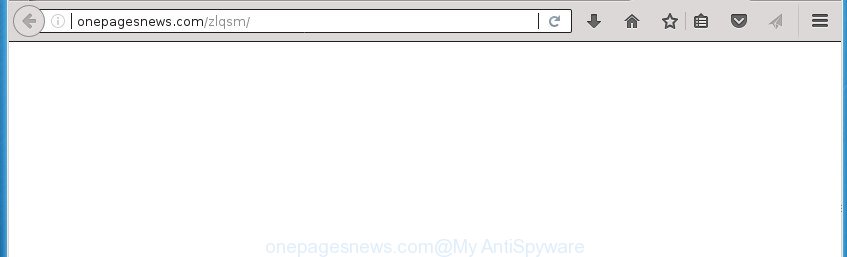
http://onepagesnews.com/zlqsm/
What is more, the adware may open ads depend on a page that you are visiting. That is, it’s clear that this adware, without your permission, steals your private information such as: your ip address, what is a web page you are viewing now, what you are looking for on the Internet, which links you are clicking, and much, much more. The adware may monetize its functionality by collecting data from your browsing sessions and selling it to third party companies. This puts your personal information at a security risk.
The malicious software from the adware family that changes the settings of browsers usually affects only the Chrome, FF, MS Edge and Microsoft Internet Explorer. However, possible situations, when any other browsers will be affected too. The ‘ad supported’ software may change the Target property of a internet browser’s shortcut, so every time you run the web-browser, instead of your startpage, you will see the unwanted Onepagesnews.com ads.
Instructions which is shown below, will help you to clean your PC from the ‘ad supported’ software as well as remove Onepagesnews.com unwanted pop up advertisements from the Chrome, Mozilla Firefox, Microsoft Internet Explorer and Edge and other web browsers.
Remove Onepagesnews.com pop ups
We can help you get rid of Onepagesnews.com from your internet browsers, without the need to take your machine to a professional. Simply follow the removal guidance below if you currently have the intrusive adware on your personal computer and want to delete it. If you’ve any difficulty while trying to remove the ad supported software that causes unwanted Onepagesnews.com pop up ads, feel free to ask for our help in the comment section below. Read this manual carefully, bookmark or print it, because you may need to close your web-browser or restart your system.
Remove Onepagesnews.com pop-up advertisements without any utilities
The following instructions is a step-by-step guide, which will help you manually remove Onepagesnews.com pop ups from the Google Chrome, Firefox, Microsoft Edge and Internet Explorer.
Uninstall suspicious programs using Windows Control Panel
First of all, check the list of installed programs on your computer and uninstall all unknown and recently installed software. If you see an unknown application with incorrect spelling or varying capital letters, it have most likely been installed by malicious software and you should clean it off first with malware removal utility such as Zemana Anti-malware.
Press Windows button ![]() , then click Search
, then click Search ![]() . Type “Control panel”and press Enter. If you using Windows XP or Windows 7, then press “Start” and select “Control Panel”. It will show the Windows Control Panel as displayed in the following example.
. Type “Control panel”and press Enter. If you using Windows XP or Windows 7, then press “Start” and select “Control Panel”. It will show the Windows Control Panel as displayed in the following example.

Further, click “Uninstall a program” ![]()
It will open a list of all software installed on your personal computer. Scroll through the all list, and uninstall any suspicious and unknown programs.
Delete unwanted Scheduled Tasks
Once installed, the ad-supported software can add a task in to the Windows Task Scheduler Library. Due to this, every time when you run your computer, it will open Onepagesnews.com unwanted web page. So, you need to check the Task Scheduler Library and remove all harmful tasks that have been created by malicious program.
Press Windows and R keys on the keyboard together. This opens a dialog box that called Run. In the text field, type “taskschd.msc” (without the quotes) and click OK. Task Scheduler window opens. In the left-hand side, click “Task Scheduler Library”, as displayed below.

Task scheduler
In the middle part you will see a list of installed tasks. Please choose the first task, its properties will be show just below automatically. Next, click the Actions tab. Pay attention to that it launches on your personal computer. Found something like “explorer.exe http://site.address” or “chrome.exe http://site.address”, then get rid of this malicious task. If you are not sure that executes the task, check it through a search engine. If it’s a component of the ‘ad-supported’ programs, then this task also should be removed.
Having defined the task that you want to remove, then press on it with the right mouse button and choose Delete as displayed on the image below.

Delete a task
Repeat this step, if you have found a few tasks that have been created by ‘ad-supported’ programs. Once is finished, close the Task Scheduler window.
Fix infected web browsers shortcuts to remove Onepagesnews.com redirect
Now you need to clean up the browser shortcuts. Check that the shortcut referring to the right exe-file of the browser, and not on any unknown file.
To clear the internet browser shortcut, right-click to it and select Properties. On the Shortcut tab, locate the Target field. Click inside, you will see a vertical line – arrow pointer, move it (using -> arrow key on your keyboard) to the right as possible. You will see a text like “http://site.address” that has been added here. You need to delete it.

When the text is removed, click the OK button. You need to clean all shortcuts of all your internet browsers, as they may be infected too.
Remove Onepagesnews.com pop-ups from Google Chrome
Like other modern web browsers, the Chrome has the ability to reset the settings to their default values and thereby restore the web browser’s settings like new tab, home page and search engine by default that have been modified by the adware that developed to reroute your web-browser to various ad web pages such as Onepagesnews.com.
Open the Google Chrome menu by clicking on the button in the form of three horizontal stripes (![]() ). It will display the drop-down menu. Next, click to “Settings” option.
). It will display the drop-down menu. Next, click to “Settings” option.

Scroll down to the bottom of the page and click on the “Show advanced settings” link. Now scroll down until the Reset settings section is visible, as shown in the following example and click the “Reset settings” button.

Confirm your action, click the “Reset” button.
Remove Onepagesnews.com ads from Firefox
If your FF web-browser is rerouted to Onepagesnews.com without your permission or an unknown search provider shows results for your search, then it may be time to perform the browser reset.
First, open the Firefox. Next, press the button in the form of three horizontal stripes (![]() ). It will show the drop-down menu. Next, press the Help button (
). It will show the drop-down menu. Next, press the Help button (![]() ).
).

In the Help menu click the “Troubleshooting Information”. In the upper-right corner of the “Troubleshooting Information” page press on “Refresh Firefox” button as shown on the image below.

Confirm your action, click the “Refresh Firefox”.
Delete Onepagesnews.com advertisements from Microsoft Internet Explorer
By resetting Internet Explorer browser you revert back your web browser settings to its default state. This is good initial when troubleshooting problems that might have been caused by adware which made to reroute your web browser to various ad web-pages such as Onepagesnews.com.
First, open the Internet Explorer, press ![]() ) button. Next, press “Internet Options” as displayed in the following example.
) button. Next, press “Internet Options” as displayed in the following example.

In the “Internet Options” screen select the Advanced tab. Next, press Reset button. The Internet Explorer will show the Reset Internet Explorer settings dialog box. Select the “Delete personal settings” check box and click Reset button.

You will now need to restart your computer for the changes to take effect. It will get rid of adware that causes multiple annoying advertisements and popups, disable malicious and ad-supported web browser’s extensions and restore the Microsoft Internet Explorer’s settings such as newtab page, homepage and search provider by default to default state.
How to automatically delete Onepagesnews.com redirect
If your computer is still infected with ad supported software that causes browsers to display annoying Onepagesnews.com popup ads, then the best method of detection and removal is to use an antimalware scan on the computer. Download free malware removal tools below and start a full system scan. It will help you remove all components of the ‘ad supported’ software from hardisk and Windows registry.
Run Zemana Anti-malware to remove Onepagesnews.com
You can get rid of Onepagesnews.com ads automatically with a help of Zemana Anti-malware. We advise this malware removal utility because it can easily remove hijackers, potentially unwanted software, adware that reroutes your web browser to Onepagesnews.com web site with all their components such as folders, files and registry entries.

- Download Zemana AntiMalware (ZAM) by clicking on the following link. Save it on your Desktop.
Zemana AntiMalware
164785 downloads
Author: Zemana Ltd
Category: Security tools
Update: July 16, 2019
- After the downloading process is finished, close all applications and windows on your PC. Open a directory in which you saved it. Double-click on the icon that’s named Zemana.AntiMalware.Setup.
- Further, click Next button and follow the prompts.
- Once installation is complete, press the “Scan” button to perform a system scan with this utility for the adware that causes multiple unwanted ads and pop-ups. This process can take quite a while, so please be patient. While the Zemana Anti-Malware tool is checking, you may see how many objects it has identified as being infected by malware.
- When the system scan is complete, Zemana will open a screen which contains a list of malicious software that has been detected. When you are ready, press “Next”. After the clean-up is finished, you can be prompted to reboot your computer.
Use Malwarebytes to delete Onepagesnews.com pop-up ads
You can get rid of Onepagesnews.com pop up advertisements automatically with a help of Malwarebytes Free. We recommend this free malware removal tool because it can easily remove hijacker infections, ‘ad supported’ software, PUPs and toolbars with all their components such as files, folders and registry entries.

- Please download MalwareBytes Anti-Malware (MBAM) from the link below. Save it on your Desktop.
Malwarebytes Anti-malware
327041 downloads
Author: Malwarebytes
Category: Security tools
Update: April 15, 2020
- At the download page, click on the Download button. Your web browser will display the “Save as” dialog box. Please save it onto your Windows desktop.
- After the downloading process is finished, please close all software and open windows on your machine. Double-click on the icon that’s named mb3-setup.
- This will run the “Setup wizard” of MalwareBytes onto your PC system. Follow the prompts and do not make any changes to default settings.
- When the Setup wizard has finished installing, the MalwareBytes will start and display the main window.
- Further, click the “Scan Now” button to perform a system scan for the ad supported software that causes internet browsers to open unwanted Onepagesnews.com popup ads. Depending on your PC, the scan can take anywhere from a few minutes to close to an hour. While the MalwareBytes Anti-Malware (MBAM) program is checking, you can see number of objects it has identified as threat.
- After the scanning is finished, MalwareBytes AntiMalware will show a list of all threats detected by the scan.
- All found items will be marked. You can get rid of them all by simply press the “Quarantine Selected” button. When disinfection is finished, you may be prompted to reboot the machine.
- Close the AntiMalware and continue with the next step.
Video instruction, which reveals in detail the steps above.
Run AdwCleaner to get rid of Onepagesnews.com advertisements from browser
AdwCleaner is a free portable application that scans your PC system for ad supported software that designed to redirect your web browser to various ad pages like Onepagesnews.com, potentially unwanted software and hijackers and helps remove them easily. Moreover, it’ll also help you remove any malicious web-browser extensions and add-ons.

- Download AdwCleaner from the following link. Save it on your Desktop.
AdwCleaner download
225535 downloads
Version: 8.4.1
Author: Xplode, MalwareBytes
Category: Security tools
Update: October 5, 2024
- Select the folder in which you saved it as Desktop, and then press Save.
- When the download is finished, run the AdwCleaner, double-click the adwcleaner_xxx.exe file.
- If the “User Account Control” prompts, click Yes to continue.
- Read the “Terms of use”, and press Accept.
- In the AdwCleaner window, click the “Scan” to begin scanning your PC for the ad-supported software that causes multiple intrusive advertisements and pop ups. While the utility is scanning, you can see how many objects and files has already scanned.
- Once the scan get finished, a list of all threats found is produced. Make sure all items have ‘checkmark’ and click “Clean”. If the AdwCleaner will ask you to reboot your PC, click “OK”.
The guide shown in detail in the following video.
Use AdBlocker to stop Onepagesnews.com and stay safe online
If you surf the Web, you cannot avoid malvertising. But you can protect your browser against it. Download and use an ad blocker program. AdGuard is an adblocker that can filter out lots of of the malicious advertising, stoping dynamic scripts from loading malicious content.
Installing the AdGuard ad blocking program is simple. First you will need to download AdGuard by clicking on the following link. Save it to your Desktop so that you can access the file easily.
26839 downloads
Version: 6.4
Author: © Adguard
Category: Security tools
Update: November 15, 2018
Once downloading is complete, double-click the downloaded file to start it. The “Setup Wizard” window will show up on the computer screen as shown in the figure below.

Follow the prompts. AdGuard will then be installed and an icon will be placed on your desktop. A window will show up asking you to confirm that you want to see a quick tutorial as displayed in the following example.

Click “Skip” button to close the window and use the default settings, or click “Get Started” to see an quick guidance that will help you get to know AdGuard better.
Each time, when you launch your PC system, AdGuard will start automatically and block ads, web-sites such Onepagesnews.com, as well as other malicious or misleading web sites. For an overview of all the features of the application, or to change its settings you can simply double-click on the AdGuard icon, that is located on your desktop.
Tips to prevent Onepagesnews.com popup advertisements and other unwanted software
Many applications developed to show a huge number of undesired ads within your computer’s web-browser. So, when you installing free software, carefully read the disclaimers, select the Custom or Advanced setup mode to watch for additional software that are being installed, because some of the applications are potentially unwanted software such as this ad supported software that created to redirect your browser to various ad web sites like Onepagesnews.com.
Finish words
After completing the step by step guide shown above, your PC system should be clean from this ad-supported software and other malware. The Chrome, Internet Explorer, Firefox and Microsoft Edge will no longer show undesired Onepagesnews.com site when you browse the Internet. Unfortunately, if the step by step guide does not help you, then you have caught a new adware, and then the best way – ask for help.
Please start a new thread by using the “New Topic” button in the Spyware Removal forum. When posting your HJT log, try to give us some details about your problems, so we can try to help you more accurately. Wait for one of our trained “Security Team” or Site Administrator to provide you with knowledgeable assistance tailored to your problem with the annoying Onepagesnews.com pop up advertisements.




















