If the Google Chrome, IE, Firefox and MS Edge shows the Preland.softmonetize.com undesired web-page then this might be a sign that your personal computer is infected with an adware (also known as ‘ad-supported’ software). This adware alters the Chrome, FF, MS Edge and Internet Explorer settings to open a large amount of intrusive pop-up advertisements on all pages, including sites where previously you ads have never seen. These advertisements can be varied: pop-up windows, boxes, in-text ads, different sized banners and so on. What is more, the adware, that displays the Preland.softmonetize.com pop-ups, can cause your Internet connection to be slow or freeze your browser so that the interface is not updated anymore.
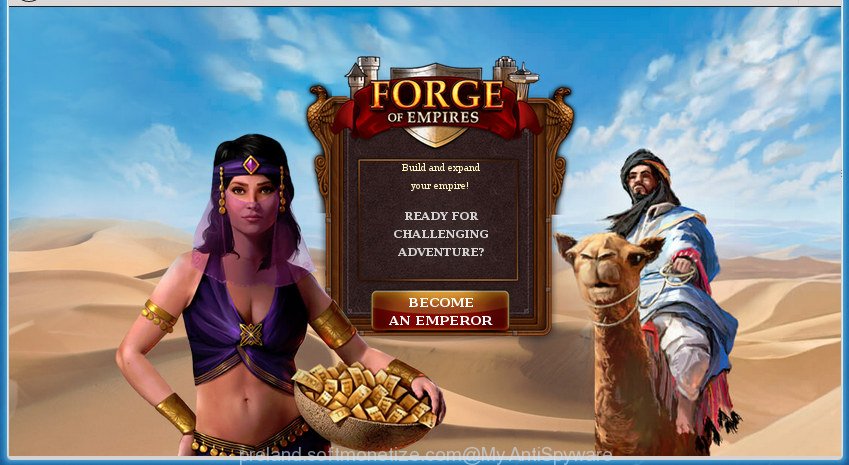
http://preland.softmonetize.com/ …
The ad supported software is not a virus, but the virus behaves similarly. As a rootkit hides in the system, alters web browser settings and blocks them from changing. Also the adware can install additional browser add-ons and modules that will inject advertisements within the Chrome, Firefox, IE and Microsoft Edge’s screen. Moreover, the adware may install web-browser hijacker that once started, will change the browser’s start page and search engine. And finally, the ad supported software can collect a wide variety of personal information such as what pages you are opening, what you are looking for the Net and so on. This information, in the future, may be transferred to third parties.
Most often, the adware affects the most common internet browsers like the Chrome, FF, Edge and Microsoft Internet Explorer. But such the malicious software as well may infect another web-browsers by changing its shortcuts (adding an argument like ‘http://site.address’ into Target field of a browser’s shortcut). So every time you launch the browser, it’ll redirect to the annoying Preland.softmonetize.com page. Even if you setup a new start page, an annoying web-site will be the first thing you see when you start the Firefox, Google Chrome, Internet Explorer and Edge.
We recommend to delete the adware that reroutes your internet browser to unwanted Preland.softmonetize.com web site, as soon as you found this problem, as it can direct you to web-resources which may load other harmful software on your machine.
How to remove Preland.softmonetize.com ads
The following guidance will help you to remove Preland.softmonetize.com pop-up ads from the Chrome, Firefox, Microsoft Internet Explorer and Edge. Moreover, the few simple steps below will help you to remove malicious software, browser hijackers, potentially unwanted programs and toolbars that your system may be infected. Please do the guidance step by step. If you need help or have any questions, then ask for our assistance or type a comment below. Some of the steps below will require you to close the web-page. So, please read the step-by-step instructions carefully, after that bookmark or print it for later reference.
Manual Preland.softmonetize.com ads removal
If you perform exactly the step-by-step guide below you should be able to delete the Preland.softmonetize.com redirect from the Chrome, Mozilla Firefox, Internet Explorer and Microsoft Edge internet browsers.
Delete suspicious programs using Microsoft Windows Control Panel
Some PUPs, browser hijacking applications and adware can be removed by uninstalling the freeware they came with. If this way does not succeed, then looking them up in the list of installed software in MS Windows Control Panel. Use the “Uninstall” command in order to remove them.
Press Windows button ![]() , then click Search
, then click Search ![]() . Type “Control panel”and press Enter. If you using Windows XP or Windows 7, then click “Start” and select “Control Panel”. It will display the Windows Control Panel as displayed on the image below.
. Type “Control panel”and press Enter. If you using Windows XP or Windows 7, then click “Start” and select “Control Panel”. It will display the Windows Control Panel as displayed on the image below.

Further, click “Uninstall a program” ![]()
It will open a list of all programs installed on your personal computer. Scroll through the all list, and uninstall any suspicious and unknown software.
Remove unwanted Scheduled Tasks
Once installed, the ad supported software can add a task in to the Windows Task Scheduler Library. Due to this, every time when you run your system, it will display Preland.softmonetize.com annoying site. So, you need to check the Task Scheduler Library and delete all malicious tasks that have been created by unwanted applications.
Press Windows and R keys on the keyboard simultaneously. This shows a dialog box that called Run. In the text field, type “taskschd.msc” (without the quotes) and click OK. Task Scheduler window opens. In the left-hand side, click “Task Scheduler Library”, as on the image below.

Task scheduler
In the middle part you will see a list of installed tasks. Please select the first task, its properties will be show just below automatically. Next, click the Actions tab. Pay attention to that it launches on your PC. Found something like “explorer.exe http://site.address” or “chrome.exe http://site.address”, then remove this malicious task. If you are not sure that executes the task, check it through a search engine. If it is a component of the ‘ad-supported’ program, then this task also should be removed.
Having defined the task that you want to delete, then press on it with the right mouse button and choose Delete as shown below.

Delete a task
Repeat this step, if you have found a few tasks that have been created by unwanted programs. Once is finished, close the Task Scheduler window.
Fix infected web browsers shortcuts to delete Preland.softmonetize.com redirect
Now you need to clean up the internet browser shortcuts. Check that the shortcut referring to the right exe-file of the browser, and not on any unknown file.
To clear the internet browser shortcut, right-click to it and select Properties. On the Shortcut tab, locate the Target field. Click inside, you will see a vertical line – arrow pointer, move it (using -> arrow key on your keyboard) to the right as possible. You will see a text similar to “http://site.address” that has been added here. You need to delete it.

When the text is removed, click the OK button. You need to clean all shortcuts of all your web-browsers, as they may be infected too.
Remove Preland.softmonetize.com advertisements from Internet Explorer
In order to restore all internet browser start page, new tab page and default search provider you need to reset the Internet Explorer to the state, which was when the Microsoft Windows was installed on your computer.
First, run the Microsoft Internet Explorer. Next, click the button in the form of gear (![]() ). It will display the Tools drop-down menu, click the “Internet Options” like below.
). It will display the Tools drop-down menu, click the “Internet Options” like below.

In the “Internet Options” window click on the Advanced tab, then click the Reset button. The IE will display the “Reset Internet Explorer settings” window like below. Select the “Delete personal settings” check box, then press “Reset” button.

You will now need to restart your computer for the changes to take effect.
Remove Preland.softmonetize.com ads from Firefox
If your Firefox web browser is redirected to Preland.softmonetize.com without your permission or an unknown search engine shows results for your search, then it may be time to perform the internet browser reset.
Start the Firefox and click the menu button (it looks like three stacked lines) at the top right of the internet browser screen. Next, click the question-mark icon at the bottom of the drop-down menu. It will show the slide-out menu.

Select the “Troubleshooting information”. If you are unable to access the Help menu, then type “about:support” in your address bar and press Enter. It bring up the “Troubleshooting Information” page as displayed on the image below.

Click the “Refresh Firefox” button at the top right of the Troubleshooting Information page. Select “Refresh Firefox” in the confirmation dialog box. The Firefox will start a procedure to fix your problems that caused by the adware which causes undesired Preland.softmonetize.com pop-up advertisements. When, it’s complete, press the “Finish” button.
Remove Preland.softmonetize.com pop up advertisements from Google Chrome
Reset Google Chrome settings is a easy way to delete the adware, harmful and adware extensions, as well as to restore the web-browser’s startpage, new tab page and search engine by default that have been modified by adware which causes intrusive Preland.softmonetize.com pop-up ads.

- First run the Google Chrome and press Menu button (small button in the form of three horizontal stripes).
- It will open the Chrome main menu. Select “Settings” option.
- You will see the Chrome’s settings page. Scroll down and click “Show advanced settings” link.
- Scroll down again and click the “Reset settings” button.
- The Chrome will open the reset profile settings page as shown on the screen above.
- Next click the “Reset” button.
- Once this task is finished, your web-browser’s homepage, new tab and default search provider will be restored to their original defaults.
- To learn more, read the post How to reset Chrome settings to default.
Preland.softmonetize.com redirect automatic removal
Many antivirus companies have designed software that allow detect ‘ad supported’ software and thereby remove Preland.softmonetize.com from the Google Chrome, Microsoft Internet Explorer, FF and Edge web browsers. Below is a a few of the free programs you may want to run. Your PC can have a large amount of potentially unwanted programs, ad supported software and browser hijackers installed at the same time, so we suggest, if any unwanted or harmful application returns after rebooting the PC, then start your PC system into Safe Mode and use the antimalware utility once again.
How to automatically get rid of Preland.softmonetize.com popup ads with Zemana Anti-malware
Zemana Anti-malware is a utility which can remove ad-supported software, potentially unwanted programs, browser hijacker infections and other malicious software from your machine easily and for free. Zemana Anti-malware is compatible with most antivirus software. It works under Windows (10 – XP, 32 and 64 bit) and uses minimum of machine resources.

- Please download Zemana Anti Malware (ZAM) from the link below. Save it on your Microsoft Windows desktop or in any other place.
Zemana AntiMalware
164807 downloads
Author: Zemana Ltd
Category: Security tools
Update: July 16, 2019
- At the download page, click on the Download button. Your web browser will display the “Save as” prompt. Please save it onto your Windows desktop.
- When downloading is finished, please close all software and open windows on your machine. Next, start a file named Zemana.AntiMalware.Setup.
- This will open the “Setup wizard” of Zemana Free onto your PC system. Follow the prompts and do not make any changes to default settings.
- When the Setup wizard has finished installing, the Zemana Free will run and display the main window.
- Further, click the “Scan” button . Zemana Anti-Malware (ZAM) utility will begin scanning the whole system to find out ad-supported software which cause intrusive Preland.softmonetize.com advertisements to appear. This procedure may take quite a while, so please be patient. When a malware, ‘ad supported’ software or PUPs are detected, the number of the security threats will change accordingly.
- When Zemana AntiMalware (ZAM) has completed scanning, Zemana Free will show a scan report.
- In order to remove all threats, simply click the “Next” button. The tool will remove adware that causes a huge number of undesired Preland.softmonetize.com advertisements and add items to the Quarantine. Once disinfection is done, you may be prompted to reboot the personal computer.
- Close the Zemana Free and continue with the next step.
Use Malwarebytes to remove Preland.softmonetize.com popups
You can remove Preland.softmonetize.com pop up advertisements automatically with a help of Malwarebytes Free. We advise this free malicious software removal utility because it can easily remove hijackers, ‘ad supported’ software, PUPs and toolbars with all their components such as files, folders and registry entries.

Download MalwareBytes Anti Malware (MBAM) from the following link. Save it on your MS Windows desktop.
327062 downloads
Author: Malwarebytes
Category: Security tools
Update: April 15, 2020
After the download is finished, run it and follow the prompts. Once installed, the MalwareBytes Anti-Malware (MBAM) will try to update itself and when this process is finished, click the “Scan Now” button for scanning your PC for the ad supported software that redirects your web browser to undesired Preland.softmonetize.com web-page. Depending on your system, the scan can take anywhere from a few minutes to close to an hour. While the utility is checking, you can see how many objects and files has already scanned. Make sure all threats have ‘checkmark’ and press “Quarantine Selected” button.
The MalwareBytes Anti Malware is a free application that you can use to get rid of all detected folders, files, services, registry entries and so on. To learn more about this malicious software removal utility, we recommend you to read and follow the step by step guidance or the video guide below.
If the problem with Preland.softmonetize.com advertisements is still remained
AdwCleaner is a free portable program that scans your PC system for adware that causes browsers to open intrusive Preland.softmonetize.com pop up ads, PUPs and browser hijackers and allows delete them easily. Moreover, it’ll also help you remove any harmful internet browser extensions and add-ons.

- Download AdwCleaner by clicking on the link below. Save it on your Desktop.
AdwCleaner download
225542 downloads
Version: 8.4.1
Author: Xplode, MalwareBytes
Category: Security tools
Update: October 5, 2024
- When the download is finished, double click the AdwCleaner icon. Once this tool is launched, click “Scan” button . AdwCleaner tool will start scanning the whole system to find out ad supported software that causes multiple undesired advertisements and popups. While the AdwCleaner application is checking, you may see number of objects it has identified as threat.
- After AdwCleaner has completed scanning, a list of all threats found is produced. In order to remove all threats, simply press “Clean” button. It will show a prompt, press “OK”.
These few simple steps are shown in detail in the following video guide.
How to stop Preland.softmonetize.com ads
It is important to use ad blocker programs such as AdGuard to protect your system from malicious web sites. Most security experts says that it is okay to block advertisements. You should do so just to stay safe! And, of course, the AdGuard can to stop Preland.softmonetize.com and other unwanted web-sites.
Installing the AdGuard ad blocker program is simple. First you will need to download AdGuard from the link below. Save it on your MS Windows desktop or in any other place.
26841 downloads
Version: 6.4
Author: © Adguard
Category: Security tools
Update: November 15, 2018
Once downloading is done, double-click the downloaded file to start it. The “Setup Wizard” window will show up on the computer screen as displayed below.

Follow the prompts. AdGuard will then be installed and an icon will be placed on your desktop. A window will show up asking you to confirm that you want to see a quick guidance as on the image below.

Press “Skip” button to close the window and use the default settings, or press “Get Started” to see an quick guidance which will allow you get to know AdGuard better.
Each time, when you start your computer, AdGuard will start automatically and stop pop-up ads, web-pages such Preland.softmonetize.com, as well as other malicious or misleading web sites. For an overview of all the features of the program, or to change its settings you can simply double-click on the AdGuard icon, that may be found on your desktop.
Prevent Preland.softmonetize.com popup ads from installing
Most commonly the adware come bundled with free software. So, think back, have you ever download and run any free programs? Because most users, in the Setup Wizard, simply press the Next button and don’t read any information such as ‘Terms of use’ and ‘Software license’. This leads to the fact that the PC system is infected and all your web-browsers configured to show tons of annoying Preland.softmonetize.com pop-up advertisements. Even removing the free applications that contains this adware, the intrusive popup ads does not disappear. Therefore, you must follow the guide above to clean your system from the adware and thereby get rid of Preland.softmonetize.com pop up ads.
To sum up
Once you’ve finished the step by step tutorial above, your system should be clean from this adware and other malicious software. The Chrome, FF, MS Edge and Internet Explorer will no longer show intrusive Preland.softmonetize.com site when you browse the Web. Unfortunately, if the instructions does not help you, then you have caught a new adware, and then the best way – ask for help.
Please start a new thread by using the “New Topic” button in the Spyware Removal forum. When posting your HJT log, try to give us some details about your problems, so we can try to help you more accurately. Wait for one of our trained “Security Team” or Site Administrator to provide you with knowledgeable assistance tailored to your problem with the intrusive Preland.softmonetize.com pop-ups.


















