If your web-browser homepage has modified to the Searchbee.net, then it is possible that your system is infected by obnoxious potentially unwanted program from the browser hijacker family. It means that an unwanted application has taken over and changed settings of internet browsers, without your desire or permission. So, if the Google Chrome, Microsoft Internet Explorer, Firefox and MS Edge start page, new tab page and default search provider has been modified or your web-browser being re-directed to the web-site you never intended to visit, then it’s a sign that you need to clean up your system ASAP in order to remove unwanted Searchbee.net search.
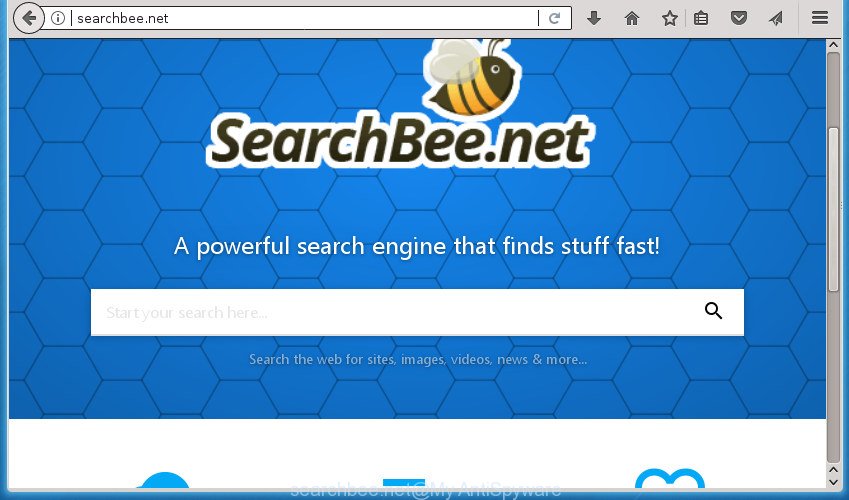
http://searchbee.net/
When you’re performing searches using the web-browser that has been affected with Searchbee.net, the search results will be returned from Bing, Yahoo or Google Custom Search. The devs behind Searchbee.net browser hijacker infection are most likely doing this to earn advertisement revenue from the advertisements shown in the search results.
Some hijackers also contain adware (sometimes named ‘ad-supported’ software) that may be used to open undesired advertisements and or gather a wide variety of user data that may be used for marketing purposes. These unwanted advertisements can be shown as pop-unders, pop-ups, in-text advertisements, video ads, text links or banners or even massive full page ads. Most of the adware is created to display advertisements, but some ad supported software is form of spyware that often used to track users to collect a wide variety of user information.
In addition to that, as was mentioned earlier, certain hijackers such as Searchbee.net to also change all internet browsers shortcuts that located on your Desktop or Start menu. So, every infected shortcut will try to redirect your web browser to unwanted web sites, certain of which might be harmful. It can make the whole computer more vulnerable to hacker attacks.
We suggest you to clean your computer of browser hijacker ASAP. Use the guidance below which will assist to remove Searchbee.net and ‘ad-supported’ programs, which may be installed onto your machine along with it.
Remove Searchbee.net
Most commonly hijackers requires more than a simple uninstall through the use of Microsoft Windows Control panel in order to be fully uninstalled. For that reason, our team designed several removal ways that we have combined in a detailed tutorial. Therefore, if you have the unwanted Searchbee.net hijacker on your PC and are currently trying to have it uninstalled then feel free to follow the steps below in order to resolve your problem. Certain of the steps below will require you to close the page. So, please read the steps carefully, after that bookmark or print it for later reference.
Delete Searchbee.net homepage without any utilities
Read this section to know how to manually remove the Searchbee.net hijacker. Even if the tutorial does not work for you, there are several free malware removers below which can easily handle such hijackers.
Uninstalling the Searchbee.net, check the list of installed applications first
In order to remove PUPs such as this browser hijacker infection, open the Microsoft Windows Control Panel and click on “Uninstall a program”. Check the list of installed programs. For the ones you do not know, run an Internet search to see if they are ad supported software, browser hijacker or PUPs. If yes, remove them off. Even if they are just a software which you do not use, then uninstalling them off will increase your PC system start up time and speed dramatically.
Windows 8, 8.1, 10
First, click the Windows button
Windows XP, Vista, 7
First, click “Start” and select “Control Panel”.
It will show the Windows Control Panel as displayed in the figure below.

Next, press “Uninstall a program” ![]()
It will display a list of all software installed on your machine. Scroll through the all list, and delete any suspicious and unknown applications. To quickly find the latest installed applications, we recommend sort applications by date in the Control panel.
Remove Searchbee.net homepage from Internet Explorer
First, open the IE, press ![]() ) button. Next, click “Internet Options” as shown below.
) button. Next, click “Internet Options” as shown below.

In the “Internet Options” screen select the Advanced tab. Next, click Reset button. The IE will open the Reset Internet Explorer settings prompt. Select the “Delete personal settings” check box and click Reset button.

You will now need to reboot your PC for the changes to take effect. It will remove hijacker that reroutes your browser to undesired Searchbee.net site, disable malicious and ad-supported browser’s extensions and restore the IE’s settings such as start page, new tab and search provider by default to default state.
Remove Searchbee.net from Google Chrome
Reset Chrome settings is a easy way to remove the hijacker infection, harmful and ‘ad-supported’ extensions, as well as to recover the web-browser’s startpage, newtab page and default search provider that have been changed by Searchbee.net hijacker.

- First, launch the Google Chrome and press the Menu icon (icon in the form of three horizontal stripes).
- It will display the Chrome main menu, press the “Settings” menu.
- Next, click “Show advanced settings” link, that located at the bottom of the Settings page.
- On the bottom of the “Advanced settings” page, click the “Reset settings” button.
- The Chrome will open the reset settings prompt as on the image above.
- Confirm the internet browser’s reset by clicking on the “Reset” button.
- To learn more, read the blog post How to reset Chrome settings to default.
Delete Searchbee.net start page from Firefox
If your FF internet browser home page has changed to Searchbee.net without your permission or an unknown search provider displays results for your search, then it may be time to perform the browser reset.
First, start the Mozilla Firefox and click ![]() button. It will show the drop-down menu on the right-part of the internet browser. Further, press the Help button (
button. It will show the drop-down menu on the right-part of the internet browser. Further, press the Help button (![]() ) as shown in the figure below
) as shown in the figure below
.

In the Help menu, select the “Troubleshooting Information” option. Another way to open the “Troubleshooting Information” screen – type “about:support” in the web-browser adress bar and press Enter. It will show the “Troubleshooting Information” page as shown on the image below. In the upper-right corner of this screen, click the “Refresh Firefox” button.

It will show the confirmation prompt. Further, click the “Refresh Firefox” button. The Firefox will begin a procedure to fix your problems that caused by the hijacker infection that modifies web-browser settings to replace your new tab page, startpage and search engine by default with Searchbee.net web-site. After, it’s finished, click the “Finish” button.
Fix infected web-browsers shortcuts to get rid of Searchbee.net homepage
Now you need to clean up the web browser shortcuts. Check that the shortcut referring to the right exe-file of the browser, and not on any unknown file.
Open the properties of the internet browser shortcut. Right click on the shortcut of infected web browser and select the “Properties” option and it’ll open the properties of the shortcut. Next, choose the “Shortcut” tab and have a look at the Target field like below.

Normally, if the last word in the Target field is chrome.exe, iexplore.exe, firefox.exe. Be sure to pay attention to the extension, should be “exe”! All shortcuts which have been changed by browser hijacker infection such as Searchbee.net usually point to .bat, .cmd or .url files instead of .exe as on the image below

Another variant, an address has been added at the end of the line. In this case the Target field looks like …Application\chrome.exe” http://site.address as on the image below.

In order to fix a shortcut, you need to insert right path to the Target field or remove an address (if it has been added at the end). You can use the following information to fix your shortcuts that have been changed by browser hijacker.
| Google Chrome | C:\Program Files (x86)\Google\Chrome\Application\chrome.exe |
| C:\Program Files\Google\Chrome\Application\chrome.exe | |
| Firefox | C:\Program Files\Mozilla Firefox\firefox.exe |
| Internet Explorer | C:\Program Files (x86)\Internet Explorer\iexplore.exe |
| C:\Program Files\Internet Explorer\iexplore.exe | |
| Opera | C:\Program Files (x86)\Opera\launcher.exe |
| C:\Program Files\Opera\launcher.exe |
Once is done, press OK to save changes. Repeat the step for all browsers that are redirected to the Searchbee.net undesired web site.
Scan your personal computer and remove Searchbee.net with free tools
Manual removal is not always as effective as you might think. Often, even the most experienced users can not completely delete hijacker infection from the infected PC system. So, we advise to check your system for any remaining malicious components with free browser hijacker infection removal applications below.
Remove Searchbee.net redirect with Zemana Anti-Malware (ZAM)
Zemana is a tool that can delete adware, potentially unwanted applications, hijacker infections and other malicious software from your machine easily and for free. Zemana is compatible with most antivirus software. It works under Windows (10 – XP, 32 and 64 bit) and uses minimum of personal computer resources.

- Please download Zemana AntiMalware by clicking on the following link and save it to your Desktop.
Zemana AntiMalware
164806 downloads
Author: Zemana Ltd
Category: Security tools
Update: July 16, 2019
- At the download page, click on the Download button. Your internet browser will display the “Save as” dialog box. Please save it onto your Windows desktop.
- Once downloading is done, please close all programs and open windows on your PC system. Next, run a file called Zemana.AntiMalware.Setup.
- This will launch the “Setup wizard” of Zemana Anti Malware onto your computer. Follow the prompts and do not make any changes to default settings.
- When the Setup wizard has finished installing, the Zemana Free will run and show the main window.
- Further, click the “Scan” button to perform a system scan with this utility for the hijacker that alters web browser settings to replace your new tab page, home page and search engine by default with Searchbee.net page. A scan may take anywhere from 10 to 30 minutes, depending on the count of files on your system and the speed of your computer. During the scan Zemana Anti Malware will detect all threats present on your PC.
- When Zemana AntiMalware (ZAM) has finished scanning your system, you can check all items detected on your computer.
- Review the results once the utility has complete the system scan. If you think an entry should not be quarantined, then uncheck it. Otherwise, simply press the “Next” button. The tool will remove hijacker infection which changes web-browser settings to replace your startpage, new tab and default search provider with Searchbee.net web-site and add items to the Quarantine. When the process is done, you may be prompted to restart the computer.
- Close the Zemana AntiMalware (ZAM) and continue with the next step.
Run Malwarebytes to delete hijacker
You can delete Searchbee.net redirect automatically with a help of Malwarebytes Free. We recommend this free malware removal utility because it can easily delete hijackers, ‘ad supported’ software, potentially unwanted programs and toolbars with all their components such as files, folders and registry entries.

Download MalwareBytes Anti-Malware (MBAM) on your system from the following link.
327062 downloads
Author: Malwarebytes
Category: Security tools
Update: April 15, 2020
After the downloading process is done, run it and follow the prompts. Once installed, the MalwareBytes Free will try to update itself and when this process is complete, click the “Scan Now” button to perform a system scan with this utility for the hijacker that reroutes your web-browser to annoying Searchbee.net page. While the tool is checking, you can see how many objects and files has already scanned. Next, you need to click “Quarantine Selected” button.
The MalwareBytes is a free program that you can use to delete all detected folders, files, services, registry entries and so on. To learn more about this malware removal utility, we recommend you to read and follow the guide or the video guide below.
Remove Searchbee.net from internet browsers with AdwCleaner
AdwCleaner is a free portable program that scans your computer for ‘ad supported’ software, potentially unwanted software and hijacker infections such as Searchbee.net and helps remove them easily. Moreover, it’ll also help you get rid of any malicious web-browser extensions and add-ons.

- Download AdwCleaner from the following link and save it directly to your Windows Desktop.
AdwCleaner download
225542 downloads
Version: 8.4.1
Author: Xplode, MalwareBytes
Category: Security tools
Update: October 5, 2024
- Select the directory in which you saved it as Desktop, and then click Save.
- When downloading is complete, start the AdwCleaner, double-click the adwcleaner_xxx.exe file.
- If the “User Account Control” prompts, click Yes to continue.
- Read the “Terms of use”, and click Accept.
- In the AdwCleaner window, click the “Scan” to perform a system scan for the hijacker that redirects your web-browser to unwanted Searchbee.net web-site. While the AdwCleaner program is checking, you can see how many objects it has identified as threat.
- After the scan get finished, AdwCleaner will display a list of found items. Next, you need to click “Clean”. If the AdwCleaner will ask you to reboot your system, press “OK”.
The steps shown in detail in the following video.
Run AdBlocker to stop Searchbee.net and stay safe online
It’s also critical to protect your internet browsers from harmful sites and ads by using an ad-blocking application such as AdGuard. Security experts says that it’ll greatly reduce the risk of malware, and potentially save lots of money. Additionally, the AdGuard can also protect your privacy by blocking almost all trackers.
Download AdGuard application by clicking on the link below. Save it to your Desktop so that you can access the file easily.
26841 downloads
Version: 6.4
Author: © Adguard
Category: Security tools
Update: November 15, 2018
Once downloading is done, start the downloaded file. You will see the “Setup Wizard” screen as on the image below.

Follow the prompts. Once the installation is done, you will see a window as on the image below.

You can click “Skip” to close the installation program and use the default settings, or press “Get Started” button to see an quick tutorial which will help you get to know AdGuard better.
In most cases, the default settings are enough and you don’t need to change anything. Each time, when you run your computer, AdGuard will start automatically and stop ads, sites such Searchbee.net, as well as other malicious or misleading sites. For an overview of all the features of the program, or to change its settings you can simply double-click on the AdGuard icon, which is located on your desktop.
How does your computer get infected with Searchbee.net hijacker infection
The Searchbee.net browser hijacker infection usually come along with various free software. In many cases, it can be bundled within the installers from Softonic, Cnet, Soft32, Brothersoft or other similar web pages. So, you should run any files downloaded from the Internet with great caution, read the User agreement, Software license and Terms of use. In the process of installing a new program, you should choose a Manual, Advanced or Custom installation method to control what components and third-party software to be installed, otherwise you run the risk of infecting your system with an browser hijacker infection like Searchbee.net.
Finish words
Now your machine should be clean of the hijacker that causes browsers to show unwanted Searchbee.net web-page. Delete AdwCleaner. We suggest that you keep Zemana (to periodically scan your computer for new browser hijackers and other malicious software) and AdGuard (to help you block intrusive advertisements and harmful web pages). Moreover, to prevent browser hijacker infections, please stay clear of unknown and third party software, make sure that your antivirus application, turn on the option to detect PUPs (potentially unwanted programs).
If you need more help with Searchbee.net start page related issues, go to our Spyware/Malware removal forum.

















