If the web browser keep redirecting to the YourTemplateFinder, every time when you start your browser, then most probably that your web-browser has become the victim of unwanted software from the browser hijacker family. Once started, it will alter certain Google Chrome, FF, Microsoft Edge and Internet Explorer’s settings like home page, new tab page and search provider by default. So, while your machine is infected, you will see this undesired page instead of your startpage. We strongly recommend you to free your machine of browser hijacker infection and get rid of YourTemplateFinder ASAP . Follow the guide below. The removal guide will allow you remove browser hijacker infection and protect your computer from more harmful software and trojans.
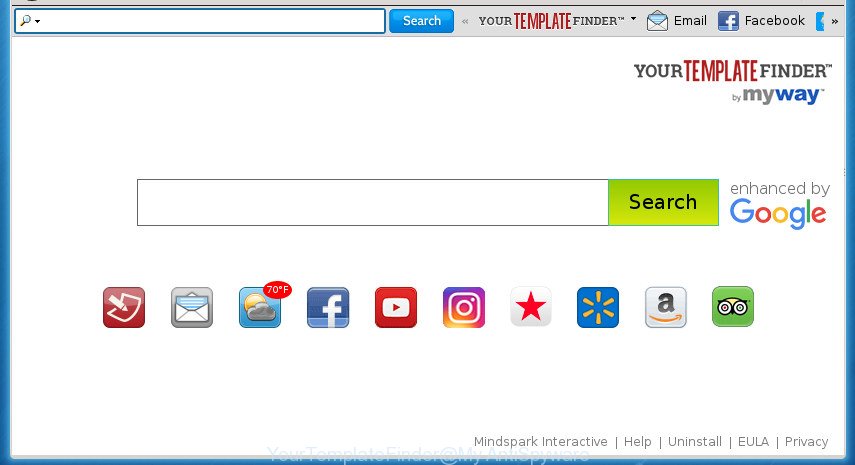
YourTemplateFinder by MyWay
The YourTemplateFinder hijacker infection will modify your web browser’s search engine so that all searches are sent via YourTemplateFinder, which redirects to Bing, Yahoo or Google Custom Search engine that shows the search results for your query. The makers of this browser hijacker are utilizing legitimate search engine as they may generate money from the ads that are displayed in the search results.
Often, the computer which has been infected with YourTemplateFinder browser hijacker, will be also infected by adware (sometimes called ‘ad-supported’ software) which shows lots of various ads. It can be pop-ups, text links in the web sites, banners where they never had. What is more, the adware may replace the legitimate advertisements with malicious advertisements which will offer to download and install malware and unwanted software or visit the various dangerous and misleading web pages.
A malware that imposes changes to settings of browsers on YourTemplateFinder mostly affects only Firefox, Google Chrome, Internet Explorer and Microsoft Edge. However, possible situations, when any other internet browsers will be affected too. The YourTemplateFinder browser hijacker can alter the Target property of browser’s shortcuts, so every time you run the internet browser, instead of your home page, you will see a completely different web page.
Thus, it’s clear that the presence of hijacker infection on your PC is not desirable, and you need to clean up your machine as soon as possible. Follow the steps below in order to remove YourTemplateFinder from Google Chrome, Internet Explorer, Firefox and MS Edge.
Remove YourTemplateFinder
Without a doubt, the hijacker infection is harmful to your system. So you need to quickly and completely remove this malicious software. To get rid of this hijacker, you can use the manual removal instructions which are given below or free malware removal utility like Zemana Anti Malware (ZAM), Malwarebytes or AdwCleaner (all are free). We advise you use automatic removal method which will help you to delete YourTemplateFinder easily and safely. Manual removal is best used only if you are well versed in PC or in the case where browser hijacker is not uninstalled automatically. Read it once, after doing so, please print this page as you may need to close your web-browser or reboot your PC system.
Manual YourTemplateFinder removal
The few simple steps will help you get rid of YourTemplateFinder . These YourTemplateFinder removal steps work for the Google Chrome, Firefox, IE and Microsoft Edge, as well as every version of MS Windows operating system.
Remove YourTemplateFinder associated software by using MS Windows Control Panel
First, you should try to identify and remove the program that causes the appearance of unwanted ads or web-browser redirect, using the ‘Uninstall a program’ which is located in the ‘Control panel’.
Windows 8, 8.1, 10
First, click the Windows button
Windows XP, Vista, 7
First, click “Start” and select “Control Panel”.
It will open the Windows Control Panel like below.

Next, click “Uninstall a program” ![]()
It will show a list of all software installed on your machine. Scroll through the all list, and uninstall any suspicious and unknown programs. To quickly find the latest installed software, we recommend sort applications by date in the Control panel.
Remove YourTemplateFinder from Firefox by resetting web browser settings
First, open the Firefox and press ![]() button. It will show the drop-down menu on the right-part of the internet browser. Further, click the Help button (
button. It will show the drop-down menu on the right-part of the internet browser. Further, click the Help button (![]() ) as displayed on the screen below
) as displayed on the screen below
.

In the Help menu, select the “Troubleshooting Information” option. Another way to open the “Troubleshooting Information” screen – type “about:support” in the browser adress bar and press Enter. It will show the “Troubleshooting Information” page as displayed on the image below. In the upper-right corner of this screen, click the “Refresh Firefox” button.

It will open the confirmation prompt. Further, click the “Refresh Firefox” button. The Firefox will begin a procedure to fix your problems that caused by the hijacker that cause YourTemplateFinder web page to appear. After, it is finished, press the “Finish” button.
Get rid of YourTemplateFinder from IE
First, run the Internet Explorer. Next, press the button in the form of gear (![]() ). It will display the Tools drop-down menu, press the “Internet Options” as on the image below.
). It will display the Tools drop-down menu, press the “Internet Options” as on the image below.

In the “Internet Options” window click on the Advanced tab, then click the Reset button. The IE will open the “Reset Internet Explorer settings” window as on the image below. Select the “Delete personal settings” check box, then click “Reset” button.

You will now need to reboot your system for the changes to take effect.
Get rid of YourTemplateFinder from Chrome
In order to be sure that there is nothing left behind, we suggest you to reset Google Chrome web browser. It will return Chrome settings including start page, newtab and default search provider to defaults.
First run the Chrome. Next, press the button in the form of three horizontal stripes (![]() ). It will display the main menu. Further, press the option named “Settings”. Another way to open the Google Chrome’s settings – type chrome://settings in the web browser adress bar and press Enter.
). It will display the main menu. Further, press the option named “Settings”. Another way to open the Google Chrome’s settings – type chrome://settings in the web browser adress bar and press Enter.

The web-browser will show the settings screen. Scroll down to the bottom of the page and click the “Show advanced settings” link. Now scroll down until the “Reset settings” section is visible, as shown on the screen below and press the “Reset settings” button.

The Chrome will show the confirmation prompt. You need to confirm your action, click the “Reset” button. The internet browser will start the procedure of cleaning. After it’s finished, the internet browser’s settings including startpage, new tab page and default search engine back to the values that have been when the Chrome was first installed on your computer.
How to remove YourTemplateFinder search with freeware
Manual removal instructions does not always allow to completely remove the hijacker, as it’s not easy to identify and remove components of hijacker infection and all malicious files from hard disk. Therefore, it is recommended that you run malware removal utility to completely remove YourTemplateFinder off your personal computer. Several free malware removal utilities are currently available that can be used against the browser hijacker. The optimum solution would be to use Zemana Free, Malwarebytes Free and AdwCleaner.
Automatically get rid of YourTemplateFinder redirect with Zemana AntiMalware
Zemana AntiMalware is a utility which can get rid of ad-supported software, PUPs, hijackers and other malicious software from your system easily and for free. Zemana is compatible with most antivirus software. It works under Windows (10 – XP, 32 and 64 bit) and uses minimum of computer resources.

- Please download Zemana Free from the link below. Save it to your Desktop so that you can access the file easily.
Zemana AntiMalware
164806 downloads
Author: Zemana Ltd
Category: Security tools
Update: July 16, 2019
- At the download page, click on the Download button. Your web browser will open the “Save as” dialog box. Please save it onto your Windows desktop.
- When the download is complete, please close all applications and open windows on your personal computer. Next, launch a file named Zemana.AntiMalware.Setup.
- This will launch the “Setup wizard” of Zemana Anti Malware (ZAM) onto your personal computer. Follow the prompts and don’t make any changes to default settings.
- When the Setup wizard has finished installing, the Zemana Free will run and display the main window.
- Further, click the “Scan” button .Zemana AntiMalware program will scan through the whole personal computer for the browser hijacker infection which cause YourTemplateFinder web-site to appear. This procedure may take quite a while, so please be patient. When a malware, adware or PUPs are detected, the number of the security threats will change accordingly.
- After Zemana Anti Malware has completed scanning, the results are displayed in the scan report.
- Next, you need to press the “Next” button. The tool will delete hijacker which cause a redirect to YourTemplateFinder site. After the clean up is finished, you may be prompted to reboot the computer.
- Close the Zemana Anti Malware (ZAM) and continue with the next step.
Automatically remove YourTemplateFinder with Malwarebytes
We suggest using the Malwarebytes Free. You may download and install Malwarebytes to find and remove YourTemplateFinder search from your computer. When installed and updated, the free malicious software remover will automatically scan and detect all threats exist on the PC.

- Download MalwareBytes AntiMalware (MBAM) by clicking on the following link. Save it on your MS Windows desktop or in any other place.
Malwarebytes Anti-malware
327060 downloads
Author: Malwarebytes
Category: Security tools
Update: April 15, 2020
- After the downloading process is finished, close all software and windows on your system. Open a directory in which you saved it. Double-click on the icon that’s named mb3-setup.
- Further, press Next button and follow the prompts.
- Once installation is finished, click the “Scan Now” button for checking your machine for the browser hijacker which cause a redirect to YourTemplateFinder web site. This procedure can take some time, so please be patient.
- Once MalwareBytes AntiMalware (MBAM) completes the scan, a list of all threats detected is produced. Review the scan results and then click “Quarantine Selected”. When that process is finished, you can be prompted to reboot your computer.
The following video offers a step-by-step guide on how to delete hijackers, ad-supported software and other malware with MalwareBytes Free.
Scan and clean your personal computer of hijacker with AdwCleaner
The AdwCleaner utility is free and easy to use. It can scan and remove hijacker which cause YourTemplateFinder site to appear, malware, PUPs and adware from personal computer (MS Windows 10, 8, 7, XP) and thereby restore web-browsers default settings (startpage, newtab page and default search engine). AdwCleaner is powerful enough to find and get rid of malicious registry entries and files that are hidden on the PC.

- Download AdwCleaner on your PC system from the following link.
AdwCleaner download
225542 downloads
Version: 8.4.1
Author: Xplode, MalwareBytes
Category: Security tools
Update: October 5, 2024
- Once the download is done, double click the AdwCleaner icon. Once this utility is started, click “Scan” button .AdwCleaner program will scan through the whole machine for the browser hijacker that causes web browsers to display undesired YourTemplateFinder site. A scan can take anywhere from 10 to 30 minutes, depending on the number of files on your PC system and the speed of your PC system. While the AdwCleaner utility is scanning, you may see number of objects it has identified as being infected by malicious software.
- As the scanning ends, you will be shown the list of all detected items on your machine. Review the report and then click “Clean” button. It will show a prompt, press “OK”.
These few simple steps are shown in detail in the following video guide.
How to stop YourTemplateFinder home page
If you browse the Internet, you can’t avoid malvertising. But you can protect your internet browser against it. Download and use an ad-blocking program. AdGuard is an ad-blocker which can filter out lots of of the malvertising, stoping dynamic scripts from loading harmful content.
Installing the AdGuard ad blocking program is simple. First you will need to download AdGuard from the following link. Save it on your Desktop.
26841 downloads
Version: 6.4
Author: © Adguard
Category: Security tools
Update: November 15, 2018
Once the downloading process is finished, double-click the downloaded file to run it. The “Setup Wizard” window will show up on the computer screen as displayed below.

Follow the prompts. AdGuard will then be installed and an icon will be placed on your desktop. A window will show up asking you to confirm that you want to see a quick tutorial as shown in the figure below.

Press “Skip” button to close the window and use the default settings, or click “Get Started” to see an quick tutorial which will assist you get to know AdGuard better.
Each time, when you start your computer, AdGuard will start automatically and block pop ups, web sites such YourTemplateFinder, as well as other harmful or misleading pages. For an overview of all the features of the application, or to change its settings you can simply double-click on the AdGuard icon, which may be found on your desktop.
Why has my home page and search provider changed to YourTemplateFinder?
The hijacker infection gets onto system by being attached to certain free software. So always read carefully the installation screens, disclaimers, ‘Terms of Use’ and ‘Software license’ appearing during the install procedure. Additionally pay attention for additional applications which are being installed along with the main program. Ensure that you unchecked all of them! Also, use an ad-blocker application that will help to block malicious, misleading, illegitimate or untrustworthy pages.
Finish words
Now your system should be free of the hijacker that causes web-browsers to display annoying YourTemplateFinder site. Remove AdwCleaner. We suggest that you keep Zemana AntiMalware (ZAM) (to periodically scan your machine for new browser hijacker infections and other malicious software) and AdGuard (to help you stop intrusive popups and harmful web-sites). Moreover, to prevent hijacker infections, please stay clear of unknown and third party software, make sure that your antivirus program, turn on the option to scan for PUPs (potentially unwanted programs).
If you need more help with YourTemplateFinder related issues, go to our Spyware/Malware removal forum.


















