The PDFConverterHQ is a browser hijacker that could bring some problems to your machine. After its setup, it makes some changes to your internet browser’s settings, making your newtab page, homepage and search provider by default to become its own site. You may have certain problems like being rerouted to annoying web pages, receiving a ton of intrusive popups, and personal data being collected without any knowledge, while this hijacker is installed on your PC.
You probably want to know how to remove this hijacker and remove PDFConverterHQ as well as to revert back your browser’s homepage, new tab page and default search engine. In the few simple steps below we will tell you about how to solve your problems.
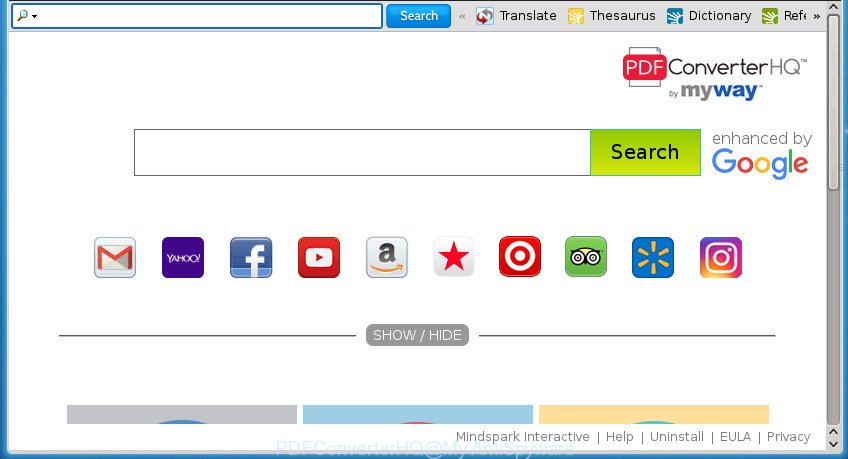
PDFConverterHQ by MyWay
When you perform a search via PDFConverterHQ, in addition to search results from Yahoo, Bing or Google Custom Search which provide links to web pages, news articles, images or videos you will also be shown a large number of unwanted ads. The devs behind PDFConverterHQ doing this to generate advertising money from these advertisements.
Some hijackers also contain adware (also known as ‘ad-supported’ software) that can be used to open annoying advertisements and or collect user info that may be used for marketing purposes. These unwanted advertisements can be displayed in the form of pop-unders, pop-ups, in-text ads, video advertisements, text links or banners or even massive full page advertisements. Most of the ‘ad supported’ software is made to open advertisements, but certain adware is form of spyware that often used to track users to gather a wide variety of user info.
A malicious software which introduces various changes to current settings of all your typical web-browsers on PDFConverterHQ usually affects only Google Chrome, Mozilla Firefox, Edge and IE. However, possible situations, when any other internet browsers will be affected too. The PDFConverterHQ browser hijacker infection can alter the Target property of web browser’s shortcuts, so every time you open the browser, instead of your start page, you will see a completely different web-page.
We strongly advise you to complete the guidance which follow below. We will show you how to delete hijacker infection and thereby get rid of PDFConverterHQ search from your Chrome, Firefox, Microsoft Internet Explorer and MS Edge forever.
Remove PDFConverterHQ
The PDFConverterHQ is a hijacker infection that you might have difficulty in deleting it from your PC system. Thankfully, you’ve found the effective removal guide in this post. Both the manual removal way and the automatic removal method will be provided below and you can just select the one that best for you. If you have any questions or need assist then type a comment below. Certain of the steps below will require you to exit the web-site. So, please read the guidance carefully, after that bookmark or print it for later reference.
Get rid of PDFConverterHQ without any utilities
The guide will help you remove PDFConverterHQ search. These PDFConverterHQ removal steps work for the Chrome, Mozilla Firefox, Microsoft Edge and Microsoft Internet Explorer, as well as every version of MS Windows operating system.
Uninstall potentially unwanted programs through the MS Windows Control Panel
The best way to begin the computer cleanup is to remove unknown and suspicious programs. Using the Microsoft Windows Control Panel you can do this quickly and easily. This step, in spite of its simplicity, should not be ignored, because the removing of unneeded programs can clean up the Chrome, Internet Explorer, Firefox and Microsoft Edge from pop-up advertisements hijackers and so on.
- If you are using Windows 8, 8.1 or 10 then press Windows button, next click Search. Type “Control panel”and press Enter.
- If you are using Windows XP, Vista, 7, then click “Start” button and press “Control Panel”.
- It will display the Windows Control Panel.
- Further, click “Uninstall a program” under Programs category.
- It will display a list of all applications installed on the machine.
- Scroll through the all list, and delete suspicious and unknown applications. To quickly find the latest installed applications, we recommend sort applications by date.
See more details in the video tutorial below.
Fix web-browser shortcuts
Unfortunately, the browser hijacker infection can also hijack Windows shortcuts (mostly, your browsers shortcuts), so that the PDFConverterHQ start page will be shown when you open the Google Chrome, Firefox, IE and Microsoft Edge or another browser.
Right click on the shortcut of infected web browser as displayed below.

Select the “Properties” option and it will show a shortcut’s properties. Next, click the “Shortcut” tab and then delete the “http://site.address” string from Target field as on the image below.

Then press OK to save changes. Repeat the step for all web browsers which are redirected to the PDFConverterHQ unwanted web site.
Delete PDFConverterHQ from Internet Explorer
First, run the Microsoft Internet Explorer. Next, press the button in the form of gear (![]() ). It will display the Tools drop-down menu, click the “Internet Options” as on the image below.
). It will display the Tools drop-down menu, click the “Internet Options” as on the image below.

In the “Internet Options” window click on the Advanced tab, then click the Reset button. The IE will display the “Reset Internet Explorer settings” window as shown in the figure below. Select the “Delete personal settings” check box, then press “Reset” button.

You will now need to restart your PC for the changes to take effect.
Remove PDFConverterHQ homepage from Firefox
If the Firefox internet browser program is hijacked, then resetting its settings can help. The Reset feature is available on all modern version of Mozilla Firefox. A reset can fix many issues by restoring FF settings such as startpage, newtab page and search engine by default to its default state. It will save your personal information such as saved passwords, bookmarks, and open tabs.
Launch the FF and press the menu button (it looks like three stacked lines) at the top right of the internet browser screen. Next, press the question-mark icon at the bottom of the drop-down menu. It will show the slide-out menu.

Select the “Troubleshooting information”. If you are unable to access the Help menu, then type “about:support” in your address bar and press Enter. It bring up the “Troubleshooting Information” page as shown on the image below.

Click the “Refresh Firefox” button at the top right of the Troubleshooting Information page. Select “Refresh Firefox” in the confirmation dialog box. The Firefox will begin a process to fix your problems that caused by the hijacker which alters web browser settings to replace your home page, new tab and default search engine with PDFConverterHQ site. When, it is finished, press the “Finish” button.
Remove PDFConverterHQ startpage from Chrome
If your Chrome web browser is redirected to intrusive PDFConverterHQ web-page, it may be necessary to completely reset your web-browser program to its default settings.

- First run the Google Chrome and press Menu button (small button in the form of three horizontal stripes).
- It will display the Google Chrome main menu. Select “Settings” option.
- You will see the Google Chrome’s settings page. Scroll down and press “Show advanced settings” link.
- Scroll down again and press the “Reset settings” button.
- The Chrome will open the reset profile settings page as shown on the screen above.
- Next click the “Reset” button.
- Once this procedure is finished, your web browser’s newtab, startpage and search engine by default will be restored to their original defaults.
- To learn more, read the blog post How to reset Google Chrome settings to default.
Run free malware removal utilities to completely remove PDFConverterHQ homepage
If your PC system is still infected with the PDFConverterHQ browser hijacker, then the best solution of detection and removal is to run an anti malware scan on the computer. Download free malware removal tools below and start a full system scan. It will help you get rid of all components of the browser hijacker from hardisk and Windows registry.
Automatically delete PDFConverterHQ with Zemana AntiMalware
Zemana Anti Malware (ZAM) highly recommended, because it can detect security threats such adware and browser hijackers that most ‘classic’ antivirus programs fail to pick up on. Moreover, if you have any PDFConverterHQ browser hijacker removal problems which cannot be fixed by this utility automatically, then Zemana Anti Malware provides 24X7 online assistance from the highly experienced support staff.
Download Zemana Anti Malware (ZAM) by clicking on the following link. Save it on your Microsoft Windows desktop.
164790 downloads
Author: Zemana Ltd
Category: Security tools
Update: July 16, 2019
When the downloading process is done, start it and follow the prompts. Once installed, the Zemana Free will try to update itself and when this procedure is finished, click the “Scan” button . Zemana AntiMalware tool will begin scanning the whole machine to find out hijacker that reroutes your web-browser to unwanted PDFConverterHQ web-site.

A system scan can take anywhere from 5 to 30 minutes, depending on your personal computer. During the scan Zemana Anti-Malware will detect all threats present on your computer. When you are ready, click “Next” button.

The Zemana will begin to get rid of browser hijacker which changes web-browser settings to replace your start page, new tab page and default search provider with PDFConverterHQ web page.
Automatically delete PDFConverterHQ redirect with Malwarebytes
Manual PDFConverterHQ removal requires some computer skills. Some files and registry entries that created by the hijacker may be not completely removed. We suggest that use the Malwarebytes Free that are completely clean your computer of browser hijacker infection. Moreover, the free program will help you to remove malicious software, potentially unwanted applications, adware and toolbars that your computer can be infected too.
Download MalwareBytes Anti-Malware (MBAM) from the following link.
327048 downloads
Author: Malwarebytes
Category: Security tools
Update: April 15, 2020
Once the download is finished, close all applications and windows on your PC system. Double-click the set up file called mb3-setup. If the “User Account Control” dialog box pops up as shown on the screen below, click the “Yes” button.

It will open the “Setup wizard” that will help you install MalwareBytes on your PC system. Follow the prompts and don’t make any changes to default settings.

Once installation is finished successfully, click Finish button. MalwareBytes will automatically start and you can see its main screen as on the image below.

Now press the “Scan Now” button to perform a system scan with this utility for the browser hijacker that developed to reroute your web browser to the PDFConverterHQ web page. This process may take some time, so please be patient. While the MalwareBytes Anti Malware (MBAM) utility is scanning, you can see how many objects it has identified as being infected by malicious software.

After the scan get finished, a list of all threats found is produced. Next, you need to click “Quarantine Selected” button. The MalwareBytes will begin to delete hijacker infection that modifies internet browser settings to replace your new tab, homepage and search provider by default with PDFConverterHQ web-site. When disinfection is finished, you may be prompted to reboot the computer.
We recommend you look at the following video, which completely explains the procedure of using the MalwareBytes Free to remove ad-supported software, browser hijacker infection and other malware.
Use AdwCleaner to get rid of PDFConverterHQ
AdwCleaner is a free portable application that scans your PC system for ad supported software, potentially unwanted applications and browser hijackers like PDFConverterHQ and helps get rid of them easily. Moreover, it’ll also allow you remove any harmful browser extensions and add-ons.
Download AdwCleaner tool by clicking on the link below.
225536 downloads
Version: 8.4.1
Author: Xplode, MalwareBytes
Category: Security tools
Update: October 5, 2024
Once the download is finished, open the file location and double-click the AdwCleaner icon. It will run the AdwCleaner tool and you will see a screen as displayed in the following example. If the User Account Control dialog box will ask you want to start the program, click Yes button to continue.

Next, click “Scan” .AdwCleaner program will scan through the whole PC system for the hijacker infection which cause a redirect to PDFConverterHQ site. A system scan can take anywhere from 5 to 30 minutes, depending on your personal computer. While the tool is scanning, you may see how many objects and files has already scanned.

Once the scanning is finished, you will be shown the list of all found threats on your machine as shown on the image below.

Next, you need to click “Clean” button. It will show a prompt. Click “OK” button. The AdwCleaner will begin to remove browser hijacker infection that modifies web browser settings to replace your homepage, new tab and default search provider with PDFConverterHQ site. After finished, the tool may ask you to reboot your computer. After reboot, the AdwCleaner will display the log file.
All the above steps are shown in detail in the following video instructions.
How to stop PDFConverterHQ
We suggest to install an ad-blocking program which can block PDFConverterHQ and other undesired web sites. The ad-blocking utility like AdGuard is a program that basically removes advertising from the Net and blocks access to malicious web pages. Moreover, security experts says that using ad blocking software is necessary to stay safe when surfing the Internet.
Download AdGuard application by clicking on the link below. Save it on your Desktop.
26840 downloads
Version: 6.4
Author: © Adguard
Category: Security tools
Update: November 15, 2018
When the downloading process is finished, start the downloaded file. You will see the “Setup Wizard” screen as displayed in the following example.

Follow the prompts. When the install is complete, you will see a window as shown in the following example.

You can press “Skip” to close the install program and use the default settings, or press “Get Started” button to see an quick tutorial that will allow you get to know AdGuard better.
In most cases, the default settings are enough and you do not need to change anything. Each time, when you start your PC system, AdGuard will start automatically and stop popup ads, web sites such PDFConverterHQ, as well as other malicious or misleading sites. For an overview of all the features of the application, or to change its settings you can simply double-click on the AdGuard icon, that is located on your desktop.
How was PDFConverterHQ hijacker infection installed on computer
The PDFConverterHQ hijacker usually gets on your computer together with various free software. In many cases, it may be bundled within the setup files from Softonic, Cnet, Soft32, Brothersoft or other similar web pages. So, you should run any files downloaded from the Web with great caution, read the User agreement, Software license and Terms of use. In the process of installing a new program, you should choose a Manual, Advanced or Custom setup method to control what components and additional software to be installed, otherwise you run the risk of infecting your computer with an browser hijacker such as PDFConverterHQ.
To sum up
Now your machine should be clean of the hijacker that changes web-browser settings to replace your start page, new tab and default search provider with PDFConverterHQ web-page. Remove AdwCleaner. We suggest that you keep Zemana Anti-Malware (ZAM) (to periodically scan your PC for new hijackers and other malicious software) and AdGuard (to help you stop intrusive pop up ads and malicious web-sites). Moreover, to prevent browser hijacker infections, please stay clear of unknown and third party programs, make sure that your antivirus program, turn on the option to detect PUPs (potentially unwanted programs).
If you need more help with PDFConverterHQ search related issues, go to our Spyware/Malware removal forum.



















