Every time, when you browse the Web with your browser the Billionstarads.com popup ads keeps annoying you? Then most likely that your computer is infected with ‘ad-supported’ software (also known as adware) that can end up on your personal computer in various ways. Most commonly is when you download and install free software and forget to uncheck the box for the optional programs installation. Don’t panic because we’ve got the solution. Here’s a tutorial on how to remove intrusive Billionstarads.com ads from the Google Chrome, Mozilla Firefox, Microsoft Internet Explorer and MS Edge and other browsers.
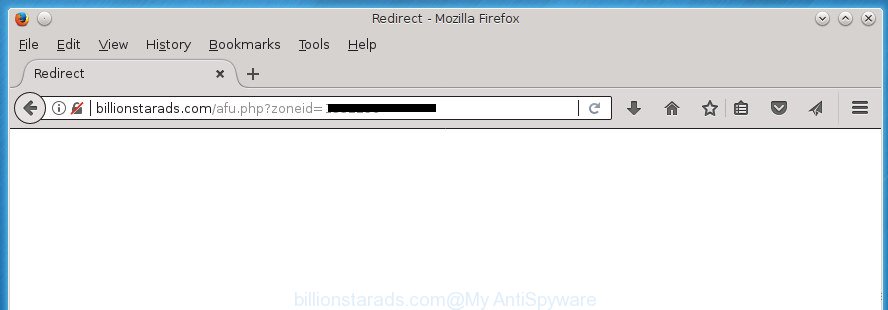
http://billionstarads.com/afu.php?zoneid= …
The ad supported software is not a virus, but the virus behaves similarly. As a rootkit hides in the system, modifies web browser settings and blocks them from changing. Also the ‘ad supported’ software can install additional web-browser extensions and modules that will inject advertising banners within the Mozilla Firefox, Google Chrome, Internet Explorer and Edge’s screen. Moreover, the ‘ad supported’ software may install web browser hijacker that once started, will alter the internet browser’s start page and search engine. And finally, the ad-supported software can collect a wide variety of personal information such as what sites you are opening, what you are looking for the Internet and so on. This information, in the future, may be transferred to third parties.
In addition to that, as was mentioned earlier, some ad supported software to also alter all internet browsers shortcuts that located on your Desktop or Start menu. So, every infected shortcut will try to reroute your web browser to annoying ad web pages like Billionstarads.com, some of which might be harmful. It can make the whole PC system more vulnerable to hacker attacks.
We advise to remove the adware that causes multiple undesired advertisements and pop ups, as soon as you found this problem, as it can direct you to web-resources that may load other malicious software on your system.
Remove Billionstarads.com
Fortunately, it is not hard to remove adware that redirects your web-browser to undesired Billionstarads.com web-page. In the following tutorial, we will provide two ways to free your personal computer of this ‘ad supported’ software. One is the manual removal method and the other is automatic removal way. You can choose the solution that best fits you. Please follow the removal steps below to remove Billionstarads.com ads right now!
How to remove Billionstarads.com pop up advertisements without any software
The useful removal guidance for the Billionstarads.com pop-up ads. The detailed procedure can be followed by anyone as it really does take you step-by-step. If you follow this process to remove Billionstarads.com pop-up ads let us know how you managed by sending us your comments please.
Uninstall Billionstarads.com associated software by using MS Windows Control Panel
We suggest that you begin the PC system cleaning procedure by checking the list of installed applications and delete all unknown or suspicious programs. This is a very important step, as mentioned above, very often the malicious applications such as ad-supported software and browser hijacker infections may be bundled with free software. Uninstall the unwanted programs can get rid of the undesired ads or browser redirect.
- If you are using Windows 8, 8.1 or 10 then click Windows button, next click Search. Type “Control panel”and press Enter.
- If you are using Windows XP, Vista, 7, then click “Start” button and click “Control Panel”.
- It will display the Windows Control Panel.
- Further, press “Uninstall a program” under Programs category.
- It will open a list of all programs installed on the PC.
- Scroll through the all list, and uninstall suspicious and unknown programs. To quickly find the latest installed applications, we recommend sort software by date.
See more details in the video guidance below.
Fix infected web browsers shortcuts to delete Billionstarads.com redirect
Important to know, most antimalware programs that are able to remove adware, but unable to detect and recover modified shortcuts. So, you need to fix the desktop shortcuts for your Firefox, Chrome, Internet Explorer and Microsoft Edge internet browsers manually.
Open the properties of the browser shortcut. Right click on the shortcut of infected internet browser and select the “Properties” option and it’ll display the properties of the shortcut. Next, select the “Shortcut” tab and have a look at the Target field as shown on the image below.

Normally, if the last word in the Target field is chrome.exe, iexplore.exe, firefox.exe. Be sure to pay attention to the extension, should be “exe”! All shortcuts which have been altered by adware like Billionstarads.com usually point to .bat, .cmd or .url files instead of .exe as displayed on the image below

Another variant, an address has been added at the end of the line. In this case the Target field looks such as …Application\chrome.exe” http://site.address as displayed on the screen below.

In order to fix a shortcut, you need to insert right path to the Target field or remove an address (if it has been added at the end). You can use the following information to fix your shortcuts which have been altered by ad-supported software.
| Google Chrome | C:\Program Files (x86)\Google\Chrome\Application\chrome.exe |
| C:\Program Files\Google\Chrome\Application\chrome.exe | |
| Firefox | C:\Program Files\Mozilla Firefox\firefox.exe |
| IE | C:\Program Files (x86)\Internet Explorer\iexplore.exe |
| C:\Program Files\Internet Explorer\iexplore.exe | |
| Opera | C:\Program Files (x86)\Opera\launcher.exe |
| C:\Program Files\Opera\launcher.exe |
Once is done, click OK to save changes. Repeat the step for all internet browsers that are re-directed to the Billionstarads.com unwanted web-page.
Get rid of Billionstarads.com from FF by resetting internet browser settings
If your Firefox web browser is rerouted to Billionstarads.com without your permission or an unknown search provider opens results for your search, then it may be time to perform the browser reset.
First, launch the Firefox. Next, press the button in the form of three horizontal stripes (![]() ). It will show the drop-down menu. Next, click the Help button (
). It will show the drop-down menu. Next, click the Help button (![]() ).
).

In the Help menu press the “Troubleshooting Information”. In the upper-right corner of the “Troubleshooting Information” page press on “Refresh Firefox” button like below.

Confirm your action, click the “Refresh Firefox”.
Remove Billionstarads.com popups from Google Chrome
Reset Chrome settings is a simple way to remove the hijacker infections, malicious and ‘ad-supported’ extensions, as well as to recover the internet browser’s start page, new tab and default search provider that have been modified by adware that redirects your web browser to annoying Billionstarads.com web page.

- First start the Chrome and click Menu button (small button in the form of three horizontal stripes).
- It will open the Chrome main menu. Select “Settings” option.
- You will see the Google Chrome’s settings page. Scroll down and click “Show advanced settings” link.
- Scroll down again and press the “Reset settings” button.
- The Google Chrome will display the reset profile settings page as shown on the screen above.
- Next click the “Reset” button.
- Once this procedure is complete, your web-browser’s new tab, home page and search provider by default will be restored to their original defaults.
- To learn more, read the blog post How to reset Chrome settings to default.
Get rid of Billionstarads.com redirect from IE
If you find that Internet Explorer web browser settings like homepage, new tab and search provider by default having been modified by ad supported software that redirects your web browser to unwanted Billionstarads.com web site, then you may return your settings, via the reset browser procedure.
First, open the IE, then press ‘gear’ icon ![]() . It will show the Tools drop-down menu on the right part of the internet browser, then press the “Internet Options” as shown on the screen below.
. It will show the Tools drop-down menu on the right part of the internet browser, then press the “Internet Options” as shown on the screen below.

In the “Internet Options” screen, select the “Advanced” tab, then click the “Reset” button. The IE will display the “Reset Internet Explorer settings” dialog box. Further, click the “Delete personal settings” check box to select it. Next, press the “Reset” button as on the image below.

When the procedure is done, click “Close” button. Close the Microsoft Internet Explorer and restart your PC for the changes to take effect. This step will help you to restore your browser’s home page, newtab page and default search engine to default state.
Remove unwanted Scheduled Tasks
If the annoying Billionstarads.com site opens automatically on Windows startup or at equal time intervals, then you need to check the Task Scheduler Library and delete all the tasks which have been created by ‘ad-supported’ program.
Press Windows and R keys on the keyboard at the same time. This shows a dialog box that called Run. In the text field, type “taskschd.msc” (without the quotes) and click OK. Task Scheduler window opens. In the left-hand side, click “Task Scheduler Library”, as shown below.

Task scheduler
In the middle part you will see a list of installed tasks. Please select the first task, its properties will be show just below automatically. Next, click the Actions tab. Pay attention to that it launches on your computer. Found something like “explorer.exe http://site.address” or “chrome.exe http://site.address”, then delete this harmful task. If you are not sure that executes the task, check it through a search engine. If it’s a component of the malicious program, then this task also should be removed.
Having defined the task that you want to delete, then click on it with the right mouse button and choose Delete like below.

Delete a task
Repeat this step, if you have found a few tasks that have been created by unwanted software. Once is complete, close the Task Scheduler window.
Scan your PC system and delete Billionstarads.com pop-up ads with free tools
If your computer is still infected with adware that created to reroute your web browser to various ad pages such as Billionstarads.com, then the best method of detection and removal is to run an anti malware scan on the PC system. Download free malicious software removal utilities below and start a full system scan. It will allow you delete all components of the ad supported software from hardisk and Windows registry.
Scan and free your web browser of Billionstarads.com pop-up advertisements with Zemana Anti-malware
We suggest you to run the Zemana Anti-malware that are completely clean your machine of Billionstarads.com popups. Moreover, the tool will help you to delete PUPs, malware, toolbars and hijackers that your machine can be infected too.
Download Zemana Free by clicking on the following link and save it to your Desktop.
165499 downloads
Author: Zemana Ltd
Category: Security tools
Update: July 16, 2019
Once the download is complete, close all applications and windows on your personal computer. Open a directory in which you saved it. Double-click on the icon that’s named Zemana.AntiMalware.Setup as displayed on the screen below.
![]()
When the setup starts, you will see the “Setup wizard” that will allow you install Zemana on your personal computer.

Once install is complete, you will see window like below.

Now press the “Scan” button to perform a system scan with this tool for the ad-supported software that designed to redirect your browser to various ad web-sites such as Billionstarads.com. A scan can take anywhere from 10 to 30 minutes, depending on the number of files on your PC system and the speed of your machine. While the Zemana AntiMalware (ZAM) utility is scanning, you may see count of objects it has identified as being infected by malware.

When that process is finished, the results are displayed in the scan report. In order to get rid of all threats, simply press “Next” button.

The Zemana Free will remove adware that causes intrusive Billionstarads.com ads.
Run Malwarebytes to remove Billionstarads.com redirect
Manual Billionstarads.com advertisements removal requires some computer skills. Some files and registry entries that created by the ad-supported software can be not completely removed. We recommend that use the Malwarebytes Free that are completely free your PC system of adware. Moreover, the free program will help you to remove malicious software, potentially unwanted programs, browser hijackers and toolbars that your computer can be infected too.

Download MalwareBytes Anti-Malware from the link below.
327717 downloads
Author: Malwarebytes
Category: Security tools
Update: April 15, 2020
When downloading is finished, run it and follow the prompts. Once installed, the MalwareBytes Anti Malware (MBAM) will try to update itself and when this process is finished, click the “Scan Now” button for checking your PC for the ‘ad supported’ software that causes multiple annoying advertisements and pop ups. A scan can take anywhere from 10 to 30 minutes, depending on the number of files on your computer and the speed of your PC system. While the MalwareBytes Free is scanning, you can see how many objects it has identified either as being malware. Make sure all items have ‘checkmark’ and click “Quarantine Selected” button.
The MalwareBytes Anti Malware is a free program that you can use to get rid of all detected folders, files, services, registry entries and so on. To learn more about this malware removal utility, we suggest you to read and follow the step by step guidance or the video guide below.
Remove Billionstarads.com pop-up ads from web-browsers with AdwCleaner
AdwCleaner is a free removal utility that can be downloaded and run to delete adware that causes multiple annoying ads and popups, browser hijackers, malware, PUPs, toolbars and other threats from your computer. You can use this tool to scan for threats even if you have an antivirus or any other security program.
Download AdwCleaner from the following link. Save it on your Microsoft Windows desktop.
225788 downloads
Version: 8.4.1
Author: Xplode, MalwareBytes
Category: Security tools
Update: October 5, 2024
When downloading is finished, open the file location. You will see an icon like below.
![]()
Double click the AdwCleaner desktop icon. When the utility is started, you will see a screen as shown on the image below.

Further, click “Scan” button for scanning your computer for the adware which cause annoying Billionstarads.com pop-up ads to appear. Depending on your machine, the scan can take anywhere from a few minutes to close to an hour. After the system scan is finished, you’ll be displayed the list of all found items on your computer like below.

All detected threats will be marked. You can delete them all by simply click “Clean” button. It will show a prompt as shown below.

You need to press “OK”. Once the process is finished, the AdwCleaner may ask you to restart your computer. When your PC system is started, you will see an AdwCleaner log.
These steps are shown in detail in the following video guide.
Stop Billionstarads.com pop up ads and other annoying sites
Run an adblocker utility such as AdGuard will protect you from malicious advertisements and content. Moreover, you may find that the AdGuard have an option to protect your privacy and stop phishing and spam sites. Additionally, ad-blocking applications will allow you to avoid annoying pop up advertisements and unverified links that also a good way to stay safe online.
- Download AdGuard program on your computer from the following link.
Adguard download
27035 downloads
Version: 6.4
Author: © Adguard
Category: Security tools
Update: November 15, 2018
- After downloading is finished, launch the downloaded file. You will see the “Setup Wizard” program window. Follow the prompts.
- Once the setup is complete, click “Skip” to close the setup application and use the default settings, or click “Get Started” to see an quick tutorial that will assist you get to know AdGuard better.
- In most cases, the default settings are enough and you do not need to change anything. Each time, when you start your computer, AdGuard will run automatically and block pop up advertisements, web-sites such Billionstarads.com, as well as other harmful or misleading web-sites. For an overview of all the features of the application, or to change its settings you can simply double-click on the icon named AdGuard, that can be found on your desktop.
Method of Billionstarads.com advertisements intrusion into your computer
The ad-supported software actively distributed with freeware, along with the install package of these applications. Therefore, it is very important, when installing an unknown program even downloaded from known or big hosting web-page, read the Terms of use and the Software license, as well as to select the Manual, Advanced or Custom install mode. In this mode, you can disable the installation of unneeded modules and software and protect your system from the ad-supported software which reroutes your internet browser to intrusive Billionstarads.com web site. Do not repeat the mistakes of most users when installing unknown applications, simply click the Next button, and don’t read any information which the free programs display them during its installation. In most cases this leads to one – the browser starts displaying a large number of annoying advertisements such as Billionstarads.com pop-up advertisements.
Finish words
After completing the steps shown above, your personal computer should be clean from this adware and other malicious software. The Google Chrome, IE, Firefox and Edge will no longer show unwanted Billionstarads.com web page when you browse the World Wide Web. Unfortunately, if the step by step guide does not help you, then you have caught a new adware, and then the best way – ask for help.
Please start a new thread by using the “New Topic” button in the Spyware Removal forum. When posting your HJT log, try to give us some details about your problems, so we can try to help you more accurately. Wait for one of our trained “Security Team” or Site Administrator to provide you with knowledgeable assistance tailored to your problem with the annoying Billionstarads.com pop-up advertisements.


















