If the Chrome, Firefox, MS Edge and Internet Explorer displays the Muffleo.site undesired web-page then it could mean that your PC system is infected with an ‘ad-supported’ software (also known as adware). This adware alters the Chrome, Firefox, Microsoft Internet Explorer and Edge settings to open a lot of undesired pop-up advertisements on all pages, including sites where previously you advertisements have never seen. These advertisements can be varied: pop-up windows, boxes, in-text ads, different sized banners and so on. What is more, the ‘ad supported’ software, that displays the Muffleo.site pop up ads, can cause your Internet connection to be slow or freeze your browser so that the interface is not updated anymore.
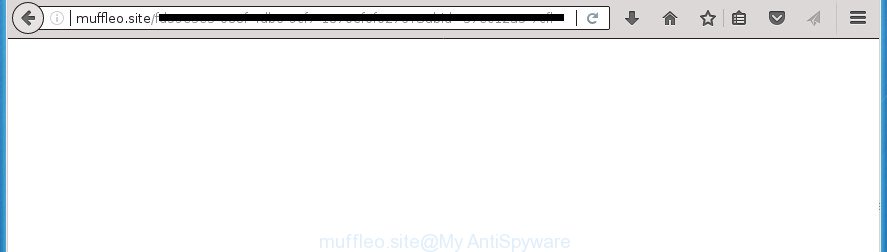
While your PC system is infected with the adware, the Firefox, Google Chrome, IE and Edge may be re-directed to Muffleo.site annoying web-site. Of course, the ‘ad supported’ software may not cause damages to your files or Windows system, but it may open a large number of annoying ads. These advertisements will be injected within the content of web-pages that are you opening in your web browser and can be varied: pop-up ads, in-text ads, different sized banners, offers to install an questionable software. The advertisements will appear on all web sites, including web pages where previously you have never seen any advertisements.
The adware usually affects only the Google Chrome, Firefox, MS Edge and Internet Explorer by changing the web-browser’s settings or installing a malicious add-ons. Moreover, possible situations, when any other browsers will be affected too. The ‘ad supported’ software will perform a scan of the computer for web browser shortcuts and modify them without your permission. When it infects the web-browser shortcuts, it’ll add the argument like ‘http://site.address’ into Target property. So, each time you launch the web browser, you will see an unwanted Muffleo.site page.
Table of contents
- What is Muffleo.site
- Remove Muffleo.site pop-up advertisements
- Manual Muffleo.site pop up advertisements removal
- Delete Muffleo.site associated software by using Windows Control Panel
- Fix infected web-browsers shortcuts to remove Muffleo.site redirect
- Remove unwanted Scheduled Tasks
- Delete Muffleo.site from FF by resetting browser settings
- Delete Muffleo.site pop up advertisements from Microsoft Internet Explorer
- Remove Muffleo.site pop-up advertisements from Google Chrome
- Run free malware removal utilities to completely remove Muffleo.site pop up ads
- Manual Muffleo.site pop up advertisements removal
- How to block Muffleo.site popups
- Method of Muffleo.site pop up advertisements intrusion into your PC system
- To sum up
Instructions which is shown below, will help you to clean your computer from the adware as well as delete Muffleo.site annoying popup advertisements from the Google Chrome, IE, Firefox and Edge and other web-browsers.
Remove Muffleo.site pop-up advertisements
Fortunately, we’ve an effective way which will help you manually or/and automatically delete Muffleo.site from your browser and bring your browser settings, including homepage, newtab page and search provider by default, back to normal. Below you will find a removal tutorial with all the steps you may need to successfully delete ad-supported software and its components. Some of the steps will require you to reboot your system or close the site. So, read this guide carefully, then bookmark or print it for later reference.
Manual Muffleo.site pop up advertisements removal
Most common ad-supported software may be deleted without any antivirus applications. The manual ad-supported software removal is instructions that will teach you how to get rid of the Muffleo.site redirect.
Delete Muffleo.site associated software by using Windows Control Panel
First, you should try to identify and remove the application that causes the appearance of intrusive advertisements or browser redirect, using the ‘Uninstall a program’ which is located in the ‘Control panel’.
Press Windows button ![]() , then press Search
, then press Search ![]() . Type “Control panel”and press Enter. If you using Windows XP or Windows 7, then click “Start” and select “Control Panel”. It will show the Windows Control Panel like below.
. Type “Control panel”and press Enter. If you using Windows XP or Windows 7, then click “Start” and select “Control Panel”. It will show the Windows Control Panel like below.

Further, click “Uninstall a program” ![]()
It will show a list of all software installed on your personal computer. Scroll through the all list, and uninstall any suspicious and unknown applications.
Fix infected web-browsers shortcuts to remove Muffleo.site redirect
Important to know, most anti-malware programs which are able to remove adware, but unable to scan for and recover changed shortcuts. So, you need to fix the desktop shortcuts for your Chrome, Mozilla Firefox, Microsoft Edge and Microsoft Internet Explorer web browsers manually.
Right click to a desktop shortcut for your internet browser. Choose the “Properties” option. It will open the Properties window. Select the “Shortcut” tab here, after that, look at the “Target” field. The adware can change it. If you are seeing something such as “…exe http://site.address” then you need to remove “http…” and leave only, depending on the internet browser you are using:
- Google Chrome: chrome.exe
- Opera: opera.exe
- Firefox: firefox.exe
- Internet Explorer: iexplore.exe
Look at the example as displayed on the image below.

Once is finished, click the “OK” button to save the changes. Please repeat this step for internet browser shortcuts which redirects to an intrusive pages. When you have completed, go to next step.
Remove unwanted Scheduled Tasks
If the undesired Muffleo.site web-site opens automatically on Windows startup or at equal time intervals, then you need to check the Task Scheduler Library and remove all the tasks which have been created by adware.
Press Windows and R keys on the keyboard together. This opens a prompt that called Run. In the text field, type “taskschd.msc” (without the quotes) and click OK. Task Scheduler window opens. In the left-hand side, click “Task Scheduler Library”, as displayed in the following example.

Task scheduler
In the middle part you will see a list of installed tasks. Please select the first task, its properties will be open just below automatically. Next, click the Actions tab. Pay attention to that it launches on your system. Found something like “explorer.exe http://site.address” or “chrome.exe http://site.address”, then remove this malicious task. If you are not sure that executes the task, check it through a search engine. If it’s a component of the ‘ad-supported’ applications, then this task also should be removed.
Having defined the task that you want to get rid of, then click on it with the right mouse button and choose Delete as shown on the image below.

Delete a task
Repeat this step, if you have found a few tasks which have been created by malicious programs. Once is finished, close the Task Scheduler window.
Delete Muffleo.site from FF by resetting browser settings
If the Firefox web-browser program is hijacked, then resetting its settings can help. The Reset feature is available on all modern version of FF. A reset can fix many issues by restoring Mozilla Firefox settings such as new tab, home page and search engine by default to its default state. It will save your personal information such as saved passwords, bookmarks, and open tabs.
Start the Firefox and click the menu button (it looks like three stacked lines) at the top right of the web-browser screen. Next, press the question-mark icon at the bottom of the drop-down menu. It will open the slide-out menu.

Select the “Troubleshooting information”. If you’re unable to access the Help menu, then type “about:support” in your address bar and press Enter. It bring up the “Troubleshooting Information” page as shown below.

Click the “Refresh Firefox” button at the top right of the Troubleshooting Information page. Select “Refresh Firefox” in the confirmation prompt. The Firefox will begin a procedure to fix your problems that caused by the ad supported software that made to redirect your web browser to various ad sites like Muffleo.site. When, it is done, click the “Finish” button.
Delete Muffleo.site pop up advertisements from Microsoft Internet Explorer
In order to restore all internet browser homepage, newtab and search engine by default you need to reset the Microsoft Internet Explorer to the state, that was when the MS Windows was installed on your computer.
First, start the IE. Next, press the button in the form of gear (![]() ). It will show the Tools drop-down menu, press the “Internet Options” as displayed below.
). It will show the Tools drop-down menu, press the “Internet Options” as displayed below.

In the “Internet Options” window click on the Advanced tab, then click the Reset button. The Internet Explorer will display the “Reset Internet Explorer settings” window as shown in the following example. Select the “Delete personal settings” check box, then click “Reset” button.

You will now need to restart your PC system for the changes to take effect.
Remove Muffleo.site pop-up advertisements from Google Chrome
Run the Reset internet browser tool of the Chrome to reset all its settings like home page, newtab page and search provider by default to original defaults. This is a very useful utility to use, in the case of web-browser redirects to annoying ad web sites like Muffleo.site.

- First run the Google Chrome and click Menu button (small button in the form of three horizontal stripes).
- It will show the Google Chrome main menu. Select “Settings” option.
- You will see the Chrome’s settings page. Scroll down and click “Show advanced settings” link.
- Scroll down again and press the “Reset settings” button.
- The Google Chrome will display the reset profile settings page as shown on the screen above.
- Next click the “Reset” button.
- Once this process is complete, your browser’s start page, newtab page and default search engine will be restored to their original defaults.
- To learn more, read the post How to reset Google Chrome settings to default.
Run free malware removal utilities to completely remove Muffleo.site pop up ads
If your computer is still infected with ad-supported software that causes a ton of annoying Muffleo.site ads, then the best solution of detection and removal is to run an anti malware scan on the PC system. Download free malicious software removal tools below and start a full system scan. It will allow you remove all components of the ‘ad supported’ software from hardisk and Windows registry.
Remove Muffleo.site popups with Zemana Anti-malware
Zemana Anti-malware is a tool which can delete ‘ad supported’ software, PUPs, hijacker infections and other malicious software from your computer easily and for free. Zemana Anti-malware is compatible with most antivirus software. It works under Windows (10 – XP, 32 and 64 bit) and uses minimum of PC resources.
Download Zemana Free from the link below and save it directly to your Microsoft Windows Desktop.
164789 downloads
Author: Zemana Ltd
Category: Security tools
Update: July 16, 2019
After downloading is finished, close all windows on your machine. Further, open the set up file named Zemana.AntiMalware.Setup. If the “User Account Control” dialog box pops up as displayed on the screen below, click the “Yes” button.

It will show the “Setup wizard” that will help you install Zemana AntiMalware on the system. Follow the prompts and do not make any changes to default settings.

Once setup is finished successfully, Zemana AntiMalware (ZAM) will automatically start and you can see its main window as shown below.

Next, click the “Scan” button to perform a system scan for the ‘ad supported’ software that causes internet browsers to open undesired Muffleo.site pop up advertisements. Depending on your system, the scan can take anywhere from a few minutes to close to an hour. While the Zemana AntiMalware (ZAM) is checking, you can see how many objects it has identified either as being malicious software.

Once the scan is done, you may check all items found on your PC. Review the scan results and then click “Next” button.

The Zemana will remove adware which causes intrusive Muffleo.site pop up advertisements. Once that process is finished, you may be prompted to restart your PC.
Scan and clean your PC system of ‘ad supported’ software with Malwarebytes
Manual Muffleo.site popup ads removal requires some computer skills. Some files and registry entries that created by the ad-supported software can be not completely removed. We suggest that use the Malwarebytes Free that are completely clean your computer of adware. Moreover, the free program will help you to delete malicious software, potentially unwanted applications, browser hijackers and toolbars that your computer can be infected too.

- Download MalwareBytes on your system by clicking on the following link.
Malwarebytes Anti-malware
327047 downloads
Author: Malwarebytes
Category: Security tools
Update: April 15, 2020
- Once downloading is complete, close all programs and windows on your PC system. Open a folder in which you saved it. Double-click on the icon that’s named mb3-setup.
- Further, click Next button and follow the prompts.
- Once install is finished, press the “Scan Now” button . MalwareBytes Anti Malware tool will begin scanning the whole PC to find out adware that cause annoying Muffleo.site pop-up ads to appear. This procedure can take some time, so please be patient. During the scan MalwareBytes will detect all threats exist on your computer.
- When the checking is complete, you can check all items found on your PC system. All found items will be marked. You can remove them all by simply click “Quarantine Selected”. After the task is finished, you may be prompted to restart your computer.
The following video offers a instructions on how to delete hijackers, adware and other malicious software with MalwareBytes.
If the problem with Muffleo.site popup ads is still remained
If MalwareBytes anti malware or Zemana Free cannot remove this ad-supported software, then we recommends to run the AdwCleaner. AdwCleaner is a free removal utility for hijackers, PUPs, toolbars and adware that made to redirect your web-browser to various ad pages such as Muffleo.site.
Download AdwCleaner on your Windows Desktop by clicking on the link below.
225536 downloads
Version: 8.4.1
Author: Xplode, MalwareBytes
Category: Security tools
Update: October 5, 2024
Once the download is complete, open the file location. You will see an icon like below.
![]()
Double click the AdwCleaner desktop icon. After the utility is started, you will see a screen as shown in the following example.

Further, click “Scan” button to perform a system scan with this utility for the adware which cause intrusive Muffleo.site pop-up advertisements to appear. When that process is finished, AdwCleaner will open you the results as displayed on the image below.

Review the scan results and then click “Clean” button. It will display a prompt as displayed in the following example.

You need to click “OK”. When the process is finished, the AdwCleaner may ask you to reboot your computer. When your PC is started, you will see an AdwCleaner log.
These steps are shown in detail in the following video guide.
How to block Muffleo.site popups
Use ad-blocker application like AdGuard in order to stop ads, malvertisements, pop-ups and online trackers, avoid having to install malicious and adware browser plug-ins and add-ons that affect your system performance and impact your computer security. Browse the Internet anonymously and stay safe online!
- Download AdGuard program from the link below.
Adguard download
26840 downloads
Version: 6.4
Author: © Adguard
Category: Security tools
Update: November 15, 2018
- After the download is finished, start the downloaded file. You will see the “Setup Wizard” program window. Follow the prompts.
- After the installation is done, click “Skip” to close the setup program and use the default settings, or press “Get Started” to see an quick tutorial that will help you get to know AdGuard better.
- In most cases, the default settings are enough and you don’t need to change anything. Each time, when you run your PC, AdGuard will start automatically and stop ads, web sites such Muffleo.site, as well as other harmful or misleading web-pages. For an overview of all the features of the application, or to change its settings you can simply double-click on the icon named AdGuard, that is located on your desktop.
Method of Muffleo.site pop up advertisements intrusion into your PC system
Many ad supported software are included in the free programs installer. Most commonly, a user have a chance to disable all included “offers”, but some installers are developed to confuse the average users, in order to trick them into installing the ad supported software that developed to reroute your web browser to various ad web-pages such as Muffleo.site. Anyway, easier to prevent the ad supported software rather than clean up your PC after one. So, keep the web browser updated (turn on automatic updates), use a good antivirus applications, double check a freeware before you run it (do a google search, scan a downloaded file with VirusTotal), avoid harmful and unknown pages.
To sum up
Now your PC system should be clean of the adware that causes web-browsers to open intrusive Muffleo.site advertisements. Delete AdwCleaner. We suggest that you keep Zemana AntiMalware (ZAM) (to periodically scan your machine for new ‘ad supported’ softwares and other malicious software) and AdGuard (to help you block annoying advertisements and harmful web-sites). Moreover, to prevent ad supported softwares, please stay clear of unknown and third party applications, make sure that your antivirus program, turn on the option to detect PUPs (potentially unwanted programs).
If you need more help with Muffleo.site popups related issues, go to our Spyware/Malware removal forum.




















