The Buzzplayz.com popups should not be underestimated, because the reason for their appearance within your web-browser can be penetration of an ‘ad-supported’ software (also known as adware) into your PC. It can bring a security risk to your PC system. So, do not ignore it! Of course, the Buzzplayz.com is just a web-site, but the ‘ad supported’ software shows its undesired advertisements without your permission and desire to see it. The undesired ads can be just the beginning, because your system is hijacked by malicious software, so the amount of pop-up advertisements in the future may increase. Its appearance will prevent you normally surf the Web, and more, can lead to crash the internet browser.
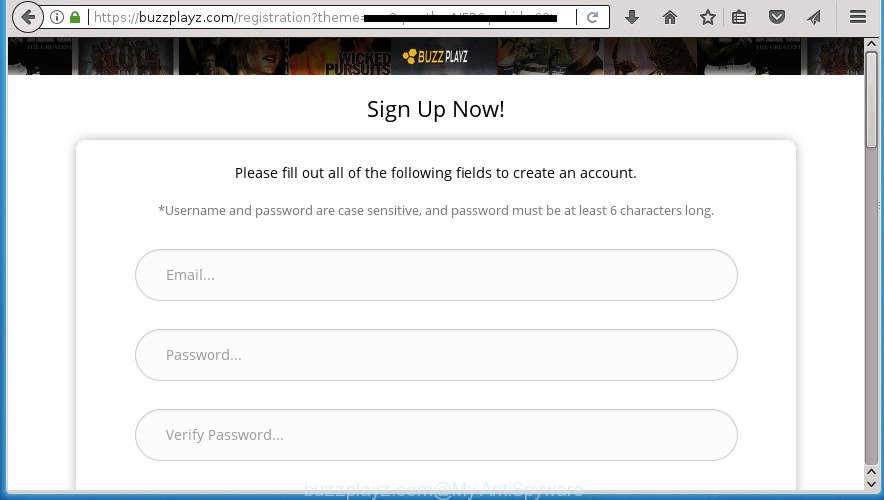
While your computer is infected with the adware, the Google Chrome, FF, IE and MS Edge may be redirected to Buzzplayz.com undesired web-site. Of course, the adware may not cause damages to your files or Windows system, but it may open lots of annoying advertisements. These advertisements will be injected within the content of pages that are you opening in your web-browser and can be varied: pop-up ads, in-text ads, different sized banners, offers to install an questionable software.
The ‘ad supported’ software usually affects only the Google Chrome, Firefox, MS Edge and Microsoft Internet Explorer by changing the browser’s settings or installing a harmful add-ons. Moreover, possible situations, when any other internet browsers will be affected too. The ‘ad supported’ software will perform a scan of the PC system for internet browser shortcuts and modify them without your permission. When it infects the web browser shortcuts, it will add the argument such as ‘http://site.address’ into Target property. So, each time you run the web-browser, you will see an unwanted Buzzplayz.com web page.
We strongly recommend that you perform the step by step guidance below that will help you to delete Buzzplayz.com popup advertisements using the standard features of Windows and some proven free software.
Remove Buzzplayz.com ads
We can help you get rid of Buzzplayz.com from your web-browsers, without the need to take your computer to a professional. Simply follow the removal instructions below if you currently have the intrusive adware on your computer and want to remove it. If you have any difficulty while trying to remove the adware that causes multiple annoying advertisements and pop ups, feel free to ask for our help in the comment section below. Read this manual carefully, bookmark or print it, because you may need to close your web-browser or restart your personal computer.
How to remove Buzzplayz.com advertisements without any software
These steps to delete Buzzplayz.com popup ads without any applications are presented below. Be sure to carry out the step-by-step guidance completely to fully remove this ad-supported software that causes internet browsers to show unwanted Buzzplayz.com pop-up advertisements.
Uninstall Buzzplayz.com related applications through the Control Panel of your personal computer
In order to remove potentially unwanted applications like this adware, open the MS Windows Control Panel and click on “Uninstall a program”. Check the list of installed applications. For the ones you do not know, run an Internet search to see if they are ad supported software, hijacker or PUPs. If yes, remove them off. Even if they are just a applications that you do not use, then deleting them off will increase your PC system start up time and speed dramatically.
Windows 10, 8.1, 8
Click the Windows logo, and then press Search ![]() . Type ‘Control panel’and press Enter as shown below.
. Type ‘Control panel’and press Enter as shown below.

When the ‘Control Panel’ opens, click the ‘Uninstall a program’ link under Programs category as on the image below.

Windows 7, Vista, XP
Open Start menu and choose the ‘Control Panel’ at right as displayed in the figure below.

Then go to ‘Add/Remove Programs’ or ‘Uninstall a program’ (Windows 7 or Vista) as on the image below.

Carefully browse through the list of installed applications and remove all software which has the name such as “Buzzplayz.com”. We suggest to click ‘Installed programs’ and even sorts all installed programs by date. After you have found anything suspicious that may be the ad supported software, ad-supported software or PUPs, then select this program and click ‘Uninstall’ in the upper part of the window. If the suspicious application blocked from removal, then use Revo Uninstaller Freeware to fully remove it from your personal computer.
Remove unwanted Scheduled Tasks
Once installed, the adware can add a task in to the Windows Task Scheduler Library. Due to this, every time when you start your computer, it will open Buzzplayz.com intrusive web page. So, you need to check the Task Scheduler Library and get rid of all malicious tasks that have been created by adware.
Press Windows and R keys on your keyboard at the same time. It will display a dialog box that called Run. In the text field, type “taskschd.msc” (without the quotes) and click OK. Task Scheduler window opens. In the left-hand side, press “Task Scheduler Library”, as displayed in the following example.

Task scheduler, list of tasks
In the middle part you will see a list of installed tasks. Select the first task, its properties will be display just below automatically. Next, click the Actions tab. Necessary to look at the text which is written under Details. Found something such as “explorer.exe http://site.address” or “chrome.exe http://site.address” or “firefox.exe http://site.address”, then you need delete this task. If you are not sure that executes the task, then google it. If it’s a component of the adware, then this task also should be removed.
Further click on it with the right mouse button and select Delete as displayed on the image below.

Task scheduler, delete a task
Repeat this step, if you have found a few tasks that have been created by adware. Once is done, close the Task Scheduler window.
Fix infected web browsers shortcuts to remove Buzzplayz.com redirect
Unfortunately, the adware can also hijack Windows shortcuts (mostly, your browsers shortcuts), so that the Buzzplayz.com ad web-site will be opened when you start the Chrome, Firefox, Internet Explorer and Edge or another web-browser.
Right click to a desktop shortcut for your browser. Choose the “Properties” option. It will open the Properties window. Select the “Shortcut” tab here, after that, look at the “Target” field. The adware can modify it. If you are seeing something like “…exe http://site.address” then you need to remove “http…” and leave only, depending on the browser you are using:
- Google Chrome: chrome.exe
- Opera: opera.exe
- Firefox: firefox.exe
- Internet Explorer: iexplore.exe
Look at the example as shown below.

Once is finished, click the “OK” button to save the changes. Please repeat this step for web browser shortcuts which redirects to an unwanted web-pages. When you have completed, go to next step.
Delete Buzzplayz.com pop up advertisements from IE
If you find that IE internet browser settings like new tab, home page and search provider by default having been changed by ad-supported software that causes a large amount of intrusive Buzzplayz.com advertisements, then you may return your settings, via the reset web browser procedure.
First, launch the Internet Explorer, then click ‘gear’ icon ![]() . It will open the Tools drop-down menu on the right part of the internet browser, then click the “Internet Options” as on the image below.
. It will open the Tools drop-down menu on the right part of the internet browser, then click the “Internet Options” as on the image below.

In the “Internet Options” screen, select the “Advanced” tab, then click the “Reset” button. The Microsoft Internet Explorer will show the “Reset Internet Explorer settings” dialog box. Further, click the “Delete personal settings” check box to select it. Next, click the “Reset” button as displayed in the figure below.

When the process is complete, press “Close” button. Close the Internet Explorer and reboot your PC for the changes to take effect. This step will help you to restore your web-browser’s homepage, newtab page and search engine by default to default state.
Remove Buzzplayz.com advertisements from Google Chrome
Reset Chrome settings is a simple way to remove the browser hijacker infections, harmful and ‘ad-supported’ extensions, as well as to recover the internet browser’s start page, newtab and default search provider that have been changed by adware which cause unwanted Buzzplayz.com pop ups to appear.

- First run the Chrome and click Menu button (small button in the form of three horizontal stripes).
- It will show the Chrome main menu. Select “Settings” option.
- You will see the Google Chrome’s settings page. Scroll down and click “Show advanced settings” link.
- Scroll down again and click the “Reset settings” button.
- The Chrome will display the reset profile settings page as on the image above.
- Next click the “Reset” button.
- Once this task is complete, your web-browser’s startpage, new tab page and default search engine will be restored to their original defaults.
- To learn more, read the article How to reset Google Chrome settings to default.
Get rid of Buzzplayz.com pop ups from Mozilla Firefox
If your FF web browser is redirected to Buzzplayz.com without your permission or an unknown search provider opens results for your search, then it may be time to perform the web-browser reset.
First, start the Mozilla Firefox. Next, click the button in the form of three horizontal stripes (![]() ). It will open the drop-down menu. Next, click the Help button (
). It will open the drop-down menu. Next, click the Help button (![]() ).
).

In the Help menu click the “Troubleshooting Information”. In the upper-right corner of the “Troubleshooting Information” page click on “Refresh Firefox” button as on the image below.

Confirm your action, click the “Refresh Firefox”.
Buzzplayz.com ads automatic removal
The easiest solution to remove Buzzplayz.com popups is to run an anti-malware program capable of detecting this adware which cause unwanted Buzzplayz.com pop-ups to appear. We suggest try Zemana Anti-malware or another free malicious software remover that listed below. It has excellent detection rate when it comes to ad-supported software, browser hijacker infections and other potentially unwanted programs.
Use Zemana Anti-malware to remove Buzzplayz.com pop-ups
We suggest using the Zemana Anti-malware. You can download and install Zemana Anti-malware to scan for adware and thereby remove Buzzplayz.com popup advertisements from the Google Chrome, Mozilla Firefox, Internet Explorer and Edge web browsers. When installed and updated, the malware remover will automatically check and detect all threats present on your computer.
Download Zemana Anti Malware (ZAM) on your personal computer by clicking on the link below.
164783 downloads
Author: Zemana Ltd
Category: Security tools
Update: July 16, 2019
Once downloading is complete, close all applications and windows on your computer. Double-click the install file called Zemana.AntiMalware.Setup. If the “User Account Control” prompt pops up as displayed below, click the “Yes” button.

It will open the “Setup wizard” which will help you install Zemana on your PC. Follow the prompts and don’t make any changes to default settings.

Once setup is complete successfully, Zemana Free will automatically start and you can see its main screen like below.

Now click the “Scan” button to perform a system scan with this utility for the ad-supported software which designed to reroute your web-browser to various ad web sites like Buzzplayz.com. Depending on your machine, the scan can take anywhere from a few minutes to close to an hour. While the Zemana AntiMalware (ZAM) application is scanning, you may see number of objects it has identified as threat.

As the scanning ends, Zemana Free will display a list of all threats found by the scan. Review the results once the tool has finished the system scan. If you think an entry should not be quarantined, then uncheck it. Otherwise, simply press “Next” button. The Zemana Anti Malware (ZAM) will remove adware that causes multiple annoying ads and popups and add items to the Quarantine. Once the task is complete, you may be prompted to restart the PC.
Run Malwarebytes to remove Buzzplayz.com popup ads
You can get rid of Buzzplayz.com popup advertisements automatically with a help of Malwarebytes Free. We recommend this free malware removal tool because it can easily remove browser hijackers, adware, PUPs and toolbars with all their components such as files, folders and registry entries.

- Download MalwareBytes Free on your computer from the following link.
Malwarebytes Anti-malware
327040 downloads
Author: Malwarebytes
Category: Security tools
Update: April 15, 2020
- When the download is done, close all programs and windows on your PC system. Open a directory in which you saved it. Double-click on the icon that’s named mb3-setup.
- Further, click Next button and follow the prompts.
- Once installation is complete, press the “Scan Now” button .MalwareBytes Anti Malware program will scan through the whole PC for the ad-supported software which causes undesired Buzzplayz.com popup advertisements. While the MalwareBytes Anti-Malware is checking, you can see how many objects it has identified either as being malicious software.
- Once MalwareBytes Anti Malware (MBAM) completes the scan, MalwareBytes will show a screen which contains a list of malware that has been found. In order to get rid of all threats, simply click “Quarantine Selected”. When disinfection is finished, you may be prompted to restart your personal computer.
The following video offers a instructions on how to get rid of browser hijacker infections, adware and other malware with MalwareBytes Anti Malware.
Run AdwCleaner to delete Buzzplayz.com pop-ups
AdwCleaner is a free portable application that scans your personal computer for ad supported software that causes undesired Buzzplayz.com popups, potentially unwanted applications and hijackers and allows remove them easily. Moreover, it will also help you remove any harmful browser extensions and add-ons.

- Download AdwCleaner on your machine from the link below.
AdwCleaner download
225534 downloads
Version: 8.4.1
Author: Xplode, MalwareBytes
Category: Security tools
Update: October 5, 2024
- Select the file location as Desktop, and then press Save.
- After the downloading process is finished, start the AdwCleaner, double-click the adwcleaner_xxx.exe file.
- If the “User Account Control” prompts, click Yes to continue.
- Read the “Terms of use”, and click Accept.
- In the AdwCleaner window, click the “Scan” for checking your system for the ad supported software that created to redirect your web browser to various ad pages such as Buzzplayz.com. This process can take quite a while, so please be patient.
- After the system scan is complete, you will be displayed the list of all detected threats on your computer. Review the scan results and then click “Clean”. If the AdwCleaner will ask you to reboot your computer, click “OK”.
The steps shown in detail in the following video.
Block Buzzplayz.com pop up ads and other intrusive web-pages
Enabling an ad blocking program such as AdGuard is an effective way to alleviate the risks. Additionally, ad blocker applications will also protect you from malicious advertisements and web-sites, and, of course, block redirection chain to Buzzplayz.com and similar sites.
- Download AdGuard program from the following link and save it to your Desktop.
Adguard download
26839 downloads
Version: 6.4
Author: © Adguard
Category: Security tools
Update: November 15, 2018
- After the downloading process is done, launch the downloaded file. You will see the “Setup Wizard” program window. Follow the prompts.
- After the setup is complete, click “Skip” to close the installation program and use the default settings, or press “Get Started” to see an quick tutorial which will assist you get to know AdGuard better.
- In most cases, the default settings are enough and you don’t need to change anything. Each time, when you start your PC system, AdGuard will launch automatically and block popups, pages such Buzzplayz.com, as well as other malicious or misleading web pages. For an overview of all the features of the program, or to change its settings you can simply double-click on the icon named AdGuard, that is located on your desktop.
How to avoid installation of Buzzplayz.com advertisements
Most of intrusive ads like Buzzplayz.com advertisements come from web browser toolbars, browser extensions, BHOs (browser helper objects) and third-party programs. In many cases, these items claim itself as software which improve your experience on the World Wide Web by providing a fast and interactive startpage or a search engine that does not track you. Remember, how to avoid the unwanted applications. Be cautious, start only reputable applications which download from reputable sources. NEVER install any unknown and suspicious applications.
To sum up
Now your computer should be free of the adware which created to redirect your browser to various ad web pages such as Buzzplayz.com. Delete AdwCleaner. We suggest that you keep AdGuard (to help you block unwanted popup advertisements and undesired malicious web sites) and Zemana Free (to periodically scan your computer for new adwares and other malware). Probably you are running an older version of Java or Adobe Flash Player. This can be a security risk, so download and install the latest version right now.
If you are still having problems while trying to remove Buzzplayz.com popup advertisements from the Chrome, Firefox, Microsoft Internet Explorer and MS Edge, then ask for help in our Spyware/Malware removal forum.




















