The Search.htheweathercenter.co is a site, already at the first sight of which there are various doubts. Its appearance in your internet browser means that your browser has become the victim of unwanted software from the browser hijacker family. This type of malicious applications does not delete files or infect them, but like a virus can modify certain system settings such as the start page, newtab and search engine by default. So, the Search.htheweathercenter.co web site is not created in order to show relevant search results. It’s designed to redirect users on various advertisements and often harmful and misleading pages.
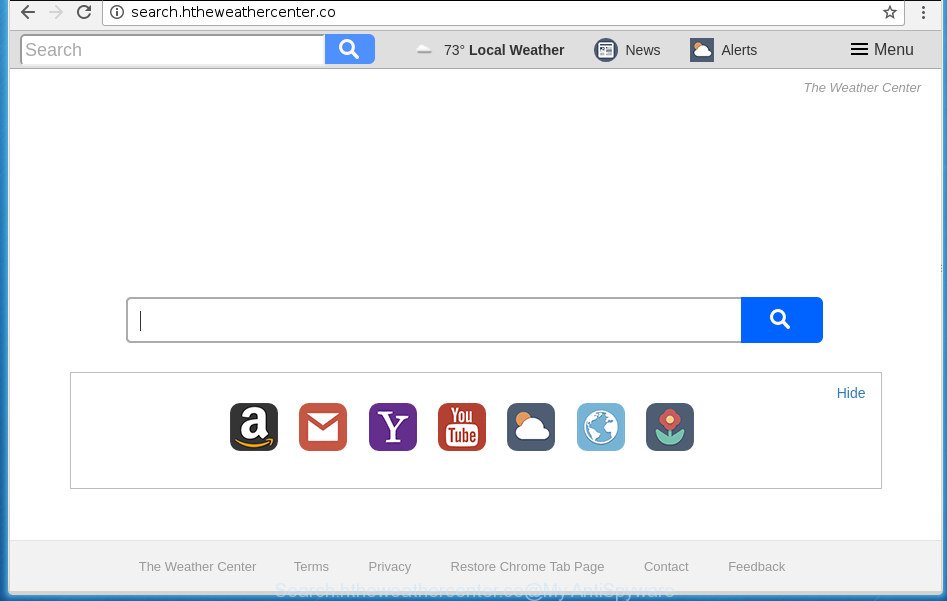
http://search.htheweathercenter.co/
As mentioned above, the Search.htheweathercenter.co hijacker infection also alters the web browser’s search engine. So, your web-browser, when searching something, will show a hodgepodge of advertisements, links to unwanted and ad pages and search results from the big search providers like Google or Bing. As a result, actual use of a web-browser’s search becomes uncomfortable. Moreover, it can also lead to slowing or even freeze your web browser.
The Search.htheweathercenter.co hijacker is not a virus, but the virus behaves similarly. As a rootkit hides in the system, can impose changes to current settings of installed internet browsers, and blocks them from modifying. Also this browser hijacker can install additional browser extensions and modules that will display ads and pop-ups. And finally, the Search.htheweathercenter.co browser hijacker infection may collect a wide variety of personal information like what sites you are opening, what you’re looking for the Web and so on. This information, in the future, can be used for marketing purposes.
Most often, the Search.htheweathercenter.co hijacker affects most common browsers such as Google Chrome, Mozilla Firefox, Edge and Internet Explorer. But such hijacker infections as well can infect other web browsers by modifying its shortcuts (adding ‘http://site.address’ into Target field of web-browser’s shortcut). So every time you start the web browser, it’ll show Search.htheweathercenter.co page. Even if you setup your start page again, the annoying Search.htheweathercenter.co web-page will be the first thing which you see when you run the internet browser.
We strongly suggest that you perform the few simple steps below that will help you to remove Search.htheweathercenter.co redirect using the standard features of Windows and some proven free programs.
Remove Search.htheweathercenter.co
In the step by step guide below we will have a look at the hijacker and how to remove Search.htheweathercenter.co from Google Chrome, Firefox, Internet Explorer and Edge web browsers for MS Windows OS, natively or by using a few free removal tools. Read this manual carefully, bookmark or print it, because you may need to close your web-browser or restart your PC system.
Manual Search.htheweathercenter.co removal
Most common hijackers may be uninstalled without any antivirus programs. The manual hijacker removal is few simple steps that will teach you how to delete the Search.htheweathercenter.co search.
Uninstalling the Search.htheweathercenter.co, check the list of installed software first
First of all, check the list of installed software on your personal computer and remove all unknown and recently installed software. If you see an unknown program with incorrect spelling or varying capital letters, it have most likely been installed by malware and you should clean it off first with malware removal utility such as Zemana Anti-malware.
- If you are using Windows 8, 8.1 or 10 then click Windows button, next click Search. Type “Control panel”and press Enter.
- If you are using Windows XP, Vista, 7, then click “Start” button and press “Control Panel”.
- It will show the Windows Control Panel.
- Further, click “Uninstall a program” under Programs category.
- It will open a list of all applications installed on the personal computer.
- Scroll through the all list, and uninstall suspicious and unknown applications. To quickly find the latest installed software, we recommend sort programs by date.
See more details in the video guidance below.
Delete Search.htheweathercenter.co search from Google Chrome
Reset Google Chrome settings is a easy way to remove the browser hijacker, malicious and adware extensions, as well as to recover the internet browser’s startpage, new tab and default search engine that have been changed by browser hijacker.

- First, start the Google Chrome and press the Menu icon (icon in the form of three horizontal stripes).
- It will open the Google Chrome main menu, click the “Settings” menu.
- Next, click “Show advanced settings” link, that located at the bottom of the Settings page.
- On the bottom of the “Advanced settings” page, click the “Reset settings” button.
- The Chrome will display the reset settings prompt as shown on the image above.
- Confirm the internet browser’s reset by clicking on the “Reset” button.
- To learn more, read the article How to reset Google Chrome settings to default.
Remove Search.htheweathercenter.co from Firefox
If the Firefox settings like startpage, new tab page and default search provider have been modified by the hijacker infection, then resetting it to the default state can help.
First, open the Mozilla Firefox. Next, click the button in the form of three horizontal stripes (![]() ). It will display the drop-down menu. Next, click the Help button (
). It will display the drop-down menu. Next, click the Help button (![]() ).
).

In the Help menu press the “Troubleshooting Information”. In the upper-right corner of the “Troubleshooting Information” page click on “Refresh Firefox” button as displayed on the screen below.

Confirm your action, press the “Refresh Firefox”.
Delete Search.htheweathercenter.co from Microsoft Internet Explorer
By resetting Internet Explorer internet browser you return your browser settings to its default state. This is first when troubleshooting problems that might have been caused by browser hijacker infection such as Search.htheweathercenter.co.
First, launch the Microsoft Internet Explorer, then press ‘gear’ icon ![]() . It will open the Tools drop-down menu on the right part of the browser, then press the “Internet Options” as on the image below.
. It will open the Tools drop-down menu on the right part of the browser, then press the “Internet Options” as on the image below.

In the “Internet Options” screen, select the “Advanced” tab, then click the “Reset” button. The Microsoft Internet Explorer will display the “Reset Internet Explorer settings” prompt. Further, click the “Delete personal settings” check box to select it. Next, click the “Reset” button as shown on the screen below.

When the task is done, click “Close” button. Close the Internet Explorer and restart your system for the changes to take effect. This step will help you to restore your internet browser’s home page, new tab and search provider by default to default state.
Fix web browser shortcuts, modified by Search.htheweathercenter.co hijacker
When the hijacker infection is started, it can also modify the browser’s shortcuts, adding an argument like “http://site.address” into the Target field. Due to this, every time you open the browser, it will display an annoying web page.
Click the right mouse button to a desktop shortcut which you use to open your browser. Next, select the “Properties” option. Important: necessary to click on the desktop shortcut for the browser which is rerouted to the Search.htheweathercenter.co or other intrusive web site.
Further, necessary to look at the text which is written in the “Target” field. The browser hijacker can replace the contents of this field, which describes the file to be run when you launch your internet browser. Depending on the web browser you are using, there should be:
- Google Chrome: chrome.exe
- Opera: opera.exe
- Firefox: firefox.exe
- Internet Explorer: iexplore.exe
If you are seeing an unknown text like “http://site.addres” which has been added here, then you should remove it, as shown on the screen below.

Next, click the “OK” button to save the changes. Now, when you open the internet browser from this desktop shortcut, it does not occur automatically redirect on the Search.htheweathercenter.co web page or any other annoying web-pages. Once the step is done, we recommend to go to the next step.
How to delete Search.htheweathercenter.co with free software
If your machine is still infected with the Search.htheweathercenter.co browser hijacker infection, then the best method of detection and removal is to run an anti malware scan on the personal computer. Download free malware removal tools below and run a full system scan. It will allow you get rid of all components of the hijacker infection from hardisk and Windows registry.
Remove Search.htheweathercenter.co startpage with Zemana Anti Malware
We suggest you to run the Zemana Anti-Malware (ZAM) which are completely clean your computer. Moreover, the utility will help you to delete PUPs, malicious software, toolbars and ad-supported software that your computer can be infected too.
Download Zemana Anti Malware (ZAM) on your computer by clicking on the link below.
164787 downloads
Author: Zemana Ltd
Category: Security tools
Update: July 16, 2019
When the download is finished, close all windows on your PC system. Further, start the set up file called Zemana.AntiMalware.Setup. If the “User Account Control” prompt pops up as shown in the following example, press the “Yes” button.

It will open the “Setup wizard” which will assist you install Zemana Anti-Malware on the computer. Follow the prompts and do not make any changes to default settings.

Once installation is done successfully, Zemana Anti Malware will automatically run and you can see its main window as on the image below.

Next, press the “Scan” button to perform a system scan with this tool for the browser hijacker which designed to reroute your browser to the Search.htheweathercenter.co web site. Depending on your personal computer, the scan can take anywhere from a few minutes to close to an hour. While the utility is scanning, you may see number of objects and files has already scanned.

When finished, a list of all threats detected is produced. Review the results once the utility has finished the system scan. If you think an entry should not be quarantined, then uncheck it. Otherwise, simply click “Next” button.

The Zemana AntiMalware (ZAM) will delete browser hijacker which cause Search.htheweathercenter.co web site to appear and move items to the program’s quarantine. Once disinfection is complete, you can be prompted to restart your computer.
Run Malwarebytes to delete Search.htheweathercenter.co search
We recommend using the Malwarebytes Free. You can download and install Malwarebytes to detect and get rid of Search.htheweathercenter.co from your computer. When installed and updated, the free malicious software remover will automatically scan and detect all threats exist on the system.

Download MalwareBytes AntiMalware by clicking on the link below and save it directly to your Windows Desktop.
327044 downloads
Author: Malwarebytes
Category: Security tools
Update: April 15, 2020
After the download is done, run it and follow the prompts. Once installed, the MalwareBytes will try to update itself and when this process is finished, click the “Scan Now” button to perform a system scan for the browser hijacker which cause a redirect to Search.htheweathercenter.co web-page. This procedure may take some time, so please be patient. When a threat is found, the number of the security threats will change accordingly. Next, you need to click “Quarantine Selected” button.
The MalwareBytes AntiMalware is a free application that you can use to remove all detected folders, files, services, registry entries and so on. To learn more about this malware removal utility, we suggest you to read and follow the step by step guidance or the video guide below.
Get rid of Search.htheweathercenter.co startpage from web browsers with AdwCleaner
AdwCleaner is a free removal tool which can check your system for a wide range of security threats like ‘ad supported’ software, malicious software, potentially unwanted applications as well as hijacker infection that causes browsers to show undesired Search.htheweathercenter.co site. It will perform a deep scan of your PC system including hard drives and MS Windows registry. When a malware is detected, it will help you to remove all detected threats from your computer with a simple click.

- Download AdwCleaner by clicking on the link below and save it directly to your Microsoft Windows Desktop.
AdwCleaner download
225536 downloads
Version: 8.4.1
Author: Xplode, MalwareBytes
Category: Security tools
Update: October 5, 2024
- When downloading is done, double click the AdwCleaner icon. Once this tool is started, click “Scan” button for checking your personal computer for the browser hijacker infection which created to reroute your web browser to the Search.htheweathercenter.co web-page. A scan can take anywhere from 10 to 30 minutes, depending on the number of files on your computer and the speed of your machine. While the AdwCleaner is checking, you may see number of objects it has identified either as being malicious software.
- When finished, AdwCleaner will open a scan report. Next, you need to click “Clean” button. It will display a prompt, click “OK”.
These few simple steps are shown in detail in the following video guide.
Use AdBlocker to block Search.htheweathercenter.co and stay safe online
By installing an ad blocking program like AdGuard, you’re able to block Search.htheweathercenter.co, autoplaying video ads and remove tons of distracting and intrusive ads on pages.
- Download AdGuard application from the link below. Save it on your MS Windows desktop or in any other place.
Adguard download
26839 downloads
Version: 6.4
Author: © Adguard
Category: Security tools
Update: November 15, 2018
- When downloading is complete, start the downloaded file. You will see the “Setup Wizard” program window. Follow the prompts.
- Once the setup is complete, press “Skip” to close the setup program and use the default settings, or click “Get Started” to see an quick tutorial which will allow you get to know AdGuard better.
- In most cases, the default settings are enough and you don’t need to change anything. Each time, when you start your PC system, AdGuard will start automatically and block advertisements, pages such Search.htheweathercenter.co, as well as other harmful or misleading web-pages. For an overview of all the features of the program, or to change its settings you can simply double-click on the icon named AdGuard, which can be found on your desktop.
Method of Search.htheweathercenter.co hijacker intrusion into your computer
Most commonly, the Search.htheweathercenter.co browser hijacker gets onto machine by being attached to the installers from a free hosting and file sharing web sites. So, install a free software is a a good chance that you will find a bundled hijacker. If you don’t know how to avoid it, then use a simple trick. During the setup, select the Custom or Advanced installation option. Next, click ‘Decline’ button and clear all checkboxes on offers that ask you to install third-party applications. Moreover, please carefully read Term of use and User agreement before installing any software or otherwise you can end up with another unwanted program on your computer like this hijacker infection.
To sum up
Now your system should be free of the hijacker infection which modifies web-browser settings to replace your start page, newtab page and search provider by default with Search.htheweathercenter.co site. Delete AdwCleaner. We suggest that you keep AdGuard (to help you block unwanted advertisements and undesired malicious sites) and Zemana Free (to periodically scan your PC for new browser hijackers and other malware). Probably you are running an older version of Java or Adobe Flash Player. This can be a security risk, so download and install the latest version right now.
If you are still having problems while trying to remove Search.htheweathercenter.co redirect from the Chrome, Firefox, Edge and Internet Explorer, then ask for help in our Spyware/Malware removal forum.




















