If your browser’s start page or search provider are being rerouted to the web-page called Swapgame.net, then you most probably have a browser hijacker infection installed on your computer. The hijacker will alter your browser’s home page, newtab and default search provider so that they automatically open the Swapgame.net web-page and use it for searches. If you would like to remove Swapgame.net and are unable to do so, you can use the tutorial below to detect and delete this hijacker infection and any other malicious software for free.
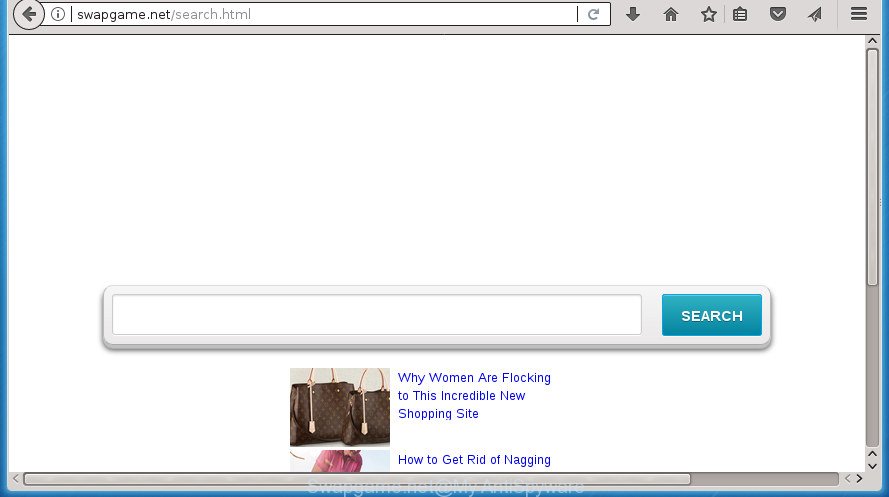
http://swapgame.net/search.html
The hijacker, which set the Swapgame.net as your start page may also set this unwanted web-site as your search engine. You will encounter the fact that the search in the web browser has become uncomfortable to use, because the search results will consist of tons of ads, links to ad and unwanted web-sites and a small amount of regular links, which are obtained from a search in the major search providers. Therefore, look for something using Swapgame.net page would be a waste of time or worse, it can lead to even more infected machine.
Some hijackers also contain ‘ad-supported’ software (also known as adware) that can be used to open annoying ads and or collect lots of user information which may be used for marketing purposes. These unwanted ads can be opened as pop-unders, pop-ups, in-text advertisements, video ads, text links or banners or even massive full page advertisements. Most of the ‘ad supported’ software is created to display advertisements, but certain adware is form of spyware that often used to track users to collect user information.
The Swapgame.net browser hijacker infection usually affects only the Google Chrome, IE, Mozilla Firefox and Microsoft Edge. However, possible situations, when any other internet browsers will be affected too. The browser hijacker infection will perform a scan of the computer for web browser shortcuts and alter them without your permission. When it infects the browser shortcuts, it will add the argument such as ‘http://site.address’ into Target property. So, each time you start the web-browser, you will see the Swapgame.net annoying web-site.
We suggest you to free your system of browser hijacker infection as quickly as possible. Use the step by step guide below which will help to get rid of Swapgame.net search and malicious application, which can be installed onto your personal computer along with it.
Remove Swapgame.net
Without a doubt, the browser hijacker infection is harmful to your PC. So you need to quickly and completely delete this malware. To get rid of this hijacker, you may use the manual removal tutorial that are given below or free malware removal tool like Zemana, Malwarebytes or AdwCleaner (all are free). We advise you use automatic removal solution which will allow you to remove Swapgame.net easily and safely. Manual removal is best used only if you’re well versed in system or in the case where hijacker infection is not deleted automatically. Certain of the steps will require you to reboot your PC system or exit the web-page. So, read this tutorial carefully, then bookmark or print it for later reference.
Manual Swapgame.net homepage removal
If you perform exactly the few simple steps below you should be able to get rid of the Swapgame.net start page from the Google Chrome, Firefox, Internet Explorer and MS Edge browsers.
Remove Swapgame.net associated software by using Microsoft Windows Control Panel
First of all, check the list of installed software on your computer and delete all unknown and recently installed applications. If you see an unknown program with incorrect spelling or varying capital letters, it have most likely been installed by malware and you should clean it off first with malicious software removal tool like Zemana Anti-malware.
- If you are using Windows 8, 8.1 or 10 then click Windows button, next press Search. Type “Control panel”and press Enter.
- If you are using Windows XP, Vista, 7, then press “Start” button and click “Control Panel”.
- It will open the Windows Control Panel.
- Further, click “Uninstall a program” under Programs category.
- It will open a list of all programs installed on the PC.
- Scroll through the all list, and uninstall suspicious and unknown applications. To quickly find the latest installed applications, we recommend sort software by date.
See more details in the video instructions below.
Fix infected browsers shortcuts to delete Swapgame.net search
Important to know, most anti-malware programs which are able to delete browser hijacker, but unable to scan for and recover changed shortcuts. So, you need to fix the desktop shortcuts for your Google Chrome, Internet Explorer, Firefox and MS Edge web-browsers manually.
Click the right mouse button to a desktop shortcut which you use to start your web-browser. Next, select the “Properties” option. Important: necessary to click on the desktop shortcut for the web browser which is redirected to the Swapgame.net or other intrusive web site.
Further, necessary to look at the text which is written in the “Target” field. The browser hijacker infection can rewrite the contents of this field, which describes the file to be start when you open your web-browser. Depending on the web-browser you are using, there should be:
- Google Chrome: chrome.exe
- Opera: opera.exe
- Firefox: firefox.exe
- Internet Explorer: iexplore.exe
If you are seeing an unknown text like “http://site.addres” that has been added here, then you should remove it, as displayed on the screen below.

Next, press the “OK” button to save the changes. Now, when you start the web browser from this desktop shortcut, it does not occur automatically redirect on the Swapgame.net web-page or any other intrusive sites. Once the step is done, we recommend to go to the next step.
Remove Swapgame.net search from Google Chrome
Reset Chrome settings is a simple way to remove the browser hijacker infection, harmful and adware extensions, as well as to restore the internet browser’s homepage, newtab and default search engine that have been changed by hijacker infection.

- First start the Chrome and click Menu button (small button in the form of three horizontal stripes).
- It will display the Chrome main menu. Select “Settings” option.
- You will see the Chrome’s settings page. Scroll down and press “Show advanced settings” link.
- Scroll down again and click the “Reset settings” button.
- The Chrome will open the reset profile settings page as shown on the screen above.
- Next click the “Reset” button.
- Once this process is done, your web browser’s homepage, newtab and default search provider will be restored to their original defaults.
- To learn more, read the post How to reset Google Chrome settings to default.
Get rid of Swapgame.net search from Firefox
If your Mozilla Firefox browser startpage has changed to Swapgame.net without your permission or an unknown search engine shows results for your search, then it may be time to perform the web-browser reset.
Run the FF and click the menu button (it looks like three stacked lines) at the top right of the browser screen. Next, click the question-mark icon at the bottom of the drop-down menu. It will open the slide-out menu.

Select the “Troubleshooting information”. If you are unable to access the Help menu, then type “about:support” in your address bar and press Enter. It bring up the “Troubleshooting Information” page as shown in the figure below.

Click the “Refresh Firefox” button at the top right of the Troubleshooting Information page. Select “Refresh Firefox” in the confirmation prompt. The Firefox will begin a procedure to fix your problems that caused by the browser hijacker infection that causes internet browsers to display undesired Swapgame.net page. After, it’s complete, click the “Finish” button.
Get rid of Swapgame.net home page from Internet Explorer
In order to restore all web-browser startpage, newtab page and search engine by default you need to reset the IE to the state, which was when the Microsoft Windows was installed on your system.
First, open the Microsoft Internet Explorer. Next, click the button in the form of gear (![]() ). It will show the Tools drop-down menu, click the “Internet Options” as displayed on the screen below.
). It will show the Tools drop-down menu, click the “Internet Options” as displayed on the screen below.

In the “Internet Options” window click on the Advanced tab, then press the Reset button. The Internet Explorer will show the “Reset Internet Explorer settings” window as shown on the screen below. Select the “Delete personal settings” check box, then press “Reset” button.

You will now need to restart your computer for the changes to take effect.
Swapgame.net automatic removal
Run malware removal tools to delete Swapgame.net automatically. The free programs utilities specially designed for browser hijacker, adware and other potentially unwanted applications removal. These tools may get rid of most of browser hijacker from Firefox, Google Chrome, Microsoft Internet Explorer and MS Edge. Moreover, it can remove all components of Swapgame.net from Windows registry and system drives.
Run Zemana AntiMalware to remove Swapgame.net search
We recommend you to run the Zemana Free which are completely clean your computer. Moreover, the tool will help you to get rid of potentially unwanted applications, malicious software, toolbars and adware that your PC system can be infected too.
Download Zemana by clicking on the link below. Save it to your Desktop so that you can access the file easily.
164783 downloads
Author: Zemana Ltd
Category: Security tools
Update: July 16, 2019
After the download is complete, close all applications and windows on your PC system. Open a directory in which you saved it. Double-click on the icon that’s named Zemana.AntiMalware.Setup as displayed in the figure below.
![]()
When the setup begins, you will see the “Setup wizard” which will help you setup Zemana Anti Malware (ZAM) on your system.

Once install is done, you will see window like below.

Now press the “Scan” button .Zemana Anti Malware program will scan through the whole computer for the browser hijacker that cause Swapgame.net site to appear. A scan can take anywhere from 10 to 30 minutes, depending on the count of files on your computer and the speed of your PC system. While the Zemana Anti-Malware application is scanning, you may see how many objects it has identified as threat.

As the scanning ends, Zemana will open a list of detected threats. In order to remove all items, simply press “Next” button.

The Zemana will delete hijacker which cause a redirect to Swapgame.net web-page and add threats to the Quarantine.
Run Malwarebytes to get rid of browser hijacker
Remove Swapgame.net hijacker manually is difficult and often the browser hijacker is not completely removed. Therefore, we recommend you to run the Malwarebytes Free that are completely clean your machine. Moreover, the free application will allow you to get rid of malicious software, potentially unwanted applications, toolbars and ad-supported software that your system may be infected too.
Download MalwareBytes from the following link. Save it on your Windows desktop.
327040 downloads
Author: Malwarebytes
Category: Security tools
Update: April 15, 2020
Once the downloading process is finished, close all windows on your PC. Further, run the file named mb3-setup. If the “User Account Control” dialog box pops up like below, press the “Yes” button.

It will display the “Setup wizard” which will help you setup MalwareBytes on the PC. Follow the prompts and do not make any changes to default settings.

Once installation is done successfully, click Finish button. Then MalwareBytes Anti Malware will automatically launch and you can see its main window as displayed in the following example.

Next, click the “Scan Now” button to start scanning your system for the browser hijacker infection that cause a reroute to Swapgame.net page. This task may take quite a while, so please be patient. While the MalwareBytes Free is checking, you may see number of objects it has identified either as being malicious software.

Once MalwareBytes Free has completed scanning your computer, MalwareBytes Anti-Malware (MBAM) will display a scan report. Review the results once the utility has done the system scan. If you think an entry should not be quarantined, then uncheck it. Otherwise, simply click “Quarantine Selected” button.

The MalwareBytes Free will remove browser hijacker that changes internet browser settings to replace your homepage, new tab and default search engine with Swapgame.net web page and move items to the program’s quarantine. Once disinfection is complete, you can be prompted to restart your PC system. We advise you look at the following video, which completely explains the process of using the MalwareBytes Free to remove browser hijackers, ‘ad supported’ software and other malicious software.
Scan and free your PC of browser hijacker infection with AdwCleaner
The AdwCleaner utility is free and easy to use. It can scan and remove Swapgame.net browser hijacker and other browser’s harmful addons, malware, PUPs and ‘ad supported’ software from computer (Microsoft Windows 10, 8, 7, XP) and thereby revert back browsers default settings (home page, new tab and search engine by default). AdwCleaner is powerful enough to find and remove malicious registry entries and files that are hidden on the machine.
Download AdwCleaner tool on your MS Windows Desktop by clicking on the link below.
225534 downloads
Version: 8.4.1
Author: Xplode, MalwareBytes
Category: Security tools
Update: October 5, 2024
Once the download is finished, open the folder in which you saved it and double-click the AdwCleaner icon. It will start the AdwCleaner utility and you will see a screen as displayed on the image below. If the User Account Control dialog box will ask you want to launch the program, press Yes button to continue.

Next, click “Scan” to perform a system scan for the Swapgame.net hijacker and other internet browser’s malicious plugins. A system scan can take anywhere from 5 to 30 minutes, depending on your computer. While the tool is checking, you can see count of objects and files has already scanned.

Once the system scan is finished, you can check all items detected on your computer as shown in the figure below.

Next, you need to click “Clean” button. It will display a dialog box. Click “OK” button. The AdwCleaner will begin to remove hijacker infection that cause a redirect to Swapgame.net page. When disinfection is complete, the tool may ask you to reboot your computer. After reboot, the AdwCleaner will open the log file.
All the above steps are shown in detail in the following video instructions.
How to block Swapgame.net
In order to increase your security and protect your personal computer against new intrusive ads and harmful web-pages, you need to run ad-blocker application that stops an access to harmful advertisements and web sites. Moreover, the program may stop the open of intrusive advertising, which also leads to faster loading of web pages and reduce the consumption of web traffic.
Download AdGuard program on your machine by clicking on the link below.
26839 downloads
Version: 6.4
Author: © Adguard
Category: Security tools
Update: November 15, 2018
Once downloading is done, start the downloaded file. You will see the “Setup Wizard” screen as displayed on the screen below.

Follow the prompts. After the setup is finished, you will see a window as shown on the image below.

You can click “Skip” to close the install application and use the default settings, or click “Get Started” button to see an quick tutorial that will help you get to know AdGuard better.
In most cases, the default settings are enough and you do not need to change anything. Each time, when you start your machine, AdGuard will launch automatically and stop pop-up ads, sites such Swapgame.net, as well as other harmful or misleading pages. For an overview of all the features of the application, or to change its settings you can simply double-click on the AdGuard icon, which is located on your desktop.
How was Swapgame.net hijacker installed on PC system
The hijacker infection usually is bundled within free applications which downloaded from the Internet. Which means that you need to be proactive and carefully read the Terms of use and the License agreement properly. For the most part, the Swapgame.net hijacker will be clearly described, so take the time to carefully read all the information about the software that you downloaded and want to install on your computer. In the Setup wizard, you should select the Advanced, Custom or Manual setup mode to control what components and additional programs to be installed, otherwise you run the risk of infecting your computer with an infection like the Swapgame.net hijacker.
To sum up
Now your computer should be free of the hijacker infection that designed to reroute your web browser to the Swapgame.net web-page. Uninstall AdwCleaner. We suggest that you keep AdGuard (to help you block unwanted advertisements and undesired malicious sites) and Zemana AntiMalware (to periodically scan your computer for new browser hijackers and other malware). Probably you are running an older version of Java or Adobe Flash Player. This can be a security risk, so download and install the latest version right now.
If you are still having problems while trying to remove Swapgame.net startpage from the Google Chrome, Mozilla Firefox, Edge and Internet Explorer, then ask for help in our Spyware/Malware removal forum.




















