Every time, when you browse the Internet with your internet browser the Track.trafficmarket.pro site keeps annoying you? It’s possible that your system is infected with adware (sometimes named ‘ad-supported’ software) that can end up on your PC in various ways. In many cases is when you download and install free software and forget to uncheck the box for the optional applications installation. Do not panic because we have got the solution. Here’s a tutorial on how to get rid of intrusive Track.trafficmarket.pro ads from the Chrome, Mozilla Firefox, Edge and Internet Explorer and other internet browsers.
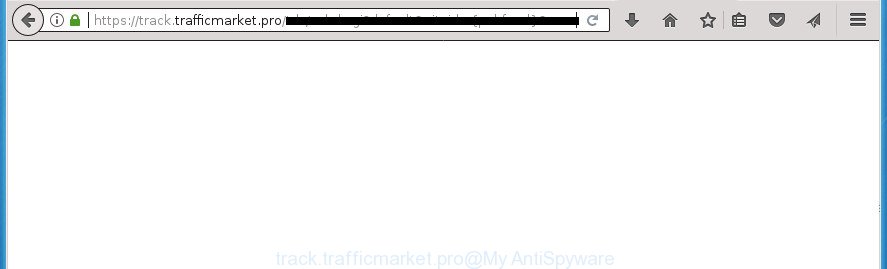
The adware is the part of the software that is used as an online promotional tool. It’s designed with the sole purpose to open dozens of pop-up advertisements, and thus to promote the goods and services in an open web-browser window. So, the Track.trafficmarket.pro is just one of the many web-sites of the so-called ‘ad-support’ type. It is designed to fill the web-browser’s constant stream of ads, or redirect the internet browser to not expected and intrusive advertising web sites.
The malicious applications from the ad supported software family that changes the settings of internet browsers usually affects only the Chrome, Firefox, IE and Edge. However, possible situations, when any other web-browsers will be affected too. The adware may change the Target property of a browser’s shortcut, so every time you run the internet browser, instead of your startpage, you will see the undesired Track.trafficmarket.pro ads.
So, obviously, you need to remove the ‘ad supported’ software as quickly as possible. Use the free few simple steps below. This guide will allow you clean your personal computer of ad-supported software and thereby remove the Track.trafficmarket.pro unwanted popup advertisements.
Remove Track.trafficmarket.pro ads
The answer is right here on this page. We have put together simplicity and efficiency. It will help you easily to clean your computer of adware which causes annoying Track.trafficmarket.pro ads. Moreover, you can choose manual or automatic removal method. If you are familiar with the system then use manual removal, otherwise run the free anti-malware tool created specifically to remove ad-supported software. Of course, you can combine both methods. Read this manual carefully, bookmark or print it, because you may need to exit your browser or reboot your system.
Delete Track.trafficmarket.pro pop up ads without any tools
Read this “How to remove” section to know how to manually delete adware which cause undesired Track.trafficmarket.pro ads to appear. Even if the step by step guide does not work for you, there are several free malicious software removers below that can easily handle such adware which reroutes your browser to undesired Track.trafficmarket.pro web-site.
Uninstall Track.trafficmarket.pro associated software by using Microsoft Windows Control Panel
We advise that you start the PC system cleaning procedure by checking the list of installed software and delete all unknown or suspicious software. This is a very important step, as mentioned above, very often the harmful programs such as adware and browser hijackers may be bundled with free software. Delete the unwanted software can remove the annoying advertisements or web-browser redirect.
Press Windows button ![]() , then click Search
, then click Search ![]() . Type “Control panel”and press Enter. If you using Windows XP or Windows 7, then click “Start” and select “Control Panel”. It will open the Windows Control Panel as displayed on the image below.
. Type “Control panel”and press Enter. If you using Windows XP or Windows 7, then click “Start” and select “Control Panel”. It will open the Windows Control Panel as displayed on the image below.

Further, click “Uninstall a program” ![]()
It will open a list of all applications installed on your system. Scroll through the all list, and uninstall any suspicious and unknown applications.
Get rid of unwanted Scheduled Tasks
Once installed, the adware can add a task in to the Windows Task Scheduler Library. Due to this, every time when you launch your computer, it will open Track.trafficmarket.pro intrusive web-page. So, you need to check the Task Scheduler Library and get rid of all harmful tasks that have been created by unwanted software.
Press Windows and R keys on the keyboard simultaneously. This shows a dialog box that called Run. In the text field, type “taskschd.msc” (without the quotes) and press OK. Task Scheduler window opens. In the left-hand side, press “Task Scheduler Library”, like below.

Task scheduler
In the middle part you will see a list of installed tasks. Please choose the first task, its properties will be open just below automatically. Next, click the Actions tab. Pay attention to that it launches on your machine. Found something like “explorer.exe http://site.address” or “chrome.exe http://site.address”, then delete this malicious task. If you are not sure that executes the task, check it through a search engine. If it’s a component of the adware, then this task also should be removed.
Having defined the task that you want to get rid of, then press on it with the right mouse button and select Delete as shown in the following example.

Delete a task
Repeat this step, if you have found a few tasks which have been created by adware. Once is finished, close the Task Scheduler window.
Remove Track.trafficmarket.pro pop up ads from Google Chrome
Like other modern web-browsers, the Google Chrome has the ability to reset the settings to their default values and thereby restore the browser’s settings such as start page, newtab page and default search engine that have been modified by the ‘ad supported’ software that causes internet browsers to display annoying Track.trafficmarket.pro popups.

- First start the Chrome and press Menu button (small button in the form of three horizontal stripes).
- It will show the Google Chrome main menu. Select “Settings” option.
- You will see the Google Chrome’s settings page. Scroll down and click “Show advanced settings” link.
- Scroll down again and click the “Reset settings” button.
- The Chrome will show the reset profile settings page as shown on the image above.
- Next click the “Reset” button.
- Once this task is complete, your web-browser’s start page, newtab and default search provider will be restored to their original defaults.
- To learn more, read the blog post How to reset Google Chrome settings to default.
Remove Track.trafficmarket.pro from FF by resetting internet browser settings
If the FF internet browser application is hijacked, then resetting its settings can help. The Reset feature is available on all modern version of Mozilla Firefox. A reset can fix many issues by restoring Firefox settings such as new tab page, startpage and search engine by default to its default state. It will save your personal information such as saved passwords, bookmarks, and open tabs.
Click the Menu button (looks like three horizontal lines), and press the blue Help icon located at the bottom of the drop down menu as displayed in the figure below.

A small menu will appear, click the “Troubleshooting Information”. On this page, click “Refresh Firefox” button as shown on the image below.

Follow the onscreen procedure to revert back your FF web-browser settings to its original state.
Remove Track.trafficmarket.pro popup ads from Microsoft Internet Explorer
By resetting IE web-browser you return your browser settings to its default state. This is first when troubleshooting problems that might have been caused by adware which causes intrusive Track.trafficmarket.pro popups.
First, launch the Microsoft Internet Explorer. Next, click the button in the form of gear (![]() ). It will display the Tools drop-down menu, click the “Internet Options” as on the image below.
). It will display the Tools drop-down menu, click the “Internet Options” as on the image below.

In the “Internet Options” window click on the Advanced tab, then click the Reset button. The IE will show the “Reset Internet Explorer settings” window as shown in the figure below. Select the “Delete personal settings” check box, then click “Reset” button.

You will now need to restart your computer for the changes to take effect.
Fix browser shortcuts, changed by ad-supported software
Now you need to clean up the internet browser shortcuts. Check that the shortcut referring to the right exe-file of the web browser, and not on any unknown file.
Open the properties of the web browser shortcut. Right click on the shortcut of infected web browser and select the “Properties” option and it will show the properties of the shortcut. Next, select the “Shortcut” tab and have a look at the Target field as displayed in the figure below.

Normally, if the last word in the Target field is chrome.exe, iexplore.exe, firefox.exe. Be sure to pay attention to the extension, should be “exe”! All shortcuts which have been altered by ‘ad supported’ software such as Track.trafficmarket.pro usually point to .bat, .cmd or .url files instead of .exe as shown in the figure below

Another variant, an address has been added at the end of the line. In this case the Target field looks like …Application\chrome.exe” http://site.address as shown on the image below.

In order to fix a shortcut, you need to insert right path to the Target field or remove an address (if it has been added at the end). You can use the following information to fix your shortcuts that have been changed by ad-supported software.
| Chrome | C:\Program Files (x86)\Google\Chrome\Application\chrome.exe |
| C:\Program Files\Google\Chrome\Application\chrome.exe | |
| Mozilla Firefox | C:\Program Files\Mozilla Firefox\firefox.exe |
| Internet Explorer | C:\Program Files (x86)\Internet Explorer\iexplore.exe |
| C:\Program Files\Internet Explorer\iexplore.exe | |
| Opera | C:\Program Files (x86)\Opera\launcher.exe |
| C:\Program Files\Opera\launcher.exe |
Once is finished, press OK to save changes. Repeat the step for all internet browsers which are redirected to the Track.trafficmarket.pro intrusive web-page.
Use free malware removal utilities to completely remove Track.trafficmarket.pro pop-up advertisements
Manual removal steps does not always help to completely delete the ad supported software, as it’s not easy to identify and delete components of adware and all malicious files from hard disk. Therefore, it is recommended that you use malicious software removal utility to completely get rid of Track.trafficmarket.pro off your web-browser. Several free malicious software removal utilities are currently available that may be used against the adware. The optimum way would be to run Zemana Anti-malware, Malwarebytes Free and AdwCleaner.
Automatically remove Track.trafficmarket.pro advertisements with Zemana Anti-malware
Zemana Anti-malware highly recommended, because it can scan for security threats such adware and ad supported softwares which most ‘classic’ antivirus applications fail to pick up on. Moreover, if you have any Track.trafficmarket.pro pop-ups removal problems which cannot be fixed by this utility automatically, then Zemana Anti-malware provides 24X7 online assistance from the highly experienced support staff.
Download Zemana Anti Malware from the link below. Save it to your Desktop so that you can access the file easily.
164785 downloads
Author: Zemana Ltd
Category: Security tools
Update: July 16, 2019
When the downloading process is complete, close all programs and windows on your PC. Double-click the install file named Zemana.AntiMalware.Setup. If the “User Account Control” dialog box pops up as displayed in the figure below, click the “Yes” button.

It will open the “Setup wizard” that will help you setup Zemana on your PC system. Follow the prompts and do not make any changes to default settings.

Once installation is done successfully, Zemana will automatically start and you can see its main screen as displayed below.

Now click the “Scan” button to begin scanning your computer for the adware that cause intrusive Track.trafficmarket.pro pop-up ads to appear. A scan can take anywhere from 10 to 30 minutes, depending on the count of files on your system and the speed of your computer. While the tool is scanning, you can see number of objects and files has already scanned.

After Zemana Anti Malware (ZAM) has finished scanning, Zemana Anti Malware will display a list of all items found by the scan. Make sure all threats have ‘checkmark’ and click “Next” button. The Zemana Anti Malware (ZAM) will remove ad supported software that causes unwanted Track.trafficmarket.pro pop up ads and add threats to the Quarantine. Once that process is finished, you may be prompted to reboot the computer.
Get rid of Track.trafficmarket.pro pop-up ads with Malwarebytes
Remove Track.trafficmarket.pro ads manually is difficult and often the ad supported software is not completely removed. Therefore, we suggest you to use the Malwarebytes Free that are completely clean your machine. Moreover, the free application will help you to remove malware, potentially unwanted applications, toolbars and hijackers that your computer can be infected too.
Download MalwareBytes AntiMalware (MBAM) from the link below and save it directly to your Microsoft Windows Desktop.
327041 downloads
Author: Malwarebytes
Category: Security tools
Update: April 15, 2020
After the download is finished, close all windows on your computer. Further, open the file called mb3-setup. If the “User Account Control” dialog box pops up as shown in the figure below, click the “Yes” button.

It will show the “Setup wizard” which will help you setup MalwareBytes Anti Malware on the personal computer. Follow the prompts and don’t make any changes to default settings.

Once install is finished successfully, click Finish button. Then MalwareBytes Anti Malware will automatically launch and you may see its main window as shown below.

Next, click the “Scan Now” button to perform a system scan for the adware that causes browsers to open annoying Track.trafficmarket.pro pop up ads. This task may take quite a while, so please be patient. While the utility is checking, you can see how many objects and files has already scanned.

When that process is finished, MalwareBytes Anti-Malware (MBAM) will display a list of all threats detected by the scan. Review the scan results and then click “Quarantine Selected” button.

The MalwareBytes Anti Malware (MBAM) will delete adware which made to redirect your internet browser to various ad pages like Track.trafficmarket.pro and add threats to the Quarantine. When disinfection is complete, you can be prompted to reboot your machine. We recommend you look at the following video, which completely explains the process of using the MalwareBytes Anti Malware to delete hijackers, ad-supported software and other malware.
Use AdwCleaner to remove Track.trafficmarket.pro pop-up advertisements
The AdwCleaner tool is free and easy to use. It may check and get rid of malware, PUPs and adware in Chrome, Internet Explorer, Firefox and Edge web browsers and thereby delete all undesired Track.trafficmarket.pro pop up ads. AdwCleaner is powerful enough to find and remove harmful registry entries and files that are hidden on the system.
Download AdwCleaner tool on your computer from the following link.
225535 downloads
Version: 8.4.1
Author: Xplode, MalwareBytes
Category: Security tools
Update: October 5, 2024
When downloading is complete, open the file location and double-click the AdwCleaner icon. It will launch the AdwCleaner utility and you will see a screen like below. If the User Account Control dialog box will ask you want to start the application, press Yes button to continue.

Next, click “Scan” for scanning your personal computer for the ‘ad supported’ software that causes multiple unwanted ads and pop-ups. A system scan can take anywhere from 5 to 30 minutes, depending on your PC system. When a threat is detected, the number of the security threats will change accordingly.

When the system scan is done, AdwCleaner will show a list of all threats detected by the scan as shown on the screen below.

When you’re ready, press “Clean” button. It will show a dialog box. Click “OK” button. The AdwCleaner will get rid of ad-supported software that causes multiple intrusive advertisements and pop-ups and add items to the Quarantine. When that process is done, the tool may ask you to reboot your machine. After restart, the AdwCleaner will display the log file.
All the above steps are shown in detail in the following video instructions.
How to stop Track.trafficmarket.pro pop-ups
By installing an ad blocking program such as AdGuard, you’re able to block Track.trafficmarket.pro, autoplaying video ads and get rid of tons of distracting and annoying ads on web-sites.
- Download AdGuard application on your personal computer from the following link.
Adguard download
26839 downloads
Version: 6.4
Author: © Adguard
Category: Security tools
Update: November 15, 2018
- Once downloading is done, launch the downloaded file. You will see the “Setup Wizard” program window. Follow the prompts.
- After the setup is done, click “Skip” to close the installation application and use the default settings, or press “Get Started” to see an quick tutorial that will allow you get to know AdGuard better.
- In most cases, the default settings are enough and you do not need to change anything. Each time, when you launch your PC system, AdGuard will start automatically and block popup ads, sites such Track.trafficmarket.pro, as well as other harmful or misleading sites. For an overview of all the features of the program, or to change its settings you can simply double-click on the icon named AdGuard, which can be found on your desktop.
Prevent Track.trafficmarket.pro pop ups from installing
The adware is bundled within various free software. This means that you need to be very careful when installing programs downloaded from the Internet, even from a large proven hosting. Be sure to read the Terms of Use and the Software license, select only the Manual, Advanced or Custom installation mode, switch off all additional modules and software are offered to install.
Finish words
Now your PC system should be clean of the adware that causes web browsers to show unwanted Track.trafficmarket.pro ads. Uninstall AdwCleaner. We suggest that you keep Zemana Free (to periodically scan your personal computer for new ad-supported softwares and other malware) and AdGuard (to help you block unwanted pop up ads and harmful web-pages). Moreover, to prevent adwares, please stay clear of unknown and third party software, make sure that your antivirus program, turn on the option to find PUPs (potentially unwanted programs).
If you need more help with Track.trafficmarket.pro redirect related issues, go to our Spyware/Malware removal forum.




















