The Weather Center is a potentially unwanted program (PUP) from the category of browser hijackers. The appearance of Weather Center New Tab in your web-browser means that hijacker get installed on your PC, which may make some undesired changes to current settings of installed web browsers by changing the newtab, startpage and search engine by default. So, if you find that when you start your web browser, it opens the Weather Center, then you do not need to wait . Perform the step-by-step guidance below and remove Weather Center as quickly as possible.
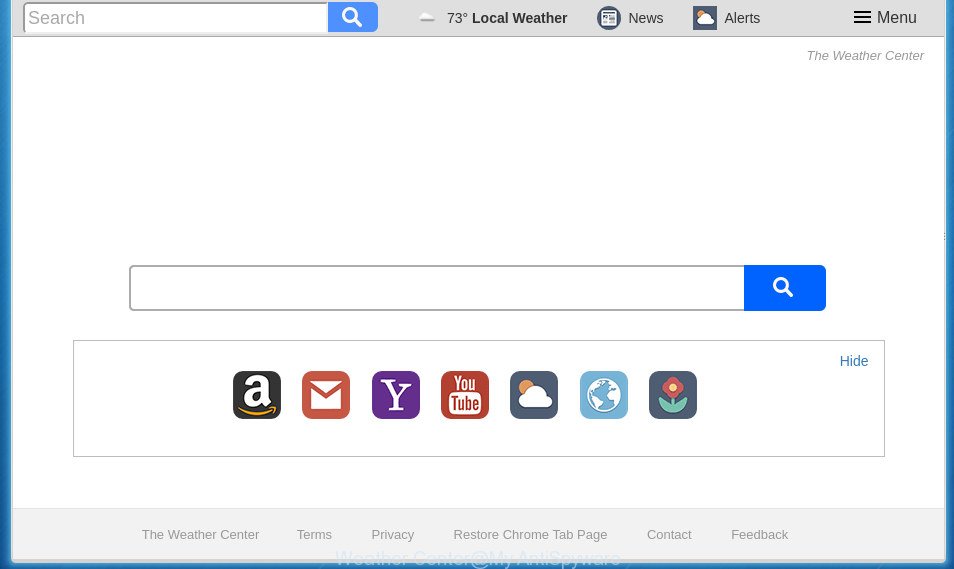
Except that the Weather Center introduces various changes to internet browser’s homepage and new tab, it also replaces your search provider, which leads to the fact that use of the web-browser’s search becomes uncomfortable. The reason for this is that the search results will consist of a huge number of ads, links to unwanted and ad pages and only the remaining part is search results for your query from well-known search engines like Google or Bing.
The Weather Center hijacker is not a virus, but the virus behaves similarly. As a rootkit hides in the system, introduces changes to certain settings of web browsers, and blocks them from changing. Also this hijacker may install additional browser extensions and modules that will show ads and popups. And finally, the Weather Center browser hijacker may collect lots of user information such as what sites you’re opening, what you are looking for the Net and so on. This information, in the future, can be used for marketing purposes.
Most often, the Weather Center hijacker infection affects most common browsers such as Firefox, Chrome, Internet Explorer and MS Edge. But such hijackers as well can infect other internet browsers by modifying its shortcuts (adding ‘http://site.address’ into Target field of internet browser’s shortcut). So every time you run the web-browser, it’ll show Weather Center page. Even if you setup your startpage again, the undesired Weather Center web site will be the first thing that you see when you launch the web browser.
Thus, it’s clear that the presence of hijacker on your PC is not desirable, and you need to clean up your system as quickly as possible. Follow the step by step tutorial below in order to get rid of Weather Center from FF, Chrome, Internet Explorer and Microsoft Edge.
Remove Weather Center
There are present several free browser hijacker removal tools. Also it is possible to get rid of Weather Center homepage manually. But we recommend to combine all these solutions below into the one removal algorithm. Follow the steps of the tutorial. Read it once, after doing so, please print this page as you may need to exit your browser or restart your PC system.
Delete Weather Center search without any tools
The following instructions is a step-by-step guide, which will help you manually remove Weather Center search from the Mozilla Firefox, Google Chrome, IE and MS Edge.
Uninstall Weather Center related applications through the Control Panel of your personal computer
First, you should try to identify and uninstall the program that causes the appearance of unwanted ads or browser redirect, using the ‘Uninstall a program’ which is located in the ‘Control panel’.
Windows 10, 8.1, 8
Click the Windows logo, and then click Search ![]() . Type ‘Control panel’and press Enter as shown below.
. Type ‘Control panel’and press Enter as shown below.

When the ‘Control Panel’ opens, click the ‘Uninstall a program’ link under Programs category as shown below.

Windows 7, Vista, XP
Open Start menu and select the ‘Control Panel’ at right as displayed in the figure below.

Then go to ‘Add/Remove Programs’ or ‘Uninstall a program’ (Windows 7 or Vista) as shown on the screen below.

Carefully browse through the list of installed applications and delete all applications which has the name like “Weather Center”. We recommend to press ‘Installed programs’ and even sorts all installed programs by date. After you have found anything suspicious that may be the browser hijacker, ‘ad supported’ software or potentially unwanted applications, then choose this application and click ‘Uninstall’ in the upper part of the window. If the suspicious application blocked from removal, then use Revo Uninstaller Freeware to fully get rid of it from your personal computer.
Remove The Weather Center from Chrome
In order to be sure that there is nothing left behind, we suggest you to reset Google Chrome web-browser. It will restore Chrome settings including new tab page, startpage and search provider by default to defaults.
Open the Chrome menu by clicking on the button in the form of three horizontal stripes (![]() ). It will show the drop-down menu. Next, click to “Settings” option.
). It will show the drop-down menu. Next, click to “Settings” option.

Scroll down to the bottom of the page and click on the “Show advanced settings” link. Now scroll down until the Reset settings section is visible, as displayed on the image below and click the “Reset settings” button.

Confirm your action, click the “Reset” button.
Remove Weather Center from IE
By resetting IE internet browser you return your web-browser settings to its default state. This is good initial when troubleshooting problems that might have been caused by browser hijacker such as Weather Center.
First, launch the Microsoft Internet Explorer, then click ‘gear’ icon ![]() . It will open the Tools drop-down menu on the right part of the web-browser, then click the “Internet Options” like below.
. It will open the Tools drop-down menu on the right part of the web-browser, then click the “Internet Options” like below.

In the “Internet Options” screen, select the “Advanced” tab, then click the “Reset” button. The IE will show the “Reset Internet Explorer settings” prompt. Further, click the “Delete personal settings” check box to select it. Next, click the “Reset” button as shown in the following example.

When the process is complete, click “Close” button. Close the Internet Explorer and restart your PC for the changes to take effect. This step will help you to restore your browser’s newtab page, startpage and search provider by default to default state.
Delete Weather Center redirect from FF
Resetting your Firefox is first troubleshooting step for any issues with your web-browser program, including the redirect to Weather Center page.
First, launch the FF. Next, press the button in the form of three horizontal stripes (![]() ). It will show the drop-down menu. Next, click the Help button (
). It will show the drop-down menu. Next, click the Help button (![]() ).
).

In the Help menu press the “Troubleshooting Information”. In the upper-right corner of the “Troubleshooting Information” page click on “Refresh Firefox” button as displayed on the screen below.

Confirm your action, press the “Refresh Firefox”.
Clean up the browsers shortcuts which have been hijacked by Weather Center
Now you need to clean up the internet browser shortcuts. Check that the shortcut referring to the right exe-file of the browser, and not on any unknown file.
Open the properties of the web-browser shortcut. Right click on the shortcut of infected web browser and select the “Properties” option and it’ll show the properties of the shortcut. Next, choose the “Shortcut” tab and have a look at the Target field like below.

Normally, if the last word in the Target field is chrome.exe, iexplore.exe, firefox.exe. Be sure to pay attention to the extension, should be “exe”! All shortcuts that have been modified by browser hijacker such as Weather Center usually point to .bat, .cmd or .url files instead of .exe as shown in the following example

Another variant, an address has been added at the end of the line. In this case the Target field looks such as …Application\chrome.exe” http://site.address as shown on the screen below.

In order to fix a shortcut, you need to insert right path to the Target field or remove an address (if it has been added at the end). You can use the following information to fix your shortcuts that have been altered by hijacker infection.
| Google Chrome | C:\Program Files (x86)\Google\Chrome\Application\chrome.exe |
| C:\Program Files\Google\Chrome\Application\chrome.exe | |
| Firefox | C:\Program Files\Mozilla Firefox\firefox.exe |
| Internet Explorer | C:\Program Files (x86)\Internet Explorer\iexplore.exe |
| C:\Program Files\Internet Explorer\iexplore.exe | |
| Opera | C:\Program Files (x86)\Opera\launcher.exe |
| C:\Program Files\Opera\launcher.exe |
Once is complete, click OK to save changes. Repeat the step for all web-browsers that are re-directed to the Weather Center undesired web-page.
How to automatically remove Weather Center hijacker
Many antivirus companies have developed software that allow detect and delete browser hijacker infection, and thereby revert back web-browsers settings. Below is a a few of the free programs you may want to use. Your computer can have lots of PUPs, adware and browser hijacker infections installed at the same time, so we suggest, if any unwanted or malicious program returns after rebooting the PC, then start your computer into Safe Mode and use the antimalware tool again.
Run Zemana Anti-Malware to remove browser hijacker
We suggest using the Zemana Free which are completely clean your machine of the hijacker infection. The utility is an advanced malware removal application created by (c) Zemana lab. It’s able to help you remove potentially unwanted software, hijackers, ad-supported software, malicious software, toolbars, ransomware and other security threats from your PC system for free.
Download Zemana Free by clicking on the link below and save it directly to your Microsoft Windows Desktop.
164787 downloads
Author: Zemana Ltd
Category: Security tools
Update: July 16, 2019
When downloading is complete, run it and follow the prompts. Once installed, the Zemana will try to update itself and when this task is finished, press the “Scan” button to perform a system scan with this utility for the browser hijacker infection that redirects your web-browser to undesired Weather Center site.

Depending on your PC, the scan can take anywhere from a few minutes to close to an hour. While the utility is checking, you can see count of objects and files has already scanned. When you’re ready, click “Next” button.

The Zemana will begin to delete browser hijacker infection that cause Weather Center site to appear.
Scan and free your computer of browser hijacker infection with Malwarebytes
We suggest using the Malwarebytes Free. You can download and install Malwarebytes to detect and delete Weather Center from your machine. When installed and updated, the free malware remover will automatically scan and detect all threats present on the computer.
Download MalwareBytes Anti Malware by clicking on the following link and save it to your Desktop.
327044 downloads
Author: Malwarebytes
Category: Security tools
Update: April 15, 2020
After downloading is finished, close all applications and windows on your computer. Double-click the install file named mb3-setup. If the “User Account Control” prompt pops up as on the image below, click the “Yes” button.

It will open the “Setup wizard” that will help you install MalwareBytes on your computer. Follow the prompts and do not make any changes to default settings.

Once install is complete successfully, press Finish button. MalwareBytes Anti-Malware (MBAM) will automatically start and you can see its main screen as displayed in the following example.

Now click the “Scan Now” button to start checking your personal computer for the browser hijacker that causes web browsers to show intrusive Weather Center web-page. Depending on your PC, the scan can take anywhere from a few minutes to close to an hour. When a malicious software, adware or potentially unwanted programs are detected, the count of the security threats will change accordingly.

When the scan is done, MalwareBytes Free will show a scan report. Next, you need to click “Quarantine Selected” button. The MalwareBytes Free will remove hijacker infection that created to reroute your internet browser to the Weather Center web site and add threats to the Quarantine. Once the process is done, you may be prompted to reboot the computer.
We advise you look at the following video, which completely explains the process of using the MalwareBytes Anti-Malware to remove adware, browser hijacker infection and other malicious software.
Double-check for potentially unwanted software with AdwCleaner
AdwCleaner is a free removal tool which can check your PC for a wide range of security threats such as adware, malicious software, PUPs as well as hijacker which changes internet browser settings to replace your newtab, homepage and search engine by default with Weather Center web-site. It will perform a deep scan of your computer including hard drives and Windows registry. After a malicious software is found, it will help you to remove all detected threats from your personal computer with a simple click.
Download AdwCleaner tool from the link below.
225536 downloads
Version: 8.4.1
Author: Xplode, MalwareBytes
Category: Security tools
Update: October 5, 2024
After the downloading process is finished, open the directory in which you saved it and double-click the AdwCleaner icon. It will run the AdwCleaner utility and you will see a screen as shown on the screen below. If the User Account Control prompt will ask you want to open the program, click Yes button to continue.

Next, click “Scan” to perform a system scan for the hijacker infection that designed to reroute your web browser to the Weather Center web-page. Depending on your computer, the scan can take anywhere from a few minutes to close to an hour. While the tool is checking, you can see how many objects and files has already scanned.

Once AdwCleaner completes the scan, AdwCleaner will show a scan report as shown in the following example.

Make sure all items have ‘checkmark’ and press “Clean” button. It will show a dialog box. Click “OK” button. The AdwCleaner will get rid of browser hijacker that made to reroute your internet browser to the Weather Center web-page and move threats to the program’s quarantine. When disinfection is finished, the utility may ask you to restart your system. After restart, the AdwCleaner will show the log file.
All the above steps are shown in detail in the following video instructions.
How to block Weather Center
If you browse the Net, you can’t avoid malicious advertising. But you can protect your web browser against it. Download and run an ad blocker application. AdGuard is an ad-blocker that can filter out a ton of of the malicious advertising, blocking dynamic scripts from loading harmful content.
Download AdGuard program by clicking on the link below and save it to your Desktop.
26839 downloads
Version: 6.4
Author: © Adguard
Category: Security tools
Update: November 15, 2018
After the download is complete, run the downloaded file. You will see the “Setup Wizard” screen as displayed in the figure below.

Follow the prompts. When the setup is finished, you will see a window as displayed on the image below.

You can press “Skip” to close the install application and use the default settings, or press “Get Started” button to see an quick tutorial that will assist you get to know AdGuard better.
In most cases, the default settings are enough and you do not need to change anything. Each time, when you start your personal computer, AdGuard will launch automatically and block ads, pages such Weather Center, as well as other malicious or misleading pages. For an overview of all the features of the program, or to change its settings you can simply double-click on the AdGuard icon, that is located on your desktop.
How did you get infected with Weather Center browser hijacker
In many cases Weather Center hijacker is bundled with free software. So, think back, have you ever download and run any free programs? Because most users, in the Setup Wizard, simply press the Next button and don’t read any information such as ‘Terms of use’ and ‘Software license’. This leads to the fact that the computer is infected, the web-browser’s settings are changed and your’s start page, new tab page and search provider by default set to the Weather Center. Even removing the free software that contains this hijacker infection, your browser’s settings will not be restored. Therefore, you must follow the tutorial above to restore the Google Chrome, Mozilla Firefox, Microsoft Edge and Internet Explorer’s startpage, new tab page and default search engine.
To sum up
After completing the step by step tutorial shown above, your machine should be clean from this browser hijacker and other malware. The Google Chrome, Mozilla Firefox, Microsoft Internet Explorer and MS Edge will no longer show intrusive Weather Center startpage on startup. Unfortunately, if the tutorial does not help you, then you have caught a new hijacker infection, and then the best way – ask for help.
Please start a new thread by using the “New Topic” button in the Spyware Removal forum. When posting your HJT log, try to give us some details about your problems, so we can try to help you more accurately. Wait for one of our trained “Security Team” or Site Administrator to provide you with knowledgeable assistance tailored to your problem with the undesired Weather Center .




















