The appearance of 24-successs.com in your web-browser means that your PC can be infected with ‘ad-supported’ software (also known as adware), which can show lots of popup ads within the Chrome, Firefox, Edge and Internet Explorer screen or redirect you to an undesired ad web pages. So, if you have found that your internet browser is redirected to this intrusive site, then you do not need to wait , you need to perform the few simple steps below to clean your machine from the ad-supported software and thereby delete 24-successs.com popup advertisements as soon as possible.
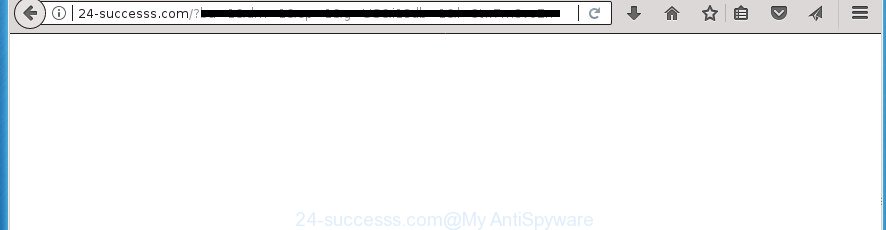
The adware is not a virus, but the virus behaves similarly. As a rootkit hides in the system, alters browser settings and blocks them from changing. Also the adware can install additional web-browser addons and modules that will inject advertising banners within the Firefox, Chrome, Internet Explorer and Edge’s screen. Moreover, the ‘ad supported’ software may install web browser hijacker that once started, will alter the web-browser’s home page and search engine. And finally, the adware can collect a wide variety of personal information such as what web-sites you are opening, what you are looking for the Internet and so on. This information, in the future, may be transferred to third parties.
The adware can change the settings of the Firefox, Google Chrome, Internet Explorer and MS Edge, but often that a malicious software such as this can also infect all types of web browsers by changing their desktop shortcuts. Thus forcing the user each time open the browser to see 24-successs.com annoying advertisements.
The guidance below explaining steps to remove 24-successs.com pop-up ads problem. Feel free to use it for removal of the adware that may attack Google Chrome, FF, Internet Explorer and Edge and other popular web-browsers. The steps will help you remove adware and thereby clean your internet browser from all intrusive ads.
Remove 24-successs.com ads
There exist several free ad supported software removal utilities. Also it is possible to remove 24-successs.com popup ads manually. But we suggest to combine all these ways below into the one removal algorithm. Follow the steps of the tutorial. Certain of the steps will require you to reboot your personal computer or close the web-page. So, read this guidance carefully, then bookmark or print it for later reference.
Manual 24-successs.com popup advertisements removal
Read this “How to remove” section to know how to manually remove adware which redirects your web browser to annoying 24-successs.com site. Even if the few simple steps does not work for you, there are several free malicious software removers below that can easily handle such ‘ad supported’ software that causes intrusive 24-successs.com pop-up ads.
Uninstall potentially unwanted software using Microsoft Windows Control Panel
First, you should try to identify and uninstall the program that causes the appearance of annoying ads or web browser redirect, using the ‘Uninstall a program’ which is located in the ‘Control panel’.
- If you are using Windows 8, 8.1 or 10 then click Windows button, next click Search. Type “Control panel”and press Enter.
- If you are using Windows XP, Vista, 7, then click “Start” button and press “Control Panel”.
- It will open the Windows Control Panel.
- Further, click “Uninstall a program” under Programs category.
- It will show a list of all applications installed on the personal computer.
- Scroll through the all list, and delete suspicious and unknown software. To quickly find the latest installed programs, we recommend sort programs by date.
See more details in the video guidance below.
Fix infected browsers shortcuts to remove 24-successs.com redirect
Unfortunately, the ad supported software can also hijack Windows shortcuts (mostly, your web-browsers shortcuts), so that the 24-successs.com ad web site will be shown when you run the Google Chrome, Firefox, MS Edge and Internet Explorer or another web browser.
To clear the web-browser shortcut, right-click to it and select Properties. On the Shortcut tab, locate the Target field. Click inside, you will see a vertical line – arrow pointer, move it (using -> arrow key on your keyboard) to the right as possible. You will see a text such as “http://site.address” which has been added here. You need to delete it.

When the text is removed, press the OK button. You need to clean all shortcuts of all your web browsers, as they may be infected too.
Remove 24-successs.com popup advertisements from Microsoft Internet Explorer
By resetting Internet Explorer internet browser you restore your web-browser settings to its default state. This is basic when troubleshooting problems that might have been caused by ad-supported software that causes web-browsers to display intrusive 24-successs.com ads.
First, run the Microsoft Internet Explorer, press ![]() ) button. Next, press “Internet Options” as displayed in the figure below.
) button. Next, press “Internet Options” as displayed in the figure below.

In the “Internet Options” screen select the Advanced tab. Next, press Reset button. The Internet Explorer will display the Reset Internet Explorer settings prompt. Select the “Delete personal settings” check box and click Reset button.

You will now need to restart your PC system for the changes to take effect. It will remove ad-supported software which created to redirect your web-browser to various ad web-sites such as 24-successs.com, disable malicious and ad-supported web-browser’s extensions and restore the Microsoft Internet Explorer’s settings such as newtab page, start page and search provider by default to default state.
Remove 24-successs.com redirect from Mozilla Firefox
The Firefox reset will keep your personal information like bookmarks, passwords, web form auto-fill data, recover preferences and security settings, remove redirects to annoying 24-successs.com web page and adware.
First, launch the FF and click ![]() button. It will open the drop-down menu on the right-part of the web-browser. Further, press the Help button (
button. It will open the drop-down menu on the right-part of the web-browser. Further, press the Help button (![]() ) as shown in the following example
) as shown in the following example
.

In the Help menu, select the “Troubleshooting Information” option. Another way to open the “Troubleshooting Information” screen – type “about:support” in the web-browser adress bar and press Enter. It will show the “Troubleshooting Information” page as displayed on the image below. In the upper-right corner of this screen, click the “Refresh Firefox” button.

It will show the confirmation dialog box. Further, click the “Refresh Firefox” button. The Firefox will start a task to fix your problems that caused by the ad supported software that causes browsers to show intrusive 24-successs.com pop-up ads. After, it’s finished, press the “Finish” button.
Remove 24-successs.com popups from Google Chrome
Reset Google Chrome settings is a simple way to remove the hijackers, harmful and ‘ad-supported’ extensions, as well as to recover the web-browser’s new tab, start page and search provider by default that have been replaced by ad supported software which reroutes your web-browser to unwanted 24-successs.com page.
Open the Chrome menu by clicking on the button in the form of three horizontal stripes (![]() ). It will open the drop-down menu. Next, click to “Settings” option.
). It will open the drop-down menu. Next, click to “Settings” option.

Scroll down to the bottom of the page and click on the “Show advanced settings” link. Now scroll down until the Reset settings section is visible, as displayed in the following example and click the “Reset settings” button.

Confirm your action, click the “Reset” button.
Delete unwanted Scheduled Tasks
Once installed, the ad-supported software can add a task in to the Windows Task Scheduler Library. Due to this, every time when you start your computer, it will open 24-successs.com intrusive page. So, you need to check the Task Scheduler Library and delete all malicious tasks which have been created by adware.
Press Windows and R keys on your keyboard simultaneously. It will open a prompt which titled as Run. In the text field, type “taskschd.msc” (without the quotes) and click OK. Task Scheduler window opens. In the left-hand side, press “Task Scheduler Library”, as displayed on the image below.

Task scheduler, list of tasks
In the middle part you will see a list of installed tasks. Select the first task, its properties will be show just below automatically. Next, press the Actions tab. Necessary to look at the text which is written under Details. Found something such as “explorer.exe http://site.address” or “chrome.exe http://site.address” or “firefox.exe http://site.address”, then you need remove this task. If you are not sure that executes the task, then google it. If it’s a component of the malicious applications, then this task also should be removed.
Further click on it with the right mouse button and select Delete as shown on the screen below.

Task scheduler, delete a task
Repeat this step, if you have found a few tasks that have been created by ‘ad-supported’ program. Once is finished, close the Task Scheduler window.
24-successs.com pop up advertisements automatic removal
If your machine is still infected with ad supported software that cause unwanted 24-successs.com pop-up ads to appear, then the best way of detection and removal is to run an antimalware scan on the computer. Download free malware removal utilities below and launch a full system scan. It will help you remove all components of the adware from hardisk and Windows registry.
Use Zemana Anti-malware to get rid of 24-successs.com popup ads
We suggest using the Zemana Anti-malware which are completely clean your PC system of the adware. The utility is an advanced malicious software removal program developed by (c) Zemana lab. It is able to help you delete potentially unwanted programs, browser hijackers, malicious software, toolbars, ransomware and ad-supported software that cause intrusive 24-successs.com ads to appear.

- Download Zemana Anti Malware from the following link. Save it on your MS Windows desktop or in any other place.
Zemana AntiMalware
164780 downloads
Author: Zemana Ltd
Category: Security tools
Update: July 16, 2019
- When the downloading process is complete, close all applications and windows on your computer. Open a file location. Double-click on the icon that’s named Zemana.AntiMalware.Setup.
- Further, click Next button and follow the prompts.
- Once installation is finished, press the “Scan” button to start checking your machine for the ad supported software that causes tons of unwanted 24-successs.com pop up ads. A scan can take anywhere from 10 to 30 minutes, depending on the count of files on your computer and the speed of your personal computer. When a threat is detected, the number of the security threats will change accordingly. Wait until the the scanning is finished.
- When the system scan is finished, Zemana Anti Malware will show a list of detected items. Review the scan results and then click “Next”. When finished, you can be prompted to reboot your computer.
How to automatically remove 24-successs.com with Malwarebytes
Manual 24-successs.com pop ups removal requires some computer skills. Some files and registry entries that created by the adware can be not completely removed. We advise that run the Malwarebytes Free that are completely free your computer of ‘ad supported’ software. Moreover, the free program will help you to delete malicious software, PUPs, hijacker infections and toolbars that your personal computer can be infected too.
Download MalwareBytes Free by clicking on the link below and save it directly to your Windows Desktop.
327040 downloads
Author: Malwarebytes
Category: Security tools
Update: April 15, 2020
Once the downloading process is done, close all programs and windows on your personal computer. Double-click the install file called mb3-setup. If the “User Account Control” prompt pops up as shown on the image below, click the “Yes” button.

It will open the “Setup wizard” which will help you install MalwareBytes Anti Malware (MBAM) on your personal computer. Follow the prompts and don’t make any changes to default settings.

Once setup is complete successfully, click Finish button. MalwareBytes AntiMalware (MBAM) will automatically start and you can see its main screen as shown on the image below.

Now click the “Scan Now” button . MalwareBytes utility will start scanning the whole system to find out ad supported software that causes lots of unwanted 24-successs.com pop up ads. When a threat is detected, the number of the security threats will change accordingly.

When the scan get finished, a list of all threats detected is produced. Next, you need to click “Quarantine Selected” button. The MalwareBytes will remove ad supported software that causes web browsers to open intrusive 24-successs.com pop-up advertisements. After disinfection is complete, you may be prompted to restart the PC.
We advise you look at the following video, which completely explains the procedure of using the MalwareBytes AntiMalware to delete adware, browser hijacker infection and other malicious software.
Double-check for potentially unwanted software with AdwCleaner
The AdwCleaner tool is free and easy to use. It can check and get rid of malicious software, potentially unwanted software and ad supported software in Firefox, Chrome, Microsoft Internet Explorer and Microsoft Edge web-browsers and thereby remove all annoying 24-successs.com pop-up ads. AdwCleaner is powerful enough to find and remove malicious registry entries and files that are hidden on the personal computer.

- Download AdwCleaner from the link below. Save it on your Windows desktop or in any other place.
AdwCleaner download
225533 downloads
Version: 8.4.1
Author: Xplode, MalwareBytes
Category: Security tools
Update: October 5, 2024
- Once the download is complete, double click the AdwCleaner icon. Once this utility is launched, click “Scan” button to begin scanning your personal computer for the adware that causes tons of unwanted 24-successs.com pop up advertisements. Depending on your machine, the scan may take anywhere from a few minutes to close to an hour. While the AdwCleaner is checking, you may see number of objects it has identified either as being malware.
- When that process is finished, you may check all threats found on your PC system. In order to delete all threats, simply press “Clean” button. It will display a prompt, click “OK”.
These few simple steps are shown in detail in the following video guide.
How to stop 24-successs.com pop ups
It’s also critical to protect your internet browsers from malicious web sites and ads by using an ad-blocker application like AdGuard. Security experts says that it will greatly reduce the risk of malicious software, and potentially save lots of money. Additionally, the AdGuard may also protect your privacy by blocking almost all trackers.
Download AdGuard program by clicking on the link below. Save it on your MS Windows desktop or in any other place.
26839 downloads
Version: 6.4
Author: © Adguard
Category: Security tools
Update: November 15, 2018
After the downloading process is complete, start the downloaded file. You will see the “Setup Wizard” screen as shown in the figure below.

Follow the prompts. When the installation is finished, you will see a window as displayed in the figure below.

You can press “Skip” to close the install application and use the default settings, or click “Get Started” button to see an quick tutorial that will allow you get to know AdGuard better.
In most cases, the default settings are enough and you don’t need to change anything. Each time, when you launch your computer, AdGuard will launch automatically and stop pop-up advertisements, web-pages such 24-successs.com, as well as other malicious or misleading pages. For an overview of all the features of the program, or to change its settings you can simply double-click on the AdGuard icon, that is located on your desktop.
Prevent 24-successs.com pop-up ads from installing
Probably ‘ad supported’ software get installed onto your PC when you have installed some free programs such as E-Mail checker, PDF creator, video codec, etc. Because, most often, the ad supported software can be bundled within the setup packages from Softonic, Cnet, Soft32, Brothersoft or other similar web-sites which hosts free programs. So, you should run any files downloaded from the Net with great caution! Always carefully read the ‘User agreement’, ‘Software license’ and ‘Terms of use’. In the process of installing a new application, you need to select a ‘Manual’, ‘Advanced’ or ‘Custom’ install mode to control what components and third-party applications to be installed. Nevertheless, even removing the application that contains adware, does not help you get rid of intrusive 24-successs.com redirect from your browser. Therefore, you must follow the tutorial above to remove adware and thereby get rid of all undesired pop ups and redirections to unwanted web-pages.
Finish words
After completing the instructions shown above, your machine should be free from adware that causes multiple unwanted ads and pop ups and other malicious software. The Google Chrome, Firefox, Internet Explorer and Edge will no longer redirect you to various annoying web pages similar to 24-successs.com. Unfortunately, if the step by step guidance does not help you, then you have caught a new ad-supported software, and then the best way – ask for help in our Spyware/Malware removal forum.




















