The Chanceto.com-all.club page appeared on your computer without any notice? After that, you’re faced with the fact that your browser is now redirected to other intrusive web-pages and filled with a variety of ads and banners. The cause of all your problems with your PC system is adware (sometimes named ‘ad-supported’ software) that has been installed on many PCs around the world without users permission, so you’re one of many. Most probably, you do not even know how and where this ad supported software has got into your PC. In the instructions below, we will explain all the general features of adware and its typical behavior on the system, as well as effective methods for manually removing it from your PC.
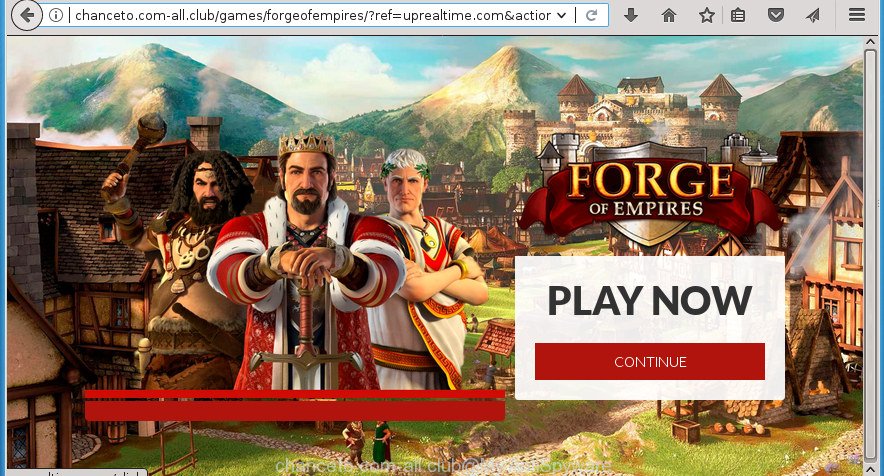
http://chanceto.com-all.club/games/forgeofempires/?ref= …
The ad supported software is not a virus, but the virus behaves similarly. As a rootkit hides in the system, changes web-browser settings and blocks them from changing. Also the adware can install additional web-browser extensions and modules that will inject advertising links within the Chrome, FF, Microsoft Internet Explorer and MS Edge’s screen. Moreover, the ad supported software may install browser hijacker that once started, will modify the web-browser’s homepage and search engine. And finally, the ‘ad supported’ software can collect a wide variety of personal information such as what sites you are opening, what you are looking for the Internet and so on. This information, in the future, may be transferred to third parties.
The ‘ad supported’ software often change all web browser shortcuts that located on your Desktop to force you visit certain annoying ad pages. As a result, your web browser can still reroute you to an unwanted ad page despite your computer is actually free of adware and other malicious software.
Instructions which is shown below, will allow you to clean your PC system from the ‘ad supported’ software as well as delete Chanceto.com-all.club unwanted advertisements from the Chrome, IE, Firefox and Microsoft Edge and other browsers.
Remove Chanceto.com-all.club
The ‘ad supported’ software is a form of malware that you might have difficulty in removing it from your PC. Luckily, you’ve found the effective Chanceto.com-all.club redirect removal steps in this post. Both the manual removal solution and the automatic removal way will be provided below and you can just choose the one that best for you. If you have any questions or need assist then type a comment below. Read it once, after doing so, please print this page as you may need to close your web browser or restart your personal computer.
How to remove Chanceto.com-all.club pop-up ads without any software
If you perform exactly the step-by-step guidance below you should be able to remove the Chanceto.com-all.club redirect from the FF, Google Chrome, Internet Explorer and Edge browsers.
Uninstall potentially unwanted software through the Microsoft Windows Control Panel
First, you should try to identify and delete the program that causes the appearance of undesired advertisements or browser redirect, using the ‘Uninstall a program’ which is located in the ‘Control panel’.
Windows 8, 8.1, 10
First, click Windows button

Once the ‘Control Panel’ opens, press the ‘Uninstall a program’ link under Programs category as displayed below.

You will see the ‘Uninstall a program’ panel as shown in the figure below.

Very carefully look around the entire list of programs installed on your PC system. Most likely, one or more of them are responsible for the appearance of pop-ups and web browser redirect to the unwanted Chanceto.com-all.club site. If you have many programs installed, you can help simplify the search of harmful applications by sort the list by date of installation. Once you have found a suspicious, unwanted or unused program, right click to it, after that click ‘Uninstall’.
Windows XP, Vista, 7
First, click ‘Start’ button and select ‘Control Panel’ at right panel as displayed on the screen below.

Once the Windows ‘Control Panel’ opens, you need to press ‘Uninstall a program’ under ‘Programs’ as shown on the screen below.

You will see a list of programs installed on your system. We recommend to sort the list by date of installation to quickly find the programs that were installed last. Most likely they responsibility for the appearance of popups and web-browser redirect. If you are in doubt, you can always check the program by doing a search for her name in Google, Yahoo or Bing. After the application which you need to delete is found, simply click on its name, and then click ‘Uninstall’ as shown on the screen below.

Clean up the browsers shortcuts that have been hijacked by ad supported software
Once installed, this adware may add an argument like “http://site.address” into the Target property of the desktop shortcut for the Google Chrome, FF, Edge and IE. Due to this, every time you start the web browser, it will show an undesired ad web site.
Click the right mouse button to a desktop shortcut that you use to start your browser. Next, select the “Properties” option. Important: necessary to click on the desktop shortcut for the web-browser that is redirected to the Chanceto.com-all.club or other annoying site.
Further, necessary to look at the text that is written in the “Target” field. The ‘ad supported’ software can change the contents of this field, which describes the file to be start when you open your internet browser. Depending on the browser you are using, there should be:
- Google Chrome: chrome.exe
- Opera: opera.exe
- Firefox: firefox.exe
- Internet Explorer: iexplore.exe
If you are seeing an unknown text like “http://site.addres” which has been added here, then you should remove it, as on the image below.

Next, click the “OK” button to save the changes. Now, when you open the browser from this desktop shortcut, it does not occur automatically reroute on the Chanceto.com-all.club page or any other intrusive web sites. Once the step is finished, we recommend to go to the next step.
Remove Chanceto.com-all.club pop up advertisements from IE
By resetting Internet Explorer internet browser you revert back your web browser settings to its default state. This is good initial when troubleshooting problems that might have been caused by ‘ad supported’ software which reroutes your internet browser to intrusive Chanceto.com-all.club site.
First, open the Internet Explorer, click ![]() ) button. Next, click “Internet Options” as shown in the figure below.
) button. Next, click “Internet Options” as shown in the figure below.

In the “Internet Options” screen select the Advanced tab. Next, press Reset button. The Microsoft Internet Explorer will display the Reset Internet Explorer settings dialog box. Select the “Delete personal settings” check box and click Reset button.

You will now need to reboot your machine for the changes to take effect. It will remove ‘ad supported’ software that causes internet browsers to show intrusive Chanceto.com-all.club popup ads, disable malicious and ad-supported web browser’s extensions and restore the Internet Explorer’s settings such as startpage, newtab and search provider by default to default state.
Remove Chanceto.com-all.club pop ups from Chrome
Reset Chrome settings is a simple way to get rid of the hijackers, harmful and ‘ad-supported’ extensions, as well as to restore the web browser’s new tab, startpage and search engine by default that have been modified by adware that cause unwanted Chanceto.com-all.club pop up advertisements to appear.

- First launch the Chrome and click Menu button (small button in the form of three horizontal stripes).
- It will display the Google Chrome main menu. Select “Settings” option.
- You will see the Chrome’s settings page. Scroll down and click “Show advanced settings” link.
- Scroll down again and press the “Reset settings” button.
- The Chrome will display the reset profile settings page as on the image above.
- Next click the “Reset” button.
- Once this task is complete, your browser’s home page, new tab page and default search engine will be restored to their original defaults.
- To learn more, read the article How to reset Google Chrome settings to default.
Remove Chanceto.com-all.club redirect from Mozilla Firefox
If your FF browser is re-directed to Chanceto.com-all.club without your permission or an unknown search engine shows results for your search, then it may be time to perform the internet browser reset.
Press the Menu button (looks like three horizontal lines), and press the blue Help icon located at the bottom of the drop down menu like below.

A small menu will appear, click the “Troubleshooting Information”. On this page, click “Refresh Firefox” button as displayed in the following example.

Follow the onscreen procedure to revert back your Mozilla Firefox web-browser settings to its original state.
Delete unwanted Scheduled Tasks
Once installed, the ‘ad supported’ software can add a task in to the Windows Task Scheduler Library. Due to this, every time when you run your computer, it will open Chanceto.com-all.club intrusive page. So, you need to check the Task Scheduler Library and remove all harmful tasks that have been created by adware.
Press Windows and R keys on your keyboard simultaneously. It will display a dialog box that titled with Run. In the text field, type “taskschd.msc” (without the quotes) and press OK. Task Scheduler window opens. In the left-hand side, click “Task Scheduler Library”, as displayed on the image below.

Task scheduler, list of tasks
In the middle part you will see a list of installed tasks. Select the first task, its properties will be open just below automatically. Next, click the Actions tab. Necessary to look at the text which is written under Details. Found something such as “explorer.exe http://site.address” or “chrome.exe http://site.address” or “firefox.exe http://site.address”, then you need remove this task. If you are not sure that executes the task, then google it. If it is a component of the malicious application, then this task also should be removed.
Further press on it with the right mouse button and select Delete like below.

Task scheduler, delete a task
Repeat this step, if you have found a few tasks that have been created by malicious program. Once is complete, close the Task Scheduler window.
Remove Chanceto.com-all.club pop ups with free programs
Use malware removal tools to remove Chanceto.com-all.club popup advertisements automatically. The free applications tools specially designed for hijacker infections, ad supported software and other potentially unwanted programs removal. These utilities may remove most of adware from Chrome, Firefox, MS Edge and Microsoft Internet Explorer. Moreover, it may remove all components of adware from Windows registry and system drives.
How to remove Chanceto.com-all.club redirect with Zemana Anti-malware
You can delete Chanceto.com-all.club advertisements automatically with a help of Zemana Anti-malware. We recommend this malicious software removal utility because it may easily remove browser hijackers, potentially unwanted software, adware which redirects your web-browser to Chanceto.com-all.club web page with all their components such as folders, files and registry entries.
Download Zemana Anti Malware by clicking on the link below. Save it to your Desktop so that you can access the file easily.
164780 downloads
Author: Zemana Ltd
Category: Security tools
Update: July 16, 2019
After the downloading process is finished, close all windows on your PC system. Further, open the install file called Zemana.AntiMalware.Setup. If the “User Account Control” dialog box pops up as shown in the following example, click the “Yes” button.

It will open the “Setup wizard” that will help you install Zemana on the machine. Follow the prompts and do not make any changes to default settings.

Once install is finished successfully, Zemana Free will automatically start and you can see its main window as shown in the following example.

Next, click the “Scan” button . Zemana AntiMalware (ZAM) tool will start scanning the whole PC system to find out ad supported software that causes lots of intrusive Chanceto.com-all.club popups. A system scan may take anywhere from 5 to 30 minutes, depending on your PC.

Once Zemana Free has finished scanning your system, you’ll be shown the list of all found items on your PC. When you are ready, click “Next” button.

The Zemana will remove ad-supported software that made to redirect your internet browser to various ad pages like Chanceto.com-all.club and move items to the program’s quarantine. Once finished, you can be prompted to reboot your system.
Automatically delete Chanceto.com-all.club pop-up advertisements with Malwarebytes
Manual Chanceto.com-all.club pop up advertisements removal requires some computer skills. Some files and registry entries that created by the adware may be not completely removed. We suggest that use the Malwarebytes Free that are completely clean your computer of ad supported software. Moreover, the free program will help you to remove malicious software, PUPs, browser hijackers and toolbars that your computer can be infected too.
Download MalwareBytes Anti-Malware (MBAM) from the following link. Save it on your Windows desktop or in any other place.
327040 downloads
Author: Malwarebytes
Category: Security tools
Update: April 15, 2020
After the download is complete, close all windows on your computer. Further, start the file called mb3-setup. If the “User Account Control” prompt pops up as shown below, click the “Yes” button.

It will open the “Setup wizard” which will help you install MalwareBytes on the personal computer. Follow the prompts and do not make any changes to default settings.

Once setup is complete successfully, press Finish button. Then MalwareBytes Free will automatically start and you can see its main window as displayed in the following example.

Next, click the “Scan Now” button for scanning your PC for the adware that causes unwanted Chanceto.com-all.club pop up advertisements. A system scan may take anywhere from 5 to 30 minutes, depending on your personal computer. While the MalwareBytes Anti Malware (MBAM) is checking, you can see number of objects it has identified either as being malware.

After finished, MalwareBytes will display a screen that contains a list of malware that has been found. Review the scan results and then press “Quarantine Selected” button.

The MalwareBytes will delete adware that cause undesired Chanceto.com-all.club popups to appear and add threats to the Quarantine. When finished, you may be prompted to restart your system. We suggest you look at the following video, which completely explains the process of using the MalwareBytes Free to get rid of browser hijackers, adware and other malware.
Run AdwCleaner to get rid of Chanceto.com-all.club pop up ads
AdwCleaner is a free removal utility which can scan your PC system for a wide range of security threats like malware, ad supported softwares, potentially unwanted programs as well as adware which causes intrusive Chanceto.com-all.club ads. It will perform a deep scan of your computer including hard drives and Windows registry. Once a malicious software is detected, it will allow you to remove all found threats from your system by a simple click.

- Download AdwCleaner by clicking on the following link. Save it on your Windows desktop.
AdwCleaner download
225533 downloads
Version: 8.4.1
Author: Xplode, MalwareBytes
Category: Security tools
Update: October 5, 2024
- Select the folder in which you saved it as Desktop, and then press Save.
- After the download is finished, start the AdwCleaner, double-click the adwcleaner_xxx.exe file.
- If the “User Account Control” prompts, click Yes to continue.
- Read the “Terms of use”, and click Accept.
- In the AdwCleaner window, click the “Scan” .AdwCleaner program will scan through the whole computer for the adware that causes internet browsers to open unwanted Chanceto.com-all.club pop ups. This task can take quite a while, so please be patient. While the AdwCleaner program is scanning, you can see number of objects it has identified as threat.
- When AdwCleaner completes the scan, AdwCleaner will show a screen that contains a list of malicious software that has been detected. All detected items will be marked. You can remove them all by simply press “Clean”. If the AdwCleaner will ask you to reboot your PC, click “OK”.
The instructions shown in detail in the following video.
Block Chanceto.com-all.club redirect and other unwanted web-sites
It is important to use ad-blocking software such as AdGuard to protect your PC from malicious web sites. Most security experts says that it is okay to stop advertisements. You should do so just to stay safe! And, of course, the AdGuard can to block Chanceto.com-all.club and other unwanted web-sites.
- Download AdGuard program by clicking on the link below.
Adguard download
26839 downloads
Version: 6.4
Author: © Adguard
Category: Security tools
Update: November 15, 2018
- After downloading is complete, run the downloaded file. You will see the “Setup Wizard” program window. Follow the prompts.
- After the installation is finished, click “Skip” to close the installation program and use the default settings, or click “Get Started” to see an quick tutorial that will help you get to know AdGuard better.
- In most cases, the default settings are enough and you do not need to change anything. Each time, when you start your computer, AdGuard will launch automatically and block pop up advertisements, web-pages such Chanceto.com-all.club, as well as other malicious or misleading web pages. For an overview of all the features of the program, or to change its settings you can simply double-click on the icon named AdGuard, that is located on your desktop.
How to avoid setup of Chanceto.com-all.club redirect
The adware come together with various free applications, as a supplement, which is installed automatically. This is certainly not an honest way to get installed onto your system. To avoid infecting of your computer and side effects in the form of unwanted Chanceto.com-all.club ads, you should always carefully read the Terms of Use and the Software license. Additionally, always select Manual, Custom or Advanced setup mode. This allows you to disable the installation of unnecessary and often harmful applications. Even if you uninstall the free programs from your PC, this adware will not be fully removed. This means that you should manually remove ‘ad supported’ software that causes multiple intrusive advertisements and pop-ups by follow the step-by-step tutorial above.
Finish words
After completing the guidance outlined above, your computer should be free from adware that causes a huge number of annoying Chanceto.com-all.club pop up advertisements and other malware. The Google Chrome, FF, Edge and IE will no longer reroute you to various intrusive web sites similar to Chanceto.com-all.club. Unfortunately, if the few simple steps does not help you, then you have caught a new ad-supported software, and then the best way – ask for help in our Spyware/Malware removal forum.




















