If your web-browser’s start page or search engine are being re-directed to the web-site called Get Forms Online, then you most likely have a hijacker installed on your machine. The browser hijacker will change your web-browser’s new tab, homepage and search engine by default so that they automatically open the Get Forms Online web-site and use it for searches. If you would like to remove Get Forms Online and are unable to do so, you can use the tutorial below to scan for and remove this browser hijacker and any other malware for free.
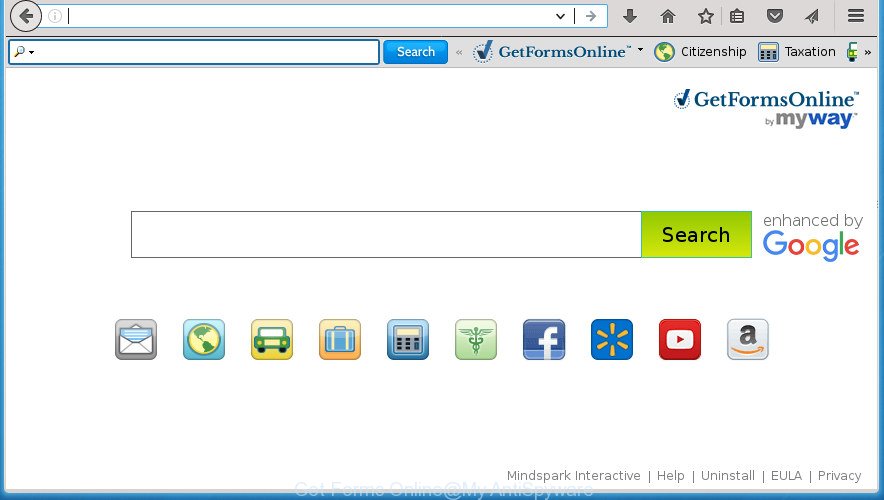
As mentioned above, the Get Forms Online hijacker also modifies the internet browser’s search engine. So, your internet browser, when searching something, will open a hodgepodge of advertisements, links to unwanted and ad web sites and search results from the big search providers such as Google or Bing. As a result, actual use of a web browser’s search becomes uncomfortable. Moreover, it can also lead to slowing or even freeze your browser.
Often, the PC that has been infected with Get Forms Online hijacker, will be also infected with adware (also known as ‘ad-supported’ software) which shows a ton of various advertisements. It can be pop-ups, text links in the web sites, banners where they never had. What is more, the ‘ad supported’ software can replace the legitimate advertisements with malicious advertisements which will offer to download and install malicious software and unwanted programs or visit the various dangerous and misleading sites.
Most often, the Get Forms Online browser hijacker affects most common web browsers such as Firefox, Google Chrome, Internet Explorer and Microsoft Edge. But such browser hijackers as well can infect other web-browsers by changing its shortcuts (adding ‘http://site.address’ into Target field of internet browser’s shortcut). So every time you start the internet browser, it’ll open Get Forms Online web page. Even if you setup your startpage again, the annoying Get Forms Online web page will be the first thing that you see when you start the web browser.
Therefore it is very important to free your machine of hijacker as soon as possible. Follow the step by step guide below to remove Get Forms Online redirect, as well as other malicious software and adware, which can be installed onto your PC system along with it.
Remove Get Forms Online
The Get Forms Online is a hijacker that you might have difficulty in removing it from your personal computer. Happily, you have found the effective removal instructions in this blog post. Both the manual removal method and the automatic removal solution will be provided below and you can just choose the one that best for you. If you have any questions or need help then type a comment below. Read it once, after doing so, please print this page as you may need to close your browser or reboot your PC system.
Delete Get Forms Online home page without any tools
If you perform exactly the instructions below you should be able to get rid of the Get Forms Online redirect from the Google Chrome, Firefox, MS Edge and Microsoft Internet Explorer browsers.
Uninstall potentially unwanted software using Microsoft Windows Control Panel
In order to remove Get Forms Online, first thing you need to do is to remove unknown and suspicious programs from your PC system using Windows control panel. When removing this hijacker infection, check the list of installed applications and try to find suspicious programs and remove them all. Pay special attention to recently installed software, as it is most likely that the Get Forms Online browser hijacker сame along with it.
Windows 10, 8.1, 8
Click the Microsoft Windows logo, and then press Search ![]() . Type ‘Control panel’and press Enter as displayed in the figure below.
. Type ‘Control panel’and press Enter as displayed in the figure below.

After the ‘Control Panel’ opens, click the ‘Uninstall a program’ link under Programs category as displayed on the image below.

Windows 7, Vista, XP
Open Start menu and select the ‘Control Panel’ at right as shown on the screen below.

Then go to ‘Add/Remove Programs’ or ‘Uninstall a program’ (Windows 7 or Vista) as shown below.

Carefully browse through the list of installed applications and delete all software which has the name similar to “Get Forms Online”. We advise to press ‘Installed programs’ and even sorts all installed programs by date. When you have found anything suspicious that may be the hijacker, ‘ad supported’ software or potentially unwanted applications, then select this program and press ‘Uninstall’ in the upper part of the window. If the suspicious application blocked from removal, then run Revo Uninstaller Freeware to fully remove it from your computer.
GRemove Get Forms Online from Chrome
Like other modern internet browsers, the Google Chrome has the ability to reset the settings to their default values and thereby recover the browser startpage, new tab page and search provider by default that have been modified by the Get Forms Online browser hijacker.
Open the Google Chrome menu by clicking on the button in the form of three horizontal stripes (![]() ). It will open the drop-down menu. Next, click to “Settings” option.
). It will open the drop-down menu. Next, click to “Settings” option.

Scroll down to the bottom of the page and click on the “Show advanced settings” link. Now scroll down until the Reset settings section is visible, as shown on the image below and press the “Reset settings” button.

Confirm your action, click the “Reset” button.
Delete Get Forms Online from Firefox
Resetting your FF is first troubleshooting step for any issues with your browser program, including the redirect to Get Forms Online page.
Start the Firefox and click the menu button (it looks like three stacked lines) at the top right of the web browser screen. Next, click the question-mark icon at the bottom of the drop-down menu. It will display the slide-out menu.

Select the “Troubleshooting information”. If you are unable to access the Help menu, then type “about:support” in your address bar and press Enter. It bring up the “Troubleshooting Information” page like below.

Click the “Refresh Firefox” button at the top right of the Troubleshooting Information page. Select “Refresh Firefox” in the confirmation prompt. The FF will start a task to fix your problems that caused by the hijacker which changes web-browser settings to replace your home page, newtab and default search engine with Get Forms Online site. When, it is finished, press the “Finish” button.
Get rid of Get Forms Online from Internet Explorer
First, run the Internet Explorer, then press ‘gear’ icon ![]() . It will display the Tools drop-down menu on the right part of the internet browser, then press the “Internet Options” as displayed in the following example.
. It will display the Tools drop-down menu on the right part of the internet browser, then press the “Internet Options” as displayed in the following example.

In the “Internet Options” screen, select the “Advanced” tab, then click the “Reset” button. The Internet Explorer will display the “Reset Internet Explorer settings” dialog box. Further, press the “Delete personal settings” check box to select it. Next, press the “Reset” button as displayed below.

When the task is finished, press “Close” button. Close the Internet Explorer and restart your computer for the changes to take effect. This step will help you to restore your browser’s start page, new tab page and search provider by default to default state.
Fix browser shortcuts, changed by Get Forms Online hijacker infection
When the hijacker is started, it can also modify the web-browser’s shortcuts, adding an argument such as “http://site.address” into the Target field. Due to this, every time you start the web browser, it will open an undesired web site.
To clear the web browser shortcut, right-click to it and select Properties. On the Shortcut tab, locate the Target field. Click inside, you will see a vertical line – arrow pointer, move it (using -> arrow key on your keyboard) to the right as possible. You will see a text like “http://site.address” that has been added here. You need to delete it.

When the text is removed, click the OK button. You need to clean all shortcuts of all your web-browsers, as they may be infected too.
Get Forms Online removal tools
There are not many good free antimalware applications with high detection ratio. The effectiveness of malicious software removal utilities depends on various factors, mostly on how often their virus/malware signatures DB are updated in order to effectively detect modern malware, ‘ad supported’ software, browser hijackers and other potentially unwanted software. We recommend to run several programs, not just one. These programs that listed below will help you remove all components of the browser hijacker from your disk and Windows registry and thereby get rid of Get Forms Online startpage.
How to automatically delete Get Forms Online with Zemana
We suggest using the Zemana AntiMalware (ZAM). You can download and install Zemana Free to detect and delete Get Forms Online from your computer. When installed and updated, the malware remover will automatically scan and detect all threats exist on the PC.
Download Zemana from the link below. Save it on your Windows desktop.
165499 downloads
Author: Zemana Ltd
Category: Security tools
Update: July 16, 2019
After the downloading process is complete, close all programs and windows on your personal computer. Open a directory in which you saved it. Double-click on the icon that’s named Zemana.AntiMalware.Setup as displayed on the image below.
![]()
When the installation starts, you will see the “Setup wizard” which will help you setup Zemana Free on your PC.

Once setup is complete, you will see window as shown on the screen below.

Now click the “Scan” button for checking your machine for the hijacker which developed to redirect your internet browser to the Get Forms Online web site. While the Zemana utility is scanning, you can see number of objects it has identified as being infected by malicious software.

After the checking is finished, Zemana will display a scan report. When you’re ready, press “Next” button.

The Zemana Free will start to remove browser hijacker that developed to redirect your web-browser to the Get Forms Online page.
How to delete Get Forms Online with Malwarebytes
Manual Get Forms Online removal requires some computer skills. Some files and registry entries that created by the browser hijacker can be not completely removed. We recommend that use the Malwarebytes Free that are completely free your PC system of browser hijacker. Moreover, the free program will help you to remove malware, potentially unwanted programs, ‘ad supported’ software and toolbars that your computer can be infected too.
Download MalwareBytes on your Microsoft Windows Desktop by clicking on the following link.
327717 downloads
Author: Malwarebytes
Category: Security tools
Update: April 15, 2020
Once the downloading process is finished, close all applications and windows on your computer. Double-click the setup file named mb3-setup. If the “User Account Control” dialog box pops up as displayed in the following example, click the “Yes” button.

It will open the “Setup wizard” which will help you install MalwareBytes Free on your system. Follow the prompts and do not make any changes to default settings.

Once install is finished successfully, click Finish button. MalwareBytes will automatically start and you can see its main screen as shown on the screen below.

Now press the “Scan Now” button for checking your PC for the hijacker infection that designed to redirect your browser to the Get Forms Online web-page. This procedure may take quite a while, so please be patient. While the MalwareBytes Anti Malware application is checking, you can see how many objects it has identified as threat.

Once the scan is done, MalwareBytes Anti Malware will show a screen which contains a list of malware that has been detected. You may move threats to Quarantine (all selected by default) by simply click “Quarantine Selected” button. The MalwareBytes will start to delete browser hijacker that causes web browsers to open undesired Get Forms Online web-site. Once that process is finished, you may be prompted to restart the computer.
We recommend you look at the following video, which completely explains the procedure of using the MalwareBytes Free to remove ad supported software, hijacker and other malicious software.
Run AdwCleaner to get rid of Get Forms Online from the PC
AdwCleaner is a free removal utility that may be downloaded and use to delete hijackers, ad-supported software, malicious software, PUPs, toolbars and other threats from your PC. You may run this utility to scan for threats even if you have an antivirus or any other security application.
Download AdwCleaner from the following link.
225788 downloads
Version: 8.4.1
Author: Xplode, MalwareBytes
Category: Security tools
Update: October 5, 2024
After the downloading process is complete, open the folder in which you saved it. You will see an icon like below.
![]()
Double click the AdwCleaner desktop icon. When the tool is started, you will see a screen as shown on the screen below.

Further, click “Scan” button to start checking your PC for the browser hijacker that redirects your internet browser to annoying Get Forms Online site. A scan can take anywhere from 10 to 30 minutes, depending on the number of files on your machine and the speed of your personal computer. When the scan get finished, you can check all items detected on your PC system as displayed on the screen below.

Make sure all threats have ‘checkmark’ and press “Clean” button. It will display a dialog box as displayed on the screen below.

You need to click “OK”. After disinfection is complete, the AdwCleaner may ask you to restart your machine. When your computer is started, you will see an AdwCleaner log.
These steps are shown in detail in the following video guide.
How to block Get Forms Online
Using an ad-blocker application such as AdGuard is an effective way to alleviate the risks. Additionally, ad-blocking programs will also protect you from harmful ads and web pages, and, of course, block redirection chain to Get Forms Online and similar sites.
Download AdGuard program from the link below. Save it to your Desktop so that you can access the file easily.
27035 downloads
Version: 6.4
Author: © Adguard
Category: Security tools
Update: November 15, 2018
When downloading is finished, launch the downloaded file. You will see the “Setup Wizard” screen as shown on the image below.

Follow the prompts. Once the setup is complete, you will see a window like below.

You can press “Skip” to close the installation program and use the default settings, or click “Get Started” button to see an quick tutorial which will assist you get to know AdGuard better.
In most cases, the default settings are enough and you do not need to change anything. Each time, when you launch your personal computer, AdGuard will launch automatically and stop pop ups, sites such Get Forms Online, as well as other harmful or misleading web sites. For an overview of all the features of the program, or to change its settings you can simply double-click on the AdGuard icon, that is located on your desktop.
Why is my browser redirected to Get Forms Online?
A browser hijackers may be spread through the use of trojan horses and other forms of malware, but in many cases, the hijacker such as Get Forms Online spreads in the composition, together with certain free software. Many developers of free programs include third-party programs in their installer. Sometimes it is possible to avoid the installation of any browser hijackers like Get Forms Online: carefully read the Terms of Use and the Software license, choose only Manual, Custom or Advanced setup mode, unset all checkboxes before clicking Install or Next button while installing new freeware.
Finish words
Now your machine should be free of the browser hijacker infection that redirects your web browser to intrusive Get Forms Online web-site. Uninstall AdwCleaner. We suggest that you keep AdGuard (to help you stop unwanted pop up advertisements and undesired malicious sites) and Zemana AntiMalware (to periodically scan your machine for new hijackers and other malicious software). Probably you are running an older version of Java or Adobe Flash Player. This can be a security risk, so download and install the latest version right now.
If you are still having problems while trying to remove Get Forms Online home page from the Google Chrome, Firefox, IE and MS Edge, then ask for help in our Spyware/Malware removal forum.


















