Computer security professionals have confirmed that the Local Weather Pro is a browser hijacker. When downloaded and launched onto a PC, this browser hijacker quickly modifies the Chrome, IE, Firefox and Microsoft Edge web-browser’s settings such as start page, new tab and default search provider to its own web page without any permission. For this reason, every time you open the affected internet browser, it being redirected to the Local Weather Pro page. Even though you have removed its address from your web-browser’s settings, after restart your web browser, the unwanted web page still appears.
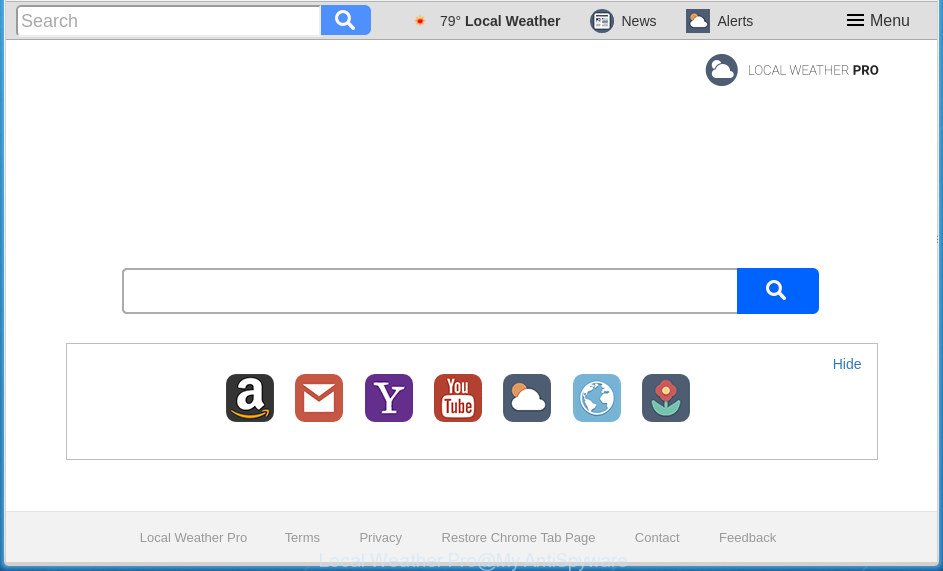
When you perform a search through Local Weather Pro, in addition to search results from Yahoo, Bing or Google Custom Search that provide links to web pages, news articles, images or videos you will also be shown lots of unwanted ads. The creators of Local Weather Pro doing this to earn advertising revenue from these advertisements.
Although, Local Weather Pro hijacker is not a virus, but it does bad things, and it introduces various changes to settings of installed internet browsers. Moreover, an ‘ad-supported’ software (also known as adware) may be additionally installed on to your system with this hijacker, which will display a large count of ads, or even massive full page advertisements that blocks surfing the Net. Often such these advertisements can recommend to install other unknown and unwanted applications or visit harmful web pages.
A malicious software which can introduce changes to current settings of installed web browsers on Local Weather Pro usually affects only Mozilla Firefox, Google Chrome, IE and MS Edge. However, possible situations, when any other web browsers will be affected too. The Local Weather Pro browser hijacker can alter the Target property of web browser’s shortcuts, so every time you start the internet browser, instead of your home page, you will see a completely different page.
It’s important, do not use Local Weather Pro web site and don’t click on ads placed on it, as they may lead you to a more harmful or misleading web sites. The best option is to use the steps posted below to clean your machine of browser hijacker, remove the Local Weather Pro redirect, and thereby revert back your previous homepage and search provider.
How to remove Local Weather Pro
There are several steps to uninstalling Local Weather Pro redirect, because it installs itself so deeply into Windows. You need to remove all suspicious and unknown software, then remove malicious plugins from the Google Chrome, Firefox, Edge and Internet Explorer and other web browsers you have installed. Finally, you need to reset your web browser settings to get rid of any changes Local Weather Pro hijacker has made, and then check your computer with Zemana Free, Malwarebytes or AdwCleaner to ensure the browser hijacker is fully removed. It will take a while.
Remove Local Weather Pro search without any utilities
Read this section to know how to manually remove the Local Weather Pro hijacker. Even if the tutorial does not work for you, there are several free malware removers below that can easily handle such browser hijackers.
Removing the Local Weather Pro, check the list of installed software first
The process of browser hijacker infection removal is generally the same across all versions of Microsoft Windows OS from 10 to XP. To start with, it’s necessary to check the list of installed software on your machine and remove all unused, unknown and suspicious software.
- If you are using Windows 8, 8.1 or 10 then click Windows button, next click Search. Type “Control panel”and press Enter.
- If you are using Windows XP, Vista, 7, then click “Start” button and press “Control Panel”.
- It will show the Windows Control Panel.
- Further, press “Uninstall a program” under Programs category.
- It will show a list of all applications installed on the system.
- Scroll through the all list, and remove suspicious and unknown programs. To quickly find the latest installed software, we recommend sort applications by date.
See more details in the video tutorial below.
Fix infected browsers shortcuts to delete Local Weather Pro redirect
After the browser hijacker is started, it can also alter the web-browser’s shortcuts, adding an argument similar to “http://site.address” into the Target field. Due to this, every time you open the web browser, it will display an unwanted web-page.
To clear the browser shortcut, right-click to it and select Properties. On the Shortcut tab, locate the Target field. Click inside, you will see a vertical line – arrow pointer, move it (using -> arrow key on your keyboard) to the right as possible. You will see a text like “http://site.address” which has been added here. You need to delete it.

When the text is removed, press the OK button. You need to clean all shortcuts of all your web-browsers, as they may be infected too.
Remove Local Weather Pro redirect from Firefox
If the Mozilla Firefox web-browser application is hijacked, then resetting its settings can help. The Reset feature is available on all modern version of Mozilla Firefox. A reset can fix many issues by restoring Firefox settings such as newtab, home page and search provider by default to its default state. It’ll save your personal information like saved passwords, bookmarks, and open tabs.
Start the Mozilla Firefox and click the menu button (it looks like three stacked lines) at the top right of the internet browser screen. Next, click the question-mark icon at the bottom of the drop-down menu. It will open the slide-out menu.

Select the “Troubleshooting information”. If you’re unable to access the Help menu, then type “about:support” in your address bar and press Enter. It bring up the “Troubleshooting Information” page as shown in the following example.

Click the “Refresh Firefox” button at the top right of the Troubleshooting Information page. Select “Refresh Firefox” in the confirmation dialog box. The Firefox will start a task to fix your problems that caused by the browser hijacker infection that causes internet browsers to display intrusive Local Weather Pro web page. Once, it’s complete, press the “Finish” button.
Delete Local Weather Pro from IE
The Internet Explorer reset is great if your web-browser is hijacked or you have unwanted extensions or toolbars on your web-browser, which installed by a malicious software.
First, start the IE. Next, click the button in the form of gear (![]() ). It will display the Tools drop-down menu, click the “Internet Options” as displayed on the screen below.
). It will display the Tools drop-down menu, click the “Internet Options” as displayed on the screen below.

In the “Internet Options” window click on the Advanced tab, then click the Reset button. The IE will show the “Reset Internet Explorer settings” window like below. Select the “Delete personal settings” check box, then press “Reset” button.

You will now need to reboot your personal computer for the changes to take effect.
Remove Local Weather Pro from Chrome
Like other modern internet browsers, the Chrome has the ability to reset the settings to their default values and thereby recover the web-browser newtab page, start page and search engine by default that have been replaced by the Local Weather Pro browser hijacker.
Open the Google Chrome menu by clicking on the button in the form of three horizontal stripes (![]() ). It will display the drop-down menu. Next, click to “Settings” option.
). It will display the drop-down menu. Next, click to “Settings” option.

Scroll down to the bottom of the page and click on the “Show advanced settings” link. Now scroll down until the Reset settings section is visible, as displayed below and click the “Reset settings” button.

Confirm your action, press the “Reset” button.
How to remove Local Weather Pro home page with free software
There are not many good free anti malware programs with high detection ratio. The effectiveness of malware removal tools depends on various factors, mostly on how often their virus/malware signatures DB are updated in order to effectively detect modern malicious software, adware, hijackers and other potentially unwanted programs. We recommend to run several programs, not just one. These applications which listed below will help you remove all components of the browser hijacker infection from your disk and Windows registry and thereby get rid of Local Weather Pro startpage.
Automatically remove Local Weather Pro with Zemana Free
We suggest using the Zemana Anti-Malware (ZAM) which are completely clean your personal computer of the browser hijacker infection. The utility is an advanced malware removal application developed by (c) Zemana lab. It’s able to help you remove PUPs, browser hijacker infections, ‘ad supported’ software, malicious software, toolbars, ransomware and other security threats from your computer for free.

- Download Zemana Free from the link below.
Zemana AntiMalware
164780 downloads
Author: Zemana Ltd
Category: Security tools
Update: July 16, 2019
- Once the download is finished, close all programs and windows on your personal computer. Open a folder in which you saved it. Double-click on the icon that’s named Zemana.AntiMalware.Setup.
- Further, press Next button and follow the prompts.
- Once install is complete, press the “Scan” button to begin checking your PC for the hijacker that modifies internet browser settings to replace your new tab page, homepage and search engine by default with Local Weather Pro web page. When a malicious software, ad-supported software or PUPs are detected, the number of the security threats will change accordingly.
- As the scanning ends, you can check all items found on your computer. Review the results once the tool has finished the system scan. If you think an entry should not be quarantined, then uncheck it. Otherwise, simply press “Next”. When the cleaning process is finished, you may be prompted to reboot your computer.
Remove Local Weather Pro startpage with Malwarebytes
We suggest using the Malwarebytes Free that are completely clean your computer of the browser hijacker. The free utility is an advanced malware removal program designed by (c) Malwarebytes lab. This application uses the world’s most popular anti-malware technology. It is able to help you get rid of hijackers, PUPs, malicious software, ad supported software, toolbars, ransomware and other security threats from your computer for free.
Download MalwareBytes Anti Malware by clicking on the following link. Save it to your Desktop so that you can access the file easily.
327040 downloads
Author: Malwarebytes
Category: Security tools
Update: April 15, 2020
When downloading is complete, close all windows on your PC. Further, launch the file called mb3-setup. If the “User Account Control” dialog box pops up as on the image below, click the “Yes” button.

It will display the “Setup wizard” which will help you install MalwareBytes on the machine. Follow the prompts and do not make any changes to default settings.

Once install is complete successfully, press Finish button. Then MalwareBytes will automatically start and you may see its main window as on the image below.

Next, click the “Scan Now” button to perform a system scan with this utility for the browser hijacker that cause a redirect to Local Weather Pro web page. A scan can take anywhere from 10 to 30 minutes, depending on the number of files on your system and the speed of your PC. While the MalwareBytes Free program is scanning, you may see how many objects it has identified as threat.

Once MalwareBytes has finished scanning, a list of all threats found is produced. Make sure all items have ‘checkmark’ and click “Quarantine Selected” button.

The MalwareBytes Anti Malware (MBAM) will get rid of hijacker that alters web-browser settings to replace your startpage, new tab and default search provider with Local Weather Pro page and move items to the program’s quarantine. When disinfection is done, you may be prompted to reboot your computer. We advise you look at the following video, which completely explains the procedure of using the MalwareBytes Free to get rid of hijackers, ad-supported software and other malicious software.
Scan your computer and get rid of Local Weather Pro with AdwCleaner
If MalwareBytes anti-malware or Zemana Anti-Malware (ZAM) cannot remove this hijacker, then we recommends to run the AdwCleaner. AdwCleaner is a free removal utility for malicious software, ad supported software, PUPs, toolbars as well as browser hijacker infection that cause a redirect to Local Weather Pro web page.
Download AdwCleaner by clicking on the link below.
225533 downloads
Version: 8.4.1
Author: Xplode, MalwareBytes
Category: Security tools
Update: October 5, 2024
When the downloading process is complete, open the folder in which you saved it. You will see an icon like below.
![]()
Double click the AdwCleaner desktop icon. When the tool is opened, you will see a screen as displayed on the screen below.

Further, press “Scan” button to perform a system scan with this tool for the browser hijacker infection which changes web-browser settings to replace your new tab, start page and search provider by default with Local Weather Pro web page. A system scan can take anywhere from 5 to 30 minutes, depending on your PC system. Once AdwCleaner has completed scanning your personal computer, the results are displayed in the scan report as displayed in the figure below.

Review the results once the utility has done the system scan. If you think an entry should not be quarantined, then uncheck it. Otherwise, simply click “Clean” button. It will display a prompt as on the image below.

You need to click “OK”. When disinfection is finished, the AdwCleaner may ask you to restart your personal computer. When your machine is started, you will see an AdwCleaner log.
These steps are shown in detail in the following video guide.
How to block Local Weather Pro
By installing an ad blocker program like AdGuard, you are able to stop Local Weather Pro, autoplaying video ads and remove lots of distracting and intrusive ads on pages.
Installing the AdGuard ad-blocker program is simple. First you will need to download AdGuard by clicking on the following link. Save it on your Microsoft Windows desktop or in any other place.
26839 downloads
Version: 6.4
Author: © Adguard
Category: Security tools
Update: November 15, 2018
When downloading is done, double-click the downloaded file to start it. The “Setup Wizard” window will show up on the computer screen as displayed in the following example.

Follow the prompts. AdGuard will then be installed and an icon will be placed on your desktop. A window will show up asking you to confirm that you want to see a quick tutorial as on the image below.

Press “Skip” button to close the window and use the default settings, or click “Get Started” to see an quick instructions that will assist you get to know AdGuard better.
Each time, when you start your PC, AdGuard will start automatically and block pop-ups, web sites such Local Weather Pro, as well as other harmful or misleading sites. For an overview of all the features of the application, or to change its settings you can simply double-click on the AdGuard icon, that can be found on your desktop.
How can you prevent the Local Weather Pro browser hijacker
In many cases Local Weather Pro browser hijacker gets on your machine along with various free applications, as a bonus. Therefore it is very important at the stage of installing software downloaded from the Internet carefully review the Terms of use and the License agreement, as well as to always choose the Advanced, Custom or Manual installation method. In this method, you can turn off all unwanted add-ons, including the Local Weather Pro hijacker, which will be installed along with the desired application. Of course, if you uninstall the free software from your PC, your favorite web browser’s settings will not be restored. So, to restore the Firefox, Google Chrome, Internet Explorer and Microsoft Edge’s new tab, start page and search engine by default you need to follow the guidance above.
Finish words
Once you have complete the steps above, your computer should be clean from hijacker infection that causes internet browsers to open undesired Local Weather Pro web site and other malware. The FF, Chrome, Internet Explorer and Microsoft Edge will no longer display intrusive Local Weather Pro homepage on startup. Unfortunately, if the step-by-step instructions does not help you, then you have caught a new hijacker, and then the best way – ask for help in our Spyware/Malware removal forum.




















