The M62-genreal.com is a web-site that can be loaded into your browser with the help of ‘ad-supported’ software (also known as adware). The adware may alter the settings of browsers such as Google Chrome, Microsoft Internet Explorer, Mozilla Firefox and Microsoft Edge or install a malicious internet browser addon that developed to generate a large number of undesired advertisements. It will lead to the fact that when you open the web browser or browse the World Wide Web, it’ll always be forced to open M62-genreal.com pop ups, even when your internet browser is configured to block pop up ads or your personal computer has a program that blocks advertisements. On current date, the ad-supported software continues to increase the number of systems which have been infected.
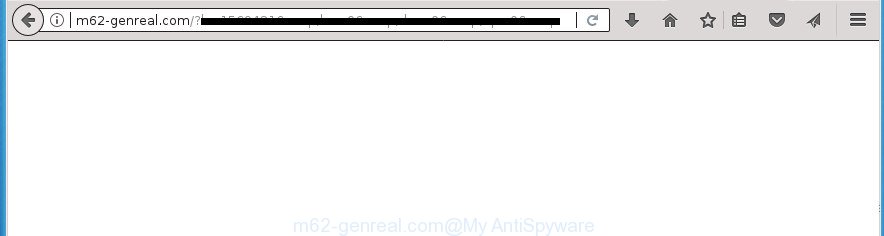
Technically, the ad-supported software is not a virus, but it does bad things, it generates lots of pop up advertisements. It may download and install on to your PC other malicious and unwanted programs without your permission, force you to visit misleading or malicious sites. Moreover, the adware can install browser hijacker. Once installed, it’ll rewrite your web browser setting such as newtab page, home page and search provider by default with an unwanted page.
Most often, the adware affects the most common internet browsers like the Mozilla Firefox, Google Chrome, Internet Explorer and MS Edge. But such the malicious software as well may infect another web-browsers by changing its shortcuts (adding an argument like ‘http://site.address’ into Target field of a browser’s shortcut). So every time you run the web browser, it will reroute to the unwanted M62-genreal.com web-page. Even if you setup a new start page, an annoying site will be the first thing you see when you start the Chrome, Mozilla Firefox, Edge and IE.
We strongly recommend that you perform the few simple steps below that will help you to delete M62-genreal.com advertisements using the standard features of Windows and some proven free programs.
Remove M62-genreal.com pop-up advertisements
Without a doubt, the adware is harmful to your machine. So you need to quickly and completely get rid of this adware that causes multiple annoying ads and popups. To get rid of this adware, you can use the manual removal guide which are given below or free malicious software removal utility like Zemana Anti-Malware (ZAM), MalwareBytes Free or AdwCleaner (all are free). We suggest you use automatic removal method which will allow you to delete M62-genreal.com pop ups easily and safely. Manual removal is best used only if you’re well versed in PC or in the case where adware is not removed automatically. Read this manual carefully, bookmark or print it, because you may need to close your browser or restart your computer.
How to remove M62-genreal.com redirect without any software
If you perform exactly the steps below you should be able to delete the M62-genreal.com popup advertisements from the Google Chrome, FF, Microsoft Internet Explorer and Microsoft Edge web browsers.
Deleting the M62-genreal.com, check the list of installed applications first
The best way to begin the PC system cleanup is to uninstall unknown and suspicious software. Using the Windows Control Panel you can do this quickly and easily. This step, in spite of its simplicity, should not be ignored, because the removing of unneeded software can clean up the Google Chrome, IE, FF and MS Edge from advertisements hijackers and so on.
Windows 8, 8.1, 10
First, press the Windows button
Windows XP, Vista, 7
First, click “Start” and select “Control Panel”.
It will display the Windows Control Panel as displayed on the screen below.

Next, click “Uninstall a program” ![]()
It will show a list of all applications installed on your PC system. Scroll through the all list, and uninstall any suspicious and unknown software. To quickly find the latest installed programs, we recommend sort programs by date in the Control panel.
Disinfect the browser’s shortcuts to remove M62-genreal.com redirect
Unfortunately, the adware can also hijack Windows shortcuts (mostly, your web-browsers shortcuts), so that the M62-genreal.com ad site will be shown when you open the Google Chrome, FF, Internet Explorer and MS Edge or another web-browser.
Right click to a desktop shortcut for your web-browser. Choose the “Properties” option. It will open the Properties window. Select the “Shortcut” tab here, after that, look at the “Target” field. The ‘ad supported’ software can rewrite it. If you are seeing something similar to “…exe http://site.address” then you need to remove “http…” and leave only, depending on the browser you are using:
- Google Chrome: chrome.exe
- Opera: opera.exe
- Firefox: firefox.exe
- Internet Explorer: iexplore.exe
Look at the example as displayed on the image below.

Once is finished, press the “OK” button to save the changes. Please repeat this step for web browser shortcuts which redirects to an unwanted web sites. When you have completed, go to next step.
Get rid of unwanted Scheduled Tasks
Once installed, the adware can add a task in to the Windows Task Scheduler Library. Due to this, every time when you run your personal computer, it will open M62-genreal.com intrusive web page. So, you need to check the Task Scheduler Library and remove all harmful tasks that have been created by adware.
Press Windows and R keys on your keyboard at the same time. It will open a dialog box that called Run. In the text field, type “taskschd.msc” (without the quotes) and press OK. Task Scheduler window opens. In the left-hand side, click “Task Scheduler Library”, as displayed on the image below.

Task scheduler, list of tasks
In the middle part you will see a list of installed tasks. Select the first task, its properties will be open just below automatically. Next, click the Actions tab. Necessary to look at the text which is written under Details. Found something like “explorer.exe http://site.address” or “chrome.exe http://site.address” or “firefox.exe http://site.address”, then you need remove this task. If you are not sure that executes the task, then google it. If it is a component of the adware, then this task also should be removed.
Further click on it with the right mouse button and select Delete as shown on the image below.

Task scheduler, delete a task
Repeat this step, if you have found a few tasks that have been created by ‘ad-supported’ application. Once is done, close the Task Scheduler window.
Delete M62-genreal.com pop up ads from Microsoft Internet Explorer
If you find that IE web-browser settings like newtab, start page and search provider by default having been modified by ad supported software that causes a large amount of annoying M62-genreal.com ads, then you may revert back your settings, via the reset web browser procedure.
First, run the IE, then press ‘gear’ icon ![]() . It will show the Tools drop-down menu on the right part of the web browser, then click the “Internet Options” as on the image below.
. It will show the Tools drop-down menu on the right part of the web browser, then click the “Internet Options” as on the image below.

In the “Internet Options” screen, select the “Advanced” tab, then click the “Reset” button. The Internet Explorer will display the “Reset Internet Explorer settings” dialog box. Further, click the “Delete personal settings” check box to select it. Next, press the “Reset” button as shown on the screen below.

After the procedure is finished, click “Close” button. Close the Microsoft Internet Explorer and reboot your PC system for the changes to take effect. This step will help you to restore your internet browser’s startpage, new tab page and search engine by default to default state.
Remove M62-genreal.com from Mozilla Firefox by resetting web-browser settings
If the Mozilla Firefox settings like homepage, newtab page and search provider by default have been changed by the ‘ad supported’ software, then resetting it to the default state can help.
First, launch the Firefox and click ![]() button. It will open the drop-down menu on the right-part of the internet browser. Further, press the Help button (
button. It will open the drop-down menu on the right-part of the internet browser. Further, press the Help button (![]() ) as displayed on the image below
) as displayed on the image below
.

In the Help menu, select the “Troubleshooting Information” option. Another way to open the “Troubleshooting Information” screen – type “about:support” in the browser adress bar and press Enter. It will open the “Troubleshooting Information” page like below. In the upper-right corner of this screen, press the “Refresh Firefox” button.

It will display the confirmation prompt. Further, click the “Refresh Firefox” button. The FF will begin a process to fix your problems that caused by the ‘ad supported’ software that redirects your web-browser to undesired M62-genreal.com web-page. Once, it’s done, click the “Finish” button.
Remove M62-genreal.com ads from Chrome
Reset Google Chrome settings is a easy way to remove the browser hijackers, malicious and ‘ad-supported’ extensions, as well as to recover the internet browser’s homepage, new tab page and search engine by default that have been changed by ad-supported software that causes multiple undesired ads and pop-ups.

- First launch the Google Chrome and press Menu button (small button in the form of three horizontal stripes).
- It will display the Chrome main menu. Select “Settings” option.
- You will see the Google Chrome’s settings page. Scroll down and click “Show advanced settings” link.
- Scroll down again and press the “Reset settings” button.
- The Chrome will show the reset profile settings page as shown on the image above.
- Next click the “Reset” button.
- Once this procedure is done, your internet browser’s newtab page, homepage and search engine by default will be restored to their original defaults.
- To learn more, read the blog post How to reset Google Chrome settings to default.
Scan your PC and get rid of M62-genreal.com redirect with free tools
The ‘ad supported’ software may hide its components which are difficult for you to find out and remove completely. This may lead to the fact that after some time, the adware once again infect your machine and redirect your internet browser to M62-genreal.com site. Moreover, We want to note that it’s not always safe to remove adware manually, if you don’t have much experience in setting up and configuring the Microsoft Windows operating system. The best solution to find and remove adware is to use free malware removal programs.
Use Zemana Anti-malware to get rid of M62-genreal.com pop up advertisements
We recommend you to use the Zemana Anti-malware which are completely clean your PC of M62-genreal.com popup advertisements. Moreover, the tool will help you to remove PUPs, malware, toolbars and browser hijackers that your computer may be infected too.
Download Zemana from the link below. Save it on your Microsoft Windows desktop.
164780 downloads
Author: Zemana Ltd
Category: Security tools
Update: July 16, 2019
When downloading is finished, start it and follow the prompts. Once installed, the Zemana will try to update itself and when this task is finished, click the “Scan” button to perform a system scan with this tool for the adware that cause unwanted M62-genreal.com ads to appear.

A scan can take anywhere from 10 to 30 minutes, depending on the count of files on your system and the speed of your personal computer. While the Zemana Free is checking, you can see how many objects it has identified either as being malicious software. Review the report and then press “Next” button.

The Zemana Free will remove ad-supported software that made to reroute your internet browser to various ad pages like M62-genreal.com and move items to the program’s quarantine.
Run Malwarebytes to delete M62-genreal.com ads
We suggest using the Malwarebytes Free. You can download and install Malwarebytes to detect adware and thereby remove M62-genreal.com pop ups from your browsers. When installed and updated, the free malware remover will automatically scan and detect all threats present on the system.
Download MalwareBytes AntiMalware from the following link and save it directly to your Microsoft Windows Desktop.
327040 downloads
Author: Malwarebytes
Category: Security tools
Update: April 15, 2020
When downloading is complete, close all windows on your PC. Further, run the file called mb3-setup. If the “User Account Control” dialog box pops up as on the image below, click the “Yes” button.

It will open the “Setup wizard” that will allow you set up MalwareBytes AntiMalware (MBAM) on the computer. Follow the prompts and don’t make any changes to default settings.

Once install is finished successfully, press Finish button. Then MalwareBytes AntiMalware (MBAM) will automatically start and you can see its main window as displayed in the following example.

Next, press the “Scan Now” button to begin checking your PC for the adware which cause intrusive M62-genreal.com pop ups to appear. This procedure can take quite a while, so please be patient. While the MalwareBytes Anti-Malware utility is scanning, you can see how many objects it has identified as being infected by malicious software.

Once finished, MalwareBytes AntiMalware (MBAM) will show a scan report. Review the report and then click “Quarantine Selected” button.

The MalwareBytes Anti Malware will remove adware that causes tons of unwanted M62-genreal.com pop ups and add items to the Quarantine. Once that process is finished, you can be prompted to restart your machine. We suggest you look at the following video, which completely explains the procedure of using the MalwareBytes to get rid of hijackers, adware and other malware.
Use AdwCleaner to remove M62-genreal.com pop-up advertisements from browser
AdwCleaner is a free removal utility that can be downloaded and use to get rid of ‘ad supported’ software which redirects your internet browser to unwanted M62-genreal.com web-page, hijackers, malicious software, PUPs, toolbars and other threats from your computer. You can run this tool to detect threats even if you have an antivirus or any other security program.

- Download AdwCleaner by clicking on the link below. Save it on your Windows desktop or in any other place.
AdwCleaner download
225533 downloads
Version: 8.4.1
Author: Xplode, MalwareBytes
Category: Security tools
Update: October 5, 2024
- Select the directory in which you saved it as Desktop, and then click Save.
- After downloading is complete, launch the AdwCleaner, double-click the adwcleaner_xxx.exe file.
- If the “User Account Control” prompts, click Yes to continue.
- Read the “Terms of use”, and click Accept.
- In the AdwCleaner window, press the “Scan” to perform a system scan for the adware that causes multiple unwanted advertisements and popups. A system scan can take anywhere from 5 to 30 minutes, depending on your personal computer.
- As the scanning ends, AdwCleaner will open a scan report. Review the scan results and then click “Clean”. If the AdwCleaner will ask you to reboot your system, press “OK”.
The few simple steps shown in detail in the following video.
How to stop M62-genreal.com pop-up advertisements
It’s also critical to protect your web-browsers from malicious sites and ads by using an ad-blocking program such as AdGuard. Security experts says that it’ll greatly reduce the risk of malware, and potentially save lots of money. Additionally, the AdGuard can also protect your privacy by blocking almost all trackers.
Download AdGuard application from the link below. Save it on your MS Windows desktop.
26839 downloads
Version: 6.4
Author: © Adguard
Category: Security tools
Update: November 15, 2018
When the download is done, launch the downloaded file. You will see the “Setup Wizard” screen as displayed on the screen below.

Follow the prompts. Once the install is finished, you will see a window like below.

You can click “Skip” to close the install program and use the default settings, or press “Get Started” button to see an quick tutorial which will assist you get to know AdGuard better.
In most cases, the default settings are enough and you do not need to change anything. Each time, when you run your PC system, AdGuard will start automatically and block popup advertisements, pages such M62-genreal.com, as well as other harmful or misleading web pages. For an overview of all the features of the application, or to change its settings you can simply double-click on the AdGuard icon, that can be found on your desktop.
How can you prevent the M62-genreal.com pop ups
Most often the ad supported software spreads bundled with various free applications, as a bonus. Therefore it is very important at the stage of installing programs downloaded from the Web carefully review the Terms of use and the License agreement, as well as to always choose the Advanced, Custom or Manual installation mode. In this mode, you can turn off all unwanted add-ons, including this ‘ad supported’ software, which will be installed along with the desired program. Of course, if you uninstall the free programs from your system, your favorite web browser’s settings will not be restored. So, to revert back the Google Chrome, FF, IE and Edge’s homepage, newtab and search provider by default you need to follow the few simple steps above.
To sum up
Now your computer should be clean of the adware that causes a lot of unwanted M62-genreal.com ads. Remove AdwCleaner. We suggest that you keep AdGuard (to help you block unwanted pop up ads and undesired harmful web sites) and Zemana (to periodically scan your system for new malware, browser hijackers and ‘ad supported’ software). Make sure that you have all the Critical Updates recommended for Windows OS. Without regular updates you WILL NOT be protected when new adwares, harmful applications and ‘ad supported’ software are released.
If you are still having problems while trying to delete M62-genreal.com pop-ups from your web-browser, then ask for help in our Spyware/Malware removal forum.




















