The Search.searchmfd.com is defined as web-browser hijacker (sometimes named hijackware). It rewrites your Firefox, Google Chrome, IE and Microsoft Edge’s home page, newtab and search provider by default and can redirect your web browser to various annoying web-pages. Of course, it is not a malware or virus in the “general meaning” of this word. It will not delete or damage your files, but it can modify some PC’s settings or download and install other malicious software. So, you’d better to remove Search.searchmfd.com browser hijacker infection using the instructions below and thereby return your favorite home page and search provider.
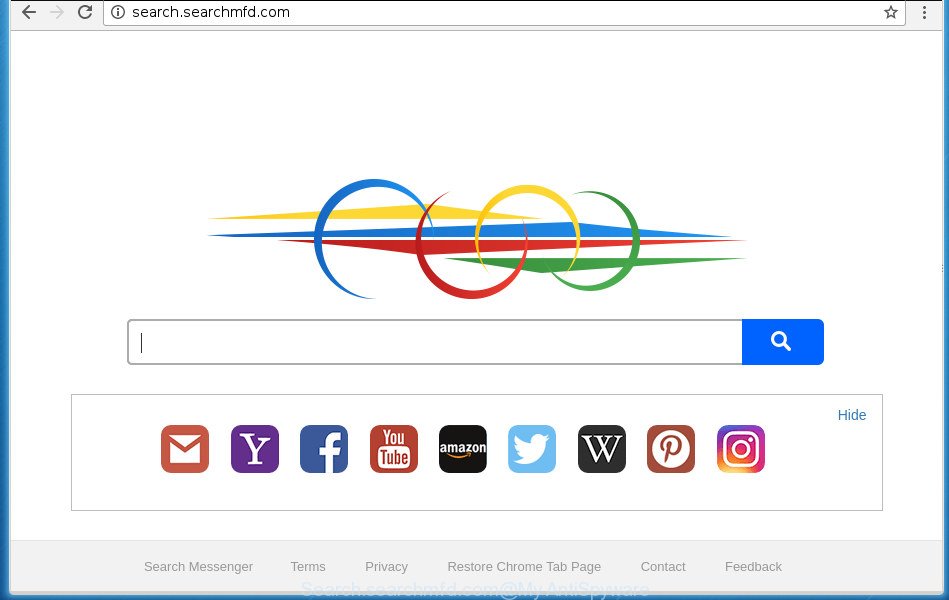
http://search.searchmfd.com/
In order to force you to use Search.searchmfd.com as often as possible this browser hijacker can change your internet browsers’ search provider. You may even find that your computer’s web browser shortcuts and Microsoft Windows HOSTS file are hijacked without your knowledge and conscious permission. The makers of this hijacker infection do so in order to make revenue via Google AdSence or another third-party ad network. Thus every your click on advertisements that placed on the Search.searchmfd.com generates money for them.
The Search.searchmfd.com browser hijacker is not a virus, but the virus behaves similarly. As a rootkit hides in the system, introduces various changes to some settings of all your typical web-browsers, and blocks them from changing. Also this hijacker can install additional browser extensions and modules that will show ads and pop ups. And finally, the Search.searchmfd.com hijacker can gather lots of personal information like what pages you are opening, what you are looking for the World Wide Web and so on. This information, in the future, may be used for marketing purposes.
Most often, the Search.searchmfd.com hijacker affects most common web browsers such as Google Chrome, Mozilla Firefox, Microsoft Internet Explorer and MS Edge. But such browser hijacker infections as well can infect other web-browsers by modifying its shortcuts (adding ‘http://site.address’ into Target field of web-browser’s shortcut). So every time you run the internet browser, it’ll display Search.searchmfd.com web-site. Even if you setup your start page again, the annoying Search.searchmfd.com web page will be the first thing that you see when you start the web browser.
Therefore it is very important to free your PC of browser hijacker ASAP. Follow the guide below to remove Search.searchmfd.com , as well as other malicious software and ad-supported software, which may be installed onto your PC system along with it.
Remove Search.searchmfd.com homepage
There are a few methods that can be used to remove Search.searchmfd.com. But, not all potentially unwanted programs like this hijacker can be completely uninstalled using only manual solutions. Most commonly you’re not able to remove any hijacker using standard Microsoft Windows options. In order to remove Search.searchmfd.com you need complete a few manual steps and run reliable removal utilities. Most IT security researchers states that Zemana, Malwarebytes or AdwCleaner tools are a right choice. These free applications are able to detect and remove Search.searchmfd.com from your personal computer and restore your web browser settings to defaults.
Get rid of Search.searchmfd.com redirect without any utilities
Read this section to know how to manually get rid of the Search.searchmfd.com hijacker infection. Even if the step-by-step instructions does not work for you, there are several free malware removers below which can easily handle such browser hijacker infections.
Uninstall potentially unwanted software using MS Windows Control Panel
First, go to Windows Control Panel and delete suspicious programs, all programs you do not remember installing. It is important to pay the most attention to software you installed just before Search.searchmfd.com hijacker appeared on your web browser. If you do not know what a program does, look for the answer on the World Wide Web.
Windows 10, 8.1, 8
Click the Microsoft Windows logo, and then press Search ![]() . Type ‘Control panel’and press Enter as shown in the following example.
. Type ‘Control panel’and press Enter as shown in the following example.

Once the ‘Control Panel’ opens, click the ‘Uninstall a program’ link under Programs category as displayed in the figure below.

Windows 7, Vista, XP
Open Start menu and select the ‘Control Panel’ at right as on the image below.

Then go to ‘Add/Remove Programs’ or ‘Uninstall a program’ (Windows 7 or Vista) as shown on the screen below.

Carefully browse through the list of installed applications and remove all programs which has the name such as “Search.searchmfd.com”. We suggest to click ‘Installed programs’ and even sorts all installed software by date. When you have found anything suspicious that may be the hijacker, adware or potentially unwanted software, then select this program and click ‘Uninstall’ in the upper part of the window. If the suspicious program blocked from removal, then run Revo Uninstaller Freeware to fully delete it from your computer.
Get rid of Search.searchmfd.com from Firefox
If your FF web browser start page has replaced to Search.searchmfd.com without your permission or an unknown search engine shows results for your search, then it may be time to perform the web browser reset.
Launch the Firefox and click the menu button (it looks like three stacked lines) at the top right of the web browser screen. Next, click the question-mark icon at the bottom of the drop-down menu. It will open the slide-out menu.

Select the “Troubleshooting information”. If you are unable to access the Help menu, then type “about:support” in your address bar and press Enter. It bring up the “Troubleshooting Information” page as displayed in the figure below.

Click the “Refresh Firefox” button at the top right of the Troubleshooting Information page. Select “Refresh Firefox” in the confirmation dialog box. The Firefox will begin a process to fix your problems that caused by the hijacker infection which cause Search.searchmfd.com web page to appear. After, it’s complete, press the “Finish” button.
Remove Search.searchmfd.com search from Internet Explorer
In order to recover all web browser new tab, home page and search engine by default you need to reset the Internet Explorer to the state, which was when the Microsoft Windows was installed on your machine.
First, launch the Microsoft Internet Explorer, then press ‘gear’ icon ![]() . It will display the Tools drop-down menu on the right part of the browser, then click the “Internet Options” like below.
. It will display the Tools drop-down menu on the right part of the browser, then click the “Internet Options” like below.

In the “Internet Options” screen, select the “Advanced” tab, then click the “Reset” button. The Microsoft Internet Explorer will show the “Reset Internet Explorer settings” prompt. Further, click the “Delete personal settings” check box to select it. Next, press the “Reset” button as displayed in the figure below.

After the task is finished, click “Close” button. Close the Internet Explorer and restart your machine for the changes to take effect. This step will help you to restore your browser’s newtab, startpage and search provider by default to default state.
Remove Search.searchmfd.com search from Google Chrome
Like other modern internet browsers, the Chrome has the ability to reset the settings to their default values and thereby restore the internet browser startpage, new tab and default search engine that have been modified by the Search.searchmfd.com hijacker infection.

- First, launch the Chrome and press the Menu icon (icon in the form of three horizontal stripes).
- It will open the Chrome main menu, press the “Settings” menu.
- Next, click “Show advanced settings” link, which located at the bottom of the Settings page.
- On the bottom of the “Advanced settings” page, click the “Reset settings” button.
- The Chrome will display the reset settings dialog box as shown on the image above.
- Confirm the browser’s reset by clicking on the “Reset” button.
- To learn more, read the post How to reset Google Chrome settings to default.
Disinfect the web browser’s shortcuts to get rid of Search.searchmfd.com redirect
Important to know, most anti malware software that are able to delete browser hijacker, but unable to scan for and recover changed shortcuts. So, you need to fix the desktop shortcuts for your Chrome, Internet Explorer, Mozilla Firefox and Edge internet browsers manually.
Right click on the shortcut of infected browser as displayed in the following example.

Select the “Properties” option and it’ll display a shortcut’s properties. Next, press the “Shortcut” tab and then delete the “http://site.address” string from Target field as shown in the following example.

Then press OK to save changes. Repeat the step for all web-browsers which are redirected to the Search.searchmfd.com intrusive web site.
How to automatically get rid of Search.searchmfd.com browser hijacker
Manual removal is not always as effective as you might think. Often, even the most experienced users can not completely delete browser hijacker infection from the infected computer. So, we suggest to scan your personal computer for any remaining malicious components with free browser hijacker removal applications below.
Remove Search.searchmfd.com redirect with Zemana Free
You can remove Search.searchmfd.com home page automatically with a help of Zemana Free. We suggest this malware removal utility because it may easily get rid of hijackers, potentially unwanted software, adware and toolbars with all their components such as folders, files and registry entries.
Now you can install and run Zemana Anti Malware to remove Search.searchmfd.com from your internet browser by following the steps below:
Click the following link to download Zemana Anti Malware setup file named Zemana.AntiMalware.Setup on your system.
164780 downloads
Author: Zemana Ltd
Category: Security tools
Update: July 16, 2019
Start the installer after it has been downloaded successfully and then follow the prompts to install this tool on your PC system.

During install you can change some settings, but we advise you don’t make any changes to default settings.
When setup is done, this malware removal tool will automatically start and update itself. You will see its main window as on the image below.

Now click the “Scan” button . Zemana Free tool will begin scanning the whole personal computer to find out browser hijacker that cause a redirect to Search.searchmfd.com web page. When a malware, adware or PUPs are found, the number of the security threats will change accordingly.

Once the scanning is finished, the results are displayed in the scan report. When you are ready, press “Next” button.

The Zemana AntiMalware will begin to remove Search.searchmfd.com hijacker infection and other web-browser’s harmful plugins. Once the process is finished, you can be prompted to restart your computer to make the change take effect.
Remove Search.searchmfd.com with Malwarebytes
Manual Search.searchmfd.com home page removal requires some computer skills. Some files and registry entries that created by the browser hijacker infection can be not completely removed. We recommend that use the Malwarebytes Free that are completely clean your PC system of hijacker. Moreover, the free program will help you to remove malicious software, PUPs, ‘ad supported’ software and toolbars that your machine may be infected too.

- Please download MalwareBytes by clicking on the following link. Save it on your Desktop.
Malwarebytes Anti-malware
327040 downloads
Author: Malwarebytes
Category: Security tools
Update: April 15, 2020
- At the download page, click on the Download button. Your internet browser will open the “Save as” dialog box. Please save it onto your Windows desktop.
- Once downloading is finished, please close all applications and open windows on your personal computer. Double-click on the icon that’s named mb3-setup.
- This will open the “Setup wizard” of MalwareBytes Anti-Malware onto your computer. Follow the prompts and do not make any changes to default settings.
- When the Setup wizard has finished installing, the MalwareBytes AntiMalware (MBAM) will open and open the main window.
- Further, click the “Scan Now” button to perform a system scan for the Search.searchmfd.com browser hijacker infection and other web-browser’s malicious extensions. This process may take some time, so please be patient. While the MalwareBytes program is scanning, you can see how many objects it has identified as threat.
- When the system scan is done, you may check all items found on your personal computer.
- Review the report and then click the “Quarantine Selected” button. When disinfection is finished, you may be prompted to reboot the computer.
- Close the AntiMalware and continue with the next step.
Video instruction, which reveals in detail the steps above.
If the problem with Search.searchmfd.com redirect is still remained
AdwCleaner is a free removal utility that can be downloaded and use to remove hijackers, adware, malware, potentially unwanted software, toolbars and other threats from your system. You may run this utility to find threats even if you have an antivirus or any other security application.

- Download AdwCleaner by clicking on the link below. Save it on your Microsoft Windows desktop or in any other place.
AdwCleaner download
225533 downloads
Version: 8.4.1
Author: Xplode, MalwareBytes
Category: Security tools
Update: October 5, 2024
- Select the directory in which you saved it as Desktop, and then click Save.
- Once the downloading process is finished, run the AdwCleaner, double-click the adwcleaner_xxx.exe file.
- If the “User Account Control” prompts, click Yes to continue.
- Read the “Terms of use”, and click Accept.
- In the AdwCleaner window, click the “Scan” to perform a system scan with this utility for the hijacker which made to redirect your web browser to the Search.searchmfd.com web-site. Depending on your personal computer, the scan can take anywhere from a few minutes to close to an hour. While the tool is scanning, you may see number of objects and files has already scanned.
- When AdwCleaner completes the scan, a list of all threats detected is produced. Review the scan results and then click “Clean”. If the AdwCleaner will ask you to restart your computer, click “OK”.
The guide shown in detail in the following video.
Stop Search.searchmfd.com and other unwanted web sites
By installing an ad-blocking program like AdGuard, you’re able to block Search.searchmfd.com, autoplaying video ads and remove a large count of distracting and intrusive ads on pages.
- Download AdGuard program on your PC by clicking on the link below.
Adguard download
26839 downloads
Version: 6.4
Author: © Adguard
Category: Security tools
Update: November 15, 2018
- Once downloading is complete, start the downloaded file. You will see the “Setup Wizard” program window. Follow the prompts.
- Once the install is finished, click “Skip” to close the installation program and use the default settings, or press “Get Started” to see an quick tutorial which will help you get to know AdGuard better.
- In most cases, the default settings are enough and you do not need to change anything. Each time, when you start your personal computer, AdGuard will launch automatically and block pop up ads, web-pages such Search.searchmfd.com, as well as other harmful or misleading web-sites. For an overview of all the features of the application, or to change its settings you can simply double-click on the icon named AdGuard, which may be found on your desktop.
How to Search.searchmfd.com browser hijacker infection get installed onto personal computer
Many software used to hijack a personal computer’s web browser. So, when you installing freeware, carefully read the disclaimers, choose the Custom or Advanced installation mode to watch for optional programs that are being installed, because some of the software are adware and PUPs.
To sum up
Once you have finished the steps shown above, your PC system should be clean from this browser hijacker and other malware. The FF, Google Chrome, Microsoft Internet Explorer and Edge will no longer display annoying Search.searchmfd.com home page on startup. Unfortunately, if the tutorial does not help you, then you have caught a new browser hijacker, and then the best way – ask for help.
Please start a new thread by using the “New Topic” button in the Spyware Removal forum. When posting your HJT log, try to give us some details about your problems, so we can try to help you more accurately. Wait for one of our trained “Security Team” or Site Administrator to provide you with knowledgeable assistance tailored to your problem with the unwanted Search.searchmfd.com homepage.




















