If Search.searchwamtv.com page has appeared within your web browser, then most probably that your internet browser has become the victim of potentially unwanted program from the browser hijacker family. So, it’s time to remember what free program have you recently installed to your computer, because the hijacker infection most often infiltrates PC system in a bundle with free or even paid software as an additional component. Once started, this hijacker takes control of installed web browsers and imposes changes to some web-browser settings such as newtab page, home page and search engine by default with its own.
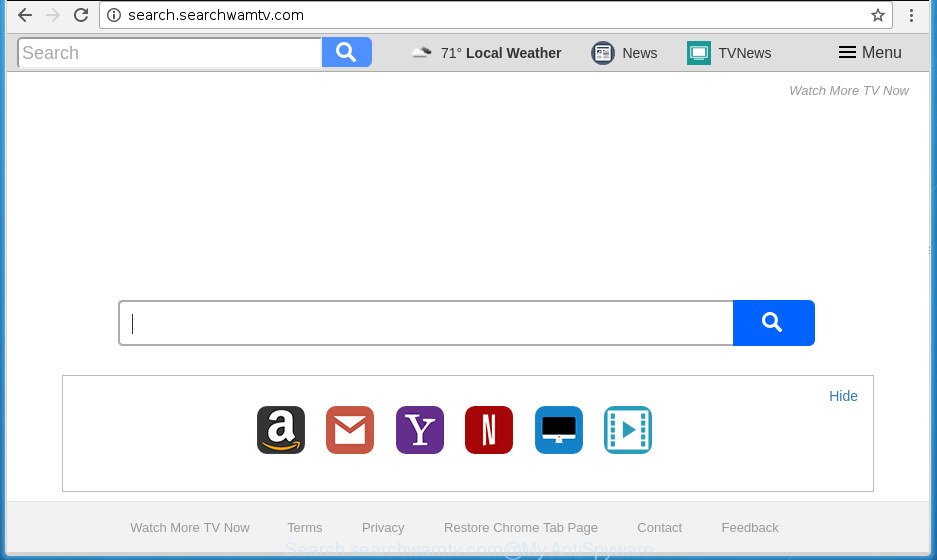
http://search.searchwamtv.com/
Except that the Search.searchwamtv.com alters browser’s home page and newtab, it also replaces your search provider, which leads to the fact that use of the web browser’s search becomes uncomfortable. The reason for this is that the search results will consist of a lot of ads, links to unwanted and ad web sites and only the remaining part is search results for your query from well-known search engines such as Google or Bing.
Also, adware (also known as ‘ad-supported’ software) can be installed on the personal computer together with Search.searchwamtv.com hijacker. It will insert a lot of advertisements directly to the web sites that you view, creating a sense that advertisements has been added by the developers of the web page. Moreover, legal ads can be replaced on fake ads which will offer to download and install various unnecessary and harmful software. Moreover, the Search.searchwamtv.com hijacker infection has the ability to gather a wide variety of personal information that may be later transferred to third parties.
The Search.searchwamtv.com browser hijacker can modify web browsers settings, but often that the unwanted software can also infect all types of internet browsers by changing their desktop shortcuts. Thus forcing the user to see Search.searchwamtv.com annoying web-page every time open the web browser.
We suggest you to free your personal computer of browser hijacker infection ASAP. Use the few simple steps below that will assist to remove Search.searchwamtv.com and malicious program, which can be installed onto your computer along with it.
Remove Search.searchwamtv.com
Without a doubt, the browser hijacker infection is harmful to your personal computer. So you need to quickly and completely remove this malicious software. To remove this hijacker infection, you may use the manual removal guide that are given below or free malicious software removal tool like Zemana, Malwarebytes or AdwCleaner (all are free). We recommend you use automatic removal solution which will allow you to get rid of Search.searchwamtv.com redirect easily and safely. Manual removal is best used only if you’re well versed in computer or in the case where hijacker infection is not uninstalled automatically. Certain of the steps below will require you to exit the page. So, please read the step-by-step tutorial carefully, after that bookmark or print it for later reference.
Manual Search.searchwamtv.com redirect removal
Read this section to know how to manually remove the Search.searchwamtv.com hijacker infection. Even if the step-by-step instructions does not work for you, there are several free malware removers below which can easily handle such hijackers.
Remove Search.searchwamtv.com associated software by using Microsoft Windows Control Panel
First, you should try to identify and delete the application that causes the appearance of undesired ads or web browser redirect, using the ‘Uninstall a program’ which is located in the ‘Control panel’.
- If you are using Windows 8, 8.1 or 10 then click Windows button, next click Search. Type “Control panel”and press Enter.
- If you are using Windows XP, Vista, 7, then click “Start” button and click “Control Panel”.
- It will display the Windows Control Panel.
- Further, press “Uninstall a program” under Programs category.
- It will open a list of all software installed on the computer.
- Scroll through the all list, and delete suspicious and unknown software. To quickly find the latest installed software, we recommend sort applications by date.
See more details in the video guidance below.
Clean up the internet browsers shortcuts which have been hijacked by Search.searchwamtv.com
When installed, this browser hijacker may add an argument similar to “http://site.address” into the Target property of the desktop shortcut for the Google Chrome, Mozilla Firefox, Internet Explorer and MS Edge. Due to this, every time you launch the web-browser, it will open the annoying homepage.
Open the properties of the web browser shortcut. Right click on the shortcut of infected internet browser and select the “Properties” option and it will open the properties of the shortcut. Next, select the “Shortcut” tab and have a look at the Target field like below.

Normally, if the last word in the Target field is chrome.exe, iexplore.exe, firefox.exe. Be sure to pay attention to the extension, should be “exe”! All shortcuts that have been changed by browser hijacker infection such as Search.searchwamtv.com usually point to .bat, .cmd or .url files instead of .exe like below

Another variant, an address has been added at the end of the line. In this case the Target field looks like …Application\chrome.exe” http://site.address like below.

In order to fix a shortcut, you need to insert right path to the Target field or remove an address (if it has been added at the end). You can use the following information to fix your shortcuts which have been changed by hijacker.
| Google Chrome | C:\Program Files (x86)\Google\Chrome\Application\chrome.exe |
| C:\Program Files\Google\Chrome\Application\chrome.exe | |
| Firefox | C:\Program Files\Mozilla Firefox\firefox.exe |
| Internet Explorer | C:\Program Files (x86)\Internet Explorer\iexplore.exe |
| C:\Program Files\Internet Explorer\iexplore.exe | |
| Opera | C:\Program Files (x86)\Opera\launcher.exe |
| C:\Program Files\Opera\launcher.exe |
Once is done, click OK to save changes. Repeat the step for all browsers that are redirected to the Search.searchwamtv.com undesired web-site.
Remove Search.searchwamtv.com search from Google Chrome
Like other modern browsers, the Google Chrome has the ability to reset the settings to their default values and thereby restore the web-browser newtab, homepage and search provider by default that have been replaced by the Search.searchwamtv.com browser hijacker infection.

- First, run the Chrome and press the Menu icon (icon in the form of three horizontal stripes).
- It will open the Chrome main menu, click the “Settings” menu.
- Next, click “Show advanced settings” link, that located at the bottom of the Settings page.
- On the bottom of the “Advanced settings” page, press the “Reset settings” button.
- The Google Chrome will show the reset settings dialog box as on the image above.
- Confirm the internet browser’s reset by clicking on the “Reset” button.
- To learn more, read the article How to reset Google Chrome settings to default.
Remove Search.searchwamtv.com from FF by resetting internet browser settings
Resetting your FF is basic troubleshooting step for any issues with your web-browser application, including the redirect to Search.searchwamtv.com web-site.
First, open the Firefox and click ![]() button. It will open the drop-down menu on the right-part of the web browser. Further, click the Help button (
button. It will open the drop-down menu on the right-part of the web browser. Further, click the Help button (![]() ) as shown below
) as shown below
.

In the Help menu, select the “Troubleshooting Information” option. Another way to open the “Troubleshooting Information” screen – type “about:support” in the web browser adress bar and press Enter. It will open the “Troubleshooting Information” page as displayed in the figure below. In the upper-right corner of this screen, click the “Refresh Firefox” button.

It will display the confirmation prompt. Further, click the “Refresh Firefox” button. The Firefox will start a procedure to fix your problems that caused by the browser hijacker which cause a redirect to Search.searchwamtv.com web-page. When, it’s complete, press the “Finish” button.
Remove Search.searchwamtv.com from IE
The Internet Explorer reset is great if your internet browser is hijacked or you’ve unwanted extensions or toolbars on your web browser, which installed by a malware.
First, run the IE. Next, press the button in the form of gear (![]() ). It will display the Tools drop-down menu, click the “Internet Options” as displayed on the screen below.
). It will display the Tools drop-down menu, click the “Internet Options” as displayed on the screen below.

In the “Internet Options” window click on the Advanced tab, then click the Reset button. The Microsoft Internet Explorer will open the “Reset Internet Explorer settings” window as displayed on the image below. Select the “Delete personal settings” check box, then click “Reset” button.

You will now need to reboot your computer for the changes to take effect.
Search.searchwamtv.com start page automatic removal
In order to completely delete Search.searchwamtv.com, you not only need to delete it from the web browsers, but also remove all its components in your PC including Windows registry entries. We suggest to download and use free removal utilities to automatically clean your PC system of Search.searchwamtv.com browser hijacker.
How to automatically remove Search.searchwamtv.com with Zemana Anti Malware (ZAM)
You can get rid of Search.searchwamtv.com start page automatically with a help of Zemana Anti-Malware (ZAM). We recommend this malicious software removal utility because it can easily remove hijackers, PUPs, ‘ad supported’ software and toolbars with all their components such as folders, files and registry entries.
Download Zemana AntiMalware (ZAM) by clicking on the following link. Save it on your Desktop.
164783 downloads
Author: Zemana Ltd
Category: Security tools
Update: July 16, 2019
Once the downloading process is done, close all programs and windows on your system. Open a directory in which you saved it. Double-click on the icon that’s called Zemana.AntiMalware.Setup as shown on the screen below.
![]()
When the install starts, you will see the “Setup wizard” which will allow you install Zemana AntiMalware on your personal computer.

Once installation is finished, you will see window like below.

Now click the “Scan” button to start checking your system for the Search.searchwamtv.com hijacker and other web-browser’s malicious extensions.

When the scan get completed, you will be shown the list of all detected threats on your personal computer. Make sure all threats have ‘checkmark’ and click “Next” button.

The Zemana Anti-Malware (ZAM) will get rid of hijacker which created to redirect your web browser to the Search.searchwamtv.com web-site and add threats to the Quarantine.
Run Malwarebytes to remove Search.searchwamtv.com redirect
Remove Search.searchwamtv.com browser hijacker infection manually is difficult and often the hijacker is not completely removed. Therefore, we advise you to run the Malwarebytes Free which are completely clean your PC system. Moreover, the free application will help you to remove malicious software, potentially unwanted software, toolbars and ad supported software that your computer can be infected too.
Download MalwareBytes Free by clicking on the link below.
327040 downloads
Author: Malwarebytes
Category: Security tools
Update: April 15, 2020
When the download is finished, close all applications and windows on your computer. Open a directory in which you saved it. Double-click on the icon that’s named mb3-setup as displayed in the figure below.
![]()
When the install begins, you will see the “Setup wizard” which will help you setup Malwarebytes on your personal computer.

Once install is complete, you’ll see window as shown on the image below.

Now press the “Scan Now” button .MalwareBytes Free program will scan through the whole computer for the browser hijacker which cause a redirect to Search.searchwamtv.com web page. Depending on your PC system, the scan can take anywhere from a few minutes to close to an hour. While the MalwareBytes is scanning, you can see how many objects it has identified either as being malicious software.

Once MalwareBytes Anti Malware has finished scanning your PC system, you can check all threats detected on your system. All found threats will be marked. You can get rid of them all by simply click “Quarantine Selected” button.

The Malwarebytes will now begin to remove hijacker infection which cause Search.searchwamtv.com web page to appear. After the cleaning process is finished, you may be prompted to reboot your PC system.
The following video explains step-by-step guidance on how to remove hijacker infection, adware and other malware with MalwareBytes AntiMalware.
Scan and clean your computer of hijacker with AdwCleaner
AdwCleaner is a free removal tool that can be downloaded and run to remove hijackers, ‘ad supported’ software, malicious software, potentially unwanted programs, toolbars and other threats from your system. You can run this utility to detect threats even if you have an antivirus or any other security program.
Download AdwCleaner utility from the following link. Save it to your Desktop so that you can access the file easily.
225534 downloads
Version: 8.4.1
Author: Xplode, MalwareBytes
Category: Security tools
Update: October 5, 2024
Once the downloading process is finished, open the file location and double-click the AdwCleaner icon. It will start the AdwCleaner utility and you will see a screen as shown on the image below. If the User Account Control prompt will ask you want to open the program, click Yes button to continue.

Next, press “Scan” to start scanning your PC system for the browser hijacker infection which cause Search.searchwamtv.com site to appear. A system scan can take anywhere from 5 to 30 minutes, depending on your PC. When a threat is found, the number of the security threats will change accordingly. Wait until the the checking is complete.

Once the system scan is complete, AdwCleaner will display a list of all items found by the scan as shown in the figure below.

Make sure all items have ‘checkmark’ and press “Clean” button. It will show a prompt. Click “OK” button. The AdwCleaner will remove hijacker which created to reroute your web browser to the Search.searchwamtv.com web-page and move threats to the program’s quarantine. Once disinfection is complete, the utility may ask you to reboot your personal computer. After restart, the AdwCleaner will display the log file.
All the above steps are shown in detail in the following video instructions.
How to block Search.searchwamtv.com redirect
Running an ad blocker program such as AdGuard is an effective way to alleviate the risks. Additionally, ad blocking software will also protect you from malicious advertisements and sites, and, of course, stop redirection chain to Search.searchwamtv.com and similar web-sites.
- Download AdGuard program by clicking on the following link and save it directly to your MS Windows Desktop.
Adguard download
26839 downloads
Version: 6.4
Author: © Adguard
Category: Security tools
Update: November 15, 2018
- Once the download is complete, run the downloaded file. You will see the “Setup Wizard” program window. Follow the prompts.
- After the install is done, click “Skip” to close the installation program and use the default settings, or click “Get Started” to see an quick tutorial which will help you get to know AdGuard better.
- In most cases, the default settings are enough and you don’t need to change anything. Each time, when you start your machine, AdGuard will start automatically and block advertisements, web-sites such Search.searchwamtv.com, as well as other harmful or misleading web-sites. For an overview of all the features of the application, or to change its settings you can simply double-click on the icon named AdGuard, that can be found on your desktop.
How does your personal computer get infected with Search.searchwamtv.com browser hijacker
The Search.searchwamtv.com hijacker usually spreads bundled with certain freeware that you download off of the Internet. Once started, it will infect your machine and alter internet browser’s settings like startpage, new tab and default search provider without your permission. To avoid infection, in the Setup wizard, you should be be proactive and carefully read the ‘Terms of use’, the ‘license agreement’ and other install screens, as well as to always choose the ‘Manual’ or ‘Advanced’ install mode, when installing anything downloaded from the Internet.
Finish words
Now your system should be clean of the browser hijacker that cause Search.searchwamtv.com site to appear. Delete AdwCleaner. We suggest that you keep Zemana Anti-Malware (to periodically scan your PC system for new browser hijackers and other malicious software) and AdGuard (to help you block undesired advertisements and malicious web-pages). Moreover, to prevent hijackers, please stay clear of unknown and third party programs, make sure that your antivirus application, turn on the option to find PUPs (potentially unwanted programs).
If you need more help with Search.searchwamtv.com redirect related issues, go to our Spyware/Malware removal forum.




















