If your web-browser are being rerouted to the web-site named Tovarasa.xyz offering install a fake Flash Player Update, then you most likely have an adware (sometimes named ‘ad-supported’ software) installed on your machine. The adware will modify your web browser’s new tab page, homepage and search engine by default or install unwanted web-browser extension so that it will automatically open a ton of intrusive Tovarasa.xyz pop up. If you would like to free your system of ‘ad supported’ software and thereby delete Tovarasa.xyz pop up and are unable to do so, you can use the guide below to scan for and remove this ‘ad supported’ software and any other malware for free.
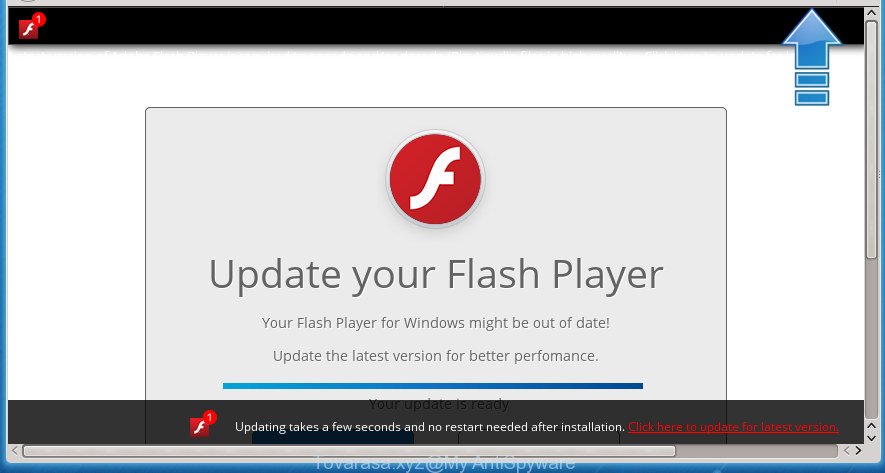
The ad supported software may insert tons of pop up directly to the sites that you visit, creating a sense that the advertising banners has been added by the creators of the web site. Moreover, a legal advertising links may be replaced on the fake pop up, that will offer to download and install various unnecessary and harmful programs. Moreover, the ad-supported software has the ability to collect a lot of personal information about you (your ip address, what is a web page you are viewing now, what you are looking for on the Internet, which links you are clicking), which can later transfer to third parties.
Most often, the adware affects the most common browsers such as the Firefox, Chrome, Internet Explorer and Microsoft Edge. But such the malicious software as well may infect another internet browsers by changing its shortcuts (adding an argument like ‘http://site.address’ into Target field of a web browser’s shortcut). So every time you launch the web-browser, it will redirect to the intrusive Tovarasa.xyz web site. Even if you setup a new startpage, an intrusive web-page will be the first thing you see when you run the Chrome, Internet Explorer, Firefox and MS Edge.
The instructions below explaining steps to remove Tovarasa.xyz popup problem. Feel free to use it for removal of the adware that may attack Google Chrome, Firefox, MS Edge and Microsoft Internet Explorer and other popular browsers. The guidance will allow you remove ‘ad supported’ software and thereby clean your browser from all annoying pop-ups.
Remove Tovarasa.xyz
As with removing ad-supported software, malware or PUPs, there are few steps you may do. We recommend trying them all. If you do only one part of the instructions, then it should be use malware removal utility, because it should delete ad-supported software and stop any further infection. But to completely remove Tovarasa.xyz pop ups you will have to at least reset your browser settings like new tab page, start page and search engine by default to default state, disinfect system’s web-browsers shortcuts, uninstall all unwanted and suspicious applications, and delete adware by malware removal utilities. Certain of the steps will require you to reboot your computer or close the web page. So, read this tutorial carefully, then bookmark or print it for later reference.
Remove Tovarasa.xyz pop-up without any tools
The step by step guidance will help you remove Tovarasa.xyz popups. These Tovarasa.xyz removal steps work for the Google Chrome, Internet Explorer, Mozilla Firefox and Edge, as well as every version of Windows operating system.
Deleting the Tovarasa.xyz, check the list of installed applications first
The best way to begin the computer cleanup is to remove unknown and suspicious applications. Using the MS Windows Control Panel you can do this quickly and easily. This step, in spite of its simplicity, should not be ignored, because the removing of unneeded applications can clean up the Google Chrome, Internet Explorer, FF and Edge from pop-up hijackers and so on.
Press Windows button ![]() , then click Search
, then click Search ![]() . Type “Control panel”and press Enter. If you using Windows XP or Windows 7, then press “Start” and select “Control Panel”. It will show the Windows Control Panel as shown in the figure below.
. Type “Control panel”and press Enter. If you using Windows XP or Windows 7, then press “Start” and select “Control Panel”. It will show the Windows Control Panel as shown in the figure below.

Further, click “Uninstall a program” ![]()
It will display a list of all applications installed on your machine. Scroll through the all list, and uninstall any suspicious and unknown applications.
Remove Tovarasa.xyz from Firefox by resetting internet browser settings
If your FF web browser is redirected to Tovarasa.xyz without your permission or an unknown search provider shows results for your search, then it may be time to perform the internet browser reset.
First, launch the Mozilla Firefox. Next, click the button in the form of three horizontal stripes (![]() ). It will open the drop-down menu. Next, click the Help button (
). It will open the drop-down menu. Next, click the Help button (![]() ).
).

In the Help menu click the “Troubleshooting Information”. In the upper-right corner of the “Troubleshooting Information” page click on “Refresh Firefox” button as shown below.

Confirm your action, click the “Refresh Firefox”.
Remove Tovarasa.xyz popups from Chrome
Reset Chrome settings is a easy way to remove the browser hijacker infections, malicious and ‘ad-supported’ extensions, as well as to restore the browser’s start page, new tab page and default search provider that have been modified by ad-supported software which reroutes your browser to unwanted Tovarasa.xyz web-site.
Open the Google Chrome menu by clicking on the button in the form of three horizontal stripes (![]() ). It will show the drop-down menu. Next, click to “Settings” option.
). It will show the drop-down menu. Next, click to “Settings” option.

Scroll down to the bottom of the page and click on the “Show advanced settings” link. Now scroll down until the Reset settings section is visible, like below and click the “Reset settings” button.

Confirm your action, click the “Reset” button.
Delete Tovarasa.xyz popup from Internet Explorer
In order to restore all web-browser homepage, newtab and default search provider you need to reset the IE to the state, which was when the MS Windows was installed on your PC system.
First, start the IE. Next, press the button in the form of gear (![]() ). It will open the Tools drop-down menu, click the “Internet Options” as displayed in the following example.
). It will open the Tools drop-down menu, click the “Internet Options” as displayed in the following example.

In the “Internet Options” window click on the Advanced tab, then click the Reset button. The Internet Explorer will display the “Reset Internet Explorer settings” window as shown below. Select the “Delete personal settings” check box, then press “Reset” button.

You will now need to restart your machine for the changes to take effect.
Get rid of unwanted Scheduled Tasks
If the intrusive Tovarasa.xyz web-site opens automatically on Windows startup or at equal time intervals, then you need to check the Task Scheduler Library and get rid of all the tasks that have been created by unwanted applications.
Press Windows and R keys on the keyboard simultaneously. This opens a prompt that titled as Run. In the text field, type “taskschd.msc” (without the quotes) and press OK. Task Scheduler window opens. In the left-hand side, click “Task Scheduler Library”, as shown in the following example.

Task scheduler
In the middle part you will see a list of installed tasks. Please choose the first task, its properties will be open just below automatically. Next, click the Actions tab. Pay attention to that it launches on your PC system. Found something like “explorer.exe http://site.address” or “chrome.exe http://site.address”, then delete this malicious task. If you are not sure that executes the task, check it through a search engine. If it is a component of the adware, then this task also should be removed.
Having defined the task that you want to delete, then click on it with the right mouse button and select Delete like below.

Delete a task
Repeat this step, if you have found a few tasks which have been created by ‘ad-supported’ program. Once is complete, close the Task Scheduler window.
Clean up the web-browsers shortcuts which have been hijacked by ad-supported software
Important to know, most anti-malware applications that are able to delete adware, but unable to scan for and recover changed shortcuts. So, you need to fix the desktop shortcuts for your Google Chrome, Microsoft Internet Explorer, Mozilla Firefox and Microsoft Edge internet browsers manually.
Right click on the shortcut of infected web-browser as shown in the figure below.

Select the “Properties” option and it will open a shortcut’s properties. Next, press the “Shortcut” tab and then delete the “http://site.address” string from Target field as on the image below.

Then click OK to save changes. Repeat the step for all internet browsers which are redirected to the Tovarasa.xyz undesired site.
Scan your PC system and remove Tovarasa.xyz redirect with free utilities
Manual removal guidance does not always help to completely remove the adware, as it is not easy to identify and remove components of adware and all malicious files from hard disk. Therefore, it’s recommended that you run malware removal utility to completely remove Tovarasa.xyz off your browser. Several free malicious software removal utilities are currently available that can be used against the ad supported software. The optimum method would be to run Zemana Anti-malware, Malwarebytes Free and AdwCleaner.
Run Zemana Anti-malware to delete Tovarasa.xyz
We suggest using the Zemana Anti-malware that are completely clean your computer of the ad-supported software. The utility is an advanced malicious software removal application created by (c) Zemana lab. It is able to help you delete PUPs, browser hijackers, malicious software, toolbars, ransomware and adware that causes a large number of annoying Tovarasa.xyz popups.
Download Zemana from the following link. Save it to your Desktop so that you can access the file easily.
164782 downloads
Author: Zemana Ltd
Category: Security tools
Update: July 16, 2019
After downloading is finished, close all applications and windows on your computer. Open a directory in which you saved it. Double-click on the icon that’s called Zemana.AntiMalware.Setup as shown in the figure below.
![]()
When the installation begins, you will see the “Setup wizard” which will help you install Zemana Free on your PC.

Once installation is complete, you will see window as shown on the screen below.

Now click the “Scan” button . Zemana Free utility will start scanning the whole personal computer to find out ad supported software that causes a lot of intrusive Tovarasa.xyz pop-up. During the scan Zemana Free will detect all threats present on your PC system.

After the scan get completed, you’ll be displayed the list of all found threats on your machine. When you’re ready, click “Next” button.

The Zemana will delete adware that causes unwanted Tovarasa.xyz pop-up and add threats to the Quarantine.
Use Malwarebytes to remove Tovarasa.xyz redirect
We recommend using the Malwarebytes Free which are completely clean your machine of the adware. The free utility is an advanced malicious software removal program developed by (c) Malwarebytes lab. This program uses the world’s most popular anti-malware technology. It is able to help you delete intrusive Tovarasa.xyz popups from your web browsers, potentially unwanted programs, malware, hijackers, toolbars, ransomware and other security threats from your PC system for free.
Download MalwareBytes Free from the link below and save it directly to your MS Windows Desktop.
327040 downloads
Author: Malwarebytes
Category: Security tools
Update: April 15, 2020
Once the downloading process is finished, close all programs and windows on your personal computer. Open a directory in which you saved it. Double-click on the icon that’s called mb3-setup like below.
![]()
When the install starts, you will see the “Setup wizard” which will help you install Malwarebytes on your PC.

Once setup is finished, you’ll see window as shown in the following example.

Now press the “Scan Now” button to start scanning your personal computer for the adware that causes annoying Tovarasa.xyz pop-up. Depending on your PC system, the scan can take anywhere from a few minutes to close to an hour. While the MalwareBytes Anti-Malware (MBAM) is scanning, you can see how many objects it has identified either as being malicious software.

After the scan is finished, MalwareBytes Anti-Malware will open a list of detected threats. Next, you need to click “Quarantine Selected” button.

The Malwarebytes will now remove adware that causes internet browsers to display unwanted Tovarasa.xyz pop-up and add items to the Quarantine. After the clean up is finished, you may be prompted to restart your system.
The following video explains guidance on how to get rid of browser hijacker infection, ad-supported software and other malicious software with MalwareBytes Free.
Get rid of Tovarasa.xyz redirect and harmful extensions with AdwCleaner
The AdwCleaner tool is free and easy to use. It can check and delete malicious software, potentially unwanted software and ‘ad supported’ software in Chrome, Mozilla Firefox, MS Edge and Microsoft Internet Explorer browsers and thereby get rid of all unwanted Tovarasa.xyz pop up. AdwCleaner is powerful enough to find and remove harmful registry entries and files that are hidden on the PC.
Download AdwCleaner utility by clicking on the link below. Save it on your Desktop.
225534 downloads
Version: 8.4.1
Author: Xplode, MalwareBytes
Category: Security tools
Update: October 5, 2024
When downloading is finished, open the file location and double-click the AdwCleaner icon. It will launch the AdwCleaner utility and you will see a screen as displayed in the figure below. If the User Account Control prompt will ask you want to start the program, click Yes button to continue.

Next, press “Scan” . AdwCleaner tool will start scanning the whole machine to find out ‘ad supported’ software that causes multiple undesired pop-ups and pop-ups. While the AdwCleaner utility is checking, you may see how many objects it has identified as being infected by malware.

After finished, AdwCleaner will show a scan report as displayed in the following example.

Next, you need to click “Clean” button. It will open a dialog box. Click “OK” button. The AdwCleaner will get rid of adware that causes browsers to open intrusive Tovarasa.xyz popup and move items to the program’s quarantine. When that process is finished, the utility may ask you to reboot your PC system. After restart, the AdwCleaner will show the log file.
All the above steps are shown in detail in the following video instructions.
How to block Tovarasa.xyz pop up
Enabling an ad-blocking program like AdGuard is an effective way to alleviate the risks. Additionally, ad blocker applications will also protect you from harmful pop-up and web-pages, and, of course, stop redirection chain to Tovarasa.xyz and similar web-sites.
- Download AdGuard program on your Microsoft Windows Desktop by clicking on the following link.
Adguard download
26839 downloads
Version: 6.4
Author: © Adguard
Category: Security tools
Update: November 15, 2018
- Once the download is done, start the downloaded file. You will see the “Setup Wizard” program window. Follow the prompts.
- Once the installation is finished, press “Skip” to close the setup application and use the default settings, or click “Get Started” to see an quick tutorial which will help you get to know AdGuard better.
- In most cases, the default settings are enough and you don’t need to change anything. Each time, when you start your system, AdGuard will start automatically and stop pop-ups, web-sites such Tovarasa.xyz, as well as other malicious or misleading web sites. For an overview of all the features of the program, or to change its settings you can simply double-click on the icon named AdGuard, that can be found on your desktop.
Prevent Tovarasa.xyz pop-ups from installing
Most often the adware come together with free applications. So, think back, have you ever download and run any free applications? Because most users, in the Setup Wizard, simply press the Next button and do not read any information such as ‘Terms of use’ and ‘Software license’. This leads to the fact that the PC system is infected and all your web-browsers configured to show a lot of undesired Tovarasa.xyz pop up. Even removing the freeware that contains this adware, the unwanted pop ups does not disappear. Therefore, you must follow the step-by-step guidance above to clean your PC system from the adware and thereby remove Tovarasa.xyz redirect.
Finish words
Now your PC should be free of the adware that causes lots of intrusive Tovarasa.xyz popups. Remove AdwCleaner. We suggest that you keep Zemana Anti Malware (ZAM) (to periodically scan your PC system for new adwares and other malware) and AdGuard (to help you block intrusive pop up and malicious sites). Moreover, to prevent adwares, please stay clear of unknown and third party software, make sure that your antivirus program, turn on the option to detect PUPs (potentially unwanted programs).
If you need more help with Tovarasa.xyz pop ups related issues, go to our Spyware/Malware removal forum.




















