Are you seeing unwanted Tradedoubler.com site in the Google Chrome, Internet Explorer, Firefox and Edge every time you use the web-browser to surf the Net? This means that your computer can be infected with an ‘ad-supported’ software (also known as adware) which looks the entire traffic generated by you and on this basis, it opens a large number of undesired pop up advertisements. Currently, this ‘ad supported’ software are widely spread, due to the fact that most people are trying to find free applications, download and install them on the PC without proper attention to the fact that the ‘ad supported’ software can penetrate into the computer along with them.
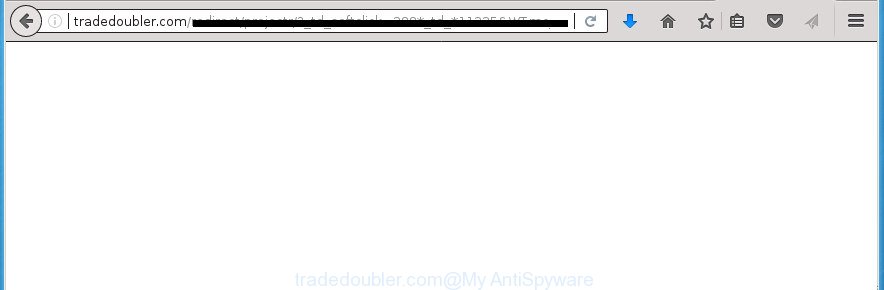
The adware is the part of the software that is used as an online promotional tool. It’s designed with the sole purpose to display dozens of ads, and thus to promote the goods and services in an open internet browser window. So, the Tradedoubler.com is just one of the many sites of the so-called ‘ad’ type. It’s designed to fill the web browser’s constant stream of advertisements, or redirect the internet browser to not expected and intrusive advertising web sites.
Most often, the ad supported software affects the most common web-browsers such as the Firefox, Google Chrome, Internet Explorer and MS Edge. But such the malicious software as well may infect another internet browsers by changing its shortcuts (adding an argument such as ‘http://site.address’ into Target field of a web browser’s shortcut). So every time you start the internet browser, it’ll redirect to the intrusive Tradedoubler.com web site. Even if you setup a new homepage, an annoying web page will be the first thing you see when you open the FF, Chrome, IE and Microsoft Edge.
We strongly recommend that you perform the few simple steps below that will help you to get rid of Tradedoubler.com redirect using the standard features of Windows and some proven free applications.
How to remove Tradedoubler.com popup ads
There are several steps to removing the adware that causes intrusive Tradedoubler.com pop-ups, because it installs itself so deeply into Windows. You need to uninstall all suspicious and unknown software, then remove malicious add-ons from the FF, Google Chrome, Internet Explorer and Edge and other internet browsers you’ve installed. Finally, you need to reset your internet browser settings to remove any changes the adware has made, and then check your PC system with Zemana Free, MalwareBytes or AdwCleaner to ensure the adware is fully removed. It will take a while.
How to manually remove Tradedoubler.com
The guidance will help you get rid of Tradedoubler.com pop-up ads. These Tradedoubler.com removal steps work for the FF, Chrome, Internet Explorer and Microsoft Edge, as well as every version of Microsoft Windows operating system.
Remove adware through the Microsoft Windows Control Panel
First method for manual ad-supported software removal is to go into the Windows “Control Panel”, then “Uninstall a program” console. Take a look at the list of programs on your system and see if there are any suspicious and unknown applications. If you see any, you need to delete them. Of course, before doing so, you can do an World Wide Web search to find details on the program. If it is a potentially unwanted application, ad-supported software or malware, you will likely find information that says so.
Windows 10, 8.1, 8
Click the Windows logo, and then click Search ![]() . Type ‘Control panel’and press Enter as shown on the screen below.
. Type ‘Control panel’and press Enter as shown on the screen below.

When the ‘Control Panel’ opens, click the ‘Uninstall a program’ link under Programs category as shown below.

Windows 7, Vista, XP
Open Start menu and choose the ‘Control Panel’ at right as shown on the screen below.

Then go to ‘Add/Remove Programs’ or ‘Uninstall a program’ (Windows 7 or Vista) as displayed below.

Carefully browse through the list of installed programs and delete all software which has the name similar to “Tradedoubler.com”. We suggest to click ‘Installed programs’ and even sorts all installed software by date. Once you have found anything suspicious that may be the ad-supported software, adware or potentially unwanted applications, then choose this program and click ‘Uninstall’ in the upper part of the window. If the suspicious program blocked from removal, then use Revo Uninstaller Freeware to fully remove it from your PC system.
Remove Tradedoubler.com ads from Google Chrome
Use the Reset web-browser tool of the Chrome to reset all its settings like home page, newtab page and default search engine to original defaults. This is a very useful utility to use, in the case of browser redirects to undesired ad pages like Tradedoubler.com.
Open the Chrome menu by clicking on the button in the form of three horizontal stripes (![]() ). It will display the drop-down menu. Next, click to “Settings” option.
). It will display the drop-down menu. Next, click to “Settings” option.

Scroll down to the bottom of the page and click on the “Show advanced settings” link. Now scroll down until the Reset settings section is visible, as displayed in the figure below and press the “Reset settings” button.

Confirm your action, press the “Reset” button.
Get rid of Tradedoubler.com ads from Firefox
Resetting your FF is first troubleshooting step for any issues with your web-browser application, including the redirect to Tradedoubler.com web-page.
First, run the Firefox and click ![]() button. It will display the drop-down menu on the right-part of the internet browser. Further, click the Help button (
button. It will display the drop-down menu on the right-part of the internet browser. Further, click the Help button (![]() ) as displayed in the figure below
) as displayed in the figure below
.

In the Help menu, select the “Troubleshooting Information” option. Another way to open the “Troubleshooting Information” screen – type “about:support” in the browser adress bar and press Enter. It will display the “Troubleshooting Information” page like below. In the upper-right corner of this screen, click the “Refresh Firefox” button.

It will show the confirmation prompt. Further, click the “Refresh Firefox” button. The FF will start a task to fix your problems that caused by the adware that causes internet browsers to display intrusive Tradedoubler.com popups. After, it is done, click the “Finish” button.
Remove Tradedoubler.com advertisements from Internet Explorer
In order to recover all web browser startpage, newtab page and default search engine you need to reset the Internet Explorer to the state, which was when the Windows was installed on your computer.
First, open the Internet Explorer, press ![]() ) button. Next, press “Internet Options” as shown on the screen below.
) button. Next, press “Internet Options” as shown on the screen below.

In the “Internet Options” screen select the Advanced tab. Next, press Reset button. The Internet Explorer will open the Reset Internet Explorer settings prompt. Select the “Delete personal settings” check box and click Reset button.

You will now need to reboot your computer for the changes to take effect. It will remove adware that causes multiple intrusive ads and pop ups, disable malicious and ad-supported web-browser’s extensions and restore the Internet Explorer’s settings such as start page, newtab and default search engine to default state.
Remove unwanted Scheduled Tasks
Once installed, the ad-supported software can add a task in to the Windows Task Scheduler Library. Due to this, every time when you start your personal computer, it will display Tradedoubler.com undesired site. So, you need to check the Task Scheduler Library and remove all harmful tasks which have been created by ‘ad-supported’ program.
Press Windows and R keys on your keyboard together. It will display a prompt that titled with Run. In the text field, type “taskschd.msc” (without the quotes) and click OK. Task Scheduler window opens. In the left-hand side, click “Task Scheduler Library”, as on the image below.

Task scheduler, list of tasks
In the middle part you will see a list of installed tasks. Select the first task, its properties will be display just below automatically. Next, press the Actions tab. Necessary to look at the text which is written under Details. Found something such as “explorer.exe http://site.address” or “chrome.exe http://site.address” or “firefox.exe http://site.address”, then you need remove this task. If you are not sure that executes the task, then google it. If it’s a component of the ‘ad-supported’ software, then this task also should be removed.
Further click on it with the right mouse button and select Delete as displayed on the screen below.

Task scheduler, delete a task
Repeat this step, if you have found a few tasks that have been created by adware. Once is finished, close the Task Scheduler window.
Fix infected internet browsers shortcuts to remove Tradedoubler.com redirect
The adware can hijack various Windows shortcuts on your desktop (most often, all internet browsers shortcuts), so in this step you need to check and clean them by removing the argument like http://site.address/.
Click the right mouse button to a desktop shortcut which you use to start your browser. Next, select the “Properties” option. Important: necessary to click on the desktop shortcut for the internet browser which is rerouted to the Tradedoubler.com or other unwanted web-page.
Further, necessary to look at the text that is written in the “Target” field. The adware can rewrite the contents of this field, which describes the file to be run when you run your browser. Depending on the web browser you are using, there should be:
- Google Chrome: chrome.exe
- Opera: opera.exe
- Firefox: firefox.exe
- Internet Explorer: iexplore.exe
If you are seeing an unknown text such as “http://site.addres” which has been added here, then you should remove it, as shown on the image below.

Next, click the “OK” button to save the changes. Now, when you run the internet browser from this desktop shortcut, it does not occur automatically redirect on the Tradedoubler.com web-page or any other undesired web pages. Once the step is done, we recommend to go to the next step.
Scan your machine and get rid of Tradedoubler.com popups with free utilities
Manual removal guide does not always help to completely remove the ad-supported software, as it is not easy to identify and delete components of ad supported software and all malicious files from hard disk. Therefore, it’s recommended that you run malware removal utility to completely delete Tradedoubler.com off your internet browser. Several free malware removal utilities are currently available that can be used against the adware. The optimum method would be to use Zemana Anti-malware, Malwarebytes Free and AdwCleaner.
Automatically remove Tradedoubler.com pop-up advertisements with Zemana Anti-malware
We recommend you to use the Zemana Anti-malware that are completely clean your PC system of Tradedoubler.com pop-ups. Moreover, the tool will help you to get rid of potentially unwanted applications, malware, toolbars and hijackers that your personal computer can be infected too.
Download Zemana AntiMalware by clicking on the link below and save it directly to your Microsoft Windows Desktop.
164782 downloads
Author: Zemana Ltd
Category: Security tools
Update: July 16, 2019
When downloading is finished, close all windows on your PC system. Further, open the install file called Zemana.AntiMalware.Setup. If the “User Account Control” prompt pops up as displayed in the following example, press the “Yes” button.

It will display the “Setup wizard” that will help you install Zemana AntiMalware on the PC system. Follow the prompts and do not make any changes to default settings.

Once installation is done successfully, Zemana Free will automatically run and you can see its main window as displayed below.

Next, click the “Scan” button to begin scanning your computer for the ad-supported software which causes annoying Tradedoubler.com popup advertisements. Depending on your computer, the scan can take anywhere from a few minutes to close to an hour. When a malicious software, ad supported software or potentially unwanted programs are found, the number of the security threats will change accordingly. Wait until the the checking is done.

Once that process is finished, Zemana Free will open you the results. You may move threats to Quarantine (all selected by default) by simply click “Next” button.

The Zemana Free will begin to remove adware that causes lots of intrusive Tradedoubler.com advertisements. Once finished, you can be prompted to restart your PC.
Delete Tradedoubler.com redirect with Malwarebytes
We advise using the Malwarebytes Free. You can download and install Malwarebytes to scan for adware and thereby remove Tradedoubler.com pop-up ads from your internet browsers. When installed and updated, the free malicious software remover will automatically check and detect all threats present on the computer.
Download MalwareBytes Anti Malware by clicking on the following link. Save it to your Desktop so that you can access the file easily.
327040 downloads
Author: Malwarebytes
Category: Security tools
Update: April 15, 2020
After the download is finished, close all windows on your system. Further, start the file called mb3-setup. If the “User Account Control” dialog box pops up as shown on the image below, press the “Yes” button.

It will display the “Setup wizard” which will help you install MalwareBytes AntiMalware (MBAM) on the PC. Follow the prompts and don’t make any changes to default settings.

Once install is finished successfully, click Finish button. Then MalwareBytes Free will automatically start and you can see its main window as shown on the image below.

Next, click the “Scan Now” button .MalwareBytes Anti-Malware program will scan through the whole personal computer for the ad supported software that causes lots of undesired Tradedoubler.com advertisements. During the scan MalwareBytes will detect all threats exist on your computer.

Once finished, you can check all threats detected on your personal computer. In order to remove all threats, simply click “Quarantine Selected” button.

The MalwareBytes Free will remove adware that causes unwanted Tradedoubler.com pop-up ads and move threats to the program’s quarantine. After that process is finished, you may be prompted to reboot your PC. We suggest you look at the following video, which completely explains the procedure of using the MalwareBytes Free to remove hijackers, ad-supported software and other malicious software.
Run AdwCleaner to remove Tradedoubler.com popups
The AdwCleaner tool is free and easy to use. It can check and delete malware, PUPs and ad supported software in Firefox, Google Chrome, Internet Explorer and Edge browsers and thereby remove all unwanted Tradedoubler.com ads. AdwCleaner is powerful enough to find and remove harmful registry entries and files that are hidden on the computer.
Download AdwCleaner tool on your Windows Desktop from the following link.
225534 downloads
Version: 8.4.1
Author: Xplode, MalwareBytes
Category: Security tools
Update: October 5, 2024
After downloading is complete, open the directory in which you saved it and double-click the AdwCleaner icon. It will start the AdwCleaner utility and you will see a screen as on the image below. If the User Account Control dialog box will ask you want to launch the program, click Yes button to continue.

Next, click “Scan” .AdwCleaner program will scan through the whole personal computer for the adware that causes multiple intrusive advertisements and pop-ups. This procedure can take some time, so please be patient.

When the scan is finished, a list of all threats detected is produced as shown in the following example.

Make sure all threats have ‘checkmark’ and press “Clean” button. It will open a prompt. Click “OK” button. The AdwCleaner will get rid of adware which redirects your web-browser to unwanted Tradedoubler.com web-site. Once that process is finished, the utility may ask you to reboot your computer. After restart, the AdwCleaner will show the log file.
All the above steps are shown in detail in the following video instructions.
Run AdBlocker to stop Tradedoubler.com and stay safe online
In order to increase your security and protect your computer against new unwanted advertisements and malicious web sites, you need to run ad-blocking program that stops an access to malicious advertisements and sites. Moreover, the program can stop the open of intrusive advertising, that also leads to faster loading of pages and reduce the consumption of web traffic.
Installing the AdGuard ad blocking application is simple. First you will need to download AdGuard from the following link. Save it on your Windows desktop.
26839 downloads
Version: 6.4
Author: © Adguard
Category: Security tools
Update: November 15, 2018
After the downloading process is complete, double-click the downloaded file to launch it. The “Setup Wizard” window will show up on the computer screen as shown on the image below.

Follow the prompts. AdGuard will then be installed and an icon will be placed on your desktop. A window will show up asking you to confirm that you want to see a quick instructions as shown in the figure below.

Click “Skip” button to close the window and use the default settings, or press “Get Started” to see an quick guide that will assist you get to know AdGuard better.
Each time, when you launch your PC system, AdGuard will start automatically and block popup ads, web pages such Tradedoubler.com, as well as other harmful or misleading web pages. For an overview of all the features of the application, or to change its settings you can simply double-click on the AdGuard icon, which may be found on your desktop.
How was pop up ads adware installed on system
The adware usually come bundled with another application in the same install package. The risk of this is especially high for the various freeware downloaded from the Web. The developers of the programs are hoping that users will use the quick install mode, that is simply to click the Next button, without paying attention to the information on the screen and do not carefully considering every step of the installation procedure. Thus, the ad-supported software can infiltrate your computer without your knowledge. Therefore, it is very important to read all the information that tells the program during installation, including the ‘Terms of Use’ and ‘Software license’. Use only the Manual, Custom or Advanced setup mode. This mode will help you to disable all optional and unwanted programs and components.
To sum up
After completing the step by step guide shown above, your machine should be clean from ‘ad supported’ software that causes a large number of annoying Tradedoubler.com ads and other malicious software. The Google Chrome, Internet Explorer, Firefox and Microsoft Edge will no longer reroute you to various unwanted web-sites such as Tradedoubler.com. Unfortunately, if the step-by-step instructions does not help you, then you have caught a new ‘ad supported’ software, and then the best way – ask for help in our Spyware/Malware removal forum.




















