You ran your internet browser like Chrome, Firefox, Edge and Microsoft Internet Explorer, but somehow, for some reason, you didn’t get your favorite homepage you wanted after running it. This is sign of browser hijacker infection, potentially unwanted program created to redirect your web-browser to Search.hemailloginnow.com web-site. The browser hijacker modifying the web-browsers settings such as new tab page, startpage and search engine by default with its own data.
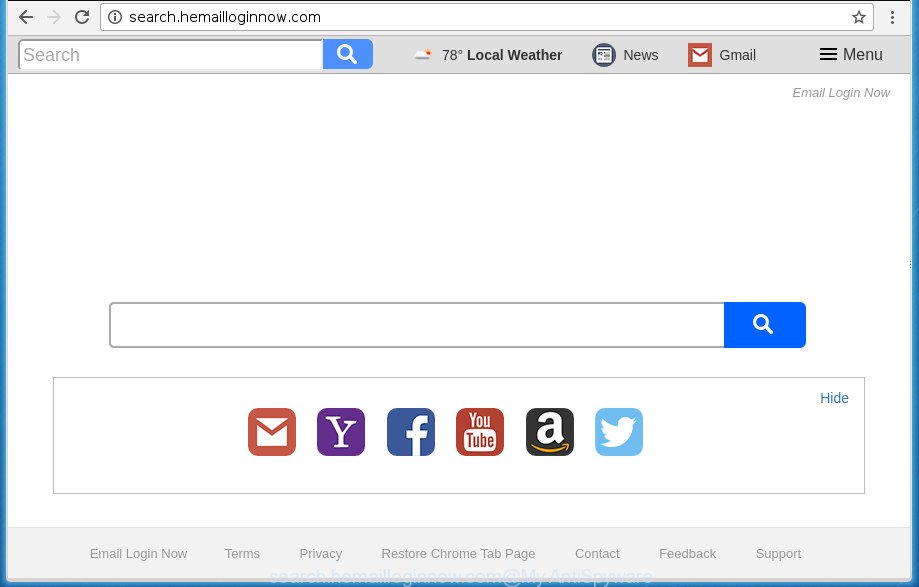
http://search.hemailloginnow.com/
Except that the Search.hemailloginnow.com alters internet browser’s start page and new tab page, it also changes your search engine, which leads to the fact that use of the internet browser’s search becomes uncomfortable. The reason for this is that the search results will consist of a large count of advertisements, links to unwanted and ad web-sites and only the remaining part is search results for your query from well-known search providers such as Google or Bing.
Some browser hijackers also contain adware (also known as ‘ad-supported’ software) which can be used to open annoying ads and or gather personal info which can be used for marketing purposes. These unwanted ads can be opened in the form of pop-unders, pop-ups, in-text advertisements, video ads, text links or banners or even massive full page advertisements. Most of the ad-supported software is made to display advertisements, but some ad supported software is form of spyware that often used to track users to gather lots of personal information.
The Search.hemailloginnow.com browser hijacker usually affects only the Firefox, Google Chrome, IE and MS Edge. However, possible situations, when any other web browsers will be affected too. The hijacker will perform a scan of the computer for web-browser shortcuts and alter them without your permission. When it infects the web browser shortcuts, it will add the argument such as ‘http://site.address’ into Target property. So, each time you run the internet browser, you will see the Search.hemailloginnow.com unwanted web page.
So, it is very important to free your computer of hijacker as quickly as possible. The instructions, which is shown below, will allow you to remove Search.hemailloginnow.com from the FF, Google Chrome, Microsoft Internet Explorer and Edge and other browsers.
Remove Search.hemailloginnow.com
Fortunately, it is not hard to remove the Search.hemailloginnow.com browser hijacker. In the following tutorial, we will provide two ways to free your personal computer of this hijacker infection. One is the manual removal solution and the other is automatic removal solution. You can select the method that best fits you. Please follow the removal instructions below to remove Search.hemailloginnow.com right now!
How to delete Search.hemailloginnow.com search without any software
If you perform exactly the steps below you should be able to delete the Search.hemailloginnow.com redirect from the Firefox, Chrome, Internet Explorer and Microsoft Edge web-browsers.
Delete potentially unwanted applications using MS Windows Control Panel
First of all, check the list of installed applications on your machine and delete all unknown and recently installed software. If you see an unknown program with incorrect spelling or varying capital letters, it have most likely been installed by malicious software and you should clean it off first with malicious software removal tool like Zemana Anti-malware.
Windows 8, 8.1, 10
First, press Windows button

When the ‘Control Panel’ opens, click the ‘Uninstall a program’ link under Programs category as shown on the screen below.

You will see the ‘Uninstall a program’ panel as shown on the screen below.

Very carefully look around the entire list of programs installed on your personal computer. Most likely, one or more of them are responsible for the appearance of popup ads and browser redirect to the annoying Search.hemailloginnow.com web-site. If you have many programs installed, you can help simplify the search of harmful software by sort the list by date of installation. Once you have found a suspicious, unwanted or unused program, right click to it, after that press ‘Uninstall’.
Windows XP, Vista, 7
First, click ‘Start’ button and select ‘Control Panel’ at right panel as shown below.

When the Windows ‘Control Panel’ opens, you need to click ‘Uninstall a program’ under ‘Programs’ like below.

You will see a list of applications installed on your PC. We recommend to sort the list by date of installation to quickly find the software that were installed last. Most likely they responsibility for the appearance of ads and web browser redirect. If you are in doubt, you can always check the program by doing a search for her name in Google, Yahoo or Bing. Once the application which you need to uninstall is found, simply click on its name, and then click ‘Uninstall’ like below.

Remove Search.hemailloginnow.com from Google Chrome
Run the Reset internet browser utility of the Google Chrome to reset all its settings such as start page, newtab and search engine by default to original defaults. This is a very useful tool to use, in the case of internet browser hijacks like Search.hemailloginnow.com.

- First, launch the Chrome and click the Menu icon (icon in the form of three horizontal stripes).
- It will open the Chrome main menu, click the “Settings” menu.
- Next, click “Show advanced settings” link, that located at the bottom of the Settings page.
- On the bottom of the “Advanced settings” page, press the “Reset settings” button.
- The Google Chrome will display the reset settings prompt as shown on the screen above.
- Confirm the browser’s reset by clicking on the “Reset” button.
- To learn more, read the article How to reset Google Chrome settings to default.
Get rid of Search.hemailloginnow.com redirect from Internet Explorer
By resetting Internet Explorer internet browser you revert back your web browser settings to its default state. This is first when troubleshooting problems that might have been caused by hijacker like Search.hemailloginnow.com.
First, open the Microsoft Internet Explorer. Next, click the button in the form of gear (![]() ). It will display the Tools drop-down menu, press the “Internet Options” as displayed below.
). It will display the Tools drop-down menu, press the “Internet Options” as displayed below.

In the “Internet Options” window click on the Advanced tab, then click the Reset button. The Internet Explorer will open the “Reset Internet Explorer settings” window like below. Select the “Delete personal settings” check box, then click “Reset” button.

You will now need to reboot your PC system for the changes to take effect.
Remove Search.hemailloginnow.com from FF by resetting web browser settings
Resetting your FF is good initial troubleshooting step for any issues with your browser program, including the redirect to Search.hemailloginnow.com web site.
First, run the Firefox and click ![]() button. It will open the drop-down menu on the right-part of the web-browser. Further, click the Help button (
button. It will open the drop-down menu on the right-part of the web-browser. Further, click the Help button (![]() ) as shown in the following example
) as shown in the following example
.

In the Help menu, select the “Troubleshooting Information” option. Another way to open the “Troubleshooting Information” screen – type “about:support” in the web browser adress bar and press Enter. It will open the “Troubleshooting Information” page as displayed on the image below. In the upper-right corner of this screen, click the “Refresh Firefox” button.

It will display the confirmation dialog box. Further, click the “Refresh Firefox” button. The Firefox will start a process to fix your problems that caused by the Search.hemailloginnow.com hijacker and other web browser’s malicious extensions. Once, it is done, click the “Finish” button.
Fix infected internet browsers shortcuts to delete Search.hemailloginnow.com
Now you need to clean up the web-browser shortcuts. Check that the shortcut referring to the right exe-file of the internet browser, and not on any unknown file.
Right click to a desktop shortcut for your internet browser. Choose the “Properties” option. It will open the Properties window. Select the “Shortcut” tab here, after that, look at the “Target” field. The browser hijacker can modify it. If you are seeing something like “…exe http://site.address” then you need to remove “http…” and leave only, depending on the internet browser you are using:
- Google Chrome: chrome.exe
- Opera: opera.exe
- Firefox: firefox.exe
- Internet Explorer: iexplore.exe
Look at the example as on the image below.

Once is finished, press the “OK” button to save the changes. Please repeat this step for internet browser shortcuts which redirects to an unwanted pages. When you have completed, go to next step.
Search.hemailloginnow.com redirect automatic removal
The easiest solution to get rid of Search.hemailloginnow.com hijacker is to use an antimalware program capable of detecting browser hijackers including Search.hemailloginnow.com. We advise try Zemana Anti-Malware or another free malicious software remover which listed below. It has excellent detection rate when it comes to adware, browser hijackers and other potentially unwanted applications.
Automatically delete Search.hemailloginnow.com startpage with Zemana AntiMalware
You can remove Search.hemailloginnow.com automatically with a help of Zemana AntiMalware (ZAM). We recommend this malicious software removal utility because it may easily remove browser hijackers, PUPs, ad supported software and toolbars with all their components such as folders, files and registry entries.

- Please download Zemana from the link below. Save it on your Desktop.
Zemana AntiMalware
165499 downloads
Author: Zemana Ltd
Category: Security tools
Update: July 16, 2019
- At the download page, click on the Download button. Your browser will display the “Save as” dialog box. Please save it onto your Windows desktop.
- After the downloading process is complete, please close all programs and open windows on your PC. Next, launch a file called Zemana.AntiMalware.Setup.
- This will run the “Setup wizard” of Zemana Free onto your machine. Follow the prompts and don’t make any changes to default settings.
- When the Setup wizard has finished installing, the Zemana will run and show the main window.
- Further, click the “Scan” button for scanning your machine for the hijacker which alters browser settings to replace your startpage, newtab and default search provider with Search.hemailloginnow.com web-site. This process can take some time, so please be patient. During the scan Zemana Anti Malware will detect all threats exist on your machine.
- When Zemana has completed scanning your PC, you may check all items found on your PC.
- In order to remove all threats, simply click the “Next” button. The tool will start to remove hijacker infection that cause Search.hemailloginnow.com web-page to appear. When disinfection is finished, you may be prompted to restart the personal computer.
- Close the Zemana and continue with the next step.
Use Malwarebytes to remove hijacker infection
Remove Search.hemailloginnow.com browser hijacker manually is difficult and often the browser hijacker infection is not completely removed. Therefore, we suggest you to use the Malwarebytes Free that are completely clean your system. Moreover, the free program will help you to remove malicious software, potentially unwanted programs, toolbars and adware that your machine can be infected too.

- Download MalwareBytes AntiMalware by clicking on the following link. Save it to your Desktop so that you can access the file easily.
Malwarebytes Anti-malware
327717 downloads
Author: Malwarebytes
Category: Security tools
Update: April 15, 2020
- Once downloading is done, close all programs and windows on your computer. Open a directory in which you saved it. Double-click on the icon that’s named mb3-setup.
- Further, click Next button and follow the prompts.
- Once installation is done, click the “Scan Now” button .MalwareBytes Anti-Malware (MBAM) program will scan through the whole PC system for the hijacker which developed to reroute your browser to the Search.hemailloginnow.com web-page. A system scan can take anywhere from 5 to 30 minutes, depending on your computer. While the utility is scanning, you may see how many objects and files has already scanned.
- Once finished, you will be opened the list of all found items on your computer. All detected items will be marked. You can remove them all by simply press “Quarantine Selected”. Once the process is finished, you can be prompted to reboot your PC.
The following video offers a step by step instructions on how to remove browser hijacker infections, adware and other malicious software with MalwareBytes.
Use AdwCleaner to get rid of Search.hemailloginnow.com from the computer
AdwCleaner is a free removal tool that can check your computer for a wide range of security threats such as adware, malware, potentially unwanted programs as well as hijacker infection which cause Search.hemailloginnow.com web page to appear. It will perform a deep scan of your personal computer including hard drives and Microsoft Windows registry. When a malicious software is found, it will allow you to delete all found threats from your personal computer by a simple click.
Download AdwCleaner utility on your system by clicking on the following link.
225788 downloads
Version: 8.4.1
Author: Xplode, MalwareBytes
Category: Security tools
Update: October 5, 2024
When downloading is finished, open the file location and double-click the AdwCleaner icon. It will start the AdwCleaner utility and you will see a screen as displayed on the screen below. If the User Account Control prompt will ask you want to launch the application, click Yes button to continue.

Next, press “Scan” for scanning your machine for the browser hijacker infection which modifies browser settings to replace your start page, new tab page and search provider by default with Search.hemailloginnow.com web page. This procedure can take some time, so please be patient. While the tool is scanning, you may see how many objects and files has already scanned.

After the scan get completed, AdwCleaner will open a list of all items found by the scan as shown below.

Next, you need to click “Clean” button. It will show a dialog box. Click “OK” button. The AdwCleaner will remove hijacker that cause a redirect to Search.hemailloginnow.com web site and move items to the program’s quarantine. After that process is finished, the tool may ask you to reboot your computer. After reboot, the AdwCleaner will display the log file.
All the above steps are shown in detail in the following video instructions.
Stop Search.hemailloginnow.com search and other undesired sites
Run ad blocking program such as AdGuard in order to stop ads, malvertisements, pop-ups and online trackers, avoid having to install malicious and adware browser plug-ins and add-ons that affect your computer performance and impact your PC system security. Surf the World Wide Web anonymously and stay safe online!
Download AdGuard program from the following link.
27035 downloads
Version: 6.4
Author: © Adguard
Category: Security tools
Update: November 15, 2018
When the download is done, run the downloaded file. You will see the “Setup Wizard” screen as displayed in the following example.

Follow the prompts. After the setup is finished, you will see a window as on the image below.

You can click “Skip” to close the install application and use the default settings, or press “Get Started” button to see an quick tutorial that will allow you get to know AdGuard better.
In most cases, the default settings are enough and you don’t need to change anything. Each time, when you launch your computer, AdGuard will launch automatically and block popups, web sites such Search.hemailloginnow.com, as well as other malicious or misleading web-pages. For an overview of all the features of the program, or to change its settings you can simply double-click on the AdGuard icon, that may be found on your desktop.
Method of Search.hemailloginnow.com browser hijacker intrusion into your computer
The Search.hemailloginnow.com hijacker usually spreads bundled with various free applications. In many cases, it can be bundled within the installers from Softonic, Cnet, Soft32, Brothersoft or other similar web pages. So, you should run any files downloaded from the World Wide Web with great caution, read the User agreement, Software license and Terms of use. In the process of installing a new program, you should choose a Manual, Advanced or Custom setup method to control what components and additional software to be installed, otherwise you run the risk of infecting your system with an browser hijacker like Search.hemailloginnow.com.
Finish words
Now your PC should be clean of the hijacker that cause Search.hemailloginnow.com web-page to appear. Delete AdwCleaner. We suggest that you keep Zemana AntiMalware (to periodically scan your machine for new browser hijacker infections and other malware) and AdGuard (to help you block unwanted advertisements and malicious web-sites). Moreover, to prevent hijackers, please stay clear of unknown and third party applications, make sure that your antivirus program, turn on the option to scan for PUPs (potentially unwanted programs).
If you need more help with Search.hemailloginnow.com redirect related issues, go to our Spyware/Malware removal forum.


















