The appearance of Search.poreskanaf.com web-site as your startpage, newtab and search engine means that your web browser has become the victim of malicious software from the browser hijacker family. The browser hijacker infection has received widespread in recent days. Many people are faced with the fact that when the Chrome, Microsoft Internet Explorer, Mozilla Firefox and Microsoft Edge starts, it will began to show the Search.poreskanaf.com instead of the start page and the option to restore a default web browser settings was locked.
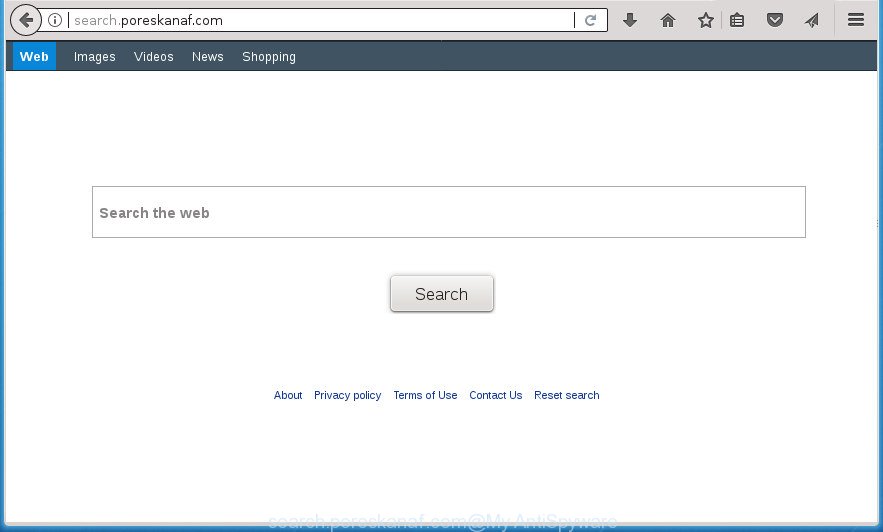
http://search.poreskanaf.com/
Besides the fact that Search.poreskanaf.com browser hijacker replaces your home page, this unwanted web-page can set yourself as your search provider. But, obviously, it does not give you a good search results, as they will consist of tons of ads, links to unwanted and ad sites and only the remaining part is search results for your query from the major search engines. Of course, the very fact that you encounter with the inability to properly search the Web, is an unpleasant moment. Moreover, the Search.poreskanaf.com browser hijacker can collect lots of user information, and in the future to transfer it to third parties. What creates the risk of theft of your personal data.
Also, adware (also known as ‘ad-supported’ software) may be installed on the computer together with Search.poreskanaf.com browser hijacker. It will insert a ton of ads directly to the sites which you view, creating a sense that advertisements has been added by the creators of the web-page. Moreover, legal ads can be replaced on fake ads which will offer to download and install various unnecessary and harmful applications. Moreover, the Search.poreskanaf.com browser hijacker has the ability to gather lots of personal info that can be later transferred to third parties.
The browser hijacker infection such as Search.poreskanaf.com often change all internet browser shortcuts that located on your Desktop to force you visit various undesired web-sites and display intrusive pop-up ads. As a result, your internet browser can still redirect you to an annoying web site despite your internet browser is actually free of hijacker infection.
We advise you to clean your system of hijacker ASAP. Use the few simple steps below that will help to remove Search.poreskanaf.com homepage and ‘ad-supported’ program, that can be installed onto your computer along with it.
Remove Search.poreskanaf.com
In the step by step tutorial below, we’ll try to cover the Chrome, Mozilla Firefox, Internet Explorer and MS Edge and provide general advice to delete Search.poreskanaf.com redirect. You may find some minor differences in your Microsoft Windows install. No matter, you should be okay if you follow the steps outlined below: uninstall all suspicious and unknown applications, reset internet browsers settings, fix internet browsers shortcuts, use free malware removal utilities. Read it once, after doing so, please print this page as you may need to close your browser or reboot your machine.
Manual Search.poreskanaf.com search removal
Read this section to know how to manually delete the Search.poreskanaf.com hijacker. Even if the step-by-step guidance does not work for you, there are several free malicious software removers below which can easily handle such hijackers.
Uninstall Search.poreskanaf.com associated software by using MS Windows Control Panel
First, you should try to identify and uninstall the program that causes the appearance of undesired advertisements or internet browser redirect, using the ‘Uninstall a program’ which is located in the ‘Control panel’.
Windows 8, 8.1, 10
First, click Windows button

When the ‘Control Panel’ opens, press the ‘Uninstall a program’ link under Programs category like below.

You will see the ‘Uninstall a program’ panel as displayed on the screen below.

Very carefully look around the entire list of applications installed on your machine. Most likely, one or more of them are responsible for the appearance of pop-up ads and web browser redirect to the undesired Search.poreskanaf.com web-page. If you have many programs installed, you can help simplify the search of malicious software by sort the list by date of installation. Once you have found a suspicious, unwanted or unused program, right click to it, after that click ‘Uninstall’.
Windows XP, Vista, 7
First, click ‘Start’ button and select ‘Control Panel’ at right panel as on the image below.

When the Windows ‘Control Panel’ opens, you need to click ‘Uninstall a program’ under ‘Programs’ like below.

You will see a list of programs installed on your PC system. We recommend to sort the list by date of installation to quickly find the applications that were installed last. Most likely they responsibility for the appearance of advertisements and web-browser redirect. If you are in doubt, you can always check the application by doing a search for her name in Google, Yahoo or Bing. Once the application which you need to uninstall is found, simply click on its name, and then press ‘Uninstall’ as on the image below.

Clean up the web browsers shortcuts which have been hijacked by Search.poreskanaf.com
Once installed, this hijacker infection may add an argument similar to “http://site.address” into the Target property of the desktop shortcut for the Chrome, Internet Explorer, Mozilla Firefox and Edge. Due to this, every time you launch the internet browser, it will display the undesired start page.
Right click to a desktop shortcut for your internet browser. Choose the “Properties” option. It will open the Properties window. Select the “Shortcut” tab here, after that, look at the “Target” field. The hijacker can rewrite it. If you are seeing something similar to “…exe http://site.address” then you need to remove “http…” and leave only, depending on the web browser you are using:
- Google Chrome: chrome.exe
- Opera: opera.exe
- Firefox: firefox.exe
- Internet Explorer: iexplore.exe
Look at the example as shown on the image below.

Once is finished, press the “OK” button to save the changes. Please repeat this step for browser shortcuts which redirects to an intrusive web sites. When you have completed, go to next step.
Get rid of Search.poreskanaf.com search from Microsoft Internet Explorer
If you find that Internet Explorer web-browser settings such as homepage, new tab page and search provider by default having been hijacked, then you may revert back your settings, via the reset internet browser process.
First, open the Internet Explorer, click ![]() ) button. Next, click “Internet Options” as shown in the following example.
) button. Next, click “Internet Options” as shown in the following example.

In the “Internet Options” screen select the Advanced tab. Next, press Reset button. The Microsoft Internet Explorer will show the Reset Internet Explorer settings dialog box. Select the “Delete personal settings” check box and click Reset button.

You will now need to restart your computer for the changes to take effect. It will get rid of browser hijacker which made to redirect your web-browser to the Search.poreskanaf.com web-page, disable malicious and ad-supported browser’s extensions and restore the IE’s settings such as start page, new tab and search engine by default to default state.
Remove Search.poreskanaf.com from Google Chrome
Like other modern web-browsers, the Chrome has the ability to reset the settings to their default values and thereby restore the web-browser new tab page, home page and search provider by default that have been replaced by the Search.poreskanaf.com hijacker.

- First launch the Chrome and press Menu button (small button in the form of three horizontal stripes).
- It will show the Chrome main menu. Select “Settings” option.
- You will see the Chrome’s settings page. Scroll down and click “Show advanced settings” link.
- Scroll down again and click the “Reset settings” button.
- The Chrome will open the reset profile settings page as shown on the screen above.
- Next click the “Reset” button.
- Once this task is done, your browser’s startpage, newtab and search engine by default will be restored to their original defaults.
- To learn more, read the article How to reset Chrome settings to default.
Remove Search.poreskanaf.com from FF by resetting web browser settings
The FF reset will keep your personal information such as bookmarks, passwords, web form auto-fill data and remove unwanted search provider and homepage such as Search.poreskanaf.com, modified preferences, extensions and security settings.
Press the Menu button (looks like three horizontal lines), and press the blue Help icon located at the bottom of the drop down menu as shown on the screen below.

A small menu will appear, click the “Troubleshooting Information”. On this page, press “Refresh Firefox” button like below.

Follow the onscreen procedure to restore your Firefox web-browser settings to its original state.
Search.poreskanaf.com homepage automatic removal
Many antivirus companies have created programs that help detect and remove hijacker, and thereby return installed web browsers settings. Below is a a few of the free applications you may want to run. Your system can have lots of potentially unwanted programs, adware and browser hijackers installed at the same time, so we recommend, if any unwanted or malicious program returns after restarting the PC, then boot your computer into Safe Mode and run the antimalware utility once again.
Automatically get rid of Search.poreskanaf.com with Zemana Free
We advise you to use the Zemana Anti-Malware (ZAM) that are completely clean your personal computer. Moreover, the tool will allow you to remove potentially unwanted programs, malicious software, toolbars and ‘ad supported’ software that your PC system can be infected too.

- Please download Zemana Free by clicking on the link below. Save it on your Windows desktop or in any other place.
Zemana AntiMalware
164783 downloads
Author: Zemana Ltd
Category: Security tools
Update: July 16, 2019
- At the download page, click on the Download button. Your web-browser will show the “Save as” dialog box. Please save it onto your Windows desktop.
- When the download is complete, please close all applications and open windows on your computer. Next, launch a file named Zemana.AntiMalware.Setup.
- This will start the “Setup wizard” of Zemana AntiMalware (ZAM) onto your system. Follow the prompts and don’t make any changes to default settings.
- When the Setup wizard has finished installing, the Zemana Free will launch and open the main window.
- Further, press the “Scan” button .Zemana application will scan through the whole system for the browser hijacker that causes browsers to open intrusive Search.poreskanaf.com site. A system scan may take anywhere from 5 to 30 minutes, depending on your personal computer. When a threat is detected, the count of the security threats will change accordingly.
- Once finished, a list of all threats detected is produced.
- In order to remove all threats, simply click the “Next” button. The tool will remove Search.poreskanaf.com browser hijacker infection and other web-browser’s malicious addons and add items to the Quarantine. When the process is complete, you may be prompted to restart the PC.
- Close the Zemana Free and continue with the next step.
How to automatically delete Search.poreskanaf.com with Malwarebytes
We advise using the Malwarebytes Free. You can download and install Malwarebytes to find and remove Search.poreskanaf.com redirect from your computer. When installed and updated, the free malware remover will automatically scan and detect all threats present on the machine.
Download MalwareBytes Anti Malware (MBAM) from the link below. Save it on your Windows desktop or in any other place.
327040 downloads
Author: Malwarebytes
Category: Security tools
Update: April 15, 2020
After the downloading process is done, close all windows on your computer. Further, launch the file named mb3-setup. If the “User Account Control” prompt pops up as displayed in the figure below, click the “Yes” button.

It will display the “Setup wizard” which will assist you set up MalwareBytes AntiMalware (MBAM) on the computer. Follow the prompts and don’t make any changes to default settings.

Once installation is complete successfully, click Finish button. Then MalwareBytes AntiMalware will automatically start and you can see its main window as on the image below.

Next, click the “Scan Now” button to begin scanning your PC system for the Search.poreskanaf.com hijacker and other internet browser’s harmful plugins. While the MalwareBytes AntiMalware program is scanning, you may see number of objects it has identified as threat.

After the scan get completed, a list of all items found is produced. Review the report and then press “Quarantine Selected” button.

The MalwareBytes Anti Malware (MBAM) will delete hijacker that redirects your web browser to unwanted Search.poreskanaf.com web site and move threats to the program’s quarantine. After the clean up is complete, you can be prompted to restart your PC. We suggest you look at the following video, which completely explains the process of using the MalwareBytes Free to remove browser hijackers, adware and other malicious software.
Run AdwCleaner to remove Search.poreskanaf.com startpage
AdwCleaner is a free removal tool that can be downloaded and use to remove hijackers, ad-supported software, malware, PUPs, toolbars and other threats from your computer. You can use this utility to scan for threats even if you have an antivirus or any other security application.

- Download AdwCleaner by clicking on the following link. Save it to your Desktop so that you can access the file easily.
AdwCleaner download
225534 downloads
Version: 8.4.1
Author: Xplode, MalwareBytes
Category: Security tools
Update: October 5, 2024
- Select the file location as Desktop, and then click Save.
- Once the download is finished, start the AdwCleaner, double-click the adwcleaner_xxx.exe file.
- If the “User Account Control” prompts, click Yes to continue.
- Read the “Terms of use”, and press Accept.
- In the AdwCleaner window, press the “Scan” . AdwCleaner utility will begin scanning the whole personal computer to find out hijacker which cause a reroute to Search.poreskanaf.com web-site. This task may take quite a while, so please be patient. While the AdwCleaner tool is checking, you can see count of objects it has identified as being infected by malware.
- Once AdwCleaner has finished scanning your computer, a list of all threats detected is produced. Make sure all threats have ‘checkmark’ and press “Clean”. If the AdwCleaner will ask you to reboot your personal computer, press “OK”.
The guidance shown in detail in the following video.
Stop Search.poreskanaf.com redirect and other undesired web-pages
By installing an ad-blocking program like AdGuard, you are able to block Search.poreskanaf.com, autoplaying video ads and get rid of a lot of distracting and intrusive ads on web pages.
Download AdGuard program on your MS Windows Desktop by clicking on the link below.
26839 downloads
Version: 6.4
Author: © Adguard
Category: Security tools
Update: November 15, 2018
Once the download is complete, run the downloaded file. You will see the “Setup Wizard” screen as displayed on the screen below.

Follow the prompts. When the setup is finished, you will see a window as displayed in the figure below.

You can press “Skip” to close the install application and use the default settings, or click “Get Started” button to see an quick tutorial which will assist you get to know AdGuard better.
In most cases, the default settings are enough and you don’t need to change anything. Each time, when you launch your PC system, AdGuard will run automatically and stop pop-up ads, web-sites such Search.poreskanaf.com, as well as other harmful or misleading web pages. For an overview of all the features of the application, or to change its settings you can simply double-click on the AdGuard icon, that is located on your desktop.
Do not know how your browser has been hijacked by Search.poreskanaf.com hijacker infection?
In many cases, the Search.poreskanaf.com hijacker infection is bundled with the install packages from a free hosting and file sharing web sites. So, install a freeware is a a good chance that you will find a bundled hijacker. If you don’t know how to avoid it, then use a simple trick. During the install, choose the Custom or Advanced setup option. Next, click ‘Decline’ button and clear all checkboxes on offers that ask you to install optional programs. Moreover, please carefully read Term of use and User agreement before installing any software or otherwise you can end up with another unwanted application on your PC system such as this hijacker infection.
Finish words
Now your computer should be free of the hijacker infection which cause a redirect to Search.poreskanaf.com page. Remove AdwCleaner. We suggest that you keep Zemana AntiMalware (ZAM) (to periodically scan your PC system for new hijackers and other malware) and AdGuard (to help you block undesired popup advertisements and harmful web-sites). Moreover, to prevent browser hijackers, please stay clear of unknown and third party software, make sure that your antivirus program, turn on the option to detect PUPs (potentially unwanted programs).
If you need more help with Search.poreskanaf.com home page related issues, go to our Spyware/Malware removal forum.



















