If your browser’s homepage or search provider are being re-directed to the page called Search.searchytdvta.com, then you most probably have a hijacker installed on your PC. The hijacker will modify your internet browser’s start page, new tab page and search engine by default so that they automatically open the Search.searchytdvta.com site and use it for searches. If you would like to remove Search.searchytdvta.com and are unable to do so, you can use the guide below to detect and remove this browser hijacker and any other malware for free.
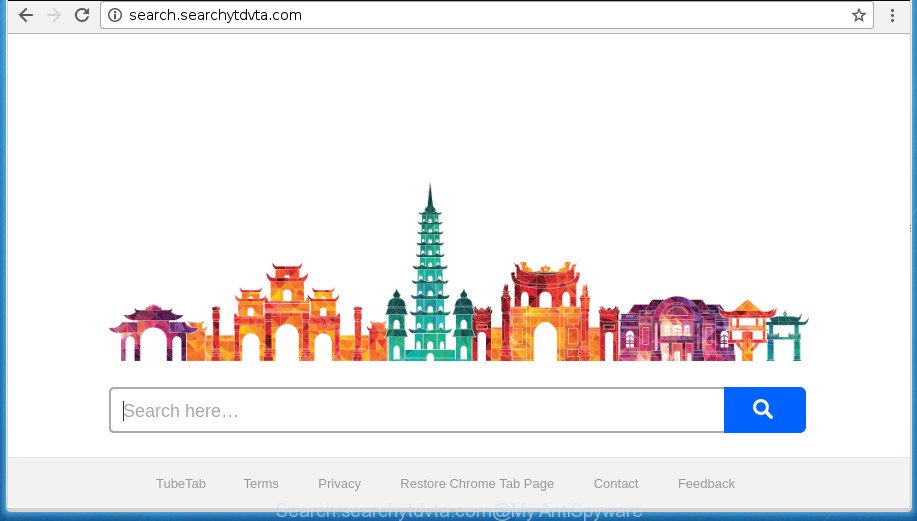
http://search.searchytdvta.com/
As mentioned above, the Search.searchytdvta.com browser hijacker infection also changes the web-browser’s search provider. So, your web browser, when searching something, will show a hodgepodge of ads, links to unwanted and ad web pages and search results from the big search engines such as Google or Bing. As a result, actual use of a browser’s search becomes uncomfortable. Moreover, it can also lead to slowing or even freeze your browser.
While redirecting, your internet browser’s status bar may show the following messages: ‘Waiting for Search.searchytdvta.com’, ‘Transferring data from Search.searchytdvta.com’, ‘Looking up Search.searchytdvta.com’, ‘Read Search.searchytdvta.com’, ‘Connected to Search.searchytdvta.com’.
Most often, the Search.searchytdvta.com browser hijacker infection affects most common browsers like Firefox, Chrome, Microsoft Internet Explorer and Microsoft Edge. But such hijackers as well may infect other browsers by changing its shortcuts (adding ‘http://site.address’ into Target field of web-browser’s shortcut). So every time you open the browser, it’ll open Search.searchytdvta.com web site. Even if you setup your home page again, the annoying Search.searchytdvta.com web site will be the first thing that you see when you open the browser.
We strongly advise you to complete the steps which follow below. We will show you how to get rid of hijacker infection and thereby delete Search.searchytdvta.com redirect from your Google Chrome, Internet Explorer, Firefox and Microsoft Edge forever.
How to remove Search.searchytdvta.com
As with deleting adware, malware or PUPs, there are few steps you can do. We advise trying them all. If you do only one part of the tutorial, then it should be run malicious software removal tool, because it should get rid of browser hijacker infection and block any further infection. But to completely delete the Search.searchytdvta.com you will have to at least reset your web-browser settings such as startpage, new tab and default search provider to default state, disinfect internet browsers shortcuts, remove all unwanted and suspicious programs, and remove browser hijacker by malware removal utilities. Read it once, after doing so, please print this page as you may need to exit your web-browser or restart your system.
Manual Search.searchytdvta.com redirect removal
Most common browser hijackers may be removed without any antivirus programs. The manual browser hijacker infection removal is steps that will teach you how to remove the Search.searchytdvta.com .
Uninstall Search.searchytdvta.com associated software by using Microsoft Windows Control Panel
It’s of primary importance to first identify and remove all PUPs, ad supported software software and browser hijackers through ‘Add/Remove Programs’ (Windows XP) or ‘Uninstall a program’ (Windows 10, 8, 7) section of your Windows Control Panel.
Windows 8, 8.1, 10
First, press Windows button

When the ‘Control Panel’ opens, press the ‘Uninstall a program’ link under Programs category as on the image below.

You will see the ‘Uninstall a program’ panel like below.

Very carefully look around the entire list of applications installed on your PC system. Most likely, one or more of them are responsible for the appearance of ads and web-browser redirect to the intrusive Search.searchytdvta.com site. If you have many programs installed, you can help simplify the search of malicious software by sort the list by date of installation. Once you have found a suspicious, unwanted or unused program, right click to it, after that press ‘Uninstall’.
Windows XP, Vista, 7
First, click ‘Start’ button and select ‘Control Panel’ at right panel as shown on the screen below.

Once the Windows ‘Control Panel’ opens, you need to click ‘Uninstall a program’ under ‘Programs’ as displayed on the image below.

You will see a list of programs installed on your system. We recommend to sort the list by date of installation to quickly find the software that were installed last. Most likely they responsibility for the appearance of ads and web-browser redirect. If you are in doubt, you can always check the program by doing a search for her name in Google, Yahoo or Bing. After the application which you need to uninstall is found, simply click on its name, and then click ‘Uninstall’ as shown on the screen below.

Remove Search.searchytdvta.com from IE
If you find that Internet Explorer internet browser settings such as start page, new tab page and search engine by default having been hijacked, then you may restore your settings, via the reset internet browser procedure.
First, launch the Internet Explorer, then press ‘gear’ icon ![]() . It will display the Tools drop-down menu on the right part of the web-browser, then press the “Internet Options” like below.
. It will display the Tools drop-down menu on the right part of the web-browser, then press the “Internet Options” like below.

In the “Internet Options” screen, select the “Advanced” tab, then click the “Reset” button. The Microsoft Internet Explorer will show the “Reset Internet Explorer settings” dialog box. Further, click the “Delete personal settings” check box to select it. Next, click the “Reset” button like below.

After the task is complete, press “Close” button. Close the Internet Explorer and reboot your system for the changes to take effect. This step will help you to restore your browser’s startpage, new tab page and default search engine to default state.
Remove Search.searchytdvta.com search from Google Chrome
Use the Reset web-browser tool of the Google Chrome to reset all its settings like start page, newtab page and search provider by default to original defaults. This is a very useful tool to use, in the case of web-browser hijacks like Search.searchytdvta.com.

- First, start the Chrome and click the Menu icon (icon in the form of three horizontal stripes).
- It will show the Chrome main menu, click the “Settings” menu.
- Next, click “Show advanced settings” link, that located at the bottom of the Settings page.
- On the bottom of the “Advanced settings” page, click the “Reset settings” button.
- The Google Chrome will display the reset settings prompt as shown on the screen above.
- Confirm the browser’s reset by clicking on the “Reset” button.
- To learn more, read the post How to reset Google Chrome settings to default.
Delete Search.searchytdvta.com redirect from Firefox
The Mozilla Firefox reset will keep your personal information like bookmarks, passwords, web form auto-fill data and remove unwanted search engine and homepage such as Search.searchytdvta.com, modified preferences, extensions and security settings.
First, run the Firefox and press ![]() button. It will display the drop-down menu on the right-part of the web-browser. Further, click the Help button (
button. It will display the drop-down menu on the right-part of the web-browser. Further, click the Help button (![]() ) like below
) like below
.

In the Help menu, select the “Troubleshooting Information” option. Another way to open the “Troubleshooting Information” screen – type “about:support” in the browser adress bar and press Enter. It will show the “Troubleshooting Information” page as shown on the image below. In the upper-right corner of this screen, click the “Refresh Firefox” button.

It will open the confirmation dialog box. Further, click the “Refresh Firefox” button. The Mozilla Firefox will begin a process to fix your problems that caused by the browser hijacker which modifies web browser settings to replace your start page, new tab and default search engine with Search.searchytdvta.com web site. When, it’s complete, click the “Finish” button.
Clean up the browsers shortcuts that have been hijacked by Search.searchytdvta.com
Now you need to clean up the web browser shortcuts. Check that the shortcut referring to the right exe-file of the internet browser, and not on any unknown file.
Right click on the internet browser’s shortcut, click Properties option. On the Shortcut tab, locate the Target field. Click inside, you will see a vertical line – arrow pointer, move it (using -> arrow key on your keyboard) to the right as possible. You will see a text “http://site.address” that has been added here. Remove everything after .exe. An example, for Google Chrome you should remove everything after chrome.exe.

To save changes, click OK . You need to clean all web-browser’s shortcuts. So, repeat this step for the Chrome, FF, Edge and IE.
How to automatically get rid of Search.searchytdvta.com hijacker
Manual removal guide does not always allow to completely get rid of the hijacker, as it’s not easy to identify and get rid of components of hijacker and all malicious files from hard disk. Therefore, it’s recommended that you use malicious software removal tool to completely remove Search.searchytdvta.com off your computer. Several free malicious software removal tools are currently available that can be used against the browser hijacker. The optimum solution would be to run Zemana, Malwarebytes Free and AdwCleaner.
Use Zemana Anti Malware to get rid of hijacker
We advise you to use the Zemana Free that are completely clean your machine. Moreover, the tool will allow you to delete PUPs, malware, toolbars and adware that your PC can be infected too.
Download Zemana Free on your personal computer by clicking on the following link.
164783 downloads
Author: Zemana Ltd
Category: Security tools
Update: July 16, 2019
Once the download is done, close all software and windows on your personal computer. Double-click the install file named Zemana.AntiMalware.Setup. If the “User Account Control” dialog box pops up as displayed on the image below, click the “Yes” button.

It will open the “Setup wizard” that will help you setup Zemana Free on your personal computer. Follow the prompts and do not make any changes to default settings.

Once installation is finished successfully, Zemana AntiMalware (ZAM) will automatically start and you can see its main screen as displayed on the image below.

Now press the “Scan” button .Zemana program will scan through the whole computer for the browser hijacker that causes internet browsers to open unwanted Search.searchytdvta.com site. Depending on your personal computer, the scan can take anywhere from a few minutes to close to an hour. While the utility is checking, you can see count of objects and files has already scanned.

After Zemana Anti Malware completes the scan, you can check all threats detected on your computer. Review the report and then click “Next” button. The Zemana Anti Malware will get rid of hijacker that changes web browser settings to replace your startpage, newtab page and default search provider with Search.searchytdvta.com web-site. Once the cleaning process is done, you may be prompted to restart the system.
Automatically remove Search.searchytdvta.com with Malwarebytes
Manual Search.searchytdvta.com home page removal requires some computer skills. Some files and registry entries that created by the browser hijacker can be not completely removed. We recommend that use the Malwarebytes Free that are completely clean your system of hijacker. Moreover, the free program will help you to delete malicious software, PUPs, ad supported software and toolbars that your computer may be infected too.
Download MalwareBytes Anti-Malware (MBAM) by clicking on the link below and save it to your Desktop.
327040 downloads
Author: Malwarebytes
Category: Security tools
Update: April 15, 2020
When the download is finished, close all software and windows on your system. Double-click the setup file called mb3-setup. If the “User Account Control” dialog box pops up like below, click the “Yes” button.

It will open the “Setup wizard” that will help you install MalwareBytes AntiMalware (MBAM) on your PC. Follow the prompts and don’t make any changes to default settings.

Once installation is finished successfully, click Finish button. MalwareBytes AntiMalware will automatically start and you can see its main screen like below.

Now click the “Scan Now” button to perform a system scan for the hijacker that made to redirect your browser to the Search.searchytdvta.com web-page. A system scan can take anywhere from 5 to 30 minutes, depending on your personal computer. While the MalwareBytes program is scanning, you may see how many objects it has identified as threat.

After MalwareBytes has completed scanning, MalwareBytes Free will open you the results. Next, you need to click “Quarantine Selected” button. The MalwareBytes Free will remove browser hijacker which cause a redirect to Search.searchytdvta.com web-page. After disinfection is complete, you may be prompted to reboot the computer.
We suggest you look at the following video, which completely explains the process of using the MalwareBytes to remove adware, hijacker and other malicious software.
If the problem with Search.searchytdvta.com is still remained
AdwCleaner is a free removal tool which can scan your computer for a wide range of security threats like ad supported software, malicious software, PUPs as well as browser hijacker which cause a reroute to Search.searchytdvta.com page. It will perform a deep scan of your PC system including hard drives and MS Windows registry. Once a malware is detected, it will help you to get rid of all found threats from your computer with a simple click.

- Download AdwCleaner from the following link. Save it on your Windows desktop.
AdwCleaner download
225534 downloads
Version: 8.4.1
Author: Xplode, MalwareBytes
Category: Security tools
Update: October 5, 2024
- Select the file location as Desktop, and then click Save.
- After the downloading process is done, launch the AdwCleaner, double-click the adwcleaner_xxx.exe file.
- If the “User Account Control” prompts, click Yes to continue.
- Read the “Terms of use”, and click Accept.
- In the AdwCleaner window, click the “Scan” for scanning your computer for the Search.searchytdvta.com hijacker infection and other internet browser’s harmful plugins. While the utility is scanning, you may see how many objects and files has already scanned.
- Once the scan get completed, AdwCleaner will show a list of all threats found by the scan. Review the results once the tool has done the system scan. If you think an entry should not be quarantined, then uncheck it. Otherwise, simply press “Clean”. If the AdwCleaner will ask you to restart your PC system, click “OK”.
The steps shown in detail in the following video.
Use AdBlocker to block Search.searchytdvta.com and stay safe online
Run ad blocker program such as AdGuard in order to stop ads, malvertisements, pop-ups and online trackers, avoid having to install malicious and adware browser plug-ins and add-ons which affect your computer performance and impact your system security. Surf the World Wide Web anonymously and stay safe online!
- Download AdGuard program from the link below. Save it on your Windows desktop.
Adguard download
26839 downloads
Version: 6.4
Author: © Adguard
Category: Security tools
Update: November 15, 2018
- When the downloading process is complete, start the downloaded file. You will see the “Setup Wizard” program window. Follow the prompts.
- When the installation is complete, click “Skip” to close the install program and use the default settings, or click “Get Started” to see an quick tutorial that will assist you get to know AdGuard better.
- In most cases, the default settings are enough and you don’t need to change anything. Each time, when you launch your computer, AdGuard will run automatically and block popup ads, web sites such Search.searchytdvta.com, as well as other harmful or misleading pages. For an overview of all the features of the program, or to change its settings you can simply double-click on the icon named AdGuard, that is located on your desktop.
How did you get infected with Search.searchytdvta.com hijacker
Many browser hijackers such as Search.searchytdvta.com are included in the free software setup file. In many cases, a user have a chance to disable all included “offers”, but some installers are designed to confuse the average users, in order to trick them into installing an adware or PUPs. Anyway, easier to prevent the browser hijacker infection rather than clean up your computer after one. So, keep the internet browser updated (turn on automatic updates), run a good antivirus programs, double check a free software before you run it (do a google search, scan a downloaded file with VirusTotal), avoid malicious and unknown web pages.
Finish words
Now your computer should be clean of the Search.searchytdvta.com browser hijacker and other web-browser’s harmful plugins. Delete AdwCleaner. We suggest that you keep Zemana AntiMalware (ZAM) (to periodically scan your computer for new browser hijacker infections and other malware) and AdGuard (to help you block undesired pop-up advertisements and harmful web-pages). Moreover, to prevent hijacker infections, please stay clear of unknown and third party software, make sure that your antivirus application, turn on the option to detect PUPs (potentially unwanted programs).
If you need more help with Search.searchytdvta.com related issues, go to our Spyware/Malware removal forum.




















