If your browser’s startpage or search provider are being rerouted to the web-page called Web-startpage.com, then you most likely have a hijacker installed on your PC. The hijacker infection will change your web-browser’s start page, new tab page and default search provider so that they automatically open the Web-startpage.com site and use it for searches. If you would like to delete Web-startpage.com and are unable to do so, you can use the tutorial below to find and remove this browser hijacker and any other malicious software for free.
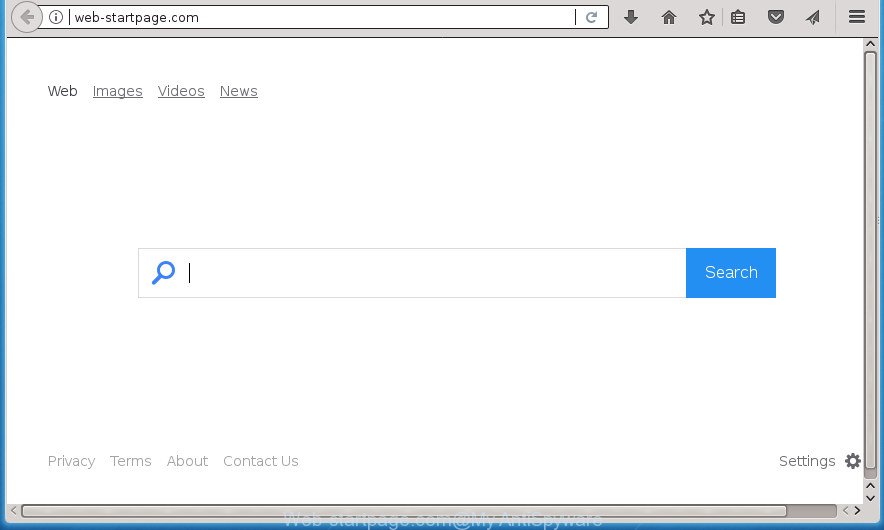
http://web-startpage.com/
The Web-startpage.com hijacker may also alter the default search provider that will virtually block the possibility of finding information on the Internet. The reason for this is that the Web-startpage.com search results can open a large number of advertisements, links to unwanted and ad web sites. Only the remaining part is the result of your search request, loaded from the major search engines like Google, Yahoo or Bing.
The Web-startpage.com browser hijacker infection is not a virus, but the virus behaves similarly. As a rootkit hides in the system, may make certain undesired changes to certain settings of installed web browsers, and blocks them from changing. Also this hijacker may install additional browser extensions and modules that will display ads and pop-ups. And finally, the Web-startpage.com browser hijacker infection can gather a wide variety of user info such as what web-pages you are opening, what you are looking for the Web and so on. This information, in the future, can be sold to third parties.
The Web-startpage.com browser hijacker can alter current settings of browsers, but often that the unwanted software can also infect all types of web browsers by modifying their desktop shortcuts. Thus forcing the user to see Web-startpage.com intrusive site every time launch the browser.
We strongly suggest that you perform the guide below that will help you to remove Web-startpage.com using the standard features of Windows and some proven free programs.
Remove Web-startpage.com
Even if you’ve the up-to-date classic antivirus installed, and you have checked your personal computer for malicious software and removed anything found, you need to do the guidance below. The Web-startpage.com hijacker removal is not simple as installing another antivirus. Classic antivirus software are not created to run together and will conflict with each other, or possibly crash Microsoft Windows. Instead we suggest complete the manual steps below after that use Zemana, Malwarebytes or AdwCleaner, which are free programs dedicated to find and remove malicious software like Web-startpage.com browser hijacker infection. Run these tools to ensure the hijacker infection is removed.
How to manually remove Web-startpage.com
The useful removal tutorial for the Web-startpage.com startpage. The detailed procedure can be followed by anyone as it really does take you step-by-step. If you follow this process to get rid of Web-startpage.com redirect let us know how you managed by sending us your comments please.
Remove Web-startpage.com related software through the Control Panel of your system
Some of PUPs, adware and browser hijacker can be deleted using the Add/Remove programs utility which is located in the Microsoft Windows Control Panel. So, if you’re using any version of MS Windows and you have noticed an unwanted program, then first try to remove it through Add/Remove programs.
Windows 8, 8.1, 10
First, click Windows button

When the ‘Control Panel’ opens, press the ‘Uninstall a program’ link under Programs category as displayed in the following example.

You will see the ‘Uninstall a program’ panel as displayed in the following example.

Very carefully look around the entire list of applications installed on your PC. Most likely, one or more of them are responsible for the appearance of popups and web browser redirect to the unwanted Web-startpage.com page. If you have many programs installed, you can help simplify the search of harmful software by sort the list by date of installation. Once you have found a suspicious, unwanted or unused program, right click to it, after that click ‘Uninstall’.
Windows XP, Vista, 7
First, click ‘Start’ button and select ‘Control Panel’ at right panel as displayed below.

Once the Windows ‘Control Panel’ opens, you need to click ‘Uninstall a program’ under ‘Programs’ as on the image below.

You will see a list of software installed on your computer. We recommend to sort the list by date of installation to quickly find the applications that were installed last. Most likely they responsibility for the appearance of pop up ads and browser redirect. If you are in doubt, you can always check the program by doing a search for her name in Google, Yahoo or Bing. Once the application which you need to remove is found, simply click on its name, and then click ‘Uninstall’ as displayed on the image below.

Disinfect the web browser’s shortcuts to remove Web-startpage.com redirect
A hijacker may hijack various Windows shortcuts on your desktop (most often, all internet browsers shortcuts), so in this step you need to check and clean them by removing the argument like http://site.address/.
Right click on the web browser’s shortcut, click Properties option. On the Shortcut tab, locate the Target field. Click inside, you will see a vertical line – arrow pointer, move it (using -> arrow key on your keyboard) to the right as possible. You will see a text “http://site.address” that has been added here. Remove everything after .exe. An example, for Google Chrome you should remove everything after chrome.exe.

To save changes, click OK . You need to clean all internet browser’s shortcuts. So, repeat this step for the Firefox, Chrome, Internet Explorer and Edge.
Delete Web-startpage.com from Firefox by resetting browser settings
Run the Firefox and press the menu button (it looks like three stacked lines) at the top right of the web browser screen. Next, press the question-mark icon at the bottom of the drop-down menu. It will display the slide-out menu.

Select the “Troubleshooting information”. If you’re unable to access the Help menu, then type “about:support” in your address bar and press Enter. It bring up the “Troubleshooting Information” page like below.

Click the “Refresh Firefox” button at the top right of the Troubleshooting Information page. Select “Refresh Firefox” in the confirmation dialog box. The Firefox will start a task to fix your problems that caused by the Web-startpage.com browser hijacker and other internet browser’s malicious plugins. When, it’s complete, click the “Finish” button.
Get rid of Web-startpage.com startpage from Internet Explorer
In order to recover all internet browser start page, new tab page and default search engine you need to reset the Internet Explorer to the state, which was when the Microsoft Windows was installed on your PC system.
First, run the IE, click ![]() ) button. Next, click “Internet Options” like below.
) button. Next, click “Internet Options” like below.

In the “Internet Options” screen select the Advanced tab. Next, press Reset button. The Internet Explorer will display the Reset Internet Explorer settings dialog box. Select the “Delete personal settings” check box and click Reset button.

You will now need to reboot your machine for the changes to take effect. It will get rid of hijacker that cause a reroute to Web-startpage.com page, disable malicious and ad-supported browser’s extensions and restore the Microsoft Internet Explorer’s settings like new tab page, startpage and search engine by default to default state.
Delete Web-startpage.com homepage from Chrome
If your Google Chrome internet browser is re-directed to unwanted Web-startpage.com page, it may be necessary to completely reset your internet browser program to its default settings.
Open the Chrome menu by clicking on the button in the form of three horizontal stripes (![]() ). It will show the drop-down menu. Next, press to “Settings” option.
). It will show the drop-down menu. Next, press to “Settings” option.

Scroll down to the bottom of the page and click on the “Show advanced settings” link. Now scroll down until the Reset settings section is visible, as on the image below and press the “Reset settings” button.

Confirm your action, press the “Reset” button.
How to automatically delete Web-startpage.com browser hijacker infection
After completing the manual removal guidance above all unwanted applications and web browser’s extensions that causes web-browser redirects to the Web-startpage.com web page should be deleted. If the problem with Web-startpage.com browser hijacker is still remained, then we suggest to check your machine for any remaining malicious components. Run recommended free browser hijacker removal software below.
How to automatically get rid of Web-startpage.com with Zemana AntiMalware
You can remove Web-startpage.com home page automatically with a help of Zemana Anti Malware (ZAM). We recommend this malware removal utility because it can easily get rid of browser hijacker infections, potentially unwanted software, adware and toolbars with all their components such as folders, files and registry entries.
Download Zemana Anti-Malware (ZAM) on your personal computer from the link below.
164775 downloads
Author: Zemana Ltd
Category: Security tools
Update: July 16, 2019
After the downloading process is done, close all software and windows on your personal computer. Open a directory in which you saved it. Double-click on the icon that’s named Zemana.AntiMalware.Setup as displayed in the figure below.
![]()
When the installation begins, you will see the “Setup wizard” which will help you install Zemana Free on your computer.

Once installation is finished, you will see window as shown in the figure below.

Now press the “Scan” button to perform a system scan with this utility for the hijacker infection that created to redirect your web browser to the Web-startpage.com web-page. This task can take some time, so please be patient. During the scan Zemana Anti Malware will detect all threats present on your machine.

Once Zemana Anti-Malware has finished scanning, the results are displayed in the scan report. When you are ready, click “Next” button.

The Zemana Free will get rid of browser hijacker infection that changes web browser settings to replace your homepage, newtab and default search provider with Web-startpage.com web-site.
How to automatically get rid of Web-startpage.com with Malwarebytes
Manual Web-startpage.com home page removal requires some computer skills. Some files and registry entries that created by the browser hijacker may be not completely removed. We suggest that run the Malwarebytes Free that are completely free your machine of hijacker. Moreover, the free program will help you to get rid of malicious software, potentially unwanted applications, adware and toolbars that your PC may be infected too.

- Download MalwareBytes Free from the following link. Save it on your Microsoft Windows desktop or in any other place.
Malwarebytes Anti-malware
327038 downloads
Author: Malwarebytes
Category: Security tools
Update: April 15, 2020
- After the downloading process is finished, close all programs and windows on your PC. Open a file location. Double-click on the icon that’s named mb3-setup.
- Further, press Next button and follow the prompts.
- Once install is done, press the “Scan Now” button to start scanning your system for the hijacker infection that causes web-browsers to show intrusive Web-startpage.com page. When a threat is found, the number of the security threats will change accordingly. Wait until the the checking is finished.
- When MalwareBytes Free has completed scanning your machine, you’ll be displayed the list of all found items on your computer. You may move items to Quarantine (all selected by default) by simply click “Quarantine Selected”. Once finished, you can be prompted to restart your machine.
The following video offers a step by step instructions on how to remove browser hijackers, adware and other malware with MalwareBytes.
Scan your PC system and delete Web-startpage.com homepage with AdwCleaner
AdwCleaner is a free portable program that scans your computer for adware, potentially unwanted applications and hijacker infections like Web-startpage.com and helps delete them easily. Moreover, it’ll also allow you get rid of any harmful web browser extensions and add-ons.

- Download AdwCleaner by clicking on the link below.
AdwCleaner download
225532 downloads
Version: 8.4.1
Author: Xplode, MalwareBytes
Category: Security tools
Update: October 5, 2024
- Select the file location as Desktop, and then click Save.
- Once the download is done, launch the AdwCleaner, double-click the adwcleaner_xxx.exe file.
- If the “User Account Control” prompts, click Yes to continue.
- Read the “Terms of use”, and click Accept.
- In the AdwCleaner window, click the “Scan” for checking your PC system for the browser hijacker that causes browsers to open intrusive Web-startpage.com web-page. This procedure may take quite a while, so please be patient. While the tool is scanning, you can see number of objects and files has already scanned.
- Once the scan is done, a list of all threats detected is produced. In order to delete all threats, simply press “Clean”. If the AdwCleaner will ask you to restart your computer, click “OK”.
The step-by-step guidance shown in detail in the following video.
Use AdBlocker to block Web-startpage.com and stay safe online
Run ad blocker application like AdGuard in order to block advertisements, malvertisements, pop-ups and online trackers, avoid having to install harmful and adware browser plug-ins and add-ons which affect your machine performance and impact your computer security. Surf the Net anonymously and stay safe online!
Installing the AdGuard adblocker application is simple. First you will need to download AdGuard by clicking on the following link and save it directly to your MS Windows Desktop.
26839 downloads
Version: 6.4
Author: © Adguard
Category: Security tools
Update: November 15, 2018
When downloading is finished, double-click the downloaded file to run it. The “Setup Wizard” window will show up on the computer screen as shown in the following example.

Follow the prompts. AdGuard will then be installed and an icon will be placed on your desktop. A window will show up asking you to confirm that you want to see a quick tutorial as on the image below.

Click “Skip” button to close the window and use the default settings, or click “Get Started” to see an quick tutorial which will help you get to know AdGuard better.
Each time, when you launch your PC system, AdGuard will start automatically and stop pop-up advertisements, web-pages such Web-startpage.com, as well as other harmful or misleading web pages. For an overview of all the features of the application, or to change its settings you can simply double-click on the AdGuard icon, that is located on your desktop.
How to prevent Web-startpage.com browser hijacker infection from getting inside your system
Most often, the free applications installer includes the optional ad-supported software or potentially unwanted software such as this browser hijacker infection. So, be very careful when you agree to install anything. The best way – is to choose a Custom, Advanced or Manual installation mode. Here disable (uncheck) all third-party programs in which you are unsure or that causes even a slightest suspicion. The main thing you should remember, you don’t need to install the third-party applications which you don’t trust! The only thing I want to add. Once the free software is installed, if you uninstall this software, the home page, newtab page and default search engine of your favorite web-browser will not be restored. This must be done by yourself. Just follow the guide above.
To sum up
After completing the few simple steps above, your PC system should be free from browser hijacker which cause a reroute to Web-startpage.com page and other malware. The Mozilla Firefox, Google Chrome, Microsoft Internet Explorer and Edge will no longer open unwanted Web-startpage.com home page on startup. Unfortunately, if the step by step tutorial does not help you, then you have caught a new hijacker, and then the best way – ask for help in our Spyware/Malware removal forum.




















