The Offerclub.me page appeared on your machine without any notice? After that, you’re faced with the fact that your web browser is now rerouted to other unwanted web-pages and filled with a variety of pop-ups and banners. The cause of all your problems with your PC is adware (also known as ‘ad-supported’ software) that has been installed on many PC systems around the world without users permission, so you are one of many. Most probably, you do not even know how and where this ad supported software has got into your machine. In the steps below, we will explain all the general features of adware and its typical behavior on the PC system, as well as effective methods for manually removing it from your PC.
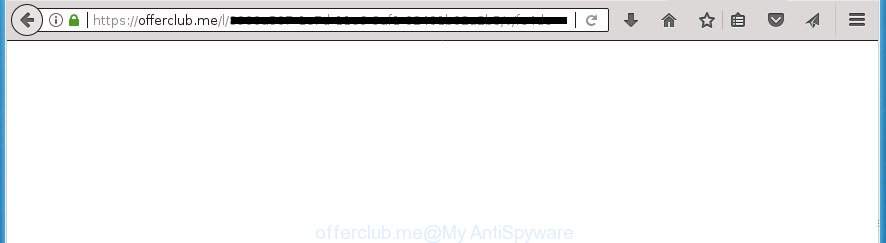
https://offerclub.me/l/ …
Technically, the ‘ad supported’ software is not a virus, but it does bad things, it generates a huge number of popups. It may download and install on to your PC system other harmful and unwanted programs without your permission, force you to visit misleading or harmful web sites. Moreover, the ad-supported software can install web browser hijacker. Once installed, it’ll replace your browser setting such as home page, newtab and default search engine with an unwanted site.
The ad-supported software usually affects only the FF, Google Chrome, Internet Explorer and MS Edge by changing the web-browser’s settings or installing a malicious plugins. Moreover, possible situations, when any other browsers will be affected too. The adware will perform a scan of the PC for web browser shortcuts and modify them without your permission. When it infects the browser shortcuts, it will add the argument such as ‘http://site.address’ into Target property. So, each time you launch the browser, you will see an unwanted Offerclub.me web site.
So, obviously, you need to delete the ad-supported software ASAP. Use the free step-by-step guide below. This guide will allow you clean your personal computer of adware and thereby delete the Offerclub.me intrusive popup ads.
Remove Offerclub.me
There exist several free ‘ad supported’ software removal tools. Also it is possible to delete Offerclub.me pop ups manually. But we recommend to combine all these ways below into the one removal algorithm. Follow the steps of the guide. Some of the steps below will require you to close the web-page. So, please read the step-by-step guidance carefully, after that bookmark or print it for later reference.
Delete Offerclub.me popup advertisements without any tools
The instructions will help you delete Offerclub.me redirect. These Offerclub.me removal steps work for the Google Chrome, FF, Microsoft Edge and Microsoft Internet Explorer, as well as every version of MS Windows operating system.
Uninstall PUPs through the Windows Control Panel
First, you should try to identify and remove the program that causes the appearance of annoying advertisements or internet browser redirect, using the ‘Uninstall a program’ which is located in the ‘Control panel’.
Windows 8, 8.1, 10
First, click the Windows button
Windows XP, Vista, 7
First, press “Start” and select “Control Panel”.
It will open the Windows Control Panel as displayed below.

Next, click “Uninstall a program” ![]()
It will open a list of all programs installed on your system. Scroll through the all list, and remove any suspicious and unknown programs. To quickly find the latest installed software, we recommend sort programs by date in the Control panel.
Get rid of unwanted Scheduled Tasks
If the intrusive Offerclub.me web-site opens automatically on Windows startup or at equal time intervals, then you need to check the Task Scheduler Library and get rid of all the tasks which have been created by adware.
Press Windows and R keys on your keyboard at the same time. It will show a dialog box which titled with Run. In the text field, type “taskschd.msc” (without the quotes) and click OK. Task Scheduler window opens. In the left-hand side, click “Task Scheduler Library”, as displayed in the figure below.

Task scheduler, list of tasks
In the middle part you will see a list of installed tasks. Select the first task, its properties will be show just below automatically. Next, click the Actions tab. Necessary to look at the text which is written under Details. Found something like “explorer.exe http://site.address” or “chrome.exe http://site.address” or “firefox.exe http://site.address”, then you need remove this task. If you are not sure that executes the task, then google it. If it’s a component of the malicious applications, then this task also should be removed.
Further click on it with the right mouse button and select Delete like below.

Task scheduler, delete a task
Repeat this step, if you have found a few tasks that have been created by unwanted applications. Once is finished, close the Task Scheduler window.
Remove Offerclub.me ads from Google Chrome
Reset Chrome settings is a easy way to remove the ad supported software, harmful and adware extensions, as well as to restore the web-browser’s new tab page, startpage and search provider by default that have been modified by adware which cause unwanted Offerclub.me popup ads to appear.
First start the Chrome. Next, click the button in the form of three horizontal stripes (![]() ). It will display the main menu. Further, press the option named “Settings”. Another way to display the Google Chrome’s settings – type chrome://settings in the web-browser adress bar and press Enter.
). It will display the main menu. Further, press the option named “Settings”. Another way to display the Google Chrome’s settings – type chrome://settings in the web-browser adress bar and press Enter.

The web-browser will open the settings screen. Scroll down to the bottom of the page and press the “Show advanced settings” link. Now scroll down until the “Reset settings” section is visible, as displayed in the figure below and press the “Reset settings” button.

The Google Chrome will open the confirmation dialog box. You need to confirm your action, press the “Reset” button. The web-browser will run the process of cleaning. When it’s finished, the internet browser’s settings including homepage, newtab and search engine by default back to the values that have been when the Chrome was first installed on your system.
Remove Offerclub.me pop-up ads from Firefox
If your Firefox internet browser is redirected to Offerclub.me without your permission or an unknown search engine shows results for your search, then it may be time to perform the web-browser reset.
First, run the FF and click ![]() button. It will show the drop-down menu on the right-part of the web-browser. Further, press the Help button (
button. It will show the drop-down menu on the right-part of the web-browser. Further, press the Help button (![]() ) as shown below
) as shown below
.

In the Help menu, select the “Troubleshooting Information” option. Another way to open the “Troubleshooting Information” screen – type “about:support” in the web browser adress bar and press Enter. It will open the “Troubleshooting Information” page as displayed on the image below. In the upper-right corner of this screen, click the “Refresh Firefox” button.

It will show the confirmation dialog box. Further, click the “Refresh Firefox” button. The Firefox will start a task to fix your problems that caused by the adware that cause unwanted Offerclub.me ads to appear. When, it is done, press the “Finish” button.
Get rid of Offerclub.me advertisements from IE
The Internet Explorer reset is great if your browser is hijacked or you have unwanted addo-ons or toolbars on your web browser, that installed by an malicious software.
First, run the IE. Next, press the button in the form of gear (![]() ). It will open the Tools drop-down menu, click the “Internet Options” like below.
). It will open the Tools drop-down menu, click the “Internet Options” like below.

In the “Internet Options” window click on the Advanced tab, then click the Reset button. The Microsoft Internet Explorer will display the “Reset Internet Explorer settings” window as displayed on the screen below. Select the “Delete personal settings” check box, then click “Reset” button.

You will now need to restart your computer for the changes to take effect.
Clean up the web-browsers shortcuts which have been hijacked by ad supported software
Now you need to clean up the browser shortcuts. Check that the shortcut referring to the right exe-file of the web browser, and not on any unknown file.
Open the properties of the web browser shortcut. Right click on the shortcut of infected web browser and select the “Properties” option and it will show the properties of the shortcut. Next, choose the “Shortcut” tab and have a look at the Target field like below.

Normally, if the last word in the Target field is chrome.exe, iexplore.exe, firefox.exe. Be sure to pay attention to the extension, should be “exe”! All shortcuts that have been modified by adware like Offerclub.me usually point to .bat, .cmd or .url files instead of .exe like below

Another variant, an address has been added at the end of the line. In this case the Target field looks like …Application\chrome.exe” http://site.address as on the image below.

In order to fix a shortcut, you need to insert right path to the Target field or remove an address (if it has been added at the end). You can use the following information to fix your shortcuts that have been modified by adware.
| Google Chrome | C:\Program Files (x86)\Google\Chrome\Application\chrome.exe |
| C:\Program Files\Google\Chrome\Application\chrome.exe | |
| FF | C:\Program Files\Mozilla Firefox\firefox.exe |
| Microsoft Internet Explorer | C:\Program Files (x86)\Internet Explorer\iexplore.exe |
| C:\Program Files\Internet Explorer\iexplore.exe | |
| Opera | C:\Program Files (x86)\Opera\launcher.exe |
| C:\Program Files\Opera\launcher.exe |
Once is done, click OK to save changes. Repeat the step for all browsers that are redirected to the Offerclub.me annoying web site.
How to automatically get rid of Offerclub.me redirect
There are not many good free anti-malware programs with high detection ratio. The effectiveness of malicious software removal tools depends on various factors, mostly on how often their virus/malware signatures DB are updated in order to effectively detect modern malware, adware, hijacker infections and other PUPs. We recommend to run several applications, not just one. These programs which listed below will help you get rid of all components of the ad supported software from your disk and Windows registry and thereby delete Offerclub.me pop-ups.
How to remove Offerclub.me pop ups with Zemana Anti-malware
You can get rid of Offerclub.me popup advertisements automatically with a help of Zemana Anti-malware. We suggest this malware removal utility because it may easily remove hijackers, PUPs, adware that reroutes your internet browser to Offerclub.me site with all their components such as folders, files and registry entries.

- Please download Zemana Free by clicking on the following link and save it directly to your Windows Desktop.
Zemana AntiMalware
164776 downloads
Author: Zemana Ltd
Category: Security tools
Update: July 16, 2019
- At the download page, click on the Download button. Your browser will show the “Save as” prompt. Please save it onto your Windows desktop.
- After the download is complete, please close all software and open windows on your personal computer. Next, start a file named Zemana.AntiMalware.Setup.
- This will open the “Setup wizard” of Zemana onto your machine. Follow the prompts and don’t make any changes to default settings.
- When the Setup wizard has finished installing, the Zemana will start and display the main window.
- Further, click the “Scan” button .Zemana Free program will scan through the whole machine for the adware that causes a large amount of unwanted Offerclub.me pop-ups. This procedure can take some time, so please be patient. While the Zemana Anti-Malware (ZAM) is scanning, you can see how many objects it has identified either as being malicious software.
- When the checking is complete, Zemana will display a scan report.
- Review the report and then click the “Next” button. The utility will get rid of adware that causes intrusive Offerclub.me advertisements. When the task is finished, you may be prompted to restart the PC system.
- Close the Zemana Free and continue with the next step.
Run Malwarebytes to remove Offerclub.me redirect
We advise using the Malwarebytes Free. You can download and install Malwarebytes to detect ad supported software and thereby get rid of Offerclub.me advertisements from your internet browsers. When installed and updated, the free malicious software remover will automatically scan and detect all threats exist on the computer.

- Please download MalwareBytes by clicking on the following link and save it to your Desktop.
Malwarebytes Anti-malware
327038 downloads
Author: Malwarebytes
Category: Security tools
Update: April 15, 2020
- At the download page, click on the Download button. Your web browser will show the “Save as” prompt. Please save it onto your Windows desktop.
- When downloading is finished, please close all software and open windows on your system. Double-click on the icon that’s named mb3-setup.
- This will start the “Setup wizard” of MalwareBytes onto your computer. Follow the prompts and don’t make any changes to default settings.
- When the Setup wizard has finished installing, the MalwareBytes AntiMalware will open and show the main window.
- Further, click the “Scan Now” button to perform a system scan for the ‘ad supported’ software that causes tons of intrusive Offerclub.me ads. A scan may take anywhere from 10 to 30 minutes, depending on the count of files on your computer and the speed of your system. While the MalwareBytes Anti Malware (MBAM) is checking, you can see how many objects it has identified either as being malware.
- After that process is complete, you’ll be shown the list of all found items on your computer.
- When you are ready, click the “Quarantine Selected” button. Once disinfection is finished, you may be prompted to restart the PC system.
- Close the Anti-Malware and continue with the next step.
Video instruction, which reveals in detail the steps above.
Delete Offerclub.me advertisements and harmful extensions with AdwCleaner
AdwCleaner is a free removal utility which can scan your PC for a wide range of security threats like malicious software, ‘ad supported’ softwares, potentially unwanted applications as well as ad supported software which cause annoying Offerclub.me advertisements to appear. It will perform a deep scan of your PC system including hard drives and Windows registry. Once a malware is detected, it will help you to get rid of all detected threats from your computer with a simple click.

- Download AdwCleaner by clicking on the following link. Save it on your Windows desktop or in any other place.
AdwCleaner download
225532 downloads
Version: 8.4.1
Author: Xplode, MalwareBytes
Category: Security tools
Update: October 5, 2024
- Select the file location as Desktop, and then click Save.
- When the download is done, start the AdwCleaner, double-click the adwcleaner_xxx.exe file.
- If the “User Account Control” prompts, click Yes to continue.
- Read the “Terms of use”, and click Accept.
- In the AdwCleaner window, click the “Scan” .AdwCleaner program will scan through the whole personal computer for the ad-supported software which causes intrusive Offerclub.me advertisements. A scan may take anywhere from 10 to 30 minutes, depending on the count of files on your PC system and the speed of your machine. When a threat is found, the number of the security threats will change accordingly.
- Once AdwCleaner has finished scanning your personal computer, AdwCleaner will show a scan report. Review the report and then click “Clean”. If the AdwCleaner will ask you to reboot your computer, click “OK”.
The steps shown in detail in the following video.
Run AdBlocker to stop Offerclub.me and stay safe online
It’s important to run ad-blocking software like AdGuard to protect your computer from harmful web-pages. Most security experts says that it is okay to stop advertisements. You should do so just to stay safe! And, of course, the AdGuard may to block Offerclub.me and other unwanted web pages.
Installing the AdGuard ad-blocker program is simple. First you’ll need to download AdGuard from the following link. Save it on your Desktop.
26839 downloads
Version: 6.4
Author: © Adguard
Category: Security tools
Update: November 15, 2018
Once the downloading process is complete, double-click the downloaded file to launch it. The “Setup Wizard” window will show up on the computer screen as displayed on the screen below.

Follow the prompts. AdGuard will then be installed and an icon will be placed on your desktop. A window will show up asking you to confirm that you want to see a quick tutorial as shown in the figure below.

Press “Skip” button to close the window and use the default settings, or click “Get Started” to see an quick instructions that will assist you get to know AdGuard better.
Each time, when you run your machine, AdGuard will start automatically and stop popup advertisements, web sites such Offerclub.me, as well as other malicious or misleading pages. For an overview of all the features of the application, or to change its settings you can simply double-click on the AdGuard icon, that is located on your desktop.
Method of Offerclub.me pop ups intrusion into your PC system
In many cases, the adware come along with the setup packages from a free hosting and file sharing sites. So, install a free programs is a a good chance that you will find a bundled adware. If you don’t know how to avoid it, then use a simple trick. During the installation, choose the Custom or Advanced install option. Next, press ‘Decline’ button and clear all checkboxes on offers that ask you to install third-party software. Moreover, please carefully read Term of use and User agreement before installing any programs or otherwise you can end up with another unwanted program on your machine like this ‘ad supported’ software that cause unwanted Offerclub.me pop-up advertisements to appear.
Finish words
Now your computer should be clean of the ‘ad supported’ software that cause intrusive Offerclub.me pop up advertisements to appear. Remove AdwCleaner. We suggest that you keep AdGuard (to help you stop unwanted pop ups and undesired harmful web pages) and Zemana AntiMalware (ZAM) (to periodically scan your machine for new adwares and other malicious software). Probably you are running an older version of Java or Adobe Flash Player. This can be a security risk, so download and install the latest version right now.
If you are still having problems while trying to remove Offerclub.me advertisements from the Chrome, FF, Internet Explorer and Edge, then ask for help in our Spyware/Malware removal forum.




















