The Open Software Updater is a misleading ‘ad’ page that created for one purpose – force you install unwanted software called Open Software Updater. If your web browser opens automatically to this page or you made a mistake and installed the “Open Software Updater” on your computer, then your need to know that your computer is infected with an ‘ad-supported’ software (also known as adware). The adware is a type of harmful software that alters your computer’s browser settings so that you will be randomly redirected to an annoying pop-up. Perform the guidance below ASAP It will clean your PC system from the ad-supported software and thereby remove intrusive Open Software Updater pop-ups. Moreover, the guidance will help you to block the ability to penetrate of more malicious viruses and trojans on your system.
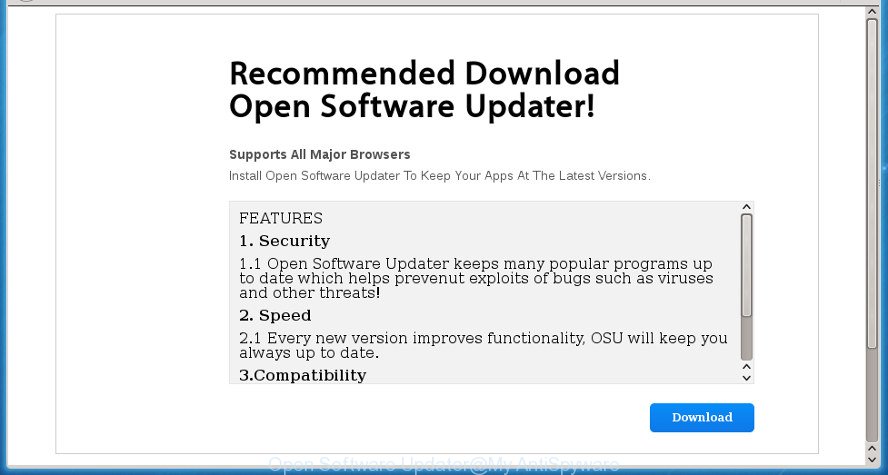
Antivirus scan for “Open Software Updater”:
| Ad-Aware | Adware.GenericKD.4535809 | 20170804 |
| ALYac | Adware.GenericKD.4535809 | 20170804 |
| Arcabit | Adware.Generic.D453601 | 20170804 |
| AVware | InstallerTech (fs) | 20170803 |
| BitDefender | Adware.GenericKD.4535809 | 20170804 |
| CAT-QuickHeal | Trojan.IGENERIC | 20170803 |
| Comodo | Application.Win32.Agent.effmc | 20170804 |
| Cylance | Unsafe | 20170804 |
| Cyren | W32/Trojan.ZQXV-3058 | 20170804 |
| DrWeb | Adware.Downware.10994 | 20170804 |
| Emsisoft | Application.AdUpdate (A) | 20170804 |
| Endgame | malicious (high confidence) | 20170721 |
| ESET-NOD32 | Win32/OpenDownloadManager.A potentially unwanted | 20170804 |
| F-Secure | Application.Generic.1500445 | 20170804 |
| Fortinet | Riskware/HistoryChecker | 20170804 |
| K7AntiVirus | Adware ( 004da43f1 ) | 20170803 |
| K7GW | Adware ( 004da43f1 ) | 20170804 |
| Malwarebytes | Adware.OpenSoftwareUpdater | 20170804 |
| MAX | malware (ai score=47) | 20170804 |
| McAfee | RDN/Generic PUP.x | 20170804 |
| McAfee-GW-Edition | RDN/Generic PUP.x | 20170804 |
| eScan | Adware.GenericKD.4535809 | 20170804 |
| NANO-Antivirus | Riskware.Win32.HistoryChecker.erfjag | 20170804 |
| Qihoo-360 | HEUR/QVM42.1.Malware.Gen | 20170804 |
| Rising | Trojan.Generic (cloud:jWTsxdcHPOD) | 20170804 |
| Sophos AV | Generic PUA HL (PUA) | 20170804 |
| SUPERAntiSpyware | PUP.InstallerTech/Variant | 20170804 |
| Symantec | PUA.OpenSwUpdater | 20170803 |
| Tencent | Win32.Trojan.Falsesign.Wqmp | 20170804 |
| TrendMicro | TROJ_GEN.R023C0OGF17 | 20170804 |
| TrendMicro-HouseCall | TROJ_GEN.R023C0OGF17 | 20170804 |
| VIPRE | InstallerTech (fs) | 20170804 |
| ViRobot | Adware.Installertech.393592 | 20170804 |
| Webroot | Pua.Installertech | 20170804 |
| Yandex | RiskWare.HistoryChecker! | 20170801 |
| Zillya | Adware.DownwareCRTD.Win32.1271 | 20170803 |
The adware such as Open Software Updater is used as an online promotional tool. It’s designed with the sole purpose to show dozens of popup, and thus to promote the goods and services in an open web-browser window. Open Software Updater is designed to fill the internet browser’s constant stream of pop-up, or redirect the web browser to not expected and intrusive advertising sites. Moreover, the adware can substitute the legitimate advertising links on misleading or even banners that can offer to visit harmful web-pages.
Most often, the ad supported software like Open Software Updater affects the most common browsers such as the Google Chrome, Internet Explorer, Mozilla Firefox and Microsoft Edge. But such the harmful software as well may infect another internet browsers by changing its shortcuts (adding an argument such as ‘http://site.address’ into Target field of a web browser’s shortcut). So every time you start the web-browser, it’ll redirect to an intrusive web-site.
We recommend you to remove adware and clean your PC from Open Software Updater pop ups as soon as possible, until the presence of the ad-supported software has not led to even worse consequences. You need to follow the tutorial below that will allow you to completely remove Open Software Updater pop-ups, using only the built-in MS Windows features and a few of specialized free malware removal utilities.
Remove Open Software Updater pop-up
Without a doubt, the ‘ad supported’ software is harmful to your computer. So you need to quickly and completely remove this adware that causes web-browsers to show undesired Open Software Updater pop-up. To remove this adware, you can use the manual removal guide which are given below or free malicious software removal utility like Zemana Anti-Malware, MalwareBytes Free or AdwCleaner (all are free). We recommend you use automatic removal way which will allow you to remove Open Software Updater pop-ups easily and safely. Manual removal is best used only if you’re well versed in computer or in the case where adware is not uninstalled automatically. Some of the steps below will require you to exit the web-page. So, please read the step by step guidance carefully, after that bookmark or print it for later reference.
Remove Open Software Updater pop-up from Windows 10 (8, 7, XP) without any utilities
The following instructions is a step-by-step guide, which will help you manually get rid of Open Software Updater pop-up from the Firefox, Chrome, Internet Explorer and MS Edge.
Removing the Open Software Updater, check the list of installed software first
Check out the Microsoft Windows Control Panel (Programs and Features section) to see all installed software. We suggest to click on the “Date Installed” in order to sort the list of applications by the date you installed them. If you see any unknown and suspicious programs, they are the ones you need to remove.
Press Windows button ![]() , then click Search
, then click Search ![]() . Type “Control panel”and press Enter. If you using Windows XP or Windows 7, then click “Start” and select “Control Panel”. It will display the Windows Control Panel as displayed in the following example.
. Type “Control panel”and press Enter. If you using Windows XP or Windows 7, then click “Start” and select “Control Panel”. It will display the Windows Control Panel as displayed in the following example.

Further, click “Uninstall a program” ![]()
It will display a list of all applications installed on your personal computer. Scroll through the all list, and uninstall any suspicious and unknown programs.
Delete unwanted Scheduled Tasks
Once installed, the ad-supported software can add a task in to the Windows Task Scheduler Library. Due to this, every time when you start your PC, it will open Open Software Updater intrusive web-page. So, you need to check the Task Scheduler Library and remove all malicious tasks which have been created by adware.
Press Windows and R keys on the keyboard simultaneously. This displays a dialog box that titled with Run. In the text field, type “taskschd.msc” (without the quotes) and press OK. Task Scheduler window opens. In the left-hand side, click “Task Scheduler Library”, as on the image below.

Task scheduler
In the middle part you will see a list of installed tasks. Please select the first task, its properties will be display just below automatically. Next, click the Actions tab. Pay attention to that it launches on your personal computer. Found something like “explorer.exe http://site.address” or “chrome.exe http://site.address”, then get rid of this harmful task. If you are not sure that executes the task, check it through a search engine. If it is a component of the adware, then this task also should be removed.
Having defined the task that you want to remove, then click on it with the right mouse button and select Delete as on the image below.

Delete a task
Repeat this step, if you have found a few tasks which have been created by ‘ad-supported’ application. Once is finished, close the Task Scheduler window.
Fix infected internet browsers shortcuts to remove Open Software Updater redirect
Once installed, this adware may add an argument similar to “http://site.address” into the Target property of the desktop shortcut for the Firefox, Google Chrome, Internet Explorer and MS Edge. Due to this, every time you launch the internet browser, it will show an undesired ad page.
Click the right mouse button to a desktop shortcut that you use to run your web-browser. Next, select the “Properties” option. Important: necessary to click on the desktop shortcut for the web-browser that is redirected to the Open Software Updater or other intrusive web-page.
Further, necessary to look at the text that is written in the “Target” field. The ad supported software can replace the contents of this field, which describes the file to be run when you open your internet browser. Depending on the web browser you are using, there should be:
- Google Chrome: chrome.exe
- Opera: opera.exe
- Firefox: firefox.exe
- Internet Explorer: iexplore.exe
If you are seeing an unknown text such as “http://site.addres” that has been added here, then you should remove it, like below.

Next, press the “OK” button to save the changes. Now, when you open the web-browser from this desktop shortcut, it does not occur automatically redirect on the Open Software Updater web site or any other intrusive web pages. Once the step is finished, we recommend to go to the next step.
Remove Open Software Updater pop-ups from Internet Explorer
The IE reset is great if your internet browser is hijacked or you have unwanted addo-ons or toolbars on your browser, which installed by an malicious software.
First, open the Internet Explorer, click ![]() ) button. Next, click “Internet Options” as displayed in the figure below.
) button. Next, click “Internet Options” as displayed in the figure below.

In the “Internet Options” screen select the Advanced tab. Next, click Reset button. The Internet Explorer will show the Reset Internet Explorer settings dialog box. Select the “Delete personal settings” check box and press Reset button.

You will now need to restart your personal computer for the changes to take effect. It will remove ad supported software which redirects your web-browser to annoying Open Software Updater page, disable malicious and ad-supported web browser’s extensions and restore the IE’s settings like new tab, home page and search engine by default to default state.
Remove Open Software Updater popups from Chrome
If your Chrome internet browser is rerouted to unwanted Open Software Updater web page, it may be necessary to completely reset your web-browser program to its default settings.

- First launch the Chrome and press Menu button (small button in the form of three horizontal stripes).
- It will open the Chrome main menu. Select “Settings” option.
- You will see the Google Chrome’s settings page. Scroll down and click “Show advanced settings” link.
- Scroll down again and click the “Reset settings” button.
- The Google Chrome will display the reset profile settings page as shown on the image above.
- Next click the “Reset” button.
- Once this process is finished, your internet browser’s start page, new tab page and search provider by default will be restored to their original defaults.
- To learn more, read the article How to reset Chrome settings to default.
Get rid of Open Software Updater pop ups from Firefox
Resetting your Firefox is first troubleshooting step for any issues with your web-browser program, including the redirect to Open Software Updater site.
Press the Menu button (looks like three horizontal lines), and click the blue Help icon located at the bottom of the drop down menu as on the image below.

A small menu will appear, click the “Troubleshooting Information”. On this page, click “Refresh Firefox” button as shown in the following example.

Follow the onscreen procedure to restore your Mozilla Firefox internet browser settings to its original state.
Run free malware removal utilities to completely get rid of Open Software Updater popups
Manual removal is not always as effective as you might think. Often, even the most experienced users can not completely remove ‘ad supported’ software which redirects your web browser to undesired Open Software Updater web site. So, we suggest to check your system for any remaining malicious components with free adware removal programs below.
Automatically remove Open Software Updater popups with Zemana Anti-malware
Zemana Anti-malware highly recommended, because it can detect security threats such ‘ad supported’ software and adwares which most ‘classic’ antivirus applications fail to pick up on. Moreover, if you have any Open Software Updater redirect removal problems which cannot be fixed by this tool automatically, then Zemana Anti-malware provides 24X7 online assistance from the highly experienced support staff.
Now you can install and use Zemana Anti-Malware to get rid of Open Software Updater redirect from your web browser by following the steps below:
Click the following link to download Zemana installer called Zemana.AntiMalware.Setup on your PC.
164787 downloads
Author: Zemana Ltd
Category: Security tools
Update: July 16, 2019
Start the installer after it has been downloaded successfully and then follow the prompts to install this tool on your computer.

During setup you can change some settings, but we suggest you don’t make any changes to default settings.
When setup is complete, this malware removal utility will automatically start and update itself. You will see its main window as displayed on the screen below.

Now press the “Scan” button .Zemana AntiMalware program will scan through the whole personal computer for the ‘ad supported’ software that cause unwanted Open Software Updater popup to appear. This process can take some time, so please be patient.

Once Zemana Anti-Malware completes the scan, the results are displayed in the scan report. You may move threats to Quarantine (all selected by default) by simply click “Next” button.

The Zemana Anti-Malware (ZAM) will get rid of adware which causes unwanted Open Software Updater pop ups and move threats to the program’s quarantine. When the task is done, you may be prompted to reboot your computer to make the change take effect.
Run Malwarebytes to remove Open Software Updater pop ups
We suggest using the Malwarebytes Free. You can download and install Malwarebytes to find adware and thereby get rid of Open Software Updater pop ups from your web browsers. When installed and updated, the free malicious software remover will automatically scan and detect all threats present on the computer.
Download MalwareBytes Anti Malware from the link below. Save it on your Desktop.
327044 downloads
Author: Malwarebytes
Category: Security tools
Update: April 15, 2020
After the download is complete, close all windows on your PC system. Further, open the file named mb3-setup. If the “User Account Control” prompt pops up like below, click the “Yes” button.

It will display the “Setup wizard” which will assist you install MalwareBytes Anti Malware (MBAM) on the PC. Follow the prompts and don’t make any changes to default settings.

Once installation is finished successfully, click Finish button. Then MalwareBytes AntiMalware (MBAM) will automatically start and you can see its main window as displayed in the figure below.

Next, click the “Scan Now” button to start checking your system for the adware that causes a large number of unwanted Open Software Updater pop-up. A scan can take anywhere from 10 to 30 minutes, depending on the count of files on your PC system and the speed of your PC. When a malicious software, ad-supported software or PUPs are found, the number of the security threats will change accordingly.

After the scan is complete, MalwareBytes will open a scan report. You may move items to Quarantine (all selected by default) by simply click “Quarantine Selected” button.

The MalwareBytes Anti-Malware will delete ad supported software that causes web browsers to display unwanted Open Software Updater popups. Once disinfection is finished, you may be prompted to reboot your PC system. We suggest you look at the following video, which completely explains the procedure of using the MalwareBytes Free to remove browser hijackers, adware and other malicious software.
Double-check for potentially unwanted software with AdwCleaner
AdwCleaner is a free removal utility that can be downloaded and use to get rid of adware that causes web browsers to open unwanted Open Software Updater popup, browser hijackers, malicious software, potentially unwanted programs, toolbars and other threats from your machine. You can use this tool to scan for threats even if you have an antivirus or any other security application.

- Download AdwCleaner from the link below and save it to your Desktop.
AdwCleaner download
225536 downloads
Version: 8.4.1
Author: Xplode, MalwareBytes
Category: Security tools
Update: October 5, 2024
- Select the file location as Desktop, and then click Save.
- When the download is complete, start the AdwCleaner, double-click the adwcleaner_xxx.exe file.
- If the “User Account Control” prompts, click Yes to continue.
- Read the “Terms of use”, and press Accept.
- In the AdwCleaner window, click the “Scan” to start checking your PC for the adware that causes web-browsers to show unwanted Open Software Updater pop up. Depending on your computer, the scan can take anywhere from a few minutes to close to an hour. While the AdwCleaner tool is scanning, you can see how many objects it has identified as being infected by malicious software.
- As the scanning ends, AdwCleaner will open you the results. Make sure all items have ‘checkmark’ and press “Clean”. If the AdwCleaner will ask you to reboot your personal computer, click “OK”.
The step-by-step guide shown in detail in the following video.
Run AdBlocker to block Open Software Updater and stay safe online
If you surf the Internet, you can’t avoid malicious advertising. But you can protect your web-browser against it. Download and use an ad-blocker application. AdGuard is an ad blocker that can filter out a large amount of of the malicious advertising, blocking dynamic scripts from loading malicious content.
- Download AdGuard application by clicking on the link below. Save it on your Desktop.Adguard download
26839 downloads
Version: 6.4
Author: © Adguard
Category: Security tools
Update: November 15, 2018
- After the downloading process is done, launch the downloaded file. You will see the “Setup Wizard” program window. Follow the prompts.
- Once the install is done, press “Skip” to close the install program and use the default settings, or click “Get Started” to see an quick tutorial which will allow you get to know AdGuard better.
- In most cases, the default settings are enough and you do not need to change anything. Each time, when you run your personal computer, AdGuard will start automatically and block pop ups, web sites such Open Software Updater, as well as other harmful or misleading web-pages. For an overview of all the features of the application, or to change its settings you can simply double-click on the icon named AdGuard, that is located on your desktop.
How to prevent Open Software Updater popup from getting inside your PC
The ‘ad supported’ software usually is bundled within various free software. Most commonly, it can be bundled within the setup files from Softonic, Cnet, Soft32, Brothersoft or other similar web pages. So, you should run any files downloaded from the Internet with great caution, read the User agreement, Software license and Terms of use. In the process of installing a new program, you should choose a Manual, Advanced or Custom install mode to control what components and optional software to be installed, otherwise you run the risk of infecting your PC with an adware that causes multiple intrusive ads and pop ups.
To sum up
Now your machine should be free of the ‘ad supported’ software that developed to redirect your web browser to various ad web-sites such as Open Software Updater. Remove AdwCleaner. We suggest that you keep AdGuard (to help you stop unwanted popup and annoying malicious pages) and Zemana Anti-Malware (to periodically scan your personal computer for new malware, browser hijackers and ad-supported software). Make sure that you have all the Critical Updates recommended for Windows OS. Without regular updates you WILL NOT be protected when new adwares, harmful software and ad-supported software are released.
If you are still having problems while trying to delete Open Software Updater popup from your browser, then ask for help in our Spyware/Malware removal forum.




















