If your internet browser are being redirected to the page called R.leadzupc.com, then you most likely have an ‘ad-supported’ software (also known as adware) installed on your system. The ad supported software will change your web-browser’s newtab page, startpage and search engine by default or install unwanted web browser plugin so that it will automatically show tons of unwanted R.leadzupc.com pop-up advertisements. If you would like to clean your PC system of adware and thereby remove R.leadzupc.com popup ads and are unable to do so, you can follow the guide below to find and remove this ad supported software and any other malware for free.
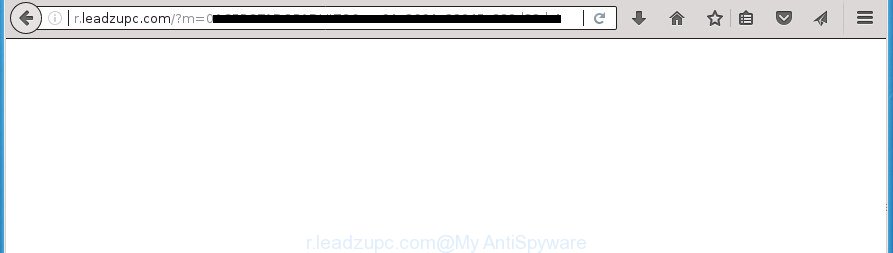
http://r.leadzupc.com/?m= …
Technically, the ad supported software is not a virus, but it does bad things, it generates lots of pop ups. It may download and install on to your personal computer other malicious and unwanted applications without your permission, force you to visit misleading or harmful sites. Moreover, the ad-supported software can install web browser hijacker. Once installed, it will change your browser setting like newtab, start page and search engine by default with an unwanted web site.
The malicious software from the ‘ad supported’ software family that alters the settings of internet browsers usually affects only the Chrome, Mozilla Firefox, MS Edge and Internet Explorer. However, possible situations, when any other browsers will be affected too. The ad-supported software may change the Target property of a internet browser’s shortcut, so every time you launch the web browser, instead of your startpage, you will see the unwanted R.leadzupc.com advertisements.
It is important, do not use R.leadzupc.com web page and don’t click on advertisements placed on it, as they can lead you to a more harmful or misleading web sites. The best option is to use the guidance posted below to free your machine of ad supported software and thereby remove R.leadzupc.com popups.
How to remove R.leadzupc.com redirect
Fortunately, we’ve an effective way that will assist you manually or/and automatically get rid of R.leadzupc.com from your web browser and bring your internet browser settings, including new tab, homepage and search provider by default, back to normal. Below you’ll find a removal guidance with all the steps you may need to successfully get rid of adware and its traces. Certain of the steps will require you to restart your machine or close the web-site. So, read this tutorial carefully, then bookmark or print it for later reference.
Get rid of R.leadzupc.com pop-ups without any tools
The following instructions is a step-by-step guide, which will help you manually delete R.leadzupc.com pop-up advertisements from the Google Chrome, Microsoft Internet Explorer, Firefox and Microsoft Edge.
Uninstall adware through the MS Windows Control Panel
We recommend that you begin the PC cleaning procedure by checking the list of installed software and remove all unknown or suspicious software. This is a very important step, as mentioned above, very often the malicious programs such as adware and browser hijackers may be bundled with freeware. Uninstall the unwanted programs can remove the intrusive advertisements or web-browser redirect.
Windows 8, 8.1, 10
First, press the Windows button
Windows XP, Vista, 7
First, press “Start” and select “Control Panel”.
It will show the Windows Control Panel as displayed below.

Next, press “Uninstall a program” ![]()
It will display a list of all applications installed on your personal computer. Scroll through the all list, and uninstall any suspicious and unknown applications. To quickly find the latest installed applications, we recommend sort programs by date in the Control panel.
Delete R.leadzupc.com popup ads from FF
If the FF browser program is hijacked, then resetting its settings can help. The Reset feature is available on all modern version of FF. A reset can fix many issues by restoring FF settings such as home page, newtab page and search engine by default to its default state. It will save your personal information such as saved passwords, bookmarks, and open tabs.
Click the Menu button (looks like three horizontal lines), and click the blue Help icon located at the bottom of the drop down menu like below.

A small menu will appear, click the “Troubleshooting Information”. On this page, press “Refresh Firefox” button as shown on the screen below.

Follow the onscreen procedure to return your Firefox internet browser settings to its original state.
Remove R.leadzupc.com popup advertisements from Microsoft Internet Explorer
By resetting Microsoft Internet Explorer web-browser you return your web browser settings to its default state. This is good initial when troubleshooting problems that might have been caused by adware that causes intrusive R.leadzupc.com pop-up ads.
First, start the Internet Explorer, then click ‘gear’ icon ![]() . It will display the Tools drop-down menu on the right part of the browser, then click the “Internet Options” as displayed on the image below.
. It will display the Tools drop-down menu on the right part of the browser, then click the “Internet Options” as displayed on the image below.

In the “Internet Options” screen, select the “Advanced” tab, then click the “Reset” button. The Internet Explorer will show the “Reset Internet Explorer settings” prompt. Further, press the “Delete personal settings” check box to select it. Next, press the “Reset” button as on the image below.

Once the process is finished, click “Close” button. Close the Internet Explorer and restart your PC for the changes to take effect. This step will help you to restore your web browser’s startpage, new tab page and search provider by default to default state.
Remove R.leadzupc.com pop-ups from Google Chrome
If your Chrome web-browser is redirected to undesired R.leadzupc.com page, it may be necessary to completely reset your web-browser program to its default settings.
First launch the Google Chrome. Next, click the button in the form of three horizontal stripes (![]() ). It will display the main menu. Further, click the option named “Settings”. Another way to open the Chrome’s settings – type chrome://settings in the internet browser adress bar and press Enter.
). It will display the main menu. Further, click the option named “Settings”. Another way to open the Chrome’s settings – type chrome://settings in the internet browser adress bar and press Enter.

The browser will open the settings screen. Scroll down to the bottom of the page and click the “Show advanced settings” link. Now scroll down until the “Reset settings” section is visible, as displayed on the screen below and click the “Reset settings” button.

The Chrome will display the confirmation dialog box. You need to confirm your action, click the “Reset” button. The web-browser will start the process of cleaning. After it’s complete, the web-browser’s settings including home page, new tab page and search engine by default back to the values that have been when the Google Chrome was first installed on your computer.
Delete unwanted Scheduled Tasks
If the unwanted R.leadzupc.com web site opens automatically on Windows startup or at equal time intervals, then you need to check the Task Scheduler Library and remove all the tasks which have been created by adware.
Press Windows and R keys on the keyboard simultaneously. This displays a dialog box that called Run. In the text field, type “taskschd.msc” (without the quotes) and click OK. Task Scheduler window opens. In the left-hand side, press “Task Scheduler Library”, as shown below.

Task scheduler
In the middle part you will see a list of installed tasks. Please select the first task, its properties will be show just below automatically. Next, click the Actions tab. Pay attention to that it launches on your PC. Found something like “explorer.exe http://site.address” or “chrome.exe http://site.address”, then delete this harmful task. If you are not sure that executes the task, check it through a search engine. If it is a component of the adware, then this task also should be removed.
Having defined the task that you want to remove, then press on it with the right mouse button and select Delete as displayed in the figure below.

Delete a task
Repeat this step, if you have found a few tasks that have been created by unwanted software. Once is finished, close the Task Scheduler window.
Fix infected web browsers shortcuts to remove R.leadzupc.com redirect
Unfortunately, the adware can also hijack Windows shortcuts (mostly, your browsers shortcuts), so that the R.leadzupc.com ad web-site will be displayed when you launch the Chrome, Firefox, Internet Explorer and MS Edge or another web browser.
To clear the web-browser shortcut, right-click to it and select Properties. On the Shortcut tab, locate the Target field. Click inside, you will see a vertical line – arrow pointer, move it (using -> arrow key on your keyboard) to the right as possible. You will see a text like “http://site.address” that has been added here. You need to delete it.

When the text is removed, click the OK button. You need to clean all shortcuts of all your internet browsers, as they may be infected too.
R.leadzupc.com advertisements automatic removal
In order to completely get rid of R.leadzupc.com, you not only need to remove ad supported software from your personal computer, but also remove all its components in your PC system including Windows registry entries. We suggest to download and run free removal tools to automatically free your computer of ad supported software that reroutes your browser to annoying R.leadzupc.com site.
Scan and clean your web-browser of R.leadzupc.com ads with Zemana Anti-malware
We suggest using the Zemana Anti-malware which are completely clean your computer of the ‘ad supported’ software. The utility is an advanced malicious software removal application created by (c) Zemana lab. It’s able to help you delete PUPs, browser hijackers, malicious software, toolbars, ransomware and adware that cause undesired R.leadzupc.com popup advertisements to appear.
Download Zemana Anti-Malware (ZAM) on your Windows Desktop from the following link.
164785 downloads
Author: Zemana Ltd
Category: Security tools
Update: July 16, 2019
After downloading is finished, close all software and windows on your machine. Double-click the install file named Zemana.AntiMalware.Setup. If the “User Account Control” dialog box pops up as displayed in the following example, click the “Yes” button.

It will open the “Setup wizard” that will help you set up Zemana AntiMalware on your PC. Follow the prompts and don’t make any changes to default settings.

Once install is complete successfully, Zemana Free will automatically start and you can see its main screen as on the image below.

Now click the “Scan” button to start checking your computer for the adware that causes multiple intrusive advertisements and popups. This process can take some time, so please be patient. While the Zemana utility is scanning, you can see count of objects it has identified as being infected by malicious software.

After Zemana completes the scan, the results are displayed in the scan report. Review the report and then press “Next” button. The Zemana Anti Malware (ZAM) will remove adware that cause unwanted R.leadzupc.com pop ups to appear and move threats to the program’s quarantine. Once that process is finished, you may be prompted to reboot the computer.
How to get rid of R.leadzupc.com with Malwarebytes
We suggest using the Malwarebytes Free that are completely clean your PC system of the ad supported software. The free utility is an advanced malicious software removal program designed by (c) Malwarebytes lab. This program uses the world’s most popular antimalware technology. It is able to help you delete unwanted R.leadzupc.com advertisements from your web-browsers, PUPs, malware, hijackers, toolbars, ransomware and other security threats from your computer for free.

- Download MalwareBytes Free from the following link.
Malwarebytes Anti-malware
327041 downloads
Author: Malwarebytes
Category: Security tools
Update: April 15, 2020
- After downloading is done, close all applications and windows on your machine. Open a directory in which you saved it. Double-click on the icon that’s named mb3-setup.
- Further, click Next button and follow the prompts.
- Once install is complete, click the “Scan Now” button . MalwareBytes utility will begin scanning the whole PC system to find out ‘ad supported’ software that redirects your internet browser to annoying R.leadzupc.com web-page. A scan can take anywhere from 10 to 30 minutes, depending on the number of files on your computer and the speed of your machine. While the MalwareBytes is scanning, you can see count of objects it has identified either as being malicious software.
- Once MalwareBytes Free has finished scanning your PC, MalwareBytes Anti Malware will display a scan report. In order to remove all items, simply click “Quarantine Selected”. When disinfection is done, you can be prompted to reboot your machine.
The following video offers a step-by-step guidance on how to delete browser hijacker infections, adware and other malware with MalwareBytes Anti-Malware (MBAM).
Scan your machine and get rid of R.leadzupc.com pop-ups with AdwCleaner
AdwCleaner is a free removal utility that may be downloaded and use to delete ‘ad supported’ software that causes multiple annoying ads and pop ups, browser hijackers, malware, potentially unwanted applications, toolbars and other threats from your computer. You can run this utility to detect threats even if you have an antivirus or any other security program.
Download AdwCleaner utility from the link below. Save it on your Desktop.
225535 downloads
Version: 8.4.1
Author: Xplode, MalwareBytes
Category: Security tools
Update: October 5, 2024
When the download is complete, open the folder in which you saved it and double-click the AdwCleaner icon. It will launch the AdwCleaner utility and you will see a screen as displayed on the image below. If the User Account Control prompt will ask you want to launch the application, click Yes button to continue.

Next, click “Scan” to perform a system scan for the ‘ad supported’ software that causes internet browsers to open annoying R.leadzupc.com pop up ads. While the AdwCleaner is scanning, you may see number of objects it has identified either as being malware.

Once the scanning is finished, AdwCleaner will open a screen which contains a list of malicious software that has been detected like below.

When you are ready, click “Clean” button. It will display a prompt. Click “OK” button. The AdwCleaner will begin to get rid of adware that causes multiple intrusive advertisements and popups. After that process is complete, the utility may ask you to restart your system. After reboot, the AdwCleaner will open the log file.
All the above steps are shown in detail in the following video instructions.
How to block R.leadzupc.com advertisements
By installing an adblocker program such as AdGuard, you are able to stop R.leadzupc.com, autoplaying video ads and delete a lot of distracting and undesired ads on sites.
- Download AdGuard program from the following link. Save it on your Desktop.
Adguard download
26839 downloads
Version: 6.4
Author: © Adguard
Category: Security tools
Update: November 15, 2018
- After the download is finished, start the downloaded file. You will see the “Setup Wizard” program window. Follow the prompts.
- After the install is complete, click “Skip” to close the installation application and use the default settings, or press “Get Started” to see an quick tutorial that will help you get to know AdGuard better.
- In most cases, the default settings are enough and you do not need to change anything. Each time, when you start your system, AdGuard will launch automatically and stop pop-up ads, web sites such R.leadzupc.com, as well as other harmful or misleading web-pages. For an overview of all the features of the program, or to change its settings you can simply double-click on the icon named AdGuard, which is located on your desktop.
How did R.leadzupc.com popup advertisements get on your PC system
The adware spreads bundled with some free programs. So always read carefully the installation screens, disclaimers, ‘Terms of Use’ and ‘Software license’ appearing during the install procedure. Additionally pay attention for third-party programs which are being installed along with the main program. Ensure that you unchecked all of them! Also, use an ad blocking program that will allow to block malicious, misleading, illegitimate or untrustworthy pages.
To sum up
Once you’ve complete the guide outlined above, your PC system should be clean from this ad-supported software and other malware. The Google Chrome, FF, MS Edge and Microsoft Internet Explorer will no longer open undesired R.leadzupc.com web-page when you browse the Net. Unfortunately, if the tutorial does not help you, then you have caught a new ‘ad supported’ software, and then the best way – ask for help.
Please start a new thread by using the “New Topic” button in the Spyware Removal forum. When posting your HJT log, try to give us some details about your problems, so we can try to help you more accurately. Wait for one of our trained “Security Team” or Site Administrator to provide you with knowledgeable assistance tailored to your problem with the intrusive R.leadzupc.com redirect.




















