Are your web browser’s newtab, home page and search provider by default overridden and when you try to open your start page, you’re automatically re-directed to the Search.progressgar.com web site? Then most probably that unwanted software from the browser hijacker family get installed on your system. Once started, this browser hijacker infection will alter settings of all your typical web browsers to Search.progressgar.com. Please ignore this web site and refrain from clicking to any links on it and going to any web-sites mentioned on it.
We think you definitely want to solve this problem. For this purpose, necessity to perform cleanup of your system. In order to remove the Search.progressgar.com hijacker you need to free your web browser from any plugins you have recently installed on your system and perform a scan using a trustworthy antimalware or antivirus application.
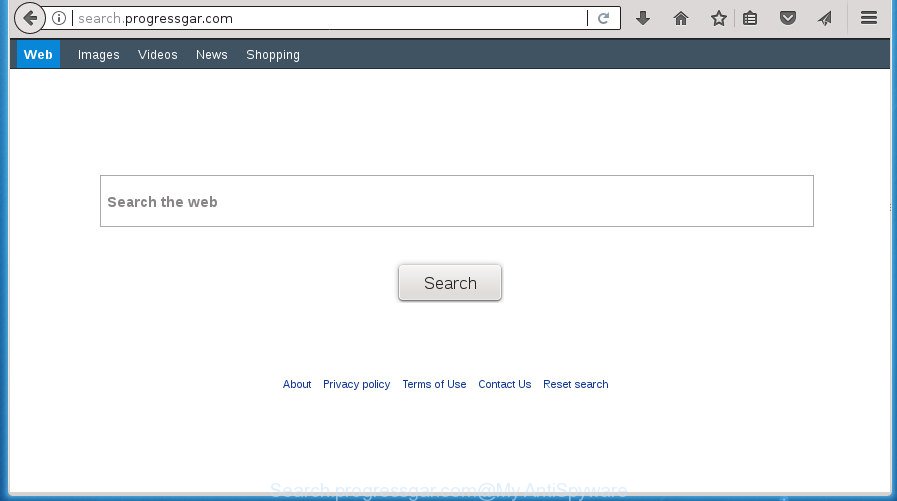
http://search.progressgar.com/
When you are performing searches using the browser that has been affected with Search.progressgar.com, the search results will be returned from Bing, Yahoo or Google Custom Search. The authors of Search.progressgar.com browser hijacker are most likely doing this to earn advertisement revenue from the advertisements shown in the search results.
Although, Search.progressgar.com browser hijacker is not a virus, but it does bad things, and it may impose some undesired changes to web-browsers settings. Moreover, an adware (also known as ‘ad-supported’ software) can be additionally installed on to your PC system by this browser hijacker infection, that will display a lot of ads, or even massive full page ads that blocks surfing the Web. Often such these advertisements can recommend to install other unknown and unwanted programs or visit malicious web-pages.
The Search.progressgar.com browser hijacker can alter current settings of all your typical browsers, but often that the unwanted software may also infect all types of web-browsers by changing their desktop shortcuts. Thus forcing the user to see Search.progressgar.com annoying web site every time start the web-browser.
Thus, it is clear that the presence of browser hijacker on your computer is not desirable, and you need to clean up your machine as soon as possible. Follow the step-by-step guidance below in order to delete Search.progressgar.com from Mozilla Firefox, Google Chrome, Microsoft Internet Explorer and Microsoft Edge.
How to remove Search.progressgar.com from computer
There are a simple manual guide below that will help you to delete Search.progressgar.com from your Windows PC system. The most effective solution to remove this hijacker is to perform the manual removal tutorial and then run Zemana, Malwarebytes or AdwCleaner automatic tools (all are free). The manual way will assist to weaken this browser hijacker and these malicious software removal utilities will completely remove Search.progressgar.com and return the Chrome, FF, Internet Explorer and Edge settings to default.
How to manually delete Search.progressgar.com
If you perform exactly the step by step guide below you should be able to delete the Search.progressgar.com from the Firefox, Google Chrome, Internet Explorer and Edge web browsers.
Delete Search.progressgar.com associated software by using Windows Control Panel
In order to delete PUPs like this hijacker, open the Microsoft Windows Control Panel and click on “Uninstall a program”. Check the list of installed programs. For the ones you do not know, run an Internet search to see if they are ad-supported software, hijacker or potentially unwanted programs. If yes, uninstall them off. Even if they are just a applications that you do not use, then deleting them off will increase your PC start up time and speed dramatically.
- If you are using Windows 8, 8.1 or 10 then click Windows button, next click Search. Type “Control panel”and press Enter.
- If you are using Windows XP, Vista, 7, then press “Start” button and click “Control Panel”.
- It will show the Windows Control Panel.
- Further, click “Uninstall a program” under Programs category.
- It will display a list of all applications installed on the computer.
- Scroll through the all list, and remove suspicious and unknown software. To quickly find the latest installed software, we recommend sort software by date.
See more details in the video instructions below.
Fix web browser shortcuts, altered by Search.progressgar.com browser hijacker infection
Now you need to clean up the internet browser shortcuts. Check that the shortcut referring to the right exe-file of the browser, and not on any unknown file.
Click the right mouse button to a desktop shortcut that you use to launch your web-browser. Next, select the “Properties” option. Important: necessary to click on the desktop shortcut for the web-browser which is redirected to the Search.progressgar.com or other unwanted web page.
Further, necessary to look at the text which is written in the “Target” field. The browser hijacker can rewrite the contents of this field, which describes the file to be run when you launch your web browser. Depending on the browser you are using, there should be:
- Google Chrome: chrome.exe
- Opera: opera.exe
- Firefox: firefox.exe
- Internet Explorer: iexplore.exe
If you are seeing an unknown text such as “http://site.addres” that has been added here, then you should remove it, as displayed on the screen below.

Next, click the “OK” button to save the changes. Now, when you open the web-browser from this desktop shortcut, it does not occur automatically redirect on the Search.progressgar.com web page or any other undesired web pages. Once the step is finished, we recommend to go to the next step.
Remove Search.progressgar.com redirect from Firefox
If your FF web-browser home page has changed to Search.progressgar.com without your permission or an unknown search engine opens results for your search, then it may be time to perform the internet browser reset.
First, launch the FF and press ![]() button. It will show the drop-down menu on the right-part of the web-browser. Further, press the Help button (
button. It will show the drop-down menu on the right-part of the web-browser. Further, press the Help button (![]() ) like below
) like below
.

In the Help menu, select the “Troubleshooting Information” option. Another way to open the “Troubleshooting Information” screen – type “about:support” in the browser adress bar and press Enter. It will show the “Troubleshooting Information” page as shown on the image below. In the upper-right corner of this screen, press the “Refresh Firefox” button.

It will display the confirmation dialog box. Further, click the “Refresh Firefox” button. The FF will start a procedure to fix your problems that caused by the browser hijacker infection which reroutes your browser to intrusive Search.progressgar.com site. Once, it is complete, click the “Finish” button.
Remove Search.progressgar.com search from IE
In order to recover all browser new tab, homepage and search provider by default you need to reset the Internet Explorer to the state, which was when the Windows was installed on your system.
First, start the Internet Explorer, click ![]() ) button. Next, press “Internet Options” like below.
) button. Next, press “Internet Options” like below.

In the “Internet Options” screen select the Advanced tab. Next, click Reset button. The Internet Explorer will show the Reset Internet Explorer settings dialog box. Select the “Delete personal settings” check box and press Reset button.

You will now need to restart your PC for the changes to take effect. It will delete hijacker infection that cause a redirect to Search.progressgar.com web-site, disable malicious and ad-supported web-browser’s extensions and restore the Microsoft Internet Explorer’s settings such as homepage, new tab and default search provider to default state.
Get rid of Search.progressgar.com redirect from Google Chrome
In order to be sure that there is nothing left behind, we recommend you to reset Google Chrome web browser. It’ll restore Chrome settings including start page, newtab page and default search engine to defaults.
Open the Google Chrome menu by clicking on the button in the form of three horizontal stripes (![]() ). It will open the drop-down menu. Next, click to “Settings” option.
). It will open the drop-down menu. Next, click to “Settings” option.

Scroll down to the bottom of the page and click on the “Show advanced settings” link. Now scroll down until the Reset settings section is visible, as displayed in the following example and click the “Reset settings” button.

Confirm your action, press the “Reset” button.
Use free malware removal tools to completely remove Search.progressgar.com search
Run malicious software removal tools to remove Search.progressgar.com automatically. The free programs utilities specially created for browser hijacker, adware and other potentially unwanted applications removal. These tools can remove most of browser hijacker from Chrome, Mozilla Firefox, Edge and Microsoft Internet Explorer. Moreover, it can remove all components of Search.progressgar.com from Windows registry and system drives.
Use Zemana to remove hijacker infection
You can remove Search.progressgar.com home page automatically with a help of Zemana Anti Malware. We recommend this malware removal tool because it may easily delete browser hijacker infections, PUPs, ad-supported software and toolbars with all their components such as folders, files and registry entries.
Download Zemana Free on your machine from the link below.
164787 downloads
Author: Zemana Ltd
Category: Security tools
Update: July 16, 2019
Once the download is finished, close all programs and windows on your PC system. Open a directory in which you saved it. Double-click on the icon that’s named Zemana.AntiMalware.Setup as displayed on the image below.
![]()
When the setup starts, you will see the “Setup wizard” that will allow you install Zemana Anti-Malware on your system.

Once setup is finished, you will see window as displayed on the image below.

Now click the “Scan” button to perform a system scan for the Search.progressgar.com browser hijacker infection and other web browser’s harmful add-ons. A scan can take anywhere from 10 to 30 minutes, depending on the number of files on your computer and the speed of your PC system. While the Zemana is scanning, you may see how many objects it has identified either as being malware.

When the system scan is complete, Zemana Anti-Malware (ZAM) will open a list of all items detected by the scan. You may move threats to Quarantine (all selected by default) by simply press “Next” button.

The Zemana AntiMalware will delete hijacker which redirects your web-browser to unwanted Search.progressgar.com web page and move items to the program’s quarantine.
Use Malwarebytes to delete Search.progressgar.com
Get rid of Search.progressgar.com browser hijacker manually is difficult and often the browser hijacker is not completely removed. Therefore, we recommend you to use the Malwarebytes Free that are completely clean your personal computer. Moreover, the free application will allow you to remove malware, PUPs, toolbars and ad-supported software that your personal computer can be infected too.

- Download MalwareBytes Anti-Malware (MBAM) on your machine from the following link.
Malwarebytes Anti-malware
327044 downloads
Author: Malwarebytes
Category: Security tools
Update: April 15, 2020
- Once the download is finished, close all programs and windows on your computer. Open a file location. Double-click on the icon that’s named mb3-setup.
- Further, press Next button and follow the prompts.
- Once setup is finished, click the “Scan Now” button for scanning your system for the hijacker infection that redirects your internet browser to intrusive Search.progressgar.com site. This procedure can take quite a while, so please be patient. During the scan MalwareBytes will detect all threats exist on your personal computer.
- After finished, the results are displayed in the scan report. When you’re ready, click “Quarantine Selected”. Once disinfection is complete, you can be prompted to reboot your personal computer.
The following video offers a steps on how to delete hijackers, ad supported software and other malicious software with MalwareBytes Anti-Malware.
Scan and clean your machine of browser hijacker infection with AdwCleaner
If MalwareBytes antimalware or Zemana cannot remove this browser hijacker, then we suggests to use the AdwCleaner. AdwCleaner is a free removal utility for malware, ad-supported software, PUPs, toolbars as well as hijacker that redirects your web-browser to unwanted Search.progressgar.com site.
Download AdwCleaner from the following link and save it to your Desktop.
225536 downloads
Version: 8.4.1
Author: Xplode, MalwareBytes
Category: Security tools
Update: October 5, 2024
After the downloading process is finished, open the file location. You will see an icon like below.
![]()
Double click the AdwCleaner desktop icon. When the utility is started, you will see a screen like below.

Further, press “Scan” button to start scanning your PC system for the hijacker which alters web browser settings to replace your homepage, new tab page and search engine by default with Search.progressgar.com site. A scan can take anywhere from 10 to 30 minutes, depending on the number of files on your personal computer and the speed of your computer. As the scanning ends, AdwCleaner will open a scan report as shown in the following example.

Review the scan results and then click “Clean” button. It will display a dialog box as displayed in the following example.

You need to press “OK”. When that process is finished, the AdwCleaner may ask you to reboot your system. When your PC is started, you will see an AdwCleaner log.
These steps are shown in detail in the following video guide.
Stop Search.progressgar.com and other unwanted web-pages
In order to increase your security and protect your personal computer against new undesired advertisements and malicious web sites, you need to use ad blocker program that blocks an access to harmful advertisements and web pages. Moreover, the program can stop the open of intrusive advertising, which also leads to faster loading of web-pages and reduce the consumption of web traffic.
- Download AdGuard program from the link below and save it directly to your MS Windows Desktop.
Adguard download
26839 downloads
Version: 6.4
Author: © Adguard
Category: Security tools
Update: November 15, 2018
- When downloading is finished, start the downloaded file. You will see the “Setup Wizard” program window. Follow the prompts.
- After the installation is done, press “Skip” to close the installation program and use the default settings, or click “Get Started” to see an quick tutorial that will allow you get to know AdGuard better.
- In most cases, the default settings are enough and you do not need to change anything. Each time, when you run your PC, AdGuard will start automatically and stop pop ups, web pages such Search.progressgar.com, as well as other malicious or misleading sites. For an overview of all the features of the application, or to change its settings you can simply double-click on the icon named AdGuard, which is located on your desktop.
How did Search.progressgar.com browser hijacker get on your machine
The browser hijacker usually is bundled within free software that downloaded from the World Wide Web. Which means that you need to be proactive and carefully read the Terms of use and the License agreement properly. For the most part, the Search.progressgar.com hijacker will be clearly described, so take the time to carefully read all the information about the software that you downloaded and want to install on your computer. In the Setup wizard, you should select the Advanced, Custom or Manual installation mode to control what components and third-party programs to be installed, otherwise you run the risk of infecting your personal computer with an infection like the Search.progressgar.com hijacker.
To sum up
Now your computer should be free of the hijacker infection that designed to redirect your web-browser to the Search.progressgar.com web-site. Delete AdwCleaner. We suggest that you keep AdGuard (to help you stop unwanted ads and intrusive harmful web pages) and Zemana Anti Malware (to periodically scan your machine for new browser hijackers and other malicious software). Probably you are running an older version of Java or Adobe Flash Player. This can be a security risk, so download and install the latest version right now.
If you are still having problems while trying to get rid of Search.progressgar.com from the Chrome, Firefox, Edge and IE, then ask for help in our Spyware/Malware removal forum.




















