The Vomwe.pro is an one of the many advertising pages, which can be opened when you surf the Internet. If the browser opens automatically to this web-site, then your personal computer is infected with an adware (also known as ‘ad-supported’ software), which was set on your computer without your consent. Because, the ad-supported software is often used to open a lot of annoying pop up advertisements within the Google Chrome, Mozilla Firefox, Internet Explorer and Edge’s screen. As, the advertisers do not disdain to use any methods to promote their pages and attract new users. Below we explain how to remove ‘ad supported’ software and thereby get rid of Vomwe.pro undesired ads from your browser.
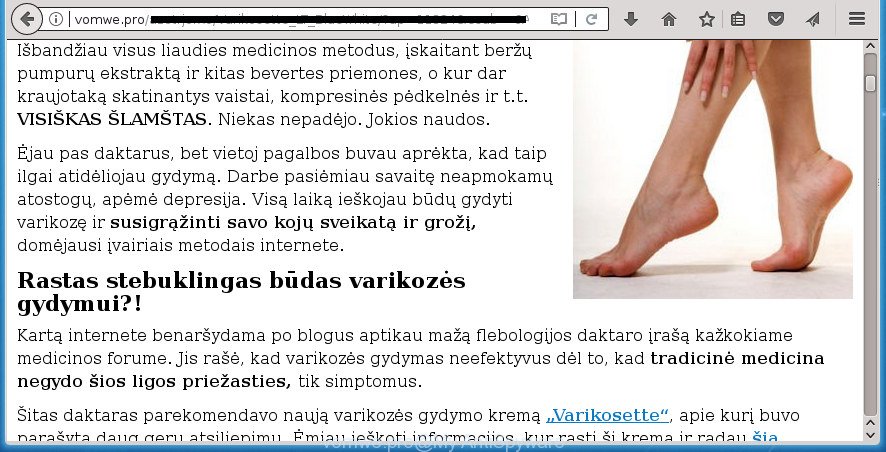
What is more, the adware may open advertisements depend on a page that you are visiting. That is, it’s clear that this adware, without your permission, steals your private information such as: your ip address, what is a web page you are viewing now, what you are looking for on the Internet, which links you are clicking, and much, much more. The ‘ad supported’ software may monetize its functionality by collecting data from your browsing sessions and selling it to third party companies. This puts your personal information at a security risk.
The adware can change the settings of the Google Chrome, Firefox, IE and Edge, but often that a malicious software such as this can also infect all types of internet browsers by changing their desktop shortcuts. Thus forcing the user each time start the web-browser to see Vomwe.pro annoying advertisements.
Thus, it’s clear that the presence of adware on your PC system is not desirable, and you need to clean up your PC system as quickly as possible. Follow the tutorial below in order to delete Vomwe.pro popups.
Remove Vomwe.pro pop up ads
In many cases ‘ad supported’ software requires more than a simple uninstall through the use of MS Windows Control panel in order to be fully deleted. For that reason, our team designed several removal solutions which we’ve summarized in a detailed guide. Therefore, if you have the undesired Vomwe.pro pop-up advertisements on your machine and are currently trying to have it removed then feel free to follow the guide below in order to resolve your problem. Read this manual carefully, bookmark or print it, because you may need to exit your web-browser or restart your computer.
Remove Vomwe.pro popup ads without any tools
The following instructions is a step-by-step guide, which will help you manually delete Vomwe.pro popup advertisements from the Google Chrome, Firefox, IE and Edge.
Uninstalling the Vomwe.pro, check the list of installed applications first
First, you should try to identify and remove the program that causes the appearance of annoying ads or web browser redirect, using the ‘Uninstall a program’ which is located in the ‘Control panel’.
Press Windows button ![]() , then click Search
, then click Search ![]() . Type “Control panel”and press Enter. If you using Windows XP or Windows 7, then press “Start” and select “Control Panel”. It will display the Windows Control Panel as shown below.
. Type “Control panel”and press Enter. If you using Windows XP or Windows 7, then press “Start” and select “Control Panel”. It will display the Windows Control Panel as shown below.

Further, click “Uninstall a program” ![]()
It will show a list of all applications installed on your system. Scroll through the all list, and uninstall any suspicious and unknown applications.
Fix infected web-browsers shortcuts to remove Vomwe.pro redirect
Unfortunately, the ad-supported software can also hijack Windows shortcuts (mostly, your web-browsers shortcuts), so that the Vomwe.pro ad page will be opened when you run the Google Chrome, IE, FF and MS Edge or another internet browser.
Click the right mouse button to a desktop shortcut which you use to start your internet browser. Next, select the “Properties” option. Important: necessary to click on the desktop shortcut for the web browser that is re-directed to the Vomwe.pro or other annoying web-page.
Further, necessary to look at the text which is written in the “Target” field. The adware can rewrite the contents of this field, which describes the file to be run when you launch your web browser. Depending on the internet browser you are using, there should be:
- Google Chrome: chrome.exe
- Opera: opera.exe
- Firefox: firefox.exe
- Internet Explorer: iexplore.exe
If you are seeing an unknown text similar to “http://site.addres” which has been added here, then you should remove it, as shown on the image below.

Next, press the “OK” button to save the changes. Now, when you launch the internet browser from this desktop shortcut, it does not occur automatically redirect on the Vomwe.pro web-page or any other unwanted web pages. Once the step is finished, we recommend to go to the next step.
Remove Vomwe.pro advertisements from Google Chrome
Like other modern browsers, the Google Chrome has the ability to reset the settings to their default values and thereby restore the internet browser’s settings like new tab page, startpage and search engine by default that have been changed by the adware that causes unwanted Vomwe.pro popup advertisements.

- First, launch the Google Chrome and press the Menu icon (icon in the form of three horizontal stripes).
- It will display the Google Chrome main menu, click the “Settings” menu.
- Next, press “Show advanced settings” link, that located at the bottom of the Settings page.
- On the bottom of the “Advanced settings” page, click the “Reset settings” button.
- The Google Chrome will show the reset settings prompt as shown on the image above.
- Confirm the web-browser’s reset by clicking on the “Reset” button.
- To learn more, read the blog post How to reset Google Chrome settings to default.
Remove Vomwe.pro advertisements from Internet Explorer
By resetting Microsoft Internet Explorer internet browser you revert back your web-browser settings to its default state. This is first when troubleshooting problems that might have been caused by ad-supported software which reroutes your browser to undesired Vomwe.pro web-site.
First, launch the Microsoft Internet Explorer. Next, press the button in the form of gear (![]() ). It will show the Tools drop-down menu, press the “Internet Options” like below.
). It will show the Tools drop-down menu, press the “Internet Options” like below.

In the “Internet Options” window click on the Advanced tab, then click the Reset button. The Microsoft Internet Explorer will show the “Reset Internet Explorer settings” window as shown in the figure below. Select the “Delete personal settings” check box, then press “Reset” button.

You will now need to reboot your computer for the changes to take effect.
Delete Vomwe.pro redirect from Mozilla Firefox
Resetting your Firefox is basic troubleshooting step for any issues with your web browser program, including the redirect to Vomwe.pro web-site.
First, start the Firefox and click ![]() button. It will open the drop-down menu on the right-part of the browser. Further, click the Help button (
button. It will open the drop-down menu on the right-part of the browser. Further, click the Help button (![]() ) like below
) like below
.

In the Help menu, select the “Troubleshooting Information” option. Another way to open the “Troubleshooting Information” screen – type “about:support” in the web-browser adress bar and press Enter. It will show the “Troubleshooting Information” page like below. In the upper-right corner of this screen, click the “Refresh Firefox” button.

It will show the confirmation prompt. Further, press the “Refresh Firefox” button. The FF will begin a task to fix your problems that caused by the ad supported software which causes intrusive Vomwe.pro pop up ads. When, it is complete, click the “Finish” button.
Delete unwanted Scheduled Tasks
Once installed, the adware can add a task in to the Windows Task Scheduler Library. Due to this, every time when you run your machine, it will show Vomwe.pro intrusive web-page. So, you need to check the Task Scheduler Library and remove all harmful tasks that have been created by malicious application.
Press Windows and R keys on the keyboard at the same time. This displays a dialog box that called Run. In the text field, type “taskschd.msc” (without the quotes) and press OK. Task Scheduler window opens. In the left-hand side, click “Task Scheduler Library”, as shown on the screen below.

Task scheduler
In the middle part you will see a list of installed tasks. Please select the first task, its properties will be display just below automatically. Next, click the Actions tab. Pay attention to that it launches on your computer. Found something like “explorer.exe http://site.address” or “chrome.exe http://site.address”, then remove this malicious task. If you are not sure that executes the task, check it through a search engine. If it is a component of the adware, then this task also should be removed.
Having defined the task that you want to remove, then click on it with the right mouse button and select Delete like below.

Delete a task
Repeat this step, if you have found a few tasks that have been created by ‘ad-supported’ software. Once is complete, close the Task Scheduler window.
Scan your machine and delete Vomwe.pro popup advertisements with free utilities
The easiest solution to remove Vomwe.pro popup advertisements is to use an anti-malware program capable of detecting this adware which cause unwanted Vomwe.pro pop up advertisements to appear. We recommend try Zemana Anti-malware or another free malicious software remover which listed below. It has excellent detection rate when it comes to ‘ad supported’ software, browser hijacker infections and other potentially unwanted software.
How to delete Vomwe.pro ads with Zemana Anti-malware
We suggest using the Zemana Anti-malware. You can download and install Zemana Anti-malware to scan for ad-supported software and thereby delete Vomwe.pro pop-up advertisements from the Chrome, Firefox, MS Edge and Microsoft Internet Explorer web-browsers. When installed and updated, the malware remover will automatically check and detect all threats exist on your machine.

- Please download Zemana AntiMalware from the link below.
Zemana AntiMalware
164789 downloads
Author: Zemana Ltd
Category: Security tools
Update: July 16, 2019
- At the download page, click on the Download button. Your internet browser will display the “Save as” dialog box. Please save it onto your Windows desktop.
- After downloading is finished, please close all software and open windows on your machine. Next, start a file called Zemana.AntiMalware.Setup.
- This will launch the “Setup wizard” of Zemana onto your PC. Follow the prompts and do not make any changes to default settings.
- When the Setup wizard has finished installing, the Zemana Anti-Malware (ZAM) will run and display the main window.
- Further, click the “Scan” button to perform a system scan for the ad supported software which redirects your web browser to annoying Vomwe.pro web page. A system scan can take anywhere from 5 to 30 minutes, depending on your computer. When a threat is found, the count of the security threats will change accordingly. Wait until the the checking is finished.
- Once that process is finished, the results are displayed in the scan report.
- Review the scan results and then press the “Next” button. The tool will remove adware that causes lots of undesired Vomwe.pro pop up ads and move items to the program’s quarantine. Once finished, you may be prompted to reboot the PC.
- Close the Zemana and continue with the next step.
Delete Vomwe.pro pop ups with Malwarebytes
You can remove Vomwe.pro pop-ups automatically with a help of Malwarebytes Free. We suggest this free malware removal utility because it can easily get rid of hijackers, ad supported software, potentially unwanted software and toolbars with all their components such as files, folders and registry entries.
Download MalwareBytes Anti Malware on your Microsoft Windows Desktop by clicking on the following link.
327047 downloads
Author: Malwarebytes
Category: Security tools
Update: April 15, 2020
After the downloading process is done, close all applications and windows on your computer. Open a directory in which you saved it. Double-click on the icon that’s named mb3-setup as shown in the following example.
![]()
When the installation begins, you’ll see the “Setup wizard” that will help you set up Malwarebytes on your PC system.

Once setup is done, you’ll see window like below.

Now click the “Scan Now” button . MalwareBytes AntiMalware utility will begin scanning the whole PC to find out adware that created to redirect your web browser to various ad web-pages such as Vomwe.pro. A system scan can take anywhere from 5 to 30 minutes, depending on your machine. While the utility is checking, you may see how many objects and files has already scanned.

When finished, MalwareBytes Anti-Malware will display a scan report. Review the results once the tool has complete the system scan. If you think an entry should not be quarantined, then uncheck it. Otherwise, simply click “Quarantine Selected” button.

The Malwarebytes will now get rid of ad supported software that causes web browsers to open unwanted Vomwe.pro pop-ups and add items to the Quarantine. After finished, you may be prompted to restart your computer.
The following video explains step by step guide on how to remove browser hijacker, adware and other malware with MalwareBytes Free.
If the problem with Vomwe.pro ads is still remained
AdwCleaner is a free removal tool which can check your personal computer for a wide range of security threats like malicious software, adwares, PUPs as well as adware which reroutes your browser to annoying Vomwe.pro web site. It will perform a deep scan of your computer including hard drives and Windows registry. After a malware is found, it will help you to get rid of all found threats from your system with a simple click.
Download AdwCleaner tool by clicking on the link below and save it directly to your Microsoft Windows Desktop.
225536 downloads
Version: 8.4.1
Author: Xplode, MalwareBytes
Category: Security tools
Update: October 5, 2024
When the download is finished, open the file location and double-click the AdwCleaner icon. It will run the AdwCleaner tool and you will see a screen as shown on the image below. If the User Account Control dialog box will ask you want to start the program, click Yes button to continue.

Next, press “Scan” .AdwCleaner program will scan through the whole PC system for the ‘ad supported’ software which causes annoying Vomwe.pro popup advertisements. This procedure may take quite a while, so please be patient. While the AdwCleaner application is scanning, you can see how many objects it has identified as threat.

Once the system scan is done, AdwCleaner will open you the results as displayed on the image below.

Make sure all items have ‘checkmark’ and press “Clean” button. It will display a dialog box. Click “OK” button. The AdwCleaner will begin to remove adware which redirects your web-browser to intrusive Vomwe.pro site. When that process is finished, the tool may ask you to restart your personal computer. After restart, the AdwCleaner will open the log file.
All the above steps are shown in detail in the following video instructions.
Use AdBlocker to stop Vomwe.pro and stay safe online
Run an ad-blocker tool like AdGuard will protect you from malicious ads and content. Moreover, you may find that the AdGuard have an option to protect your privacy and block phishing and spam web pages. Additionally, ad-blocker applications will allow you to avoid undesired popups and unverified links that also a good way to stay safe online.
- Download AdGuard application from the following link and save it to your Desktop.
Adguard download
26840 downloads
Version: 6.4
Author: © Adguard
Category: Security tools
Update: November 15, 2018
- After the download is finished, start the downloaded file. You will see the “Setup Wizard” program window. Follow the prompts.
- After the install is finished, click “Skip” to close the setup application and use the default settings, or click “Get Started” to see an quick tutorial which will assist you get to know AdGuard better.
- In most cases, the default settings are enough and you do not need to change anything. Each time, when you run your computer, AdGuard will start automatically and block pop up advertisements, web-pages such Vomwe.pro, as well as other malicious or misleading web sites. For an overview of all the features of the application, or to change its settings you can simply double-click on the icon named AdGuard, that is located on your desktop.
How can you prevent the Vomwe.pro pop-ups
The adware spreads with a simple but quite effective way. It’s integrated into the setup package of various free software. Thus on the process of install, it will be installed onto your machine. In order to avoid adware, you just need to follow a few simple rules: carefully read the Terms of Use and the license, select only a Manual, Custom or Advanced installation mode, which enables you to make sure that the application you want to install, thereby protect your system from the adware that causes multiple undesired advertisements and pop ups.
To sum up
After completing the steps outlined above, your PC system should be clean from this adware and other malicious software. The Google Chrome, Mozilla Firefox, Internet Explorer and Edge will no longer display intrusive Vomwe.pro web page when you browse the Internet. Unfortunately, if the guidance does not help you, then you have caught a new ad supported software, and then the best way – ask for help.
Please start a new thread by using the “New Topic” button in the Spyware Removal forum. When posting your HJT log, try to give us some details about your problems, so we can try to help you more accurately. Wait for one of our trained “Security Team” or Site Administrator to provide you with knowledgeable assistance tailored to your problem with the annoying Vomwe.pro popup ads.




















